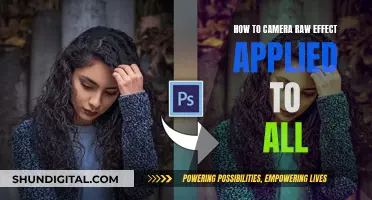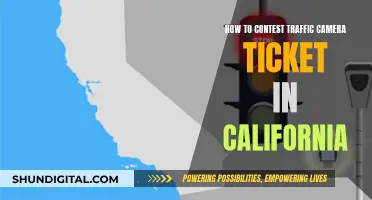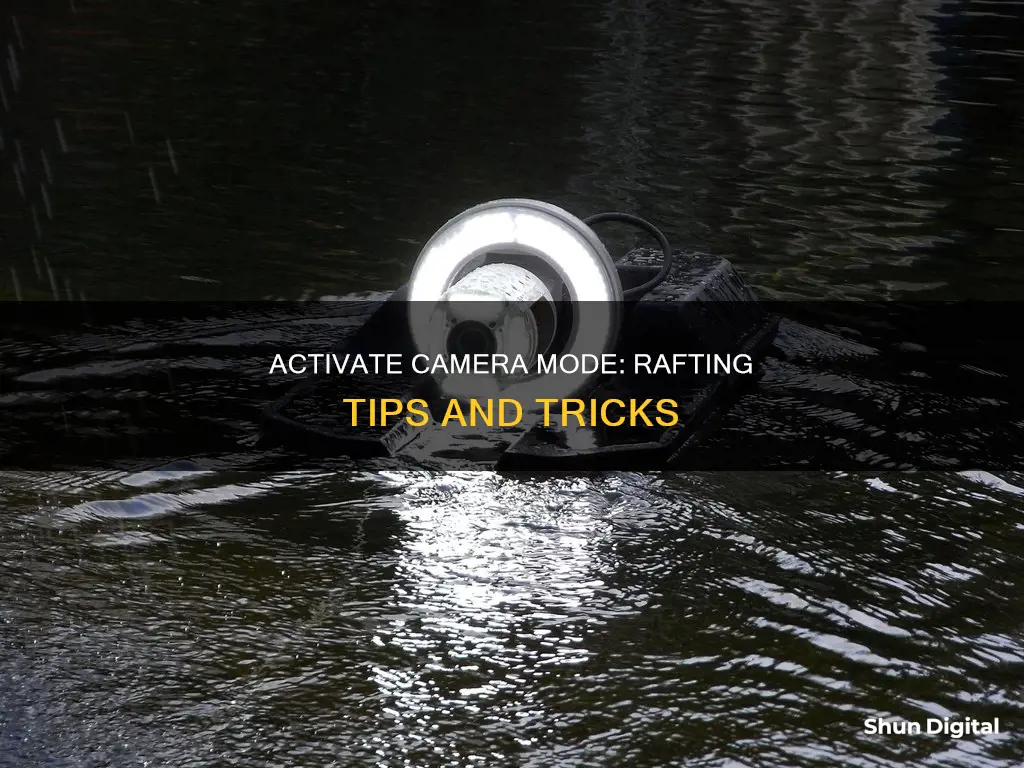
To go into camera mode in Raft, you can press the N key to activate a free-cam. This only works in creative mode. To go into third-person mode, press the comma key (,) on your keyboard.
| Characteristics | Values |
|---|---|
| How to enter third-person mode | Press the comma key (,) on your keyboard |
| How to enter free-cam mode | Press the N key on your keyboard |
| Controls found in | Pause Menu |
What You'll Learn

Press the comma key to enter third-person mode
To enter third-person mode in Raft, simply press the comma key (,) on your keyboard. This will allow you to view your character and their surroundings from a different perspective. This feature was added in the Game Mode Update at the end of 2018, and the default key to activate it is the comma key.
In addition to third-person mode, Raft also offers a "free-cam" feature that can be activated by pressing the 'N' key. However, please note that the free-cam only works in creative mode.
With these tools, you can explore and capture your Raft world from various angles and perspectives, enhancing your gameplay experience and providing new ways to enjoy the game.
Remember, you can always refer to the "Controls" section in the "Pause Menu" of Raft to familiarize yourself with the different keyboard shortcuts and controls available.
T3 Batteries: Compatible with T5 Cameras?
You may want to see also

Press 'N' to activate free-cam mode
To go into camera mode in Raft, you can press the comma key (,) on your keyboard to go into "third-person" mode. However, if you want to activate "free-cam" mode, you need to press the 'N' key on your keyboard. It's important to note that this only works in creative mode.
- You can press 'N' for free-cam mode and then take a screenshot.
- Use the ',' key to go into third-person mode and turn off the HUD with the '.' key.
- Build something tall to stand on, such as a giant ramp with roof pieces, to get an aerial view for your screenshots.
- Use mods that provide no-clip functionality to move the camera freely.
Remember, the "free-cam" mode is a great way to get creative with your Raft gameplay and capture some unique screenshots from various angles and perspectives.
Charged Camera Battery: Know-How
You may want to see also

Third-person mode was added in the Game Mode Update
The Raft video game features a third-person mode, which was added in the Game Mode Update. To enter third-person mode, players need to press the Comma key (,) on their keyboard. This will switch the game camera to a "third-person" view.
It is worth noting that the third-person mode in Raft is different from the "free-cam" mode. To activate the "free-cam", players need to press the N key on their keyboard. However, the "free-cam" mode is only available in the game's creative mode.
The addition of the third-person mode in the Game Mode Update provided players with an alternative perspective to the traditional first-person view. This new mode allows players to see their character and their surroundings from a different angle, which can be beneficial for navigation and exploration.
The update also gave players the option to toggle between the first-person and third-person perspectives, catering to different preferences and playstyles. While some players prefer the immersion of the first-person view, others may find the third-person mode more enjoyable as it provides a broader field of view and can make certain tasks, such as positioning and movement, easier.
The inclusion of the third-person mode in the Game Mode Update enhanced the gameplay experience in Raft by offering players more choice and flexibility in how they interact with and perceive the game world.
Charging the Playskool Camera: A Quick Guide
You may want to see also

Free-cam mode only works in creative mode
To take aerial screenshots in the game Raft, you can play in creative mode, which allows a no-clip/fly camera. In this mode, you can activate a free-cam by pressing the "N" key on your keyboard. However, free-cam mode only works in creative mode.
If you are not playing in creative mode, there are alternative ways to take aerial screenshots. One way is to build something tall to stand on, such as a giant ramp with roof pieces. Another method is to stand on top of a tall island or structure.
Additionally, you can use mods to achieve a no-clip/fly camera. For example, there is a mod available at kulity.raftmoding.com that includes a no-clip feature.
It is worth noting that Raft has implemented a third-person mode, which can be activated by pressing the comma key (,) on your keyboard.
Is Your Fujifilm Camera Charging? Here's How to Know
You may want to see also

Turn HUD off with a full stop
To turn off the HUD in Raft, simply press the full stop or "." key on your keyboard. This will disable the User Interface (UI) or Heads-Up Display (HUD) and allow you to take unobstructed screenshots of your raft, the environment, and the game's stylised art without any overlay.
In addition to turning off the HUD, you can also enter a free-cam mode by pressing the "N" key on your keyboard. This is only available in creative mode, however. If you want to enter third-person mode, you can do so by pressing the comma or "," key on your keyboard.
Now, you can experiment with different camera angles and perspectives to capture the perfect screenshot without any in-game interface getting in the way!
Charging Cove Outdoor Camera: A Step-by-Step Guide
You may want to see also
Frequently asked questions
Press the comma key (,) on your keyboard to go into third-person mode.
Press the N key to activate free-cam. This only works in creative mode.
You can take aerial screenshots in creative mode, which allows a no clip/fly camera. You can also use mods to achieve this.
Press the period key (.) to turn off the HUD.