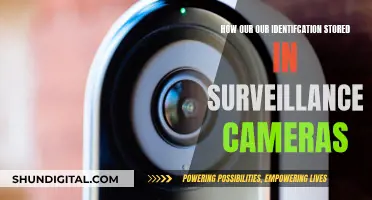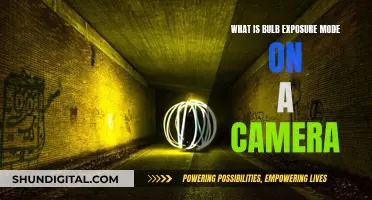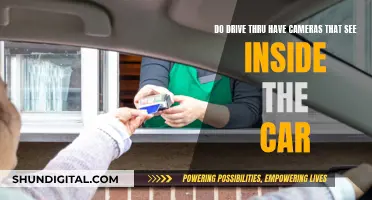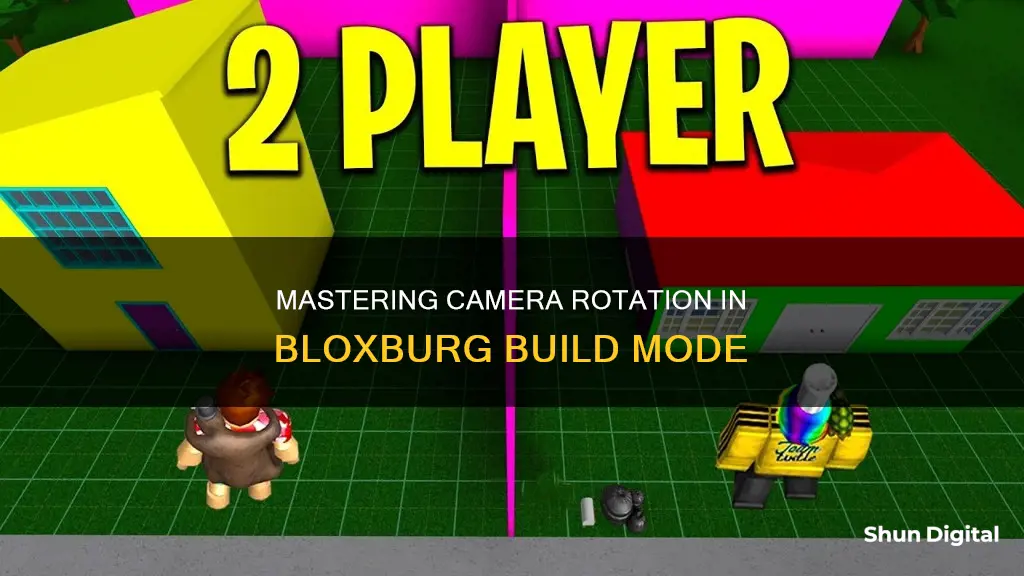
If you want to rotate your camera view while in Build Mode in Bloxburg, there are a few methods you can use. Firstly, using the Q and E keys on your keyboard can turn the screen. Additionally, the W, A, S, and D keys allow you to move your player's view, which can also help you adjust your camera angle. If you're playing on a laptop with a touchpad, you can rotate your screen by holding down the right-click area or using two fingers to simulate a right-click, then sliding your finger in the desired direction. Another method is to use the spacebar to get an overhead view, and you can lock the camera in this position by clicking in the text or item search box.
| Characteristics | Values |
|---|---|
| Laptop | Press and hold the right-click button on your mouse, then move the mouse in the direction you wish to rotate your view |
| Touchpad | Hold down the right-click area or use two fingers to simulate a right-click, then slide your finger in the direction you want to rotate your view |
| Keyboard | Press 'Q' and 'E' to turn the screen |
What You'll Learn

Rotating the screen with a mouse
To rotate the screen with a mouse in Bloxburg's build mode, you need to use your right mouse button. This method works for both laptop and desktop users.
To rotate your view, click and hold the right mouse button, then drag your mouse left or right. This action will rotate your screen, allowing you to see your build from different angles and viewpoints.
Additionally, you can also use the "Q" and "E" keys on your keyboard to turn the screen. This provides an alternative option for rotating your view without using the mouse.
Mastering the art of rotating your screen in Bloxburg's build mode will not only make your building experience more seamless but also more enjoyable. You'll be able to view your creations from every angle, ensuring that every detail is just right.
Dodge Charger GT: Reverse Camera Availability
You may want to see also

Rotating the screen with a touchpad
If you're using a touchpad, the process to rotate your screen in Bloxburg's build mode is simple. Here's a step-by-step guide:
- Place your finger on the right-click area of your touchpad. If your touchpad doesn't have a dedicated right-click button, you can usually simulate a right-click by tapping with two fingers simultaneously.
- While holding down the right-click or tapping with two fingers, slide your finger in the direction you want to rotate your view.
- That's it! You can now rotate your screen smoothly and continue designing your dream spaces in Bloxburg without any hassle.
Additionally, you can use the Q and E keys on your keyboard to turn the screen left and right, respectively. This provides another way to adjust your view and navigate the build mode environment.
Charging the Fuji X-A10: A Step-by-Step Guide
You may want to see also

Using 'Q' and 'E' to turn the screen
To rotate your screen in Bloxburg's Build Mode, you can use the "Q" and "E" keys on your keyboard. This will allow you to turn your screen left or right, giving you a different perspective on your build.
Using the "Q" and "E" keys is a simple and effective way to adjust your view without having to use a mouse or touchpad. This can be especially useful if you are building intricate structures or trying to align objects perfectly. With the "Q" and "E" keys, you can make small adjustments to your viewing angle, ensuring that you have the exact perspective you need.
In addition to using "Q" and "E", you can also use "W", "A", "S", and "D" to move your player's view around in Build Mode. This combination of keyboard controls gives you a lot of flexibility in how you view your builds, allowing you to inspect them from various angles without having to move your character.
For example, you can use "Q" and "E" to turn your screen and line up a particular section of your build with your character's position. Then, using "W", "A", "S", and "D", you can fine-tune your view by moving your player's perspective up, down, left, or right. This gives you a precise and controlled way of navigating your build without having to physically move your character around the structure.
With these keyboard controls, you can easily navigate and adjust your view in Bloxburg's Build Mode, making the building process smoother and more enjoyable.
Charging Cameras While Streaming: A Guide to Power Sources
You may want to see also

Using 'W', 'A', 'S', 'D' to move the player's view
To rotate the camera in Bloxburg Build Mode, you can use the "W", "A", "S", "D" keys to navigate and move your player's view. This is a simple way to adjust your perspective and get a better look at your surroundings or creations.
Using "W", "A", "S", "D" in Build Mode allows you to easily explore your plot and the nearby area. For example, if you want to take a closer look at a specific detail of your virtual architecture or get a better view of your friend's mansion, these keys will help you navigate smoothly.
The "W" key typically moves your player's view forward, while "S" moves it backward. Meanwhile, "A" and "D" allow you to move to the left or right, respectively. This control scheme is similar to traditional first-person or third-person games, providing a familiar and intuitive way to explore your surroundings.
With these keys, you can effortlessly adjust your view to get a better perspective on your builds or simply enjoy the virtual scenery. Whether you're an aspiring architect or just enjoying the game, using "W", "A", "S", "D" gives you greater freedom to navigate and appreciate the world of Bloxburg.
Additionally, there are other keybindings available in Build Mode that can enhance your building experience. For instance, "Q" and "E" can turn the screen, "I" and "O" let you zoom in and out, and "R" allows you to rotate items. These controls, combined with "W", "A", "S", "D", offer a versatile toolkit for navigating and interacting with your virtual environment.
Updating Lightroom: Fix Camera Raw with Simple Steps
You may want to see also

Using 'R' to rotate items
To rotate items in Bloxburg, you must first enter Build Mode. This can be done by interacting with your mailbox at the front of your plot or by clicking the house button on the bottom right side of your screen while on your plot. Once you're in Build Mode, you can rotate items using the 'R' key on your keyboard. Each press of 'R' will rotate the selected item a quarter turn clockwise. If you want to rotate the item anti-clockwise, you can hold down 'Shift' while pressing 'R'.
For even more control over the rotation, you can hold down the 'R' key, which allows you to rotate the object freely and precisely. This is especially useful for aligning items to fit your design needs perfectly. With this method, you can master the rotation of items and breathe new life into your creations.
Additionally, you can also rotate an item facing your cursor by pressing 'R' and clicking the left mouse button (LMB). This gives you another option to manipulate items and create your desired layout.
Remember that Build Mode in Bloxburg is a powerful tool that lets you create advanced virtual architecture. By using the 'R' key to rotate items, you can easily adjust their orientation and create stunning interior or exterior designs.
Inverting Radial Filters in Camera Raw: A Step-by-Step Guide
You may want to see also
Frequently asked questions
To rotate your camera in Bloxburg Build Mode, you can use the 『Q』 and 『E』 keys to turn your screen. If you are playing on a laptop, you can also rotate your screen by pressing and holding the right-click button on your mouse, then moving your mouse in the direction you want to rotate.
To rotate your screen on a touchpad, hold down the right-click area or use two fingers to simulate a right-click, then slide your finger in the direction you want to turn your view.
Press the spacebar to get an overhead view of your house. You can also click the text box while holding the spacebar and then click out of it to keep the camera locked in that position until you press the spacebar again.
To rotate items, use the 『R』 key. To rotate an item facing your cursor, press 『R』 and left-click.