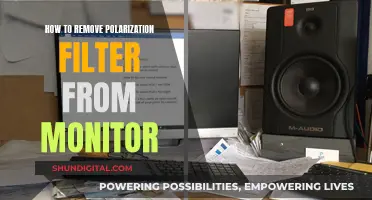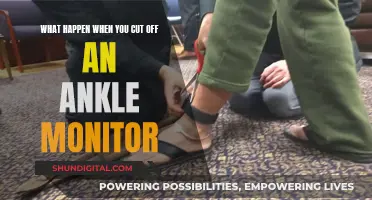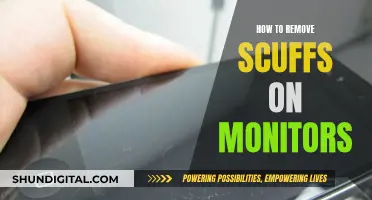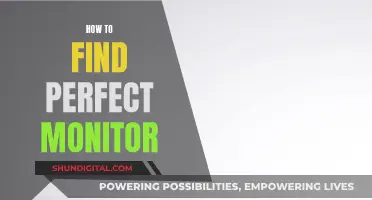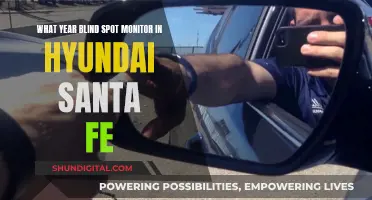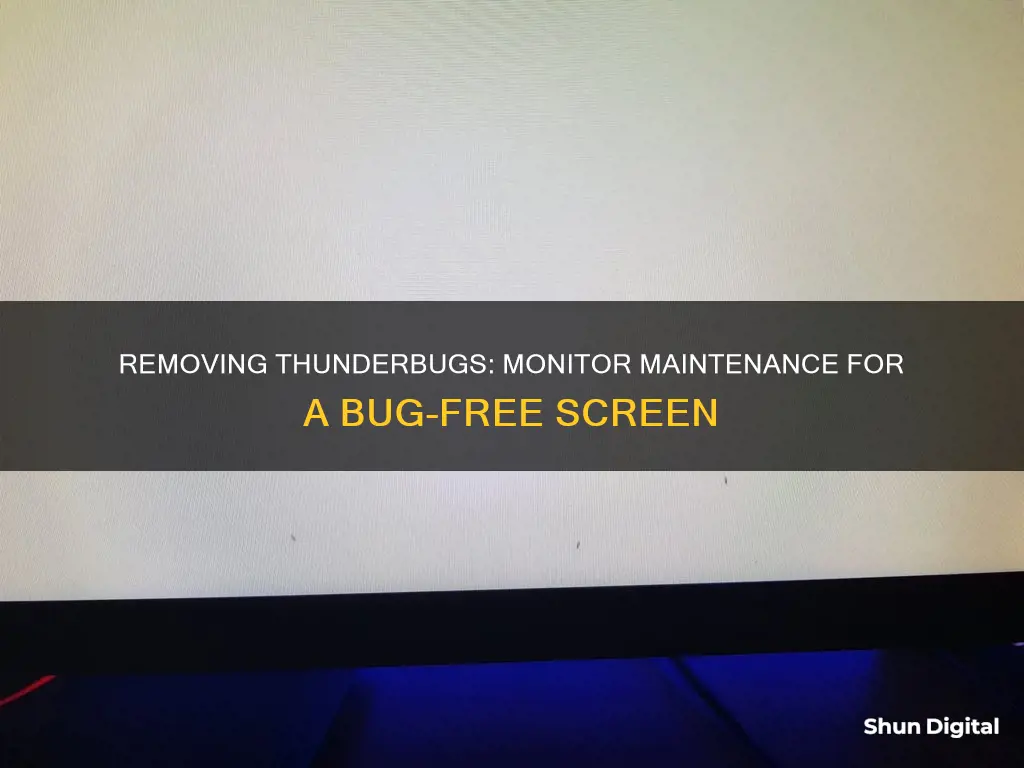
Thunderbugs, or thunderflies, are tiny insects that can sometimes find their way into LCD screens. They can be a real nuisance, especially when they die and get stuck in the middle of the display, leaving a dirty black mark or looking like dead pixels. While it may be tempting to try and squash them, this will only result in an unsightly mess. So, what's the best way to remove these unwanted intruders from your monitor?
| Characteristics | Values |
|---|---|
| Bug type | Thunder flies, thunderbugs, storm flies, thunderblights, storm bugs, corn flies, corn lice |
| Bug size | Small, about the size of a comma |
| Bug colour | Black |
| Bug behaviour | Crawls into the LCD screen, often dies in the middle of the screen |
| Bug removal methods | 1. Block its path with your fingertip and guide it to the edge of the screen. 2. Use a phone flashlight to force it to the other side of the screen. 3. Use a suction cup to pull the screen gently and tap the side to make the bug fall. 4. Turn off the monitor and use a desk lamp to attract the bug towards the light. |
What You'll Learn

Using a suction cup to remove thunderbugs
Thunderflies, also known as thunderbugs, are tiny insects that can crawl inside your LCD monitor. They can be a real nuisance, especially when they get stuck or die right in the middle of your screen. Here's a detailed guide on using a suction cup to remove these pesky bugs from your monitor without causing any damage.
Step 1: Prepare the Suction Cup
Before you begin, make sure you have a suitable suction cup. It should be clean and free of any dirt or dust. If necessary, rinse the inside of the suction cup with warm water and shake off the excess. A suction cup with a diameter of around 5 cm should be sufficient.
Step 2: Position the Suction Cup
Carefully position the suction cup on the screen directly above the thunderbug. Ensure that the screen is oriented so that the bug is closest to the bottom. This will make it easier for the bug to fall out once dislodged.
Step 3: Create Space
Gently pull back on the suction cup to create a small gap between the screen and the display. This step is crucial as it provides the necessary space for the bug to move. Be careful not to pull too hard, as you don't want to damage your monitor.
Step 4: Guide the Bug Out
Once you have created a gap, gently tap or vibrate the screen to guide the bug towards the bottom. You can also try using a soft, clean brush on a low vibration setting to encourage the bug to move. If the bug is still alive, you may be able to guide it towards an edge or corner of the screen, where it can be more easily removed.
Step 5: Remove the Bug
Once the bug has reached the bottom of the screen or an accessible edge, you can carefully detach the suction cup and use a tissue or soft cloth to remove the bug gently. If the bug is dead, you may need to use a gentle tapping motion to dislodge it from the screen. Be careful not to apply too much pressure, as you don't want to risk damaging your monitor.
Remember always to clean your monitor and the suction cup before and after this process to avoid leaving any marks or residue on your screen. Additionally, always handle your monitor with care and only attempt this removal method if you feel confident doing so. If you have any doubts, you may consider seeking professional assistance or advice.
Understanding Monitor Resolution: Know Your Display Definition
You may want to see also

Removing dead bugs from the monitor
If you have a dead bug stuck inside your monitor, there are several methods you can use to remove it. Here is a step-by-step guide on how to remove dead bugs from your monitor:
Method 1: Using a Suction Cup
- Obtain a suction cup, preferably one that is about 5cm in diameter.
- Place the suction cup over the area of the screen where the dead bug is located.
- Gently pull back on the suction cup to create some space between the screen and the display.
- While still pulling back, tap the monitor gently to encourage the bug to fall down and out of your sight.
Method 2: Vibrating the Screen
- Use your fingertips to vibrate the screen gently.
- The vibrations should cause the bug to fall down to the bottom of the screen and out of view.
- If this does not work, try using a small electronic brush on its highest setting.
- Gently push the bug with the vibrating brush until it falls out of view.
Method 3: Path Blocking
- Apply light pressure with your fingertip about 1cm from the bug to block its path.
- Guide the bug towards the edge of the screen, preferably the bottom.
- Once the bug is almost out of the side, crush it!
Method 4: Disassembling the Monitor
Warning: This method may void your warranty and carries the risk of damaging your monitor.
- Power off your monitor and lay it face down on a soft surface, such as a cloth or bubble wrap.
- Locate the screws around the edges of the monitor and unscrew them.
- Gently pry open the back cover, being careful not to damage the clips that may be in place.
- Lift off the back cover and look for any clips holding the front of the LCD screen in place.
- Unclip the front of the LCD screen and gently flip it over.
- Wipe away any bugs and then reverse the steps to reassemble the monitor.
To prevent bugs from getting inside your monitor in the first place, keep your windows closed during bug season and use lemongrass diffuser to repel insects. Additionally, always have a secondary light source in the room when gaming or using your monitor at night to attract bugs away from the screen.
Is Your Monitor Truly Off?
You may want to see also

Preventing thunderbugs from entering the monitor
Thunderbugs, also known as thrips, thunderflies, storm flies, thunderblights, corn flies and corn lice, are tiny insects that are attracted to light and can find their way into your monitor. While it is difficult to completely prevent them from entering your monitor, there are some measures you can take to reduce the likelihood of an infestation.
Firstly, keep your monitor away from areas where thunderbugs are likely to be present. These insects are typically found near windows, so it is best to position your monitor away from windows and other sources of natural light. Closing windows and using insect screens can also help reduce the number of thunderbugs in your environment.
Additionally, regular cleaning and maintenance of your monitor can help deter thunderbugs. Keep your monitor clean by gently wiping it with a soft, dry microfiber cloth. Avoid using liquid cleaners or chemicals, as these can damage the screen. It is also important to keep the area around your monitor clean and free of clutter, as clutter can provide hiding places for thunderbugs.
You can also try using physical barriers to prevent thunderbugs from reaching your monitor. Covering your monitor with a thin cloth or mesh screen when it is not in use can create a barrier that thunderbugs cannot penetrate. Just make sure that any covering you use does not interfere with the ventilation of your monitor to avoid overheating.
Finally, some people have found success using insect repellents or pesticides. However, it is important to exercise caution when using any chemicals near your monitor, as they may cause damage. Always follow the instructions on the product label and test a small area first to ensure compatibility.
By following these preventative measures, you can significantly reduce the chances of thunderbugs entering your monitor and causing issues.
CenturyLink and Cox: Monitoring Your Internet Data Usage?
You may want to see also

Using a flashlight to remove thunderbugs
Thunder flies, also known as thunderbugs, are tiny insects that can crawl into your LCD screen. They are attracted to light and heat.
If you find yourself in a situation where a thunderbug has crawled into your monitor, you can use a flashlight to remove it. Here's a step-by-step guide on how to do it:
Step 1: Get a Flashlight
You can use the flashlight from your phone or a regular flashlight for this process. Make sure the flashlight is charged and working properly.
Step 2: Position the Flashlight
Place the flashlight a short distance away from the monitor, directing the light towards the thunderbug. You want to create a path of light for the bug to follow.
Step 3: Guide the Thunderbug
Thunderbugs are attracted to light and heat. With the flashlight, you can guide the bug towards the edge of the screen. Keep a safe distance between the flashlight and the bug, as too much heat can kill it, leaving a black dot on your screen.
Step 4: Lead the Bug to the Screen's Edge
Continue to direct the flashlight towards the edge of the screen, encouraging the bug to follow the path of light. You may need to adjust the position of the flashlight to ensure the bug stays on course.
Step 5: Remove the Bug
Once the bug has reached the edge of the screen, you can carefully try to brush it away or gently crush it. Be cautious not to damage your screen in the process.
Step 6: Clean Your Screen
After removing the bug, use a soft microfiber cloth to gently wipe down your screen, removing any residue or marks left behind.
Using a flashlight is an effective way to remove thunderbugs from your monitor without causing harm to your screen. It utilizes the bug's attraction to light and heat to guide it away from the LCD screen and towards the edge, where it can be safely removed. Remember to keep a safe distance with the flashlight to avoid excessive heat exposure, and always handle your monitor with care during the process.
Blind Spot Monitor vs Lane Departure Warning: What's the Difference?
You may want to see also

Using a desk lamp to remove thunderbugs
Thunderflies are attracted to light, so a desk lamp can be used to draw them away from your monitor. Here is a step-by-step guide on how to do this:
Step 1: Turn on your desk lamp
Place a desk lamp near your monitor and turn it on. Adjust the lamp so that the light falls on the monitor.
Step 2: Observe the thunderflies' behaviour
Thunderflies are attracted to light, so they should start moving towards the desk lamp and away from your monitor. You may need to be patient as this process may take some time.
Step 3: Adjust the lamp as needed
If the thunderflies do not seem to be moving away from your monitor, try adjusting the lamp's position or brightness. You can also experiment with different types of light bulbs to see if that makes a difference.
Step 4: Take preventative measures
Once you have removed the thunderflies from your monitor, you can take some steps to prevent them from returning. Try to keep your work area clean and free of food crumbs or other attractants. You can also try using insect repellent or screens to keep the thunderflies away from your monitor.
Step 5: Seek professional help if needed
If you are unable to remove the thunderflies from your monitor using the methods described above, you may need to seek professional help. Contact a pest control expert or a technician who specialises in monitor repair. They will be able to provide more specialised advice and assistance.
Monitor Refresh Rates: Finding Your Hertz
You may want to see also
Frequently asked questions
You can try to guide the bug to the edge of your screen by applying light pressure with your fingertip to block its path. Once it's almost out of the side, crush it. Alternatively, use your phone's flashlight to force the bug to run to the other side. Keep enough distance at first, as too much heat will kill it and leave a black dot on your screen.
Try using your fingertips to vibrate the screen so that the bug falls down to the bottom and is out of your sight. If this doesn't work, use a suction cup to gently pull back the screen and create some room between the screen and display. Then, tap or shake the monitor to make the bug fall to the bottom.
Thunderbugs, also known as thrips, thunderflies, storm flies, thunderblights, corn flies, and corn lice, are tiny black insects that can crawl inside your monitor.
While it's not always possible to prevent thunderbugs from getting inside your monitor, you can try to keep them away by using a desk lamp to draw them away from your screen.