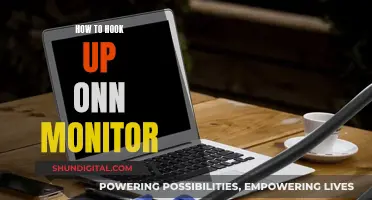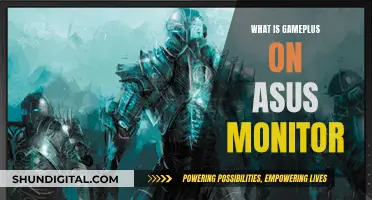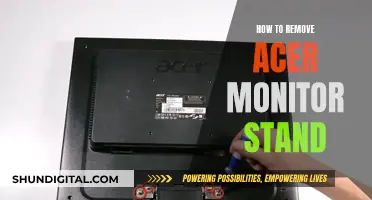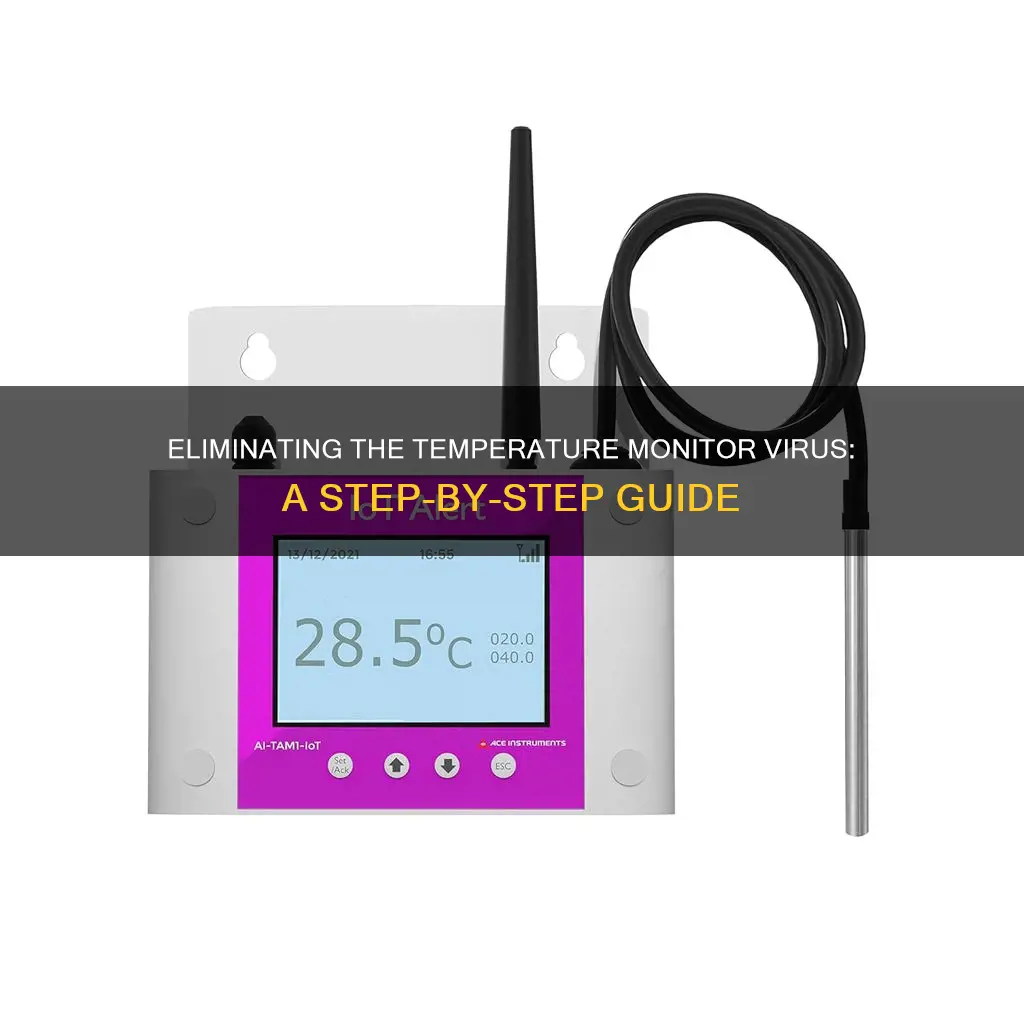
Desktop Temperature Monitor is an adware program that displays pop-up ads and advertising banners on web pages. It is often bundled with other free programs downloaded from the internet, and once installed, it tracks users' internet browsing activity and delivers intrusive online advertisements. This article will discuss how to remove the Desktop Temperature Monitor virus from your computer.
| Characteristics | Values |
|---|---|
| Type of Program | Adware or a potentially unwanted program (PUP) |
| Publisher | System Alerts LLC |
| Distribution Method | Bundling |
| Affected Browsers | Internet Explorer, Mozilla Firefox, and Google Chrome |
| Symptoms | Intrusive online advertisements, unwanted browser redirects, and tracking of users' Internet browsing activity |
| Advertisements | Pop-up, pop-under, search, and other similar ads that may lead to websites containing adult content |
| Data Collection | IP addresses, unique identifier numbers, search queries, URLs visited, pages viewed, cookies, and other personally identifiable information |
| Removal Tools | Malwarebytes Anti-Malware, HitmanPro, AdwCleaner, Revo Uninstaller |
| Removal Steps | Uninstall from Windows Control Panel, remove from affected browsers, reset browser settings |
What You'll Learn

Uninstall Desktop Temperature Monitor from Windows
Desktop Temperature Monitor is an adware program that displays pop-up ads and advertising banners on web pages that you visit. It is often bundled with other free programs that you download off the internet, and it can be challenging to remove.
Step 1: Uninstall Desktop Temperature Monitor from Windows
First, we need to identify and remove any malicious programs that might be installed on your computer.
To uninstall the Desktop Temperature Monitor program from Windows XP, Windows Vista, or Windows 7:
- Click the "Start" button.
- Click on the "Control Panel" menu option.
If you are using Windows 8:
- Drag your mouse pointer to the right edge of the screen and select "Search" from the list.
- Search for "Control Panel."
- Alternatively, you can right-click on the bottom left corner (formerly known as the Start button) and select "Control Panel."
Once the "Control Panel" window opens:
- Click on the "Uninstall a program" option under the "Programs" category.
- Scroll through the list of currently installed programs and uninstall Desktop Temperature Monitor and any other unknown or suspicious programs.
- To view the most recently installed programs, you can click on the "Installed On" column to sort the programs by installation date.
If you cannot find any unwanted or unknown programs on your machine, you can proceed to the next step.
If you are having issues uninstalling the Desktop Temperature Monitor program, you can use Revo Uninstaller to completely remove this unwanted program from your computer.
Step 2: Remove Desktop Temperature Monitor Adware from Internet Browsers
After uninstalling the program, it is important to remove any remaining traces of the adware from your internet browsers. Desktop Temperature Monitor does not install browser plug-ins, but it is often bundled with other adware that does. Therefore, it is essential to remove all potentially unwanted browser add-ons and extensions.
Internet Explorer:
- Click on the "gears" icon at the top right corner of Internet Explorer.
- Select "Manage Add-ons."
- Look for any recently installed suspicious browser extensions and select "Remove."
- If you continue to have problems, reset your Internet Explorer settings to default.
Google Chrome:
- Click on the Chrome menu icon at the top right corner.
- Select "Tools" and then click on "Extensions."
- Locate and remove any recently installed suspicious add-ons by clicking on the trash can icon.
- If the problem persists, reset your Google Chrome browser settings to their original defaults.
Mozilla Firefox:
- Click on the Firefox menu at the top right corner of the main window.
- Select "Add-ons."
- Click on "Extensions" and remove any recently installed suspicious browser plug-ins.
- If you continue to have issues, reset your Mozilla Firefox settings.
Safari:
- Click on the Safari menu and select "Preferences."
- In the opened window, click on "Extensions" and locate and uninstall any recently installed suspicious extensions.
- Clear your history and website data by selecting "Clear History and Website Data" from the Safari menu.
Microsoft Edge:
- Click on the Edge menu icon at the upper right corner.
- Select "Extensions."
- Locate and remove all recently installed suspicious browser add-ons.
- If the problem persists, reset your Microsoft Edge browser settings to their default values.
Step 3: Scan Your Computer for Remaining Threats
After removing the program and browser extensions, it is important to scan your computer for any remaining unwanted components or possible malware infections. Use recommended malware removal software to ensure that your system is clean and secure.
By following these steps, you can effectively uninstall Desktop Temperature Monitor from Windows and remove any associated adware from your internet browsers.
Monitoring RAM Usage: Linux Commands and Techniques
You may want to see also

Remove Desktop Temperature Monitor adware from Internet Explorer
Desktop Temperature Monitor is an adware program that displays pop-up ads and advertisements on web pages that you visit. These ads will be shown as boxes containing various coupons, as underlined keywords, pop-up ads, or advertising banners. The Desktop Temperature Monitor browser extension will display advertising banners, pop-up ads, and in-text ads, stating that they are brought to you by "Desktop Temperature Monitor". These ads are aimed to promote the installation of additional questionable content, including web browser toolbars, optimisation utilities, and other products, so that the Desktop Temperature Monitor publisher can generate pay-per-click revenue.
How to Remove Desktop Temperature Monitor Adware from Internet Explorer:
To remove Desktop Temperature Monitor adware from Internet Explorer, you will need to:
- Uninstall the Desktop Temperature Monitor application using the Control Panel.
- Remove Desktop Temperature Monitor ads from Internet Explorer.
- Reset Internet Explorer settings to their original defaults (optional but recommended).
Uninstall Desktop Temperature Monitor:
- Right-click on the Start icon, select Apps and Features. In the opened window, search for the application you want to uninstall, then click on the three vertical dots and select Uninstall.
- Alternatively, go to the Control Panel by right-clicking in the lower left corner of the screen and selecting it from the Quick Access Menu. Choose Programs and Features.
- Click on the Windows logo in the bottom left corner of your desktop and select Control Panel. Locate Programs and click Uninstall a program.
- Click on the Finder icon, then select Applications from the menu. Drag the app from the Applications folder to the Trash, then right-click on the Trash icon and select Empty Trash.
- In the Uninstall Programs window, look for "Desktop Temperature Monitor", select this entry and click "Uninstall" or "Remove".
Remove Desktop Temperature Monitor Ads from Internet Explorer:
- Click on the "gear icon" in the upper right corner of Internet Explorer, then click on "Manage Add-ons".
- Look for any recently installed suspicious browser extensions, select these entries and click "Remove".
Reset Internet Explorer Settings:
- Open Internet Explorer, click on the "gear icon" in the upper right corner of your browser, then click on Internet Options.
- In the "Internet Options" dialog box, click on the "Advanced" tab, then click on the "Reset" button.
- In the "Reset Internet Explorer settings" section, select the "Delete personal settings" check box, then click on the "Reset" button.
- When Internet Explorer has completed its task, click on the "Close" button in the confirmation dialogue box. Close your browser, then open Internet Explorer again.
Additional Tips to Stay Safe Online:
- Use a good antivirus software and keep it up-to-date.
- Keep your operating system and apps up to date.
- Pay close attention to installation screens and license agreements when installing software.
- Install an ad blocker.
- Be careful what you download.
- Be alert for people trying to trick you through your email, phone, messenger, or other applications.
- Back up your data frequently and check that your backup data can be restored.
- Choose strong and unique passwords for each of your accounts.
- Be cautious when clicking on links or downloading attachments from unknown sources.
- Avoid using Peer-to-Peer (P2P) file-sharing programs, keygens, cracks, and other pirated software.
Asus Speakers: On, Monitor Off — Tricks and Tips
You may want to see also

Remove Desktop Temperature Monitor ads from Google Chrome
Desktop Temperature Monitor is an adware program that displays pop-up ads and advertisements on web pages that you visit. These ads are shown as boxes containing various coupons, underlined keywords, pop-up ads, or advertising banners. The program is advertised as a way to check your desktop temperature, but it is actually intrusive and will display ads whether you want them or not.
To remove "Ads by Desktop Temperature Monitor" virus from Google Chrome, follow these steps:
Step 1: Uninstall Desktop Temperature Monitor from Windows
First, try to identify and remove any malicious programs that might be installed on your computer. This can be done by going to the Control Panel and selecting "Uninstall a program" under the "Programs" category. Scroll through the list of currently installed programs and uninstall Desktop Temperature Monitor and any other unknown or suspicious programs.
Step 2: Remove Desktop Temperature Monitor adware from Internet Explorer, Firefox, and Google Chrome with AdwCleaner
AdwCleaner is a utility that will scan your computer and web browser for any malicious files, browser extensions, and registry keys associated with the Desktop Temperature Monitor virus. You can download AdwCleaner from the MalwareTips website.
Once AdwCleaner has been downloaded, close all open programs and internet browsers, then double-click on the AdwCleaner icon. Run the program and click on the "Scan" button. After the scan is complete, click on the "Clean" button to remove any malicious files that were detected. AdwCleaner will then prompt you to save and close any open files or documents, as the program will need to reboot your computer.
Step 3: Remove "Ads by Desktop Temperature Monitor" virus with Malwarebytes Anti-Malware Free
Malwarebytes Anti-Malware Free is a tool that can be used to detect and remove all traces of malware, including worms, Trojans, rootkits, rogues, dialers, spyware, and more. It can be downloaded from the MalwareTips website.
Once downloaded, double-click on the icon on your desktop to start the installation. Follow the prompts to install the program, then run a system scan. Malwarebytes Anti-Malware will now start scanning your computer for the Desktop Temperature Monitor virus. When the scan is complete, click on the "Quarantine All" button to remove any malicious programs that were detected.
Step 4: Double-check for the "Desktop Temperature Monitor" malware infection with HitmanPro (OPTIONAL)
HitmanPro is a second opinion scanner that can be used to rescue your computer from malware that may have infected your computer despite your security measures. It is designed to work alongside existing security programs without any conflicts. You can download HitmanPro from the MalwareTips website.
Double-click on the HitmanPro file to install the program, then click on the "Next" button. HitmanPro will now scan your computer for Desktop Temperature Monitor malicious files. When the scan is complete, click on the "Next" button to remove any malware that was found.
Step 5: Remove "Ads by Desktop Temperature Monitor" virus from Internet Explorer, Firefox, and Google Chrome (OPTIONAL)
If you are still experiencing issues with the Desktop Temperature Monitor Ads in Google Chrome, you can reset your browser to its default settings.
To do this, click on the Chrome menu button (three horizontal lines) in the browser toolbar, then select "Settings." Scroll down to the bottom of the page and click on the "Advanced" link. Scroll down to the "Reset browser settings" section and click on the "Reset settings" button. Confirm that you wish to reset your browser settings by clicking on the "Reset" button.
Your computer should now be free of the Desktop Temperature Monitor adware infection. If you are still experiencing problems, you can seek further assistance from a malware removal forum or consult a cybersecurity expert.
Monitoring Marijuana Usage: A Comprehensive American Overview
You may want to see also

Remove Desktop Temperature Monitor from Mozilla Firefox
Desktop Temperature Monitor is an adware program that displays pop-up ads and advertisements on web pages that you visit. These ads are aimed to promote the installation of additional questionable content, including web browser toolbars, optimisation utilities, and other products, so that the publisher can generate pay-per-click revenue.
The following steps will help you remove Desktop Temperature Monitor from Mozilla Firefox:
Step 1: Uninstall Desktop Temperature Monitor from Windows
- Click the "Start" button, then click on the "Control Panel" menu option.
- If you are using Windows 8, simply drag your mouse pointer to the right edge of the screen, select "Search" from the list, and search for "control panel".
- When the "Control Panel" window opens, click on the "Uninstall a program" option under the "Programs" category.
- Scroll through the list of currently installed programs and uninstall Desktop Temperature Monitor and any other unknown program from your computer.
Step 2: Remove Desktop Temperature Monitor adware from Mozilla Firefox with AdwCleaner
- Download the AdwCleaner utility from the MalwareTips website.
- Close all open programs and internet browsers, then double-click on the AdwCleaner icon.
- Allow AdwCleaner to run if prompted by Windows.
- Click on the "Scan" button. AdwCleaner will now search for the "Desktop Temperature Monitor" malicious files, browser extensions, and registry keys that may have been installed on your computer without your knowledge.
- To remove the malicious files, click on the "Clean" button.
- AdwCleaner will now prompt you to save any open files or documents as it will need to reboot your computer. Click "OK" to proceed.
Step 3: Remove "Desktop Temperature Monitor" virus with Malwarebytes Anti-Malware Free
- Download Malwarebytes Anti-Malware Free from the provided link.
- Once downloaded, close all programs, then double-click on the icon on your desktop named "mbam-setup-consumer-2.00.xx" to start the installation.
- Follow the prompts to install Malwarebytes Anti-Malware on your machine.
- Once installed, Malwarebytes Anti-Malware will automatically start and you will see a message stating that you should update the program. Click on the "Fix Now" button to start a system scan.
- Malwarebytes Anti-Malware will now check for updates and, if there are any, you will need to click on the "Update Now" button.
- Malwarebytes Anti-Malware will now start scanning your computer for the Desktop Temperature Monitor virus.
- When the scan is complete, click on the "Quarantine All" button, then click on "Apply Now" to remove the malicious programs.
- Malwarebytes Anti-Malware may require a reboot to fully eliminate some threats. If prompted, please allow it.
Step 4: Double-check for the "Desktop Temperature Monitor" malware infection with HitmanPro
- Download HitmanPro from the provided link.
- Double-click on the file named "HitmanPro.exe" (for 32-bit versions of Windows) or "HitmanPro_x64.exe" (for 64-bit versions of Windows).
- Click on the "Next" button to install HitmanPro on your computer.
- HitmanPro will now begin to scan your computer for Desktop Temperature Monitor malicious files.
- When the scan is finished, click on the "Next" button to remove Desktop Temperature Monitor virus.
- Click on the "Activate free license" button to begin the free 30-day trial and remove all the malicious files from your computer.
Step 5: Reset Mozilla Firefox settings to remove "Desktop Temperature Monitor" Ads
- If you are still experiencing issues with the "Desktop Temperature Monitor" ads in Mozilla Firefox, you will need to reset your browser to its default settings.
- Click on the three horizontal lines in the top-right corner of the Firefox window, then click on the "Help" button.
- From the Help menu, choose "Troubleshooting Information".
- Click on the "Refresh Firefox" button in the upper-right corner of the "Troubleshooting Information" page.
- To continue, click on the "Refresh Firefox" button in the new confirmation window that opens.
- Firefox will now close itself and revert to its default settings. When it's done, a window will list the information that was imported. Click on "Finish".
Your computer and Mozilla Firefox browser should now be free of the Desktop Temperature Monitor adware infection.
Note: It is recommended to always pay attention when installing software and to opt for custom installation to avoid installing unwanted programs. Additionally, keep your operating system and software up-to-date, use antivirus software, and be cautious when downloading files and clicking links to prevent malware infections.
Does Your Monitor Have ULMB? Here's How to Tell
You may want to see also

Remove Desktop Temperature Monitor extension from Safari
Desktop Temperature Monitor is an adware program that displays intrusive pop-up ads and advertisements on web pages. These ads are aimed at promoting the installation of additional questionable content, such as web browser toolbars and optimisation utilities, to generate pay-per-click revenue. The program also tracks users' internet browsing activity, which may lead to serious privacy issues or identity theft.
To remove the Desktop Temperature Monitor extension from Safari, follow these steps:
- Make sure your Safari browser is active.
- Click on the Safari menu and select "Preferences...".
- In the opened window, click on "Extensions".
- Locate the Desktop Temperature Monitor extension or any other recently installed suspicious extensions.
- Select the extension and click "Uninstall".
- After uninstalling the extension, it is recommended to scan your computer for any remaining unwanted components or possible malware infections using recommended malware removal software.
Best Monitor Sizes for Bartop Arcade Cabinets
You may want to see also
Frequently asked questions
Temperature Monitor is an adware program that displays pop-up ads and advertising banners on web pages that you visit. It is also known to cause unwanted browser redirects and track users' internet browsing activity. If you are experiencing these issues, you may have the Temperature Monitor virus.
Temperature Monitor is commonly bundled with other free programs that you download off the internet. Some free downloads do not adequately disclose that other software will also be installed, and you may find that you have installed Temperature Monitor without your knowledge.
To remove the Temperature Monitor virus, you will need to uninstall it from your computer and then remove any remaining malicious files and registry keys. You can use a malware removal tool such as Malwarebytes Anti-Malware or HitmanPro to scan your computer and remove the virus.
To prevent getting the Temperature Monitor virus in the future, be very careful when installing software. Pay close attention to installation screens and license agreements, and always opt for the custom installation to deselect anything that is not familiar.