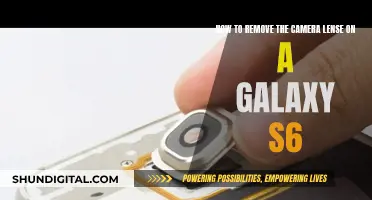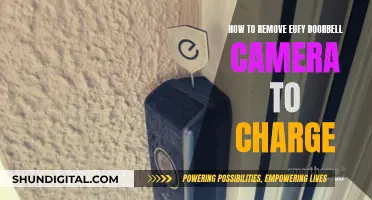If you're looking to replace the rear camera glass on your Google Pixel 2, you've come to the right place. This repair guide will take you through the process step-by-step, so you can get your phone looking and functioning like new again. It's important to note that this is a glass replacement, not a lens replacement. This repair can be tricky, so proceed with caution and don't be afraid to seek professional help if you're uncomfortable or unsure at any point. Now, let's get started!
What You'll Learn

Use a hair dryer to heat the glass
To remove the rear camera glass on a Pixel 2, you'll need to heat the glass to loosen the adhesive. A hair dryer is a suitable tool for this, but it will take longer than a heat gun.
First, tape the surrounding phone glass around the camera so you don't scratch it. Then, use the hair dryer to blow around the camera area for around five minutes, or until the adhesive is soft enough that you can slide a thin card underneath the glass. You'll know it's ready when the phone is too hot to hold. Work in increments, only heating the section of glass you're working on.
Once the glass is hot enough, use a thin card to slice slowly around the edges of the glass to separate it from the phone. If the adhesive starts to harden again, reheat and repeat the process.
If you're having trouble getting the glass off, you can also try using a small amount of isopropyl alcohol to help soften the adhesive.
UHD TV Camera Speculation: LG's Secret Feature?
You may want to see also

Remove the glass with a sharp blade and suction cup
To remove the rear camera glass from a Google Pixel 2, you will need a sharp blade and a suction cup. This process will also require a replacement rear camera lens glass, which you can purchase online. It is important to note that this is a difficult task and you should be extra careful to avoid damaging the lens.
First, make sure you have all the necessary tools and materials, including a sharp blade, a suction cup, a hair dryer or heat gun, tweezers, a soft cloth, and the replacement rear camera lens glass.
Next, you will need to heat up the adhesive attaching the lens to the lens frame. Use a hair dryer or heat gun to blow hot air around the camera area for about five minutes. This will loosen the adhesive and make it easier to remove the glass.
Now it's time to remove the broken or scratched glass. If your camera glass is shattered, use tweezers or a similar tool to gently pick out all the broken glass pieces and leftover adhesive, being very careful not to touch the camera lens. If the glass is not shattered, use a sharp blade to carefully pry the lens off. Again, be extremely cautious not to scratch or damage the lens, as this can cause problems with auto-focusing.
Once the glass is removed, use a blow dryer on a low setting or a compressed air duster to remove any dust, dirt, or tiny glass fragments from the camera. Be sure to test the air duster on a separate surface first, as it may shoot out liquid if handled incorrectly.
At this point, you can proceed to install the new rear camera lens glass. Follow the instructions provided with your replacement glass, being careful not to smudge or touch the lens with your fingers.
Finally, test the camera to ensure it is functioning properly. If there are issues with blurriness or focusing, something may have gone wrong during the installation process, and you may need to try again or seek professional assistance.
Removing Nanit Camera: Detaching from the Stand Safely
You may want to see also

Clean the area
To clean the area around the rear camera of a Google Pixel 2, you will need to remove the rear camera lens glass. This is a difficult task and requires caution to avoid damaging the lens or the camera.
Firstly, tape the surrounding phone glass around the camera to avoid scratching it. Then, use a hair dryer to blow hot air around the camera area for around 5 minutes. This will loosen the adhesive attaching the lens to the lens frame, making it easier to remove.
If the camera glass is shattered, carefully pick out all the broken glass pieces and leftover adhesive with a pair of tweezers. If the glass is not shattered, use a cutting tool to pry the lens off, being very careful not to touch the camera below. Once the glass is removed, use a compressed air duster to blow away any remaining dust, dirt, or tiny glass fragments from the camera.
Next, use a pair of tweezers to remove any adhesive from the ledge of the lens frame. It is important to remove as much adhesive as possible so that the new clear silicone waterproof sealant will stick to the edges. After the lens frame is clean and free of debris, apply the silicone sealant to the ledges of the inside shelf of the lens frame using a wooden toothpick. Take your time with this step, as the sealant does not dry quickly, and ensure that it is applied evenly around the edges.
Finally, place the new rear lens glass on the lens frame using tweezers, making sure that the glassy side is facing outward. Press it firmly but gently in place, being careful not to press too hard.
Accessing Home Cameras: Desktop Viewing Options Explored
You may want to see also

Place the new glass and adhesive
Now that you have removed the old rear camera glass and cleaned the area, it's time to install the new glass and adhesive. Here is a detailed guide on how to do this:
Inspect the New Glass Lens:
Before you begin, carefully inspect the new camera glass lens. It should have a matte side and a shiny side. The matte side is where you will place the adhesive ring.
Prepare the Adhesive Ring:
Using tweezers, carefully remove the plastic covering the adhesive ring. Gently place the adhesive ring in the centre of the matte side of the glass lens. Be careful not to touch the matte side of the lens with your fingers, as this can leave smudges. Use a microfiber cloth to wipe it clean if necessary.
Peel Off the Blue Film:
Once the adhesive ring is in place, carefully peel off the blue film from the adhesive. Ensure that you can peel the film off without it being sandwiched between the adhesive and the glass lens.
Place the New Glass Lens:
Flip the glass lens over so that the adhesive side is facing towards the phone. Gently place the new glass lens into the orifice of the camera. Be careful not to press too hard, as you don't want to damage the lens or the camera.
Secure the Adhesive:
Wrap a cloth around the butt of a push pin or similar tool. Use this to gently and evenly press over the lens, securing the adhesive in place.
Clean the Lens:
Use a soft cloth to gently clean the new lens, removing any fingerprints or dust.
Test the Camera:
After allowing the adhesive to set, test the camera to ensure it is functioning properly. If the image is blurry or there are focusing issues, something may have gone wrong during the installation process. You may need to try again or seek professional assistance.
Tips:
- It may take a few attempts to get it right, so don't be discouraged if it doesn't work perfectly the first time.
- Ensure your work area is clean and free of dust or debris that could contaminate the adhesive or lens.
- Take your time and work carefully to avoid damaging the camera or lens.
- If you have a hairdryer, you can use it to heat the adhesive and help it set faster.
By following these steps, you should be able to successfully install the new rear camera glass and adhesive on your Pixel 2.
Pairing Apple Watch with Camera: A Simple Guide
You may want to see also

Test the camera
Once you have finished replacing the rear camera glass on your Google Pixel 2, you should test the camera to ensure it is working correctly. Here are some steps to help you test your new camera:
- Launch the camera app on your phone and take a few test photos. Try capturing images in different lighting conditions, such as in bright sunlight, low light, or with the flash turned on. This will help you evaluate the camera's performance in various scenarios.
- Review the photos you have taken. Pay attention to the image quality, including the level of detail, colour accuracy, exposure, and dynamic range. Compare these test photos with pictures taken by other phones or your previous photos to identify any improvements or issues.
- Check the camera's focus by taking pictures of objects at different distances. Ensure that the camera can focus quickly and accurately, especially when capturing close-up shots or images with a shallow depth of field.
- Test the video recording function. Record videos at different resolutions and frame rates, such as 4K at 30fps or 1080p at 60fps. Assess the video quality, stabilisation, and audio synchronisation.
- Utilise the portrait mode. Take photos using both the rear and front-facing cameras with the portrait mode enabled. Evaluate the quality of the background blur and how well the camera separates the subject from the background, especially when dealing with intricate details like hair.
- Inspect the camera for any physical obstructions or damage. Ensure that there are no scratches, dust, or debris on the lens that could impact image quality.
- If your phone has different camera modes or settings, test each one. For example, try using the Auto-HDR+ mode, which enhances dynamic range and exposure. Compare the results with the same scene captured without HDR to see the difference.
- Compare your new camera with other Pixel 2 cameras. If possible, take photos with another Pixel 2 device or refer to online reviews and sample images to ensure your camera matches the expected performance and image quality.
- Finally, use the camera over an extended period. Take photos in various locations and lighting conditions to ensure consistent performance. This will help you identify any potential issues that may arise with longer-term use.
By following these steps, you can thoroughly test your new rear camera glass replacement and ensure that your Google Pixel 2 camera functions optimally.
Monitor Your Camera Violation: A Step-by-Step Guide
You may want to see also
Frequently asked questions
To remove the rear camera glass on your Pixel 2, you will need to heat the glass with a hair dryer or heat gun to loosen the adhesive. Then, gently lift the glass with a sharp blade or tool.
No, it is not necessary to remove the entire back panel. Only the rear camera glass needs to be removed and replaced.
You will need a hair dryer or heat gun, a sharp blade or tool such as a guitar pick, and a suction cup. It is also recommended to wear safety gear such as eye protection and a mask to avoid glass shards and dust.
Take caution not to scratch the lens when removing the glass. Work slowly and carefully, and use a gentle heating tool to avoid overheating the adhesive.
A clear silicone waterproof sealant is recommended. Apply it evenly around the edges of the lens frame and let it dry for about 24 hours.
BONUS: How do I know if I need to replace the rear camera glass?