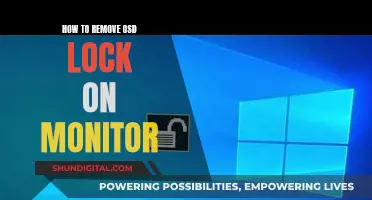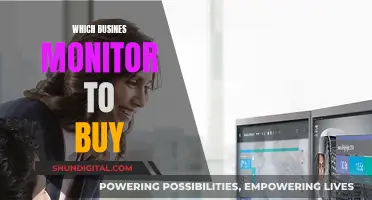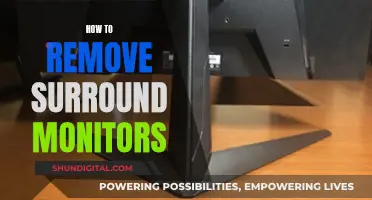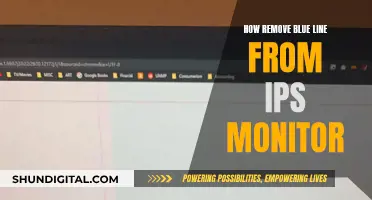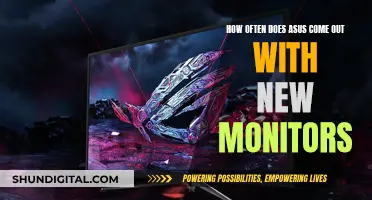If your Lenovo N21 Chromebook screen is cracked, malfunctioning, or not working at all, you may need to replace it. This can be done by removing the protective panel around the screen and unscrewing a few screws. However, opening up your Chromebook will void the manufacturer's warranty, so proceed with caution.
What You'll Learn

Power down the Chromebook
To power down your Chromebook, you will need to access the Power menu. Firstly, click on the clock in the bottom-right corner of the screen, and then select the Power icon. If you can't see a power icon, click on the gear or cog icon to enter the full Settings menu. From there, click on "Power" or "Power off".
Another way to power off your Chromebook is to use the power button. This is usually located on the top row of the keyboard or on the side of the device. Press and hold the power button for a few seconds until the screen goes black or a power menu appears. Then, select "Power off" or "Shut down" from the menu.
If your Chromebook is frozen or unresponsive, you can force a shutdown by pressing and holding the power button for around 10-15 seconds.
It is important to note that powering down your Chromebook is different from putting it to sleep. By default, Chromebooks are set to go into sleep mode when you close the lid, which conserves battery life. However, this is not the same as powering off the device.
Hooking Up 4 Monitors: Nvidia Quadro K2000's Power Unveiled
You may want to see also

Remove the protective panel
To remove the protective panel from your Lenovo N21 Chromebook, you must first power down the device. This is an important safety precaution before beginning any repair work.
Next, use a screwdriver to remove the six 5.0mm Phillips screws from the bottom housing of the Chromebook. You will then need to use a plastic opening tool to pry off the four rubber pegs from the bottom housing. There are four 5.0mm Phillips screws located under these rubber soles that you will also need to remove with a screwdriver.
Now, flip the laptop over and open the screen. Gently pry the keyboard and trackpad panel away from the bottom housing using a plastic opening tool. Be careful, as there are wires connecting the panel to the rest of the internals of the Chromebook. You will need to disconnect these wires before completely removing the panel. To do this, lift the ZIF connector locks with a plastic opening tool or your fingernail and gently pull the ribbon cables straight out of their sockets.
With the keyboard and trackpad panel removed, you can now access the protective panel around the screen. Carefully pry off the six small rubber pads around the screen with a plastic opening tool to expose the screws underneath. There are two rubber pads that do not have screws underneath that you can leave in place. Remove the six 4.0mm Phillips screws that were underneath the rubber pads.
Now you can begin to remove the protective panel. Use a plastic opening tool to carefully pry the thin plastic frame away from the screen. Be cautious, as the bottom edge of the frame has adhesive on it and will take a little more force to peel away. Be careful not to bend the plastic too far, or it may snap.
With the protective panel removed, you can now access the screen and replace it if needed.
Understanding Monitor Specifications: Unraveling Color Depth Secrets
You may want to see also

Unscrew the bottom housing
To remove the monitor from your Lenovo N21 Chromebook, you will need to first power down the device. Once it is switched off, you can begin the process of unscrewing the bottom housing.
Use a screwdriver to remove the six 5.0mm Phillips screws from the bottom housing of the Chromebook. These screws will be located at the base of the laptop, where the keyboard and trackpad are. Once these screws have been removed, you can start to gently pry the keyboard and trackpad panel away from the bottom housing. A plastic opening tool can be used for this step. Be careful not to fully remove the panel yet, as there are wires connecting it to the rest of the internals of the Chromebook.
The next step is to disconnect the keyboard and trackpad ribbon cables. This can be done by lifting the ZIF connector lock with a plastic opening tool or even your fingernail, and then gently pulling the ribbon cables straight out of their sockets. After this, you can completely remove the keyboard and trackpad panel from the device.
Now, you can move on to prying off the six small rubber pads around the screen with a plastic opening tool. This will expose the screws underneath. There are also two rubber pads that do not need to be removed, as they do not have screws underneath. Once the rubber pads have been removed, use a screwdriver to remove the six 4.0mm Phillips screws that were located underneath.
By following these steps, you will have successfully unscrewed the bottom housing of your Lenovo N21 Chromebook and can continue with the process of removing the monitor. Remember to be gentle and take your time during this process to avoid any damage to the fragile components of your device.
Relion Glucose Monitor: Battery Size Requirements
You may want to see also

Pry off the rubber pegs
To remove the monitor from your Lenovo N21 Chromebook, you'll first need to power down the device. Then, use a screwdriver to remove the six 5.0mm Phillips screws from the bottom housing of the Chromebook.
Now, for the rubber pegs:
The rubber pegs can be removed using a plastic opening tool. There are four rubber pegs that need to be pried off from the bottom housing of the Chromebook. Be gentle when prying them off to avoid any damage. A plastic tool is recommended to prevent scratching or damaging the surrounding areas. Place the plastic tool under the rubber pegs and gently lift until they pop off. Set the rubber pegs aside safely so that you can put them back on later if needed.
Once the rubber pegs are removed, you will expose four 5.0mm Phillips screws located under the rubber soles. Use a screwdriver to remove these screws.
After removing the rubber pegs and the exposed screws, you can continue with the rest of the process to remove the monitor from your Lenovo N21 Chromebook. Remember to be careful throughout the entire process, as the screen is fragile and can be damaged if handled roughly.
The Evolution of LCD Monitors: A Historical Perspective
You may want to see also

Remove the keyboard and trackpad panel
To remove the keyboard and trackpad panel from your Lenovo N21 Chromebook, follow these steps:
Firstly, power down the Chromebook completely. It is important not to skip this step, as you do not want the device to be on when performing any kind of repair. Once you have done this, you can begin to unscrew the Chromebook.
Using a screwdriver, remove the six 5.0mm Phillips screws from the bottom housing of the device. You will then need to use a plastic opening tool to pry off the four rubber pegs from the bottom housing. Underneath these pegs, you will find four more 5.0mm Phillips screws that also need to be removed.
Now, flip the laptop over and open the screen. You will then need to gently pry the keyboard and trackpad panel away from the bottom housing using a plastic opening tool. Be careful not to fully separate the panel from the housing just yet, as there are wires connecting the panel to the rest of the device's internals.
To fully remove the keyboard and trackpad panel, you must first disconnect the keyboard ribbon cable. Do this by lifting the ZIF connector lock with a plastic opening tool or your fingernail, and gently pulling the ribbon cable straight out of its socket. Repeat this process for the trackpad ribbon cable. Now, you can remove the keyboard and trackpad panel away from the device.
Monitoring Data Usage: A Guide to Tracking Globe-wide
You may want to see also
Frequently asked questions
First, power down your Chromebook. Then, use a screwdriver to remove the six 5.0mm Phillips screws from the bottom housing of the device. Next, use a plastic opening tool to pry off the four rubber pegs from the bottom housing. Remove the four 5.0mm Phillips screws located under the rubber soles. Flip the laptop over and open the screen. Gently pry the keyboard and trackpad panel away from the bottom housing. Once separated, disconnect the keyboard and trackpad ribbon cables. Remove the panel from the device. Pry off the six small rubber pads around the screen to expose the screws underneath. Remove these screws, and carefully pry the thin plastic frame away from the screen. Finally, remove the four 3.0mm Phillips screws symmetrically placed on either side of the screen, and pull the cable connecting the motherboard to the screen straight out from the back of the screen.
Be careful not to bend the plastic frame too far when prying it away from the screen, as it may snap. Also, avoid applying uneven pressure or bending the screen when handling it, as it is very fragile.
You can purchase a replacement screen for your Lenovo N21 Chromebook online. Once you have the replacement screen, follow the steps outlined above in reverse order to reassemble your device.
Yes, opening up your Chromebook will void the manufacturer's warranty.