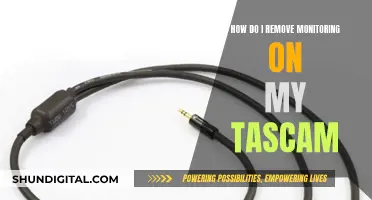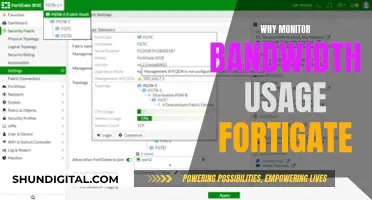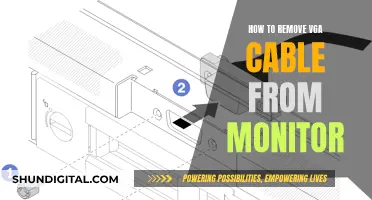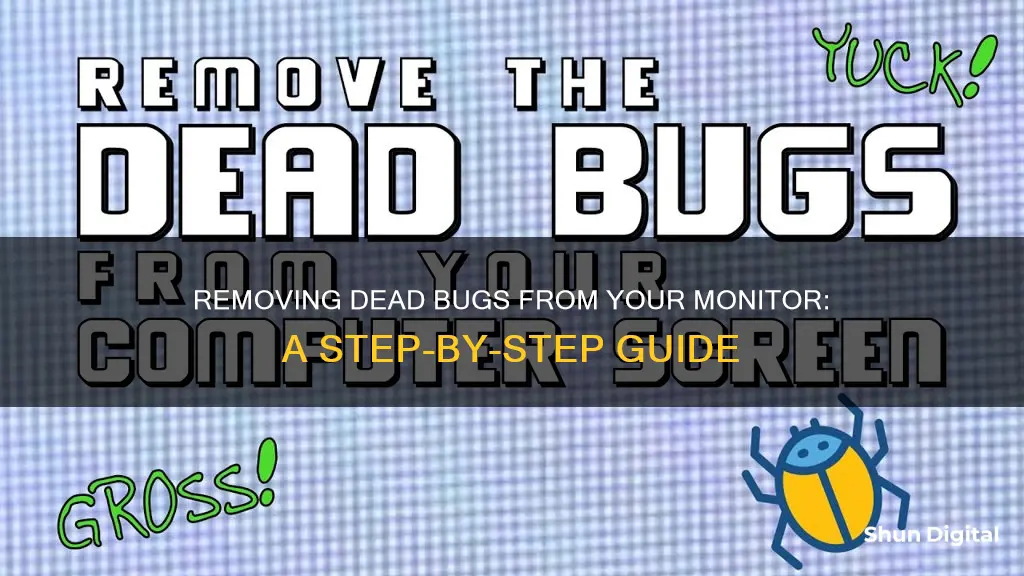
If you've ever had a bug get stuck inside your monitor, you're not alone. This is a common issue, especially during bug-infested seasons. Dead bugs inside a monitor can be annoying and unsightly, often resembling dead pixels or even dirt. While it may seem impossible to remove them without causing damage, there are several methods you can try. Here's an introduction to the topic of how to remove a dead bug from your monitor, including some tips and tricks to help you get rid of those pesky insects.
| Characteristics | Values |
|---|---|
| Bug type | Thunderflies |
| Bug location | Between the screen and display |
| Bug status | Dead |
| Removal method | Suction cup, vibration, torch/flashlight, disassembly |
What You'll Learn

Using a suction cup
Removing a dead bug from your monitor can be a tricky task, but it is possible to do so without causing any damage to your screen. Here is a step-by-step guide on how to use a suction cup to remove the bug:
First, you will need to locate a small suction cup. It is recommended to use a plastic suction cup that is around 5cm in diameter. You can find these at most hardware stores or online. Once you have your suction cup, gently attach it to the screen, being careful not to press down on the bug itself.
Next, you will want to pull the suction cup gently to create a small gap between the screen and the bug. This will help ensure that the bug does not get stuck to the screen when you start tapping. While still pulling gently, use your other hand to tap or hit the side of the monitor or the back of the monitor behind where the bug is located. You can also try gently sliding the suction cup towards the bug if it is not directly underneath. The goal is to create enough movement and vibration to dislodge the bug and have it fall to the bottom of the screen, out of your line of sight.
If the bug does not dislodge with the initial tapping, you can try using a small amount of water to help. Wet the area around the bug and an area away from it. Press the suction cup against the wet area that is away from the bug, and then slowly slide it over to the bug without applying pressure. Once the cup is over the bug, gently pull and continue tapping the monitor. The water should help create a seal and provide a bit of lubrication to help dislodge the bug.
It is important to be patient and gentle throughout this process to avoid causing any damage to your monitor. With a bit of persistence, you should be able to successfully remove the dead bug and enjoy an unobstructed view of your screen once again.
Finding Ports Using Resource Monitor: A Step-by-Step Guide
You may want to see also

Vibrating the screen with fingertips
If a bug has died inside your monitor, you can try to use your fingertips to vibrate the screen. This way, it will fall down to the bottom and be out of your sight.
- Locate the bug on your screen. Identify where exactly the bug is stuck. This will help you to target your vibrations effectively.
- Place your fingertips on the screen. Gently place your fingertips on the screen, directly above or around the bug's location.
- Create vibrations with your fingertips. Using a gentle tapping motion or rapid vibrations, try to create a vibrating effect on the screen. You can also try knocking on the screen with your knuckles while holding the suction cup to create a similar effect.
- Adjust the intensity as needed. If the bug doesn't move with gentle vibrations, you can increase the intensity gradually. Be careful not to apply too much pressure, as this may damage your screen.
- Continue vibrating until the bug moves. Keep vibrating the screen until the bug starts to move or dislodge. You may need to be patient and persistent, as it might take a few attempts for the bug to loosen and fall down out of your sight.
- Move the bug to the edge of the screen. Once the bug starts to move, try to guide it towards the edge of the screen, preferably the bottom. This will make it less noticeable and easier to remove completely.
- Use a suction cup for better results. Combining the vibrating technique with a suction cup can improve your chances of success. Attach a small suction cup to the screen near the bug's location and gently pull it back to create some space between the screen layers. This will help dislodge the bug and make it easier for it to fall down.
- Clean your screen afterward. Once the bug is out of sight or removed completely, use a soft microfiber cloth to clean your screen and remove any residue or marks left behind.
Remember to be gentle and patient throughout the process to avoid damaging your screen. Vibrating the screen with fingertips is a safe and effective way to remove a dead bug without causing further issues.
Monitoring Memory Usage: A Guide for iMac Users
You may want to see also

Using a torch/flashlight
Using a torch or flashlight is an effective way to remove a dead bug from your monitor, especially if it is stuck between the layers of the screen. Here is a step-by-step guide on how to do it:
Firstly, turn off and unplug your monitor to ensure it is cool before attempting any bug removal. This is important for safety reasons.
Next, you will need a torch or a flashlight. A phone flashlight will work just fine. Shine the light at the corner of the screen, close to where the bug is located. You can also try luring the bug towards the edge of the screen by moving the light source accordingly. This method works because bugs are naturally attracted to light, and by doing this, you encourage the bug to move away from the centre of the screen.
If the bug is still alive, it may start moving towards the light source. Continue to shine the light at the edge of the screen until the bug crawls out. Once it is out, you can then carefully squish it.
However, if the bug is already dead, you can try the following: keep the light shining at the edge of the screen and gently tap or vibrate the monitor. This might cause the bug to dislodge and fall towards the bottom of the screen, out of your sight. You can also try using your fingertips to gently vibrate the screen, encouraging the bug to move.
If the bug is stuck between the layers of the screen and none of the above methods work, you may need to try a different approach, such as using a suction cup.
Filmmakers: Calibrated Monitors Are Essential for Your Craft
You may want to see also

Disassembling the monitor
If the bug is dead and you can't remove it using a suction cup, you may need to disassemble the monitor. This process will vary depending on the make and model of your monitor, but here is a general guide:
First, turn off your monitor and unplug all cables. Place the monitor face down on a soft surface to protect the screen. If your monitor has a stand, remove it by unscrewing it or gently prying it off. Locate the screws holding the monitor together, which are usually hidden under plastic covers around the edges or on the back. Remove these screws and gently pry open the back cover. Be careful not to force it, as you could damage the clips holding it in place.
Once the back cover is removed, look for any clips or fasteners holding the front and back of the monitor together. Gently unclip or unscrew these, taking care not to damage the internal components. With the fasteners removed, you should be able to separate the front and back of the monitor. The LCD layer is usually not attached to the backlight or diffuser, so you can carefully hinge the layers apart.
Wipe away any bugs or debris and reassemble the monitor by following the steps in reverse. Be sure to handle the internal components with care and ensure that all fasteners are secure before plugging the monitor back in.
If you are unsure about disassembling your monitor, it may be best to consult a professional or seek model-specific instructions to avoid damaging your device.
Pixel Refresh Mode: How to Check Your Monitor's Status
You may want to see also

Using an electronic brush
Firstly, ensure that your electronic brush is charged and functional. It is important to use an electronic brush as it provides a gentle yet effective way to remove the bug without causing any harm to your monitor.
Before you begin, turn off your monitor to reduce the risk of an electric shock. This is an important safety precaution.
Now, turn on your electronic brush and set it to the highest mode or maximum level. This will provide a strong vibration to help dislodge the bug.
Keep the brush cap intact. The cap will help to concentrate the vibration and prevent any accidental damage to the monitor.
Gently position the electronic brush over the dead bug. Ensure that the brush is in contact with the screen.
Start the vibration by pressing the brush gently against the screen. You may need to hold it in place for a few seconds. The vibration will help to loosen the bug's grip on the screen.
If the bug does not come off immediately, you can try gently moving the brush in small circular motions or tapping it lightly on the screen. This will help to dislodge the bug without damaging the monitor.
Once the bug is removed, use a soft microfiber cloth to clean the screen and remove any residue.
Finally, turn on your monitor to check if the bug has been completely removed.
This method is a safe and effective way to remove a dead bug from your monitor without causing any damage. It is important to act quickly and carefully when removing bugs from your monitor to prevent any permanent stains or damage.
iPad Monitor Size: Understanding Apple's Tablet Display Options
You may want to see also
Frequently asked questions
If the bug is between the LCD and the protective plastic/glass layer, you can use a suction cup to pull the outer layer of the screen away from the panel gently. This will cause the dead bug to fall to the bottom of your monitor.
You can disassemble the monitor to reach the bug. This can be done using basic tools like a pry tool and a flat and Phillips screwdriver.
You can try to guide the bug to the edge of the screen by applying light pressure with your fingertip about 1cm from the bug. Once it's almost out, crush it. Alternatively, you can use your phone's flashlight to force the bug to the other side of the screen.
Try using your fingertips to vibrate the screen so that the bug falls to the bottom of the monitor and out of your sight.