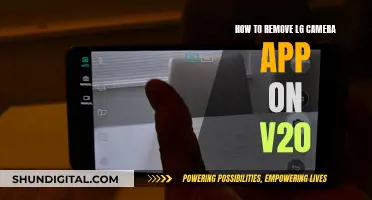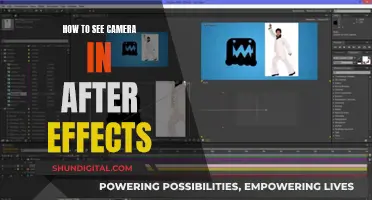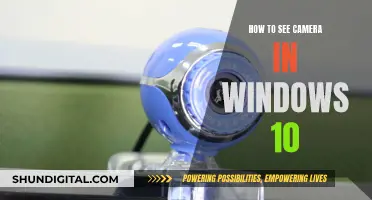The Bird Buddy is a bird feeder that takes pictures of birds. If you're having issues with your Bird Buddy, there are several troubleshooting steps you can take, including rebooting the camera and performing a factory reset. If you want to remove the camera from your Bird Buddy account, you can do so by opening your feeder's settings, scrolling down and clicking Remove feeder, and then confirming your decision. This will not delete any of your photos or bird collections. You will then need to manually remove Bird Buddy from your list of connected Bluetooth devices and restore the device to factory settings.
| Characteristics | Values |
|---|---|
| Resolution | 5-megapixel photos and 720p HD videos |
| Motion Detector | Built-in laser motion detector |
| Field of View | 120° |
| Audio | In-built microphone |
| Quality Levels | Low, medium, and high |
| Installation | Slot camera module into its designated opening at the front |
| Camera Module Position | Camera lens at the bottom of the feeder |
| Additional Security | M3*8mm security screw and a TORX T9 security wrench (not included in the order) |
| Port Protection | White silicone plugs (included in newer orders) |
| Turning On | Press the button for 1 second (LED turns solid green for 3 seconds) |
| Turning Off | Press the button for 2 seconds (solid red light) |
| Factory Reset | Press and hold the button until a solid red light appears twice |
What You'll Learn

Remove camera from app, Bluetooth and Wi-Fi
To remove the camera from the Bird Buddy app, you must first remove the feeder from your account. Open your settings and open your feeder's settings by clicking on its name. Scroll down and click "Remove feeder" and confirm your decision on the pop-up.
Next, open your mobile device settings and manually remove Bird Buddy from your list of connected Bluetooth devices. The steps to do this will vary depending on your device and operating system.
For Android mobile devices:
- Swipe up from the bottom of the screen.
- Tap the Settings icon.
- Select Connected devices or Device Connection.
- Select Previously connected devices or Bluetooth.
- Tap the Settings/gear icon beside the name of the device you want to unpair.
- Select Forget device if another menu is displayed.
For iOS mobile devices:
- On the Home screen, tap Settings.
- On the Settings menu, tap Bluetooth.
- Tap the (Info) icon beside the name of the device that you want to unpair.
- Tap Forget This Device.
Finally, restore the device to factory settings. Press and hold the button on your device. A solid red light will appear, which will then start blinking. Keep holding the button until the solid red light appears again, then release.
To remove the camera from Bluetooth, follow the steps above to remove the Bird Buddy device from your Bluetooth connections.
To remove the camera from Wi-Fi, you can change the password on your router, which will force all devices to disconnect and re-login. You can also access your router's browser or web interface to remove the device. Type your router's IP address into the address bar of your browser to access the settings and remove the device from the list of connected devices.
The Camera's Unique Perspective: Unveiling Its Vision
You may want to see also

Request Bird Buddy remove your camera from your account
If you need to request that Bird Buddy remove your camera from your account, there are a few steps you can take. Firstly, open your Settings and access your feeder's settings by clicking on its name. Then, scroll down and select "Remove feeder". You will then need to confirm your decision on the confirmation pop-up.
The next step is to open your mobile device settings and manually remove Bird Buddy from your list of connected Bluetooth devices. You can find tips for doing this on both Android and iOS devices on the Bird Buddy support website. After this, you will need to restore the device to factory settings. To do this, press and hold the button on your device until you see a solid red light. Keep holding the button until the light begins to blink, and then keep holding for another four seconds. The light will then turn solid red again, at which point you can release the button. It is important to note that if you keep holding the button after the light turns solid red, the factory reset may fail.
Once you have completed these steps, you can return to the app and confirm the feeder removal by tapping "All done". You will then need to wait for a blue blinking light on the camera module. Finally, open the app, navigate to Settings, and click on "Add a Bird Buddy" to begin the pairing process again.
It is important to note that removing the feeder from your account will not delete any of your photos or already collected birds from your Collections. This would only happen if you deleted your entire account.
Removing Land Camera J66 Battery: Step-by-Step Guide
You may want to see also

Re-add camera via standard procedures
To re-add your camera to your Bird Buddy account, you will need to follow the standard pairing process. Here is a step-by-step guide:
- Download the Bird Buddy: Smart Bird Feeder app from your app store if you haven't already.
- Pair your camera module with the app on your mobile device via Bluetooth and connect it to your Wi-Fi network.
- Open the app and navigate to Settings. Click on "Add a Bird Buddy" to begin the pairing process.
- Follow the in-app instructions to turn on your camera module. This is typically done by pressing the button on the camera for 1 second, which will turn the LED light solid green for 3 seconds.
- Place the camera module into its designated slot on the front end of the feeder. Ensure that the camera lens is positioned at the bottom of the feeder and that the magnet in the housing snaps into place with the metal part on the back of the camera module.
- Test the live stream to ensure your camera is functioning properly. Navigate to the Main Settings section of the app, click on your feeder's name, and access the "Test live stream" button in the "Check camera position" section.
- If your camera is online but you cannot connect to the live stream, check your connection and router privacy settings. Try reconnecting the camera and reopening the stream. If this doesn't work, move the camera closer to your internet access point.
- If you're still experiencing issues, consult Bird Buddy's troubleshooting guides or contact their support team.
Viewing Foscam Cameras on Windows: A Simple Guide
You may want to see also

Remove the camera module from your phone's Bluetooth devices
To remove the camera module from your phone's Bluetooth devices, you will first need to open your phone's settings. From there, you will need to locate the list of connected Bluetooth devices. If you are unsure how to do this on your specific device, you can refer to the tips for Android or iOS users provided by Bird Buddy support.
Once you have accessed the list of connected Bluetooth devices, you should see the camera module listed as "BUDDY". If it is not listed, you can skip this step. If it is listed, simply select the camera module and remove it from the list of connected devices.
After removing the camera module from your phone's Bluetooth devices, you can proceed with performing a factory reset on your Bird Buddy device. To do this, press and hold the button on the device until you see a solid red light. Keep holding the button until the red light begins to blink, and then continue holding it as the blinking speed increases. After a few seconds, the light will turn solid red again. At this point, you can release the button. It is important to note that if you release the button too early, the factory reset may fail.
By following these steps, you will have successfully removed the camera module from your phone's Bluetooth devices and performed a factory reset on your Bird Buddy.
A Guide to Operating HD IR Camera Watches
You may want to see also

Resetting the camera module
Fully Charge the Camera Module
Before performing a reset, ensure that your camera module is fully charged. Plug in the module and allow it to charge for at least 2-4 hours. This will ensure that the module has sufficient power to complete the reset process and reconnect successfully.
Remove the Camera Module from Bluetooth Devices
On your phone, open the list of Bluetooth devices. Check if the camera module is listed as "BUDDY". If it is, remove it from the list. This step is important, especially if you have been experiencing issues with Bluetooth pairing.
Power Off the Module
Locate the button on your Bird Buddy camera module. Press and hold the button for about 2 seconds until you see a solid red light. Once the red light is on, release the button. At this point, the module will be turned off.
Perform a Factory Reset
With the module powered off, it's time to initiate the factory reset. Press and hold the button again. You will first see a solid red light, which will then start blinking. Keep holding the button patiently. Eventually, the red light will turn solid again. Release the button as soon as you see the solid red light. Be careful not to hold the button too long after the light turns solid, as this may cause the factory reset to fail.
Reinstall the App
Deleting and reinstalling the Bird Buddy app is an important step in the reset process. Go to your app store and uninstall the app. Make sure to delete it from your account as well to clear the cache. Once it's uninstalled, reinstall the app from the store.
Restart Your Phone
After reinstalling the app, restart your phone to ensure that any ongoing processes are terminated and you start afresh.
Initiate the Pairing Process
Launch the Bird Buddy app and go to the Settings menu. From there, click on "Add a Bird Buddy". Your device will now be ready to begin the pairing process again. Follow the on-screen instructions or the pairing flow guide provided by Bird Buddy support.
It is important to note that if your Bird Buddy is still experiencing issues after the reset, you can always reach out to the Bird Buddy support team for further assistance. They provide helpful resources and are equipped to handle a range of technical queries.
Accessing mydlink Camera Output on Chrome: A Simple Guide
You may want to see also
Frequently asked questions
To remove the camera from your Bird Buddy, you must first remove the camera module from the list of Bluetooth devices on your phone. Then, perform a factory reset by pressing and holding the button on the device until you see a solid red light. Release the button and wait for the reset to complete.
Yes, it is recommended to remove the camera module from the feeder before performing a factory reset. This will ensure that the camera is completely disconnected from the device and ready for reset.
To reset your Bird Buddy camera, press and hold the button on the device until you see a solid red light. Keep holding the button until the red light starts blinking, and then release the button when the light turns solid red again. This will initiate the factory reset process.
Removing the camera from your Bird Buddy account will not delete any of your photos or videos. Your content will remain safe, and you can access it once you log back into your account.