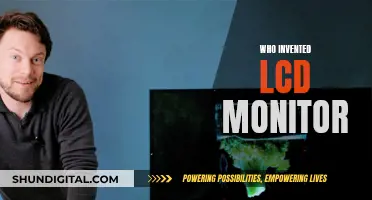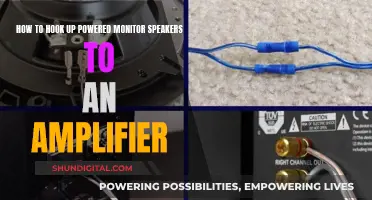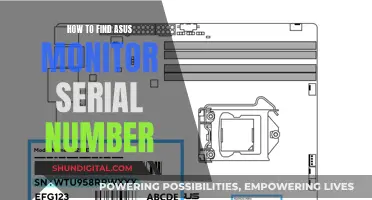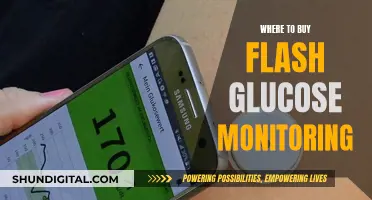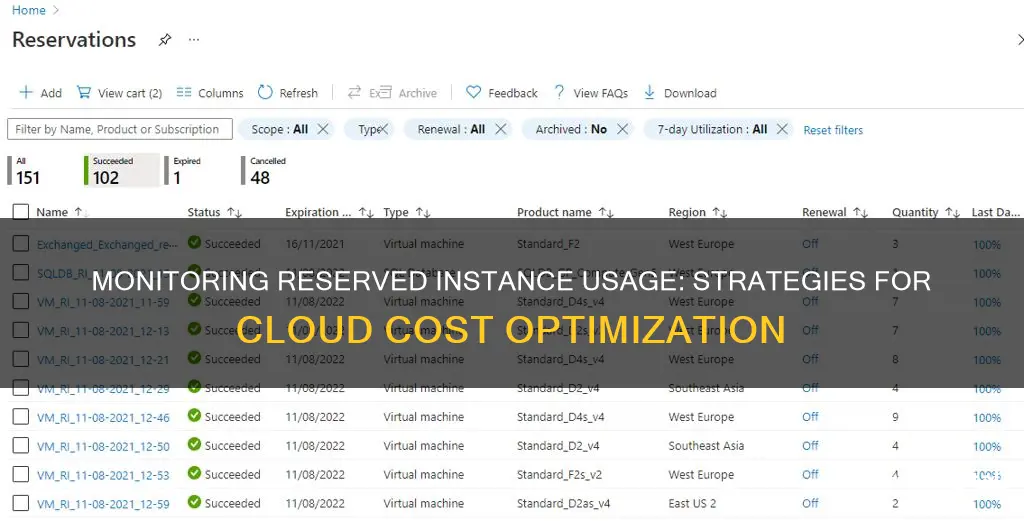
Reserved instances are a great way to save money on cloud platforms like Amazon Web Services (AWS) and Microsoft Azure. However, it can be challenging to keep track of your reservations and ensure that you're maximizing your benefits. To monitor reserved instance usage, you can utilize tools such as AWS Cost Explorer, which allows you to generate RI utilization and coverage reports. These reports provide insights into your highest RI costs and help you identify opportunities to lower those costs. Additionally, you can set custom budgets and receive alerts through AWS Budgets when your reserved instance utilization falls below your defined threshold. For Azure users, a similar function app has been created to gather and output usage data for Azure reservations. By integrating this with a common monitoring system, you can receive alerts when reservation usage drops below your desired level.
| Characteristics | Values |
|---|---|
| Method | AWS Cost Explorer, AWS Budgets, Azure Function App, EC2 Management Page, Cost and Usage Reports |
| Data Visualisation | Tables, Graphs |
| Data | Number of RI hours used, Number of RI hours purchased, Number of hours covered by RIs, On Demand hours, Number of RI hours unused, Reservation ARN, Number of reservations, Units per reservation, Savings, RI discount-sharing preferences, RI purchase recommendations, Spending plans, RI usage, RI coverage |
| Alerts | Custom RI usage or coverage targets, RI utilisation alerts |
What You'll Learn

Utilise the AWS Cost Explorer
AWS Cost Explorer is a powerful tool that enables you to visualise, understand, and manage your AWS costs and usage over time. With Cost Explorer, you can gain valuable insights into your Reserved Instance (RI) usage and make informed decisions to optimise your spending. Here are some ways to utilise the AWS Cost Explorer for monitoring and optimising your reserved instance usage:
Data Analysis and Visualisation:
Cost Explorer offers an intuitive interface that allows you to analyse and visualise your AWS costs and usage. You can explore your usage patterns, identify trends, and detect anomalies to make informed decisions. The tool provides a comprehensive overview of your total costs and usage across all accounts or specific services like Amazon EC2, Amazon RDS, etc.
Custom Reports and Filtering:
With Cost Explorer, you can create custom reports to deep dive into your cost and usage data. These reports help you track important metrics such as the number of RI hours used against purchased hours, On-Demand hours, and unused reserved hours. Additionally, you can set custom RI utilisation and coverage targets and monitor your progress towards optimising RI usage.
Prebuilt Reports and Recommendations:
AWS Cost Explorer provides prebuilt reports, including the EC2 RI Utilisation % report, which helps identify opportunities to increase RI usage efficiency. This report calculates the percentage of RI hours used against total purchased hours. Another prebuilt report shows the coverage of your overall instance usage by RIs, helping you decide when to purchase or modify RIs to maximise savings.
Cost and Usage Forecasting:
Cost Explorer enables you to forecast your expected costs and usage for the next 12 months. This feature assists in budgeting and setting alarms or budgets based on predictions. You can also access your data with hourly, daily, monthly, and resource-level granularity to make more precise analyses and decisions.
RI Purchase Recommendations:
Cost Explorer provides context-aware RI purchase recommendations based on your past usage patterns and potential savings opportunities. These recommendations help you identify the right type and number of RIs to purchase, ensuring you make the most cost-effective choices.
By utilising AWS Cost Explorer, you can effectively monitor and optimise your reserved instance usage. The tool provides valuable insights, reports, and recommendations to help you make informed decisions, improve efficiency, and reduce costs associated with your AWS services.
Monitoring Home Electricity Usage: A Continuous Guide
You may want to see also

Track RI hours used vs purchased
To track the number of RI hours used against the number of RI hours purchased, you can use the RI Utilization and RI Coverage reports in AWS Cost Explorer. Here's a step-by-step guide:
- Open the AWS Cost Management console.
- In the left navigation pane, choose "Reports".
- To view the RI utilization report, choose "RI Utilization". To view the RI coverage report, choose "RI Coverage".
- In the right navigation pane for Report Parameters, select the service for which you require the utilization data.
- You can also create custom reports with specific parameters, such as instance type, region, and more.
- These reports will show you the number of RI hours used, the number of RI hours purchased, and help you understand your RI coverage and utilization.
- Additionally, you can use the Cost Explorer API to access your RI coverage information programmatically and gain more detailed insights.
By using these tools, you can effectively track and manage your RI usage and make informed decisions about your RI purchases.
Monitoring Data Usage: Mediacom's Essential Guide
You may want to see also

Monitor RI usage with AWS Budgets
AWS Budgets allows customers to set custom budgets and receive alerts if their costs or usage exceed their budgeted amount or are forecasted to exceed it. This can be used to monitor Reserved Instance (RI) utilisation and coverage. RI utilisation tracks the percentage of purchased RI hours used by matching instances, and can be measured daily, monthly, quarterly, or yearly. For example, customers can monitor RI utilisation at an aggregate level (e.g. monthly utilisation of their entire RI fleet) or at a more granular level (e.g. daily utilisation of m4.large instances running in a specific region).
Users can define up to five notifications per budget, and each notification can be sent to ten email subscribers and broadcast to an Amazon Simple Notification Service (SNS) topic of their choice.
To get started with RI utilisation alerting, users can access the AWS Budgets dashboard or refer to the AWS Budgets webpage.
AWS Budgets can also be used to monitor how much of a customer's Amazon EC2, Amazon RDS, Amazon Redshift, and Amazon ElastiCache instance usage is covered by reservations. This can be measured in the same way as RI utilisation, and notifications can be set up in the same way.
To learn more about setting RI coverage alerts, users can refer to the AWS Budgets webpage or the Managing Your Costs with Budgets user guide.
Monitoring CPU Usage: Performance Monitor Guide
You may want to see also

View billing information in the AWS Region
To view billing information in the AWS Region, follow the steps outlined below:
Access the Billing Information:
Open the Billing and Cost Management console by navigating to https://console.aws.amazon.com/billing/. This console serves as a central platform for managing your AWS cloud financial management data.
Navigate to the Bills Section:
In the left navigation pane of the console, select "Bills". Here, you will be able to view the charges for different AWS services.
Expand the Elastic Compute Cloud (EC2) Section:
To view the billing information specific to your Reserved Instances (RIs), expand the Elastic Compute Cloud (EC2) section. This will allow you to see the costs associated with your EC2 resources.
Select the AWS Region:
Choose the appropriate AWS Region from the options provided. This will display the billing information for your Reserved Instances in that specific region.
Analyze Billing Hours and Instance Types:
By expanding the Elastic Compute Cloud (EC2) section, you will be able to view the billing hours covered by your Reserved Instances. Additionally, you can see the types of Reserved Instances you possess.
Utilize Cost Explorer Reports:
To gain deeper insights into your Reserved Instance usage, you can leverage Cost Explorer reports. These reports enable you to track various metrics, such as the number of RI hours used versus purchased, On-Demand hours, and any unused RI hours.
Understand RI Utilization and Coverage:
By selecting "RI Utilization" and "RI Coverage" in the left navigation pane, you can access detailed reports. These reports provide insights into your RI utilization and help you identify areas where RI costs are highest, as well as potential opportunities to reduce these costs.
Explore Additional Features:
The Billing and Cost Management console offers a range of additional features to help you manage your billing and costs. For example, you can set up budgeting and planning, optimize resource usage with flexible pricing models, and utilize the AWS Cost Optimization Hub to identify savings opportunities.
By following these steps, you can effectively monitor and analyze your Reserved Instance usage and associated billing information in the AWS Region.
Monitor Internet Usage: Airport Extreme Settings Guide
You may want to see also

Use a third-party app for Azure
Azure Monitor is a powerful tool for gaining end-to-end observability and ensuring optimal performance of your hybrid resources. It offers a range of features to help you monitor reserved instance usage and make the most of your Azure Reserved Virtual Machines (VMs).
With Azure Monitor, you can build custom solutions using an open-source platform that integrates with Azure services and third-party solutions. This flexibility allows you to adapt the monitoring tools to your specific needs and preferences. Additionally, the platform provides curated visualizations, distributed tracing, and a centralized logs platform to enhance diagnostics and make troubleshooting a breeze.
One of the key advantages of Azure Monitor is its ability to provide near-real-time alerts and autoscale resources when the load increases. This feature ensures that you are always in control and can proactively address any issues that may arise.
In terms of data ingestion, Azure Monitor is primarily billed based on the volume of data ingested. However, capacity reservation tiers offer significant cost savings of up to 36% compared to pay-as-you-go pricing.
To get started with Azure Monitor, simply create a new Azure subscription. The moment you do so, Azure Monitor is enabled, and activity log and platform metrics are automatically collected. You can then create diagnostic settings to gather more detailed information about your Azure resources' operations.
By leveraging Azure Monitor, you can maximize the benefits of your reserved instances, ensuring optimal performance, cost efficiency, and a seamless experience in the Azure cloud.
Monitoring Employee Car Usage: Strategies for Effective Surveillance
You may want to see also
Frequently asked questions
Open the Billing and Cost Management console and choose Bills in the navigation pane. Expand the Elastic Compute Cloud section and the AWS Region to view the billing information about your RIs. You can also use Cost Explorer reports or Amazon EC2 usage reports to understand more about the utilization of your Reserved Instances.
AWS automatically charges you the reserved price as long as your used count is less than the number of reserved instances you have. You can also use the "RI Utilization Report" and "RI Coverage Report" templates in the Cost Explorer.
Open the AWS Cost Management console and choose Reports in the left navigation pane. To view the RI utilization report, choose RI Utilization. To view the RI coverage report, choose RI Coverage.
Log in to your AWS console, go to the EC2 management page, and click on Reserved Instances. Here you can see all your available reserved instances.
You can use an Azure function app that gathers and outputs usage for Azure reservations by calling the Azure API.