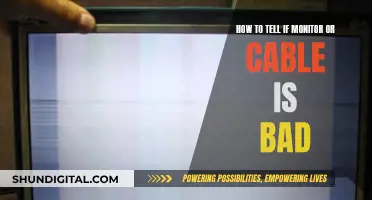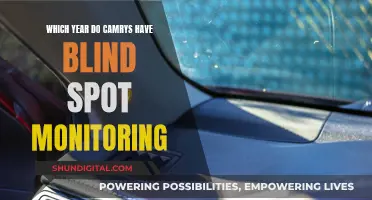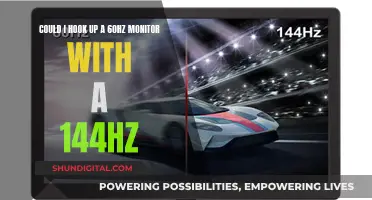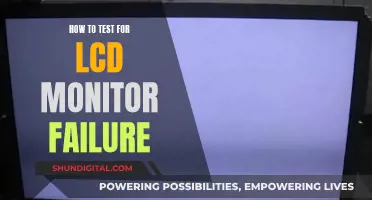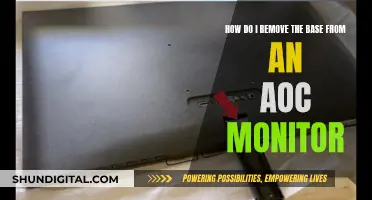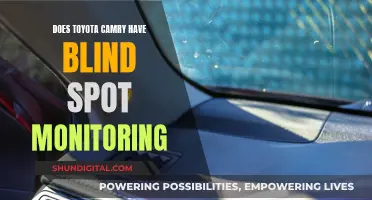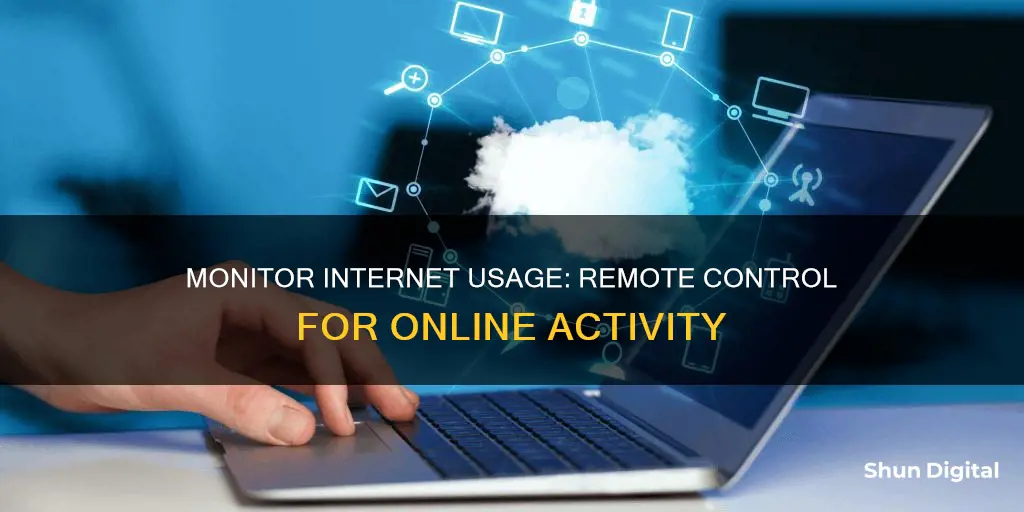
Monitoring internet usage is a useful way to avoid overage fees and keep an eye on your bandwidth consumption. There are several ways to monitor internet usage remotely, including using your router's built-in tools, third-party programs, and smartphone operating system settings. The easiest way is to use your ISP's app, which often provides features for managing your internet usage and WiFi network. You can also check your ISP's website or use a hardware firewall to monitor traffic. If you want to monitor internet usage on a specific device, you can use the built-in tools on your smartphone or tablet's operating system, or a third-party tool like GlassWire.
| Characteristics | Values |
|---|---|
| Monitor Internet Usage with a Router | Many routers and modems have built-in tools that allow you to see how much data each device on your network uses. You can log in to your router or modem’s web-based interface to access these tools. |
| Monitor Internet Usage with ISP’s Home Network Management App | Many ISPs offer apps that allow you to view your data usage, set usage limits, and set up parental controls. |
| Use Third-Party Internet Monitoring Tools | Third-party tools like GlassWire run on your computer and monitor your internet usage in real-time. |
| Monitor Internet Usage on Your Smartphone or Tablet | You can use the built-in tools on the phone’s operating system to monitor internet usage on a smartphone or tablet. |
| Monitor Data Usage at the Router Level | You can check total bandwidth consumption and monitor individual devices on your network using a router's control panel and/or mobile app. |
| Monitor Data Usage with a Hardware Firewall | A dedicated hardware firewall is a physical device between your modem and your internal network that can monitor traffic and protect against threats. |
| Monitor Data Usage by Device | You can monitor data usage at the device level, primarily on personal computers. Tools like GlassWire and NetWorx are useful for deep forensics work on your computer. |
What You'll Learn

Monitor usage via a router
Monitoring internet usage via a router is a good way to track bandwidth usage from all devices in your household. Most routers have built-in tools that allow you to see how much data each device on your network uses. You can also see what websites were accessed by each IP address connected to your router, although this depends on the type of router you have. Newer routers can give more details about what websites were visited, when they were visited, and which pages within a domain were visited.
To access these tools, you'll need to log in to your router's web-based interface. You can usually find out how to do this in the documentation that came with the device or by searching online. You'll also need your IP address, which you can find by Googling "what is my IP address".
Once you're logged in, you can go to the router's settings to see usage information about all connected devices. Newer routers will also allow you to set usage limits or restrict access to certain websites. You can also block specific websites by accessing your router's settings and selecting the "Content Filtering" option, which will allow you to enter domains or keywords for sites that you wish to block.
Monitoring Internet Usage: Boost Mobile's Data Insights
You may want to see also

Use a third-party tool
There are several third-party tools available that can help you monitor internet usage remotely. These tools are especially useful if you want to monitor internet usage on a Windows 10/11 operating system. Here are some of the most popular options:
GlassWire
GlassWire is a free monitoring tool that provides detailed information about data transfers, including which websites and applications use the most data. It also allows you to set data usage limits and receive alerts when you're close to reaching your limit. With this program, you can monitor your system and network activity and set up notifications to alert you if an unauthorised app or process is accessing the internet. It also offers privacy and security features, such as the ability to see which apps are sending out data and the countries and servers they are communicating with.
NetGuard
NetGuard is a free app available for Windows and Android devices. It is a popular monthly internet traffic monitoring tool that helps you avoid exceeding your monthly bandwidth threshold by setting traffic limits. NetGuard offers real-time monitoring and a reliable notification system that informs you about the apps and processes currently in use. Its user interface (UI) enables you to check past and present bandwidth usage through graphs and charts, making it easier to plan ahead.
BitMeter II
BitMeter II is an internet usage monitoring app that provides real-time information and allows you to export data into a Microsoft Excel spreadsheet. It has an interactive UI that uses a coloured scrolling graph to display data usage information. With this app, you can dive into various metrics in real-time, making it easier to follow all internet activity. You can also set restrictions to avoid internet speed throttling or additional fees from your internet service provider (ISP).
SolarWinds Real-Time Bandwidth Monitor
SolarWinds offers a user-friendly UI and grants access to real-time information about your internet usage for free. You can track both incoming and outgoing traffic simultaneously on multiple interfaces. They also provide additional features, such as mapping out your entire network and providing historical reports to help you identify data spikes and adjust your internet usage accordingly.
Capsa
Capsa is a free third-party network analysis app that captures every data packet engaging with your system. It allows you to select the network adapter for your system and provides detailed packet analysis. The free version of Capsa has some limitations, including only tracking ten private IP addresses and working on one project at a time. However, it is still a useful tool for understanding what is consuming your bandwidth.
Other Options
Other third-party tools mentioned include NetBalancer, BitMeter OS, FreeMeter Bandwidth Monitor, Cucusoft Net Guard, and Wireshark. These tools offer various features, such as monitoring multiple network adapters, setting speed limits, and providing detailed overviews of network activity.
Monitoring Data Usage on iPhone: Tips and Tricks
You may want to see also

Monitor on a smartphone or tablet
If you want to monitor internet usage on your smartphone or tablet, you can use the built-in tools on the device's operating system. On an iPhone, for example, you can go to the "Cellular" section of the Settings app to view how much data each app has used. You can also set usage limits or turn off cellular data for specific apps to help you stay within your data limit.
For most Android phones, open the Settings app, tap "Network & Internet", then tap "App data usage" from the following menu. Here, you can check the set cycle, total data consumption in that period, and data usage by installed apps. You can also set a data warning and limit on your Android device. This will notify you when you reach a preset data limit and stop you from using data when you reach another limit.
Checking data usage on a Samsung phone or tablet is slightly different. Swipe up from the home screen, open the app drawer, and open the Settings app. Tap "Mobile data usage" to view a data usage graph with details such as the billing cycle, data usage limit, and consumption by installed apps. To check Wi-Fi data usage, tap "Settings", "Connections", "Data Usage", then "Wi-Fi data usage".
If you want to monitor an Android device remotely, you can use a solution like Splashtop SOS. This allows you to remotely access and view Android phones and tablets in real-time. You can also remotely control Android devices running Android 8.0 or later, such as Asus, Google Pixel, and Samsung devices.
VA's CPAP Monitoring: How It Works and Why
You may want to see also

Check your ISP's dashboard
To monitor your internet usage, checking your internet service provider's (ISP) dashboard is the simplest way to see how much bandwidth you have used in any billing cycle. By logging into your ISP's online account system, you can access their user dashboard and view your data usage. While some ISPs, such as AT&T, will provide a detailed breakdown of your usage, including upload, download, and total usage stats, others, like Comcast, only display the total overall usage.
It is important to note that your upload data is counted towards your total bandwidth cap, so activities such as cloud-based smart security cameras can quickly consume hundreds of gigabytes of bandwidth per month. Therefore, it is crucial to consider your upload usage, especially if you have recently added new devices or services that require significant upload data.
One limitation of relying solely on your ISP's dashboard is the update frequency. The dashboard may update in near real-time or only once or twice a day, which can be a significant factor when trying to manage your data usage within a specific billing cycle. Be sure to check with your ISP to understand how often they update your data usage information.
Additionally, while your ISP can provide an overview of your total data usage, it may not offer insights into specific devices or applications contributing to that usage. For more detailed information, you may need to consider monitoring data usage at the router level or using third-party tools, as discussed in the following sections.
Monitoring CPU Usage: Performance Monitor Guide
You may want to see also

Use a hardware firewall
Using a hardware firewall is an excellent way to monitor internet usage remotely. A hardware firewall is a physical device separate from your computer and router that monitors internet traffic to your devices. Think of it as a one-lane highway where all internet traffic must pass through for inspection.
Here's how you can use a hardware firewall to monitor internet usage:
Understand the Benefits of a Hardware Firewall
Hardware firewalls offer an extra layer of security for your home or business network by filtering web traffic to your server. They act as a gatekeeper, measuring incoming data against a set of permissions to ensure it is safe. If the firewall detects malware or other harmful code, it will block the data before it reaches your devices.
Choose the Right Hardware Firewall for Your Needs
When selecting a hardware firewall, consider factors such as price, features, customer reviews, data filtering speeds, and VPN capabilities. For homes, look for firewalls with advanced security features like malware detection and parental controls. For businesses, consider firewalls with centralized management tools and scalability.
Set Up and Configure Your Hardware Firewall
Once you've chosen a hardware firewall, it's time to set it up. Follow the manufacturer's instructions to install and configure the device. Ensure you change the default credentials to something more secure and complex during the setup process.
Monitor Internet Traffic Through the Hardware Firewall
After setting up your hardware firewall, you can now monitor internet usage. Access the firewall's settings page by logging in with the credentials you created during setup. Here, you can view detailed information about internet traffic, including the websites accessed, data transferred, and devices connected.
Set Usage Limits and Restrictions
Many hardware firewalls allow you to set usage limits and restrict access to certain websites or applications. This is especially useful for parental controls or managing data usage. You can also block specific websites or IP addresses to enhance security and control internet usage.
By following these steps, you can effectively use a hardware firewall to monitor internet usage remotely, providing an extra layer of security and control over your network.
Firefox and User Privacy: Monitoring Usage and Data
You may want to see also
Frequently asked questions
You can monitor internet usage on your router by logging into your router’s web-based interface. You will need your IP address to do this. Once logged in, you can access the router’s settings to see usage information about all connected devices.
On an iPhone, go to the “Cellular” section of the Settings app to see how much data each app has used. You can also set usage limits or turn off cellular data for specific apps. On Android phones, go to the “Data usage” section of the Settings app for similar options.
You can use your tablet's built-in tools to monitor internet usage. On iOS, you can use the My Data Manager app to track your data usage and suggest ways to save data.
The best way to monitor internet bandwidth usage is at the router level to track usage from all devices. You can also check your ISP's website or dashboard to see overall bandwidth usage.