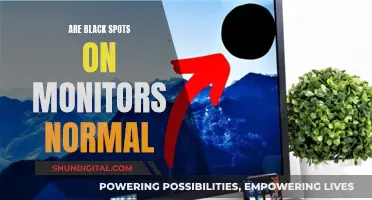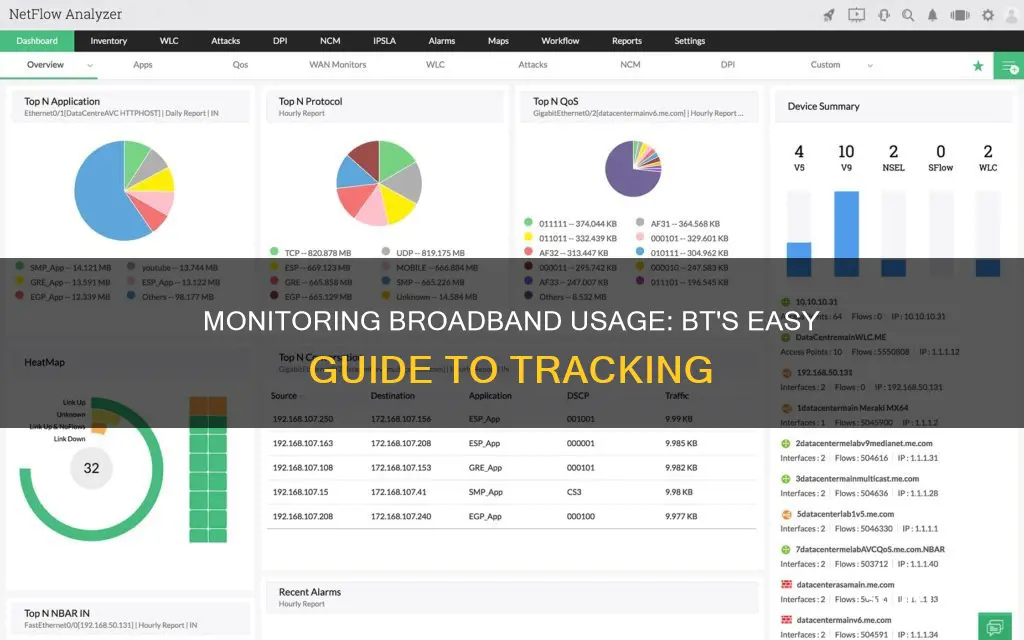
Monitoring your broadband usage is important to ensure you're getting the best value for money from your broadband deal. While most broadband deals are now 'unlimited', some mobile broadband packages still have data restrictions, so it's important to keep an eye on your usage to avoid extra costs. If you have a data cap, your provider should offer a tool to monitor your usage. You can also use third-party apps to monitor your usage, or check your router for a 'traffic meter' or 'traffic use' feature. If you have a BT broadband package, you can use the My BT app to monitor your usage.
| Characteristics | Values |
|---|---|
| How to monitor broadband usage | Use the My BT smartphone app |
| How often to monitor broadband usage | Regularly |
| How to check usage without the app | Log in online at the My BT website |
| What to do if you don't have a BT ID | Create one |
| Where to find usage data | Click through to 'My Bill', then 'View your broadband usage' |
| What usage data is available | Data used in each usage period and the split between download and upload usage |
| How to monitor usage without an app or website access | Install programs and apps on each device to monitor how much data is used |
| Programs and apps for Windows PCs | GlassWire or Networx |
| How to track bandwidth on Windows 8 and 10 | Mark Wi-Fi as a 'metered connection' under the Connection Settings |
| Program for Mac | SurplusMeter |
| Drawback of using programs and apps | Won't account for guests who connect to Wi-Fi or data used on devices without a data monitoring app |
What You'll Learn

Using the My BT app
The easiest way to monitor your BT broadband usage is to use the My BT app on your smartphone. If you don't have the app, you can download it from the Apple or Android app store.
Once you have the app, open it and log in with your BT ID. If you haven't logged in before, you may need to create a BT ID. Once you're logged in, you'll be able to see your broadband usage. You can find out how much data you've used in each usage period, as well as the split between download and upload usage.
In addition to monitoring your broadband usage, the My BT app also allows you to view information about your billing. You can see how much you've been charged for your broadband usage, as well as any other BT services you may have.
If you're approaching your broadband data limit, BT will send you an email to let you know. They'll also suggest that you upgrade to an unlimited package if you're regularly exceeding your allowance. However, if you have an unlimited package, BT may not provide a bandwidth monitoring tool since your usage doesn't affect your bill.
By monitoring your broadband usage, you can also identify any unusual activity, such as a virus or a neighbour using your Wi-Fi without your permission. Additionally, monitoring your usage can help you determine if you're getting the best value for your money and if your Wi-Fi is secure.
Disabling Android's Permission Usage Monitor: A Step-by-Step Guide
You may want to see also

Logging in online
- Go to the My BT website.
- Log in to your account. If you haven't logged in before, you may need to create a BT ID.
- Once logged in, click through to the 'My Bill' section.
- From there, you can view your broadband usage by clicking on 'View your broadband usage'.
- This portal will also allow you to view billing information.
This method is particularly useful if you have a download limit on your broadband package, as you can easily keep track of your usage and avoid any unexpected charges.
In addition to the My BT website, you can also monitor your usage on the go by downloading the My BT smartphone app, which is available for both Android and Apple smartphones.
By regularly checking your broadband usage, you can ensure you are getting the best value for your broadband deal, and that your Wi-Fi is secure.
Monitoring Internet Usage: Strategies for Companies to Track Activity
You may want to see also

Using third-party network monitoring software
PRTG Network Monitor by Paessler:
PRTG offers a free version with basic functionalities and paid versions with advanced features. It provides real-time monitoring, alerting, and reporting for network devices and bandwidth usage. The software has built-in notification methods and supports distributed monitoring across multiple locations. It also includes automatic network discovery and live and historical graphing capabilities.
Checkmk:
Checkmk has a free and open-source edition, as well as paid versions with additional features. It provides real-time monitoring, network analytics, and an efficient alert system. It supports hybrid environments, including on-premises servers, virtual machines, network devices, applications, and cloud services. Checkmk also offers flexible configuration and scalability, making it suitable for small to large enterprises.
SuperOps:
SuperOps is tailored for Managed Service Providers (MSPs) and offers seamless integration with RMM tools. It provides real-time visibility, easy setup, proactive alerts, and customizable monitoring options. While it is a relatively new player in the market, it offers a unified platform and native integrations with popular third-party software.
NinjaOne:
NinjaOne is a top-rated UEM and IT management software that caters to both IT departments and MSPs. It offers a unified platform for endpoint management, patch management, mobile device management, and remote control. NinjaOne provides automated IT compliance reporting, detailed hardware and software inventory tracking, and efficient multi-tenant management.
Datadog:
Datadog is a cloud-based network and service monitoring platform. It offers customizable dashboards, flexible alerts, and numerous integrations. While it requires an initial setup and an agent-based architecture, it provides in-depth insights into network traffic, latency, and performance metrics.
ManageEngine OpManager:
OpManager supports multi-vendor network monitoring and offers advanced features like fault management, performance monitoring, and bandwidth analysis. It provides router performance metrics, network mapping, and over 2,000 performance metrics for network monitoring. However, it has a complex setup and configuration process and limited customization options for dashboards and reports.
These third-party software tools offer a range of features to help you effectively monitor your broadband usage, ensuring you stay within your limits and optimize your broadband plan accordingly.
Verizon's Home Internet Monitoring: What You Need to Know
You may want to see also

Using a router's local IP address
Monitoring your broadband usage can help you understand whether your broadband deal is delivering the best value, ensure your Wi-Fi is secure, and help you monitor children's behaviour online. Here is a guide on how to monitor broadband usage using a router's local IP address.
The router is the backbone of your network, with devices constantly sending traffic back and forth to connect with other devices and access online services. Monitoring network traffic is essential for monitoring the performance of your network and connected devices.
To use your router to monitor network traffic, you need to find your router's local IP address. If you haven't changed the IP address, it is likely to be 192.168.1.1. On Windows, if you don't know the IP address, open a command prompt and enter the following command:
> C:\Users\Comparitech>ipconfig
You will find your IP address listed next to Default Gateway.
Once you have the IP address, open your web browser and type the IP address into the search bar, then press Enter.
A page will appear asking you to enter your router's admin username and password. If you haven't set a unique username and password, you can find the default login credentials in the router's documentation or by searching online for the vendor's factory settings.
Once logged in, you will be able to interact with the router's interface. The performance data you can view will depend on the vendor. Look for a list of devices or a status section, as some modern routers have bandwidth monitoring sections.
Once you find a section that displays network traffic, you can start looking for which devices use the most bandwidth. If you don't find this information or there isn't enough detail, you'll need to use a network monitoring tool.
Monitoring tools
There are several network monitoring tools available, such as ManageEngine NetFlow Analyzer, Paessler PRTG Network Monitor, and SolarWinds NetFlow Traffic Analyzer. These tools offer real-time network monitoring, auto-detection of connected network routers, and performance data for identifying faults and bottlenecks.
BT-specific instructions
BT broadband users can track their broadband usage using the My BT smartphone app or by logging in to the My BT website. By clicking on 'My Bill' and then 'View your broadband usage', you can view your usage for each period and the split between download and upload usage.
Monitoring Linux CPU Usage: A Comprehensive Guide
You may want to see also

Using a network monitoring tool
There are several network monitoring tools available that can help you monitor your broadband usage. These tools can provide valuable insights into your network performance and help you identify any issues causing slow speeds. Here are some options to consider:
- Router or modem monitoring: Many routers and modems have built-in tools that allow you to see how much data each device on your network is using. To access these tools, you'll need to log in to your router or modem's web-based interface using your IP address. This option may require some technical knowledge, but it can be a straightforward way to monitor your broadband usage directly from the source.
- ISP's home network management app: Your internet service provider (ISP) may offer a mobile app that allows you to monitor your broadband usage. For example, BT has the My BT smartphone app that makes it easy to check your usage and set up alerts. These apps often provide features such as data usage limits, parental controls, and WiFi network management.
- Third-party internet monitoring tools: There are also third-party tools, such as GlassWire, that can be installed on your computer or mobile device to monitor internet usage. These tools often provide detailed information about data usage, including which apps or websites are using the most data. They may also offer features like alerts and usage limits.
- Device-specific monitoring: You can use the built-in tools on your smartphone or tablet's operating system to monitor internet usage. For example, iPhones have a "Cellular" section in the Settings app that shows data usage per app, while Android phones have a similar option in the "Data usage" section. These tools can help you set usage limits or restrict data usage for specific apps.
- Network bandwidth monitors: If you want more advanced features, you can consider using a network bandwidth monitor like SolarWinds Observability Self-Hosted or PRTG Network Monitor. These tools can provide insights into bandwidth usage, identify network performance issues, and help you optimise your broadband usage. Some are free, while others offer free trials.
By using any of these network monitoring tools, you can gain better visibility into your broadband usage, set usage limits, and improve your overall network performance.
Energy Monitoring in Schools: Strategies and Solutions
You may want to see also
Frequently asked questions
You can monitor your BT broadband usage on your smartphone by using the My BT app, which is available on both Android and Apple devices.
If you don't have the app, you can log in to the My BT website. You may need to create a BT ID. Once logged in, click through to 'My Bill', then 'View your broadband usage'.
Monitoring your broadband usage can help you learn whether your broadband deal is delivering the best value, ensure your Wi-Fi is secure, and help you monitor children's behaviour online.
If your broadband contract has data caps, it is recommended to check your usage regularly. For the first couple of months, monitor your usage until you know roughly how much you or your family uses in an average month.
If you exceed your broadband limit, your internet service provider may bill you for extra data or slow down your connection.