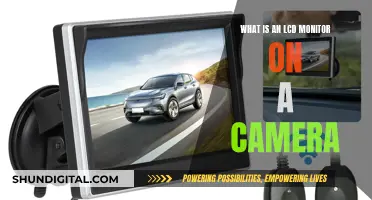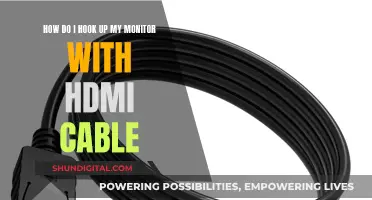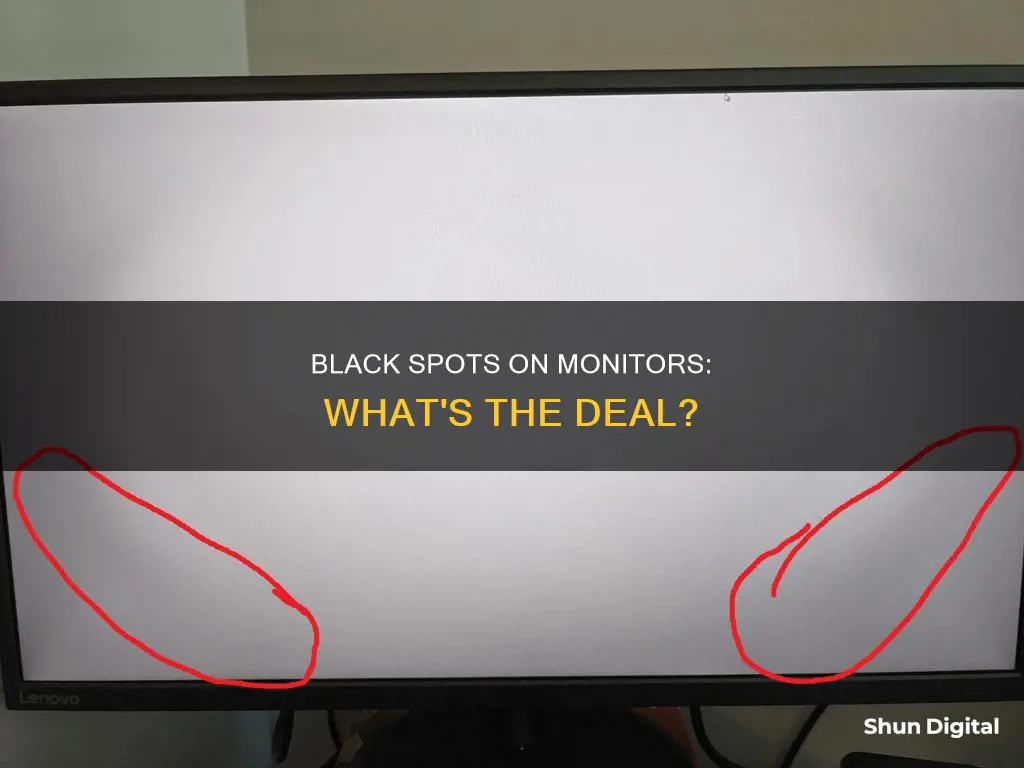
Black spots on a monitor can be caused by a variety of factors, including dirt, dead or stuck pixels, physical damage, and manufacturing defects. While finding black spots on your screen can be alarming, there are ways to address and prevent this issue. In this article, we will explore the causes of black spots on monitors and provide solutions to fix and prevent them.
| Characteristics | Values |
|---|---|
| Cause | Superficial dirt or debris, dead pixels, stuck pixels, physical damage, manufacturing defects, exposure to high temperatures |
| Impact | Black spots on the screen |
| Solutions | Clean with a damp cloth, use a third-party flashing tool, use pixel repairing software, apply pressure to the dead pixel spot, replace the screen |

Dead pixels
There are several potential causes for dead pixels. One cause is transistor failure, which can occur during the manufacturing process or due to power fluctuations. Additionally, environmental factors such as extreme temperatures, high humidity, and static displays can also contribute to dead pixels. It's important to keep your laptop in a safe environment to minimize the risk of defective pixels.
While it may be challenging to fix dead pixels, there are some methods you can try. One approach is to use a recovery application or flashing tool, which forces the pixels to change rapidly and can potentially reawaken faulty diodes. Websites like JScreenFix and LCD Repair offer free tools that can help with this process. Another method involves applying mild pressure or massaging the affected area with a soft object, such as an eraser or a microfiber cloth.
It's worth noting that differentiating between dead and stuck pixels can be tricky. Unlike dead pixels, stuck pixels can still receive power and will be illuminated when the LCD is turned on, but they remain stuck on a single color. If you're unsure whether you're dealing with a dead or stuck pixel, you can use pixel-checking software like InjuredPixels for Windows or LCD Dead Pixel Test for Mac.
If you're experiencing persistent issues with dead pixels, it may be best to consult a professional repair service or consider claiming a warranty on your display if it's still under coverage.
Asus Monitors: DVI Cable Inclusion or Exclusion?
You may want to see also

Stuck pixels
A stuck pixel is a bright dot of colour that fails to update when neighbouring pixels change. Stuck pixels are most noticeable when the rest of the screen is black. They are not dead pixels, which appear as black spots on the screen. Stuck pixels can be any of the three primary colours: red, blue, or green.
Another method is to apply gentle pressure to the affected area. This can be done by placing a soft cloth over the screen and then using a pencil eraser to massage the area with moderate pressure. Alternatively, you can try tapping the area gently with a rounded object, such as the end of a Sharpie marker.
If none of these methods work, you may need to contact the manufacturer to see if the monitor can be replaced.
Guide to Choosing the Best ASUS 144Hz Monitor
You may want to see also

Dirt and debris
Black spots on a monitor are often caused by superficial dirt or debris. Over time, dirt and debris will accumulate on the surface of LCDs. If left unchecked, this dirt or debris may manifest as one or more black spots. The black spots won't affect the performance of an LCD, nor will they damage the LCD's internal circuitry. Nonetheless, it's a good idea to clean your LCD screen if superficial dirt or debris is creating a black spot.
You can clean your LCD screen using a damp—not soaked—lint-free microfiber cloth. With the LCD turned off, gently rub the microfiber cloth across the screen until the black spot is no longer visible. Make sure you do not apply pressure while rubbing the display; instead, wipe it with gentle and circular strokes to avoid scratches and leftover marks.
Specks of dirt don't gather inside the screen but on the surface of the LCD screen. This makes it easy to correct by cleaning them off with a damp cloth. However, failing to clean the dirt or debris regularly will result in more black spots appearing and gradually obscuring more of the screen, making the rest of the screen appear duller by comparison.
Transforming LCD Monitors: TV Conversion Without a Tuner
You may want to see also

Physical damage
However, if the physical damage is superficial dirt or debris, you can try cleaning your screen with a damp microfiber cloth or a soft eraser. Make sure you do not apply pressure while rubbing the display; instead, wipe it with gentle and circular strokes to avoid scratches and leftover marks.
Setting Up Your ASUS Portable Monitor: A Step-by-Step Guide
You may want to see also

Manufacturing defects
Black spots on a monitor can be a symptom of manufacturing defects in the LCD panel. During the manufacturing process, pixels may become dead or stuck, resulting in black spots on the screen. Dead pixels occur when any of the liquid crystals are damaged or missing, causing them to be unable to turn off, while stuck pixels occur when the liquid crystal layer is broken, causing a pixel to become permanently fixed on one colour.
Monitoring Bandwidth Usage: A Guide for Linksys Routers
You may want to see also
Frequently asked questions
Black spots on a monitor are usually caused by dirt or debris accumulating on the screen's surface. They can also be caused by dead or stuck pixels. In rare cases, they may be the result of physical damage or manufacturing defects.
If the black spots are caused by dirt or debris, you can simply clean the screen with a damp microfiber cloth. For stuck or dead pixels, you can try using a recovery application, massaging the area with a soft object, or applying gentle pressure with a pencil and cloth.
Not necessarily. Black spots caused by dirt or stuck pixels are usually minor issues that can be easily fixed. However, if the black spots are due to dead pixels, physical damage, or manufacturing defects, they may indicate a more serious problem.
To prevent black spots, it is important to keep your monitor clean and free from dirt and dust. Avoid exposing your monitor to extreme temperatures, direct sunlight, or physical damage. Regular cleaning with a soft, damp microfiber cloth can also help prevent the build-up of dirt and debris.
If the black spots persist, you may need to seek professional help or consider replacing your monitor, especially if they are caused by dead pixels, physical damage, or manufacturing defects. Contacting the manufacturer or a qualified technician is recommended in such cases.