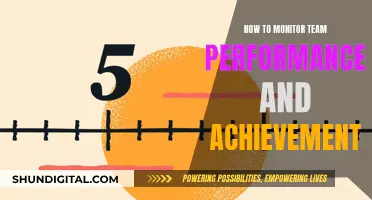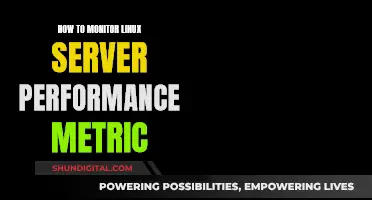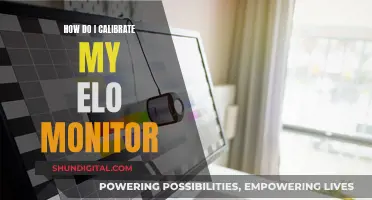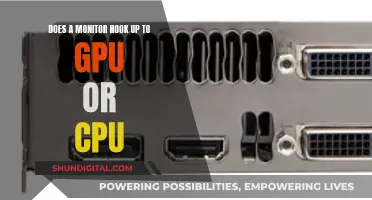There are several ways to convert an LCD monitor into a TV without a TV tuner. One way is to use a streaming device such as an Amazon Firestick, which can be connected to the monitor's HDMI port. Another way is to use a cable box with DVI or HDMI output and connect it to the monitor using an HDMI to DVI cable. Additionally, if your monitor has speakers or a headphone jack, you can connect it to a stereo or a set of powered speakers. Alternatively, you can use an HDMI audio extractor to add audio support.
| Characteristics | Values |
|---|---|
| Display | HDCP Compliant, DVI or HDMI input, widescreen, display resolution of at least 720p |
| Cable box | DVI or HDMI output |
| Speakers | Accept RCA audio cables or digital audio cables |
| Cable setup | Varies depending on specific setup |
| Remote control | Cannot turn the TV on and off with a remote unless the cable box features a built-in plug |
| Mounting | Can be wall-mounted |
What You'll Learn

Ensure your cable/satellite provider offers a cable box with DVI or HDMI output
To convert an LCD monitor into a TV without a TV tuner, you will need to ensure that your cable or satellite provider offers a cable box with DVI or HDMI output. This is because most modern TVs, monitors, and cable/satellite boxes use these connections to transmit digital audio and video signals.
The cable box will serve as the source of TV channels or programs that you can watch on your LCD monitor. By connecting the cable box to your monitor, you can effectively use the monitor as a TV screen.
To ensure your cable/satellite provider offers a cable box with the necessary output, you should contact their customer support or refer to their website. It is important to confirm the availability of a cable box with DVI or HDMI output before proceeding with the conversion process.
Once you have confirmed the availability of the cable box, you can proceed with the other steps involved in converting your LCD monitor into a TV. This may include checking the compatibility of your monitor, gathering the necessary cables, and making the appropriate connections.
It is worth noting that some older cable boxes may only have coaxial/RF (cable) inputs and outputs. In such cases, you may need additional equipment, such as a stereo TV or VCR, to separate the audio and video signals for use with your home theater receiver. However, newer cable boxes are more likely to have separate RCA jacks for two-channel stereo output and composite or S-video outputs, making integration easier.
By ensuring that your cable/satellite provider offers a cable box with DVI or HDMI output, you can streamline the process of converting your LCD monitor into a TV without a TV tuner.
Monitoring Wattage Usage: Total Control Over Energy Consumption
You may want to see also

Get speakers that accept RCA audio cables
When converting an LCD monitor into a TV without a TV tuner, you will need speakers that accept RCA audio cables. Here are some options for speakers that meet this requirement:
Saiyin Bluetooth Bookshelf Speakers
These speakers feature a 3.5-inch woofer and optical/AUX/RCA input, making them suitable for PCs and TVs. They are available for $69.99 for a pair of speakers.
BESTISAN Bookshelf Speakers
These bookshelf speakers offer deep bass and Bluetooth 5.0 connectivity. They feature 2 RCA line inputs and are available in black. The price for a set of 2 speakers is $74.23.
BT-04 4 Inch Woofer Wood Enclosure Bookshelf Speakers
These speakers deliver powerful 30W stereo sound and can be connected via 3.5mm-RCA input. They are wall-mountable and priced at $49.99 for a pair.
Electrohome Huntley Powered Bookshelf Speakers
The Electrohome speakers come with a built-in amplifier and 3" drivers, as well as Bluetooth 5, RCA, and Aux connectivity. They are available for $49.99 for a pair.
Crosley S200A-WA 4" Active Powered Bluetooth Stereo Speakers
These speakers feature optical, USB, and Aux connections and are available in walnut or black. They are priced at $80.17 for a pair.
JBL 2.0 104BT Powered Desktop Multimedia Speakers
These JBL speakers offer Bluetooth, AUX, RCA, and TRS inputs. They are available in black and cost $149.99 for a pair.
Logitech Z625 2.1 Speaker System
This 3-piece speaker system from Logitech delivers powerful sound and is priced at $188.99.
Logitech Z533 Multimedia Speakers
Another offering from Logitech, this 3-piece multimedia speaker system provides immersive sound and is available for $149.99.
Edifier R980T 24W 2.0-Ch. Speaker System
The Edifier R980T speakers offer a simple yet effective solution for your audio needs. They are priced at $89.99.
Majority Sound Bar for Smart TV
This 50-watt soundbar from Majority offers Bluetooth connectivity and multiple input options, including AUX, RCA, optical, and USB. It is a popular choice, with over 2000 units sold, and is available for $39.30.
BESTISAN SR04 Bookshelf Speakers
These bookshelf speakers from BESTISAN offer 50W RMS power and feature Bluetooth 5.0, RCA, coaxial, optical, and USB inputs. They are available in black and cost $149.99 for a pair.
Cyber Acoustics CA-2014 Computer Speakers
The Cyber Acoustics speakers provide full stereo sound and convenient controls. They are a popular choice, with over 1000 units sold, and are available for $13.72.
Monitoring Internet Usage: Who's Watching and How?
You may want to see also

Choose an HDCP-compliant display with a DVI or HDMI input
When choosing a display to convert an LCD monitor into a TV, it is important to select one that is HDCP-compliant and has a DVI or HDMI input. HDCP stands for High-Bandwidth Digital Content Protection and is a security feature developed by Intel to protect copyrighted material. It ensures that the cable box or media source with built-in HDCP technology will only work with the display if it is also HDCP-compatible. This compatibility is essential to prevent an error and ensure a successful connection.
DVI, or Digital Video Interface, is a popular option for video performance, offering a purely digital connection from the source to the display without any conversion, thus maintaining optimal image quality. It is important to note that DVI only transfers video, so a separate audio cable is necessary. On the other hand, HDMI, or High-Definition Multimedia Interface, offers the advantage of transmitting both audio and video signals through a single cable. Additionally, HDMI is significantly faster than DVI, making it the preferred choice for many users.
When selecting an HDCP-compliant display, it is crucial to ensure that it has either a DVI or HDMI input to match your cable box or media source output. Most cable or satellite providers offer cable boxes with DVI or HDMI output, so choosing a display with the corresponding input is vital for a seamless connection. It is also worth mentioning that all HDMI devices are HDCP-compliant, simplifying the process of choosing a compatible display.
In addition to the technical specifications, there are a few other considerations to keep in mind. Firstly, it is recommended to opt for a widescreen monitor to enhance your viewing experience. Secondly, ensure that the display can support a minimum resolution of 720p to provide a clear and crisp picture. Lastly, consider the audio capabilities of the display and whether you may need to connect external speakers for an improved listening experience.
Asus Monitor Model: A Quick Identification Guide
You may want to see also

Set up the cables and adjust the resolution
To set up the cables, you'll need to ensure you have the correct cables to connect your monitor to your cable or satellite box. Your cable box should have a DVI or HDMI output, so you'll need an HDMI-to-DVI cable if your monitor has an HDMI input. If it doesn't, you'll need a cable box with an HDMI output and an HDMI-to-DVI cable.
You'll also need speakers that accept RCA audio cables or the type of sound cable your cable box uses.
Once you have the correct cables, connect the data cable to the video ports on the back of the monitor and the cable box. The power cable connects to an electrical outlet and provides electricity to the monitor. If your monitor doesn't have the same connector as your cable box, you can buy a different cable that is compatible with both devices, or purchase a video converter that changes one connector type to another.
After connecting the cables, turn on the monitor and cable box. The monitor power button is often on the middle or right side of the front or bottom edge of the monitor.
Now, you'll need to adjust the resolution. To do this, go to the Settings on your cable box using your remote and find the Resolution or Output Resolution option. Choose the resolution you want from the list. The resolution denotes how many pixels are used to create the images you see—the more pixels used, the clearer the picture.
If you're connecting your monitor to another device via HDMI, changing the resolution on the monitor may not affect the display. In this case, you'll need to adjust the resolution on the device itself. Go to the Settings menu and look for Display options. Once in the Display settings, select the resolution you wish to use.
Asus VS247H-P Monitor: Built-in Speakers or Not?
You may want to see also

Consider a wall mount and connecting your computer to the monitor
If you're looking to convert your LCD monitor into a TV without a TV tuner, you might want to consider wall-mounting it to save space and give your setup a sleeker look.
There are a variety of wall mounts available for monitors, and the right one for you will depend on the size of your monitor, how much movement you want the mount to offer, and your budget.
If you're on a budget, the Best Buy Essentials BE-MSTILT Tilting TV Wall Mount is a good option. It's compatible with TVs up to 50", offers tilt technology, and hangs just 2 inches from the wall.
For a more premium option, the Sanus VMPL50A-B1 tilting TV wall mount is a great choice. It's UL-approved, has a thin profile, and offers post-install level adjustment. It's also easy to install and has a good tilt range.
If you want something with more movement, a full-motion mount might be better suited to your needs. The Sanus VLF728-B2 offers a long extension, easy adjustments, and smooth motion. It's also UL-approved and has a thin profile when retracted.
When choosing a wall mount, it's important to consider the weight and size of your monitor, as well as the VESA pattern (the layout of the mounting bolt holes on the back of the monitor). Most wall mounts are compatible with a range of VESA patterns, but it's always good to check before purchasing.
Additionally, if you're not confident in your installation skills, you might want to opt for a mount that offers post-install level adjustment, so you can make sure your monitor is straight on the wall.
Once you've chosen the right wall mount for your needs, be sure to follow the installation instructions carefully to ensure a safe and secure setup.
Secretly Monitoring iPhone Usage: A Step-by-Step Guide
You may want to see also
Frequently asked questions
You will need a cable box with DVI or HDMI output, speakers that accept RCA audio cables, and an LCD monitor that is HDCP Compliant with a DVI or HDMI input. You can then set up the cable box with the monitor and speakers.
TVs have built-in speakers and a tuner to decode broadcast signals, whereas monitors do not. TVs also usually come with remotes to control volume and channel selection.
You can use an Amazon Firestick, which is a 21st-century set-top box, with your monitor. This will allow you to watch anything without the need for cables or a TV tuner.
In an ideal world, you would have an HDMI port on the computer monitor that connects to most modern devices. However, older monitors may not have an HDMI input, so you will need an HDMI to VGA converter.