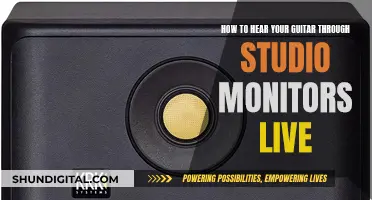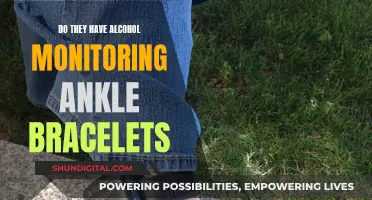There are several ways to monitor your total wattage usage. For a computer, you can use a hardware monitor utility, an online tool, or a wattage meter. A hardware monitor utility involves downloading and installing a free tool that shows the real-time power draw of each component in your computer. An online tool, such as OuterVision's Power Supply Calculator, approximates your system's total power draw. A wattage meter is the most accurate way to measure your computer's power usage, but it requires purchasing a product. For your home, you can use smart plugs with built-in energy monitoring or whole-house electricity-monitoring tools.
| Characteristics | Values |
|---|---|
| Purpose | To save money on electricity bills and reduce energy consumption |
| Methods | Online tools, software, physical tools |
| Online Tools | OuterVision Power Supply Calculator, Be Quiet! PSU Calculator |
| Software | HWiNFO, Open Hardware Monitor |
| Physical Tools | Wattage/Power meter, smart plugs, smart bulbs |
What You'll Learn

Use a wattage meter at the mains socket
If you want to monitor your total wattage usage, one way to do it is by using a wattage meter at the mains socket. This method is the most accurate way to measure your energy consumption.
First, you need to purchase a wattage meter, such as the SURAILEC Watt Meter ($11, Amazon). Then, plug your computer's main power pin into the watt meter and plug the watt meter into the wall socket. If you are using a desktop, you will also need to do the same for your monitor and add the two wattages together to get the total system draw.
There are other ways to measure your energy consumption, such as using software or smart plugs, but using a wattage meter at the mains socket is the most accurate method.
It is important to note that your energy consumption will vary depending on the intensity of the tasks your devices are performing. For example, your computer will use less power at idle than when editing 4K video.
By monitoring your total wattage usage, you can identify areas where you can save energy and reduce your electricity bills. Additionally, lowering your energy consumption can help prolong the lifespan of your devices, as lower power draw means less heat, which can wear down parts more quickly.
Monitoring Home Electricity Usage: Data Collection Methods
You may want to see also

Use an online calculator
Using an online calculator is a simple way to monitor your total wattage usage. These calculators are free to use and can be accessed via your web browser. They are a good starting point to get an estimate of your energy usage and costs, but they are not entirely accurate.
There are several online calculators available, such as the Outervision Power Supply Calculator, which is suitable for both experts and novices. To calculate your energy usage, you will need to input your electronic devices and appliances, such as your PC components, and how long you use them each day. You can also include information about any power-intensive activities, such as gaming or video editing. The calculator will then provide an estimate of your total wattage usage and the associated costs.
Another option is the Be Quiet! PSU Calculator, which is very user-friendly and perfect for those with little experience in energy monitoring. This calculator uses the peak power consumption of each device or appliance to give you a "worst-case" scenario, assuming that all devices are being used at full capacity.
Online calculators are a great way to get a general idea of your energy usage and can help you make more informed decisions about your energy habits. However, for a more accurate reading, you may need to invest in a wattage meter or a whole-house energy monitoring system.
Internet Monitoring Software: Is Your Privacy at Risk?
You may want to see also

Use a hardware monitor utility
Using a hardware monitor utility is a great way to monitor your total wattage usage. This method involves downloading and installing a free tool that shows you the real-time power draw of each component in your computer.
Step 1: Open your preferred internet browser
You can use any web browser such as Google Chrome, Mozilla Firefox, or Safari.
Step 2: Navigate to the Open Hardware Monitor download page
You can find this by searching "Open Hardware Monitor" in your preferred search engine.
Step 3: Click the "Download Now" button
This will initiate the download of the Open Hardware Monitor software.
Step 4: Click on the downloaded file and follow the installation instructions
The installation process will vary depending on the operating system you are using, but it will typically involve double-clicking the downloaded file and following the on-screen instructions.
Step 5: Launch the Open Hardware Monitor application
Once the installation is complete, you can open the application to start monitoring your power consumption.
Step 6: Expand each component's section to see the wattage usage
After launching the application, you will be able to see the real-time power draw of each component in your computer. Simply expand each component's section to view the wattage it is currently using.
By using a hardware monitor utility like Open Hardware Monitor, you can easily keep track of your computer's power consumption and identify areas where you can optimize your energy usage. This can help you reduce your electricity bills and prolong the lifespan of your devices by reducing heat-related hardware failures.
Monitoring Heating Oil Usage: Efficient Methods for Homeowners
You may want to see also

Use an online tool
There are several online tools that can help you monitor your total wattage usage. These tools are free to use and do not require any installation or download. However, it is important to note that these tools only provide an estimate of your wattage usage.
One such tool is the Outervision Power Supply Calculator, which can be found on the Outervision website. This calculator is designed for use by both experts and novices. In the "Basic" mode, you input your PC components, such as the motherboard and CPU, how long you use it each day, and whether you use it for power-intensive activities. The "Expert" mode goes a step further and asks for information about fans, liquid cooling kits, and other external devices, providing a more accurate reading.
Another option is the Be Quiet! PSU Calculator, which is incredibly easy to use and perfect for novice PC builders. This calculator uses the peak power consumption of each component, giving you the "worst-case" scenario when all components are under full use.
Additionally, there are other online tools that can help you monitor your wattage usage, such as HWMonitor and the Open Hardware Monitor. These tools can automatically detect your PC components and provide detailed reports on power consumption, temperature, clock speed, and more.
By using these online tools, you can get a good estimate of your total wattage usage and identify areas where you can save energy and reduce your electricity bills.
Monitoring Data Usage on Android: Tips and Tricks
You may want to see also

Use Windows monitoring tools
If you're using Windows 11, there are a few built-in tools that can help you monitor your wattage usage. While these may not be as advanced as some downloadable tools, they still offer a good way to keep an eye on your energy usage.
One such tool is Resource Monitoring, which can be found in the Microsoft Dev Home Preview app. This allows you to track your PC's processor utilisation, memory usage, and GPU temperature.
Another option is to use Windows 10's Task Manager, which shows the power usage of each process on your system. To access this, open the Task Manager by right-clicking on the taskbar and selecting it, or by pressing Ctrl+Shift+Esc. If you don't see the full pane, click "More Details" at the bottom. You can then enlarge the window by clicking and dragging the corner until you see the Power Usage and Power Usage Trend columns. If you don't see these columns, right-click the headings and enable them. This will give you a rough idea of power usage, which should be "Very Low" for most processes.
Additionally, if you're using a laptop, tablet, or another battery-powered device, you can see which apps are using the most power by going to Settings > System > Battery and clicking "See which apps are affecting your battery life". This will show you a list of apps that have affected your battery life the most, although it's worth noting that the apps at the top of the list may simply be the ones you use the most.
While these Windows tools can provide some insight into your power usage, they may not give you the level of detail you're looking for. In that case, you might want to consider using a downloadable application or purchasing an external power meter.
Monitoring Virtual Memory Usage: A Comprehensive Guide
You may want to see also
Frequently asked questions
There are several ways to monitor your total wattage usage. You can use a wattage meter, which is the most accurate method, or you can use software or online tools that estimate your power consumption based on your computer's components and usage.
A wattage meter is a device that you plug into a wall socket, and then plug your computer or other electronic device into the meter. The wattage meter will then display the real-time power consumption of the device.
Some software options include HWiNFO, Open Hardware Monitor, and Windows 11's Resource Monitoring tool (available through the Microsoft Dev Home Preview app). These tools can provide an estimate of your power consumption by analysing the power draw of your computer's components.
Online tools such as OuterVision's Power Supply Calculator and Be Quiet's PSU Calculator can provide an estimate of your power consumption by inputting information about your computer's components and usage.