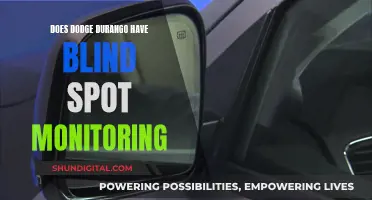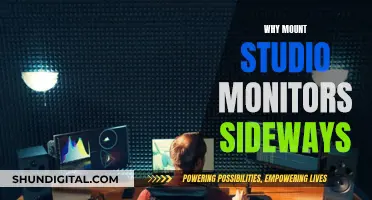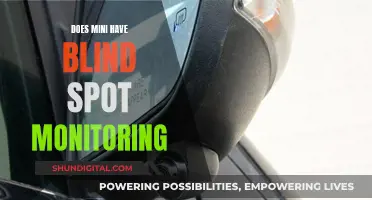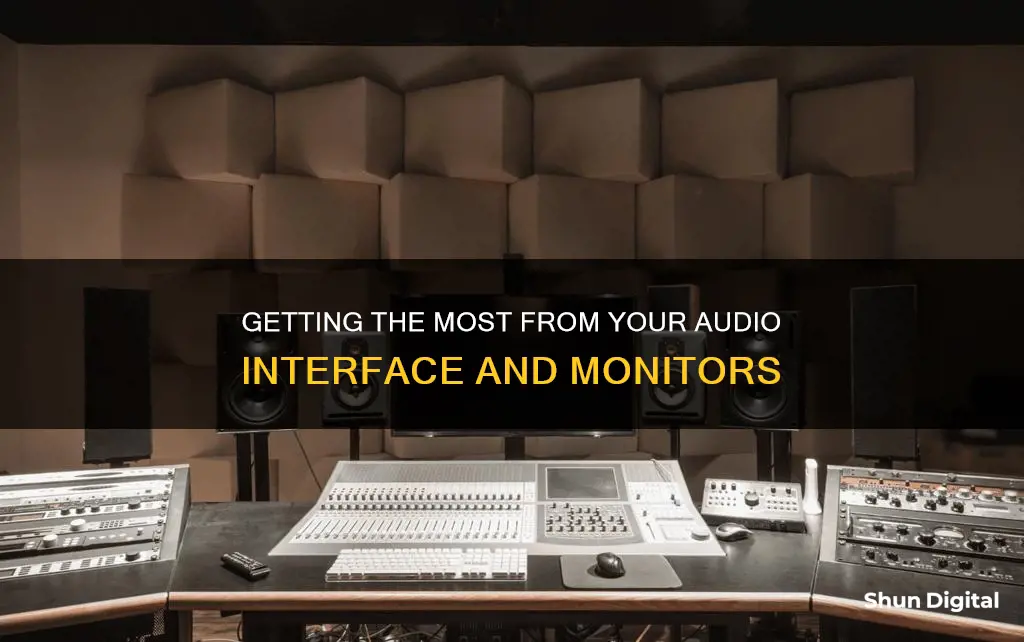
Studio monitors and audio interfaces are essential components of any recording studio or professional audio environment. Studio monitors, or reference loudspeakers, are specifically designed to reproduce sound accurately with a flat frequency response. Audio interfaces, on the other hand, serve as the bridge between your computer and your studio monitors, converting digital audio signals to analogue and providing balanced outputs for cleaner sound. While it is possible to connect studio monitors directly to a computer, using an audio interface offers several advantages, including reduced latency, improved sound quality, and the ability to connect via balanced cables, which minimises noise interference. Additionally, audio interfaces offer various output options, such as XLR, TRS jack, and RCA, allowing for flexible connectivity with studio monitors. The process of connecting studio monitors to an audio interface is straightforward and primarily involves identifying the correct cables based on the input/output options available on the devices. Proper speaker positioning is also crucial to achieving optimal sound, with factors such as distance from walls and height relative to the listener's ears needing to be considered.
| Characteristics | Values |
|---|---|
| Connection to computer | USB or Thunderbolt cable |
| DAW | Digital Audio Workstation |
| Outputs | 6.35mm TRS jack sockets, XLR |
| Inputs | TRS jack, XLR, RCA |
| Cables | TRS, XLR, RCA, phono connectors |
| Speaker positioning | Tweeter (high frequency) driver level with your head, speakers at the other two points of an equilateral triangle |
| Speaker distance from walls and corners | 30cm |
| Monitor type | Powered/active or passive |
| Power | Built-in or external |
What You'll Learn

Choose the right cables for your studio monitors
Choosing the right cables for your studio monitors is essential to achieving the perfect balance between clarity and richness in your recordings. The right cables will depend on the type of studio monitors and audio interface you have, as well as the desired length of the cables. Here is a step-by-step guide to help you choose the right cables for your studio monitors:
Step 1: Identify Your Studio Monitor Inputs and Audio Interface Outputs
Before purchasing cables, it is crucial to identify the type of inputs on your studio monitors and the type of outputs on your audio interface. Common connection types include XLR, TRS/jack, RCA, and optical. Some studio monitors and audio interfaces may also have unbalanced or balanced outputs, which can impact the type of cable you need.
Step 2: Choose the Right Cable Type
The most common types of cables used for studio monitors are XLR, TRS/jack, and RCA.
- XLR cables are balanced cables that provide superior noise cancellation and clear audio transmission. They are typically used for high-end studio equipment and are considered one of the best options for studio monitors.
- TRS/jack cables are available in both unbalanced (TS) and balanced (TRS) varieties. The unbalanced TS cables are typically used for instruments like guitars, while the balanced TRS cables are suitable for stereo connections and provide better noise cancellation.
- RCA cables are the "old" version of audio cables and are typically unbalanced, making them more susceptible to noise and interference.
Additionally, optical cables can be used for digital audio transmission and are known for their interference-free performance.
Step 3: Consider Cable Length and Thickness
The length of the cable is an important factor. Cables that are too short may not reach your equipment, while cables that are too long can introduce signal noise and potential delays. Therefore, measure the required length before purchasing. Thicker cables are generally preferable as they reduce outer interference and improve durability.
Step 4: Opt for Balanced Cables and Gold-Plated Connectors
Balanced cables are highly recommended as they offer better noise cancellation and improve the overall sound quality. Additionally, gold-plated connectors are worth considering as they provide better conductivity and help resist corrosion.
Step 5: Power Cables for Active Studio Monitors
If you have active studio monitors (with built-in amplifiers), you will need power cables, typically the standard 3-pin kettle cord cables. These may or may not be included with your monitors, so ensure you have the appropriate power cables.
Step 6: Consider Your Budget
Lastly, your budget will play a role in choosing the right cables. Premium cables tend to offer better performance and durability but at a higher cost. Ordinary cables can also be suitable, provided they meet the other criteria mentioned above.
By following these steps and considering your specific equipment and requirements, you can choose the right cables for your studio monitors to maximize your audio interface setup.
M-Audio AV32 Studio Monitors: Power Consumption and Performance
You may want to see also

Connect your audio interface to your computer
To connect your audio interface to your computer, you will likely need a USB cable. This is the most common method, although there may be some differences in specific setups.
- Use the supplied cable to connect your USB or Thunderbolt audio interface to your computer's USB or USB-C port.
- Open your DAW (Digital Audio Workstation) and select your interface from the audio preferences menu.
- Set the output volume of your audio interface to zero to avoid unexpected pops, crackles, or overly loud music.
- Connect your studio monitors to the audio interface, following the steps outlined in the previous paragraph.
- Power up your studio monitors, gradually increase the volume, and start listening to your music.
It is worth noting that you can also connect your studio monitors directly to your computer using a stereo 3.5mm to 2 x mono 6.5mm cable. However, using an audio interface is recommended for better sound quality and additional features.
Studio Monitors: Full Range or Not?
You may want to see also

Set up your studio monitors for the best listening position
Setting up your studio monitors in the optimal position is crucial for achieving a balanced and accurate listening experience. Here are some guidelines to help you achieve the best listening position:
Speaker Height and Angle:
Position your studio monitors at ear level, typically by placing them on stands or a mixing console. Ensure that the tweeter (high-frequency driver) is level with your ears when you are seated in front of the monitors. Angle the speakers slightly towards your head to create a clear path for the sound waves.
Create an Equilateral Triangle:
Arrange your speakers and listening position in an equilateral triangle formation. This means that you should be seated at an equal distance from each speaker, forming the third point of the triangle. This setup ensures that you receive a balanced sound overview of your mix, with no dominance from one speaker.
Distance from Walls and Corners:
Place your monitors at a distance of around 30 cm away from walls and corners. The proximity to walls and corners can affect the EQ response of your speakers, making your mixes sound too boomy or trebly. If possible, leave some space around the monitors to minimise this impact.
Use Isolation Pads or Stands:
Consider using isolation pads or stands to reduce vibrations and improve the accuracy of the sound you hear from your monitors. Isolation pads help to decouple the speakers from the surface they are placed on, reducing the transfer of vibrations that can colour the sound.
Adjust Speaker Position for Optimal Sound:
Once your monitors are connected and powered up, gradually increase the volume and listen to music. Make minor adjustments to the speaker position, listening for any changes in the sound. This fine-tuning process will help you find the sweet spot for your speakers within your room.
SPPC: Monitoring Customer Usage and Bills?
You may want to see also

Learn about the differences between active and passive studio monitors
Active and passive studio monitors have distinct features and benefits, and the choice between the two depends on your needs and preferences.
Active Studio Monitors
Active studio monitors have built-in amplifiers, which means you don't need an external amplifier to use them. They are simple to set up and don't require any additional equipment, making them a good plug-and-play solution. The built-in amplifiers are specifically designed for and tuned to the monitors, often resulting in better overall sound quality. Additionally, active monitors offer more control over frequency by having dedicated amp channels for each driver, and they are commonly used in professional studios where accuracy and detail are crucial.
Passive Studio Monitors
Passive studio monitors, on the other hand, don't have built-in amplifiers and require an external amplifier to function. This offers more flexibility as you can choose an external amplifier that perfectly matches your monitors. With passive monitors, you have the option to upgrade the speaker and amplifier separately, allowing for a more gradual and cost-effective progression to higher-quality equipment. Passive monitors are a good choice if you want more flexibility and are willing to put in some extra effort into setting them up.
Factors to Consider
When deciding between active and passive studio monitors, consider your budget, the complexity of the setup process, and the level of flexibility you desire. Active monitors tend to be more expensive, especially if you opt for true 'active' monitors with a separate amplifier for each driver. They are generally simpler to set up and are a good choice if you want a reliable and accurate plug-and-play solution. Passive monitors may require more effort to set up and optimise, but they offer the flexibility to upgrade components separately, which can be more cost-effective in the long run.
Disassembling Razer Blade Stealth: Monitor Removal Guide
You may want to see also

Understand the benefits of using an audio interface
An audio interface is a device that connects your studio monitors and other audio gear to your computer. It is an important piece of hardware that enables you to make high-quality audio recordings. Here are some key benefits of using an audio interface:
Improved Sound Quality
Audio interfaces are designed to provide superior sound quality compared to the built-in sound card in your computer or device. They offer higher-quality audio conversion, improving the sonic capabilities of your computer. This results in more accurate and detailed audio reproduction, which is crucial for music production and mixing.
Expanded Connectivity
Audio interfaces provide a wide range of input and output options, allowing you to connect professional studio monitors, recording microphones, and other audio equipment. They typically offer XLR, TRS jack, and RCA connections, accommodating various types of audio devices. This expanded connectivity gives you greater flexibility in your recording setup.
Enhanced Recording Capabilities
With an audio interface, you can use multiple microphones simultaneously, which is not possible with a USB microphone. This is especially useful if you need to record multiple sources or want to capture a wider soundscape. Additionally, audio interfaces often provide inputs for instruments like guitars, basses, and keyboards, making them versatile tools for musicians and producers.
Dedicated Volume Controls
Audio interfaces offer dedicated volume controls for both headphones and speakers, allowing you to adjust the listening levels independently. This feature is particularly useful if you need to monitor your recordings at different volume levels or want to provide separate headphone mixes for artists in another room.
High-End Features
Some audio interfaces come with advanced features such as onboard DSP for plugins, MIDI connectivity, and support for high sample rates. These features cater to the needs of professionals and enthusiasts who require precise control over their audio.
Compatibility and Ease of Use
Audio interfaces are designed to be user-friendly and compatible with various computer systems. They typically connect to your computer via USB, Thunderbolt, Firewire, or even ethernet. This flexibility allows you to choose an interface that suits your specific needs and existing setup.
Best Monitor Size for iRacing: Ultimate Viewing Experience
You may want to see also
Frequently asked questions
You can add more inputs to your interface, aggregate multiple interfaces, or set up a mixer to run into your audio interface.
First, consider your main output source. Identify the inputs on your monitors, and then ensure that your speaker cables are balanced or in TRS format.
The two studio monitors and your listening position should form an equilateral triangle. The high-frequency drivers of your monitors should be at ear height relative to you, and the monitors should be angled towards your ears.
Beginners can find decent monitors for around $200-$400, intermediate users should expect to spend $400-$1,000, and professionals might spend upwards of $1,000 per monitor.