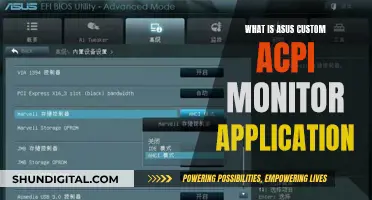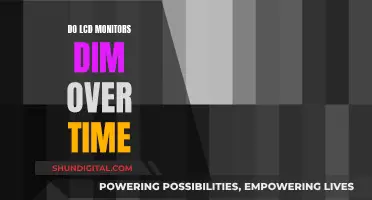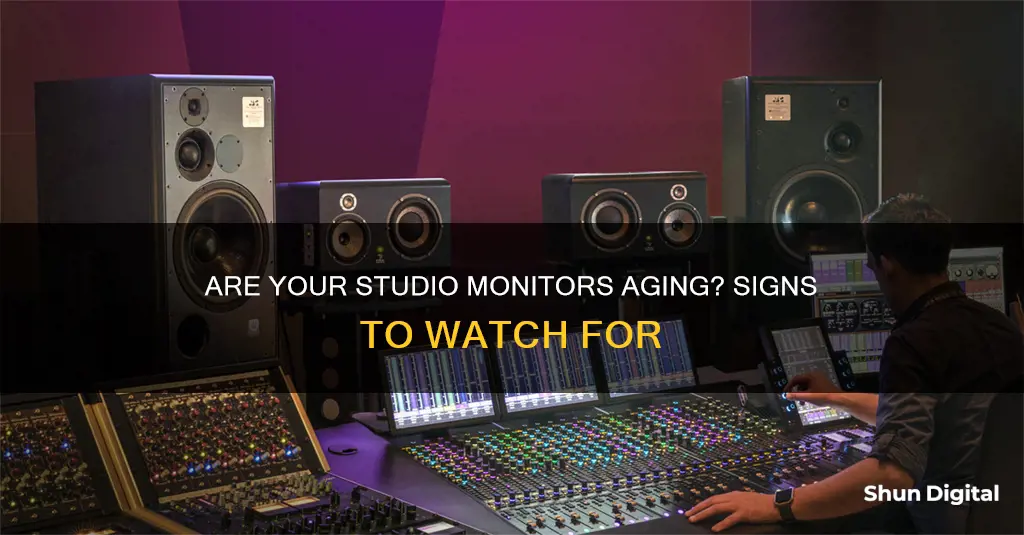
Studio monitors are speakers designed for critical audio listening in recording studios. They are built with delicate components and materials, so they can wear out over time. Knowing when your studio monitors are wearing out can save you from costly repairs or replacements. Some signs of wear and tear include heavy distortion, pops, hissing, cracks, no sound, rumbling, and humming. In some cases, you might hear a rubbing or buzzing sound, which could be caused by a loose connection or faulty component. To prolong the life of your studio monitors, it is recommended to turn them off when not in use, as leaving them on can cause unnecessary wear and tear on the internal components and lead to higher electricity bills. Additionally, it is important to place your monitors on a flat surface and avoid exposing them to extreme temperatures or humidity to ensure optimal performance and minimise the risk of damage.
| Characteristics | Values |
|---|---|
| Sound | Heavy distortion, pops, hissing, cracks, no sound at all, rumbling, humming |
| Components | Faulty, broken, or damaged wires, chassis, drivers, suspension, voice coil, magnets, etc. |
| Capacitors | Can dry out due to heat |
| Power | Power surges can blow internal components |
| Wiring | Faulty wiring can cause power surges |
| Amplifier | May need to be turned off separately |
| Placement | Place on a flat surface, away from walls and corners, and at the correct height and distance |
| Environment | Allow monitors to acclimate to the environment for a few days |
| Cleaning | Avoid cleaning internal parts and speaker membranes |
What You'll Learn

Check the drivers (woofers and tweeters) for tears or damage
When checking your studio monitors for wear and tear, it is important to check the drivers (woofers and tweeters) for any tears or damage. The drivers are the most delicate part of your studio monitors and are made from materials such as aramid, paper, or polypropylene, which can be easily damaged.
To check for tears or damage, first, make sure there are no tears on the surface of the drivers. Then, gently push down on the drivers to see if they give way properly when pressure is applied. Be very careful when handling the drivers, as any unnecessary force can cause them to get damaged. If the drivers are not moving properly, this could indicate an issue with the suspension or voice coil, which will need to be replaced or repaired.
In addition to checking for tears and proper movement, it is also important to inspect the dust cap on the drivers. The dust cap can sometimes come loose due to the glue drying out, and this can affect the low-end sound of your studio monitors. If the dust cap is loose, simply use an appropriate glue or epoxy to restick it to the driver.
Another component to check is the driver gasket, which connects the woofer to the casing of the monitor. If the gasket is damaged or faulty, you may need to replace it or repair it, depending on the extent of the damage.
Finally, check the driver leads and terminals to ensure they are attached properly and that the soldering is still intact. Over time, the back-and-forth motion of the drivers can cause the leads and terminals to become loose or damaged. If there are any issues, you may need to replace or repair these components.
Monitor Refresh Rates: Hertz Measurement Explained
You may want to see also

Check the dust cap on the drivers
If your studio monitors sound good overall but there is an issue with the low end, the woofer's dust cap may have come loose. The dust cap is stuck to the driver with glue, so if it has come loose, you can simply re-stick it using an appropriate glue or epoxy.
To check if the dust cap is loose, gently push down on the drivers. If they give way properly when pressure is applied, they are likely not damaged. However, be very careful when handling the drivers, as any unnecessary force could cause them to get damaged.
Hooking Multiple Monitors to HP Pavilion Desktops Made Easy
You may want to see also

Check the driver gasket for faults or damage
The gasket connects the woofer to the casing of the monitor. If the gasket is damaged or faulty, you may be able to fix it yourself, or you may need to get a replacement part or even a new driver.
To check the driver gasket for faults or damage, first locate the gasket. It is situated between the woofer and the monitor casing. Once you have found the gasket, carefully inspect it for any signs of damage or faults. Look for any tears, cracks, or other defects that could affect the performance of the monitor.
If the gasket appears to be in good condition, the next step is to test its functionality. This can be done by using a multimeter to check for continuity. A multimeter is a device used to measure electrical values, and it can help you determine if the gasket is functioning properly.
If the gasket is damaged or faulty, it may need to be replaced. In some cases, you may be able to repair the gasket, but if the damage is severe, it may be more cost-effective to replace the entire gasket.
It is important to note that working on studio monitors requires careful handling of delicate components. If you are unsure about any part of the process or uncomfortable performing the repairs yourself, it is best to consult a professional technician or seek guidance from the manufacturer.
Removing Black Bars: Multiple Monitors and the Perfect Setup
You may want to see also

Check the driver leads and terminals
Checking the driver leads and terminals is an important step in diagnosing whether your studio monitors are blown or faulty. The driver leads are the wires that connect the driver (the woofer or tweeter) to the terminals, which are the points where the electrical signal is inputted into the studio monitor. Over time, the driver's back-and-forth motion can cause these leads to become loose, damaged, or broken.
To check the driver leads and terminals, first, make sure that the leads are attached properly and securely. Then, inspect the soldering of the leads to the terminals. Soldering is the process of joining two metal items (in this case, the lead and the terminal) by melting a filler metal (solder) between them. You can use a multimeter to test if the leads and terminals are functioning correctly. A multimeter is a testing tool used to measure electrical voltage, current, and resistance. If the leads or terminals are not working properly, you may need to do some soldering to fix the issue. In some cases, you may need to replace certain parts, depending on what is damaged.
It is important to be very gentle when handling the drivers and leads, as they are delicate and can be easily damaged by excessive force. Additionally, make sure that the driver leads are not detached or broken due to over-driving your studio monitors. Over-driving occurs when the speakers are played at a volume or frequency that exceeds their design limits, which can cause mechanical stress and damage to the components.
Monitor Size for Office Workers: What's the Sweet Spot?
You may want to see also

Check the suspension for damage
The suspension is a crucial component of your studio monitor. It centres the voice coil in the magnet's gap and exerts a force to keep it there, limiting the maximum mechanical excursion of the driver and voice coil.
To check the suspension for damage, you will need to remove the speaker cone. This will allow you to visually inspect the suspension for any signs of wear or tear. Look for any cracks, tears, or other damage to the suspension material. If the suspension appears to be intact, gently push on the driver to see if it gives way properly when pressure is applied. If the suspension is damaged, you will need to replace it.
It is important to handle the driver with care during this process, as any unnecessary force can cause damage. If you are unsure about performing this inspection yourself, it is best to consult a technician or audio specialist.
Additionally, keep in mind that some manufacturers offer replacement parts or repair services for their studio monitors. If you notice any issues with your suspension or other components, contact the manufacturer for guidance on the best course of action. Regular maintenance and care will help ensure the longevity of your studio monitors.
Blind Spot Monitoring: Is It a Feature of 4Runners?
You may want to see also
Frequently asked questions
Blown studio monitors may produce heavy distortion, pops, hissing, cracks, no sound at all, rumbling, or humming. If you hear any of these, check the internal components for damage or wear and tear.
Turning off your studio monitors can save on your electricity bill, prolong their lifespan, and reduce the need for repairs or replacements.
Some people argue that turning electronics on and off can wear them out more than leaving them on constantly.
It is recommended that you never clean the internal parts of your studio monitor. For the rest of the monitor, you can spray a multi-surface cleaner onto a soft cloth and wipe them down.