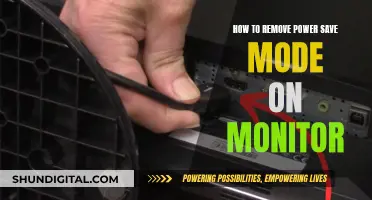If you're looking to connect your monitor to your laptop or PC, you'll need to use a USB-to-VGA adapter. This will allow you to connect your device to a larger display, such as a monitor or projector, by converting USB digital signals to VGA analog signals. There are two types of adapters: USB-C to VGA, which requires no drivers and supports Full HD resolution, and USB to VGA, which requires driver installation and is optimal with USB 3.0 ports for full resolution. You can purchase these adapters from many electronics retailers, such as Best Buy.
| Characteristics | Values |
|---|---|
| Purpose | Connect laptops or PCs to larger displays |
| Connection type | USB to VGA adapters |
| Connection devices | Laptops, PCs, monitors, projectors, TVs |
| Adapter types | USB-C to VGA, USB to VGA |
| Adapter requirements | USB-C adapter requires no drivers; USB adapter requires driver installation |
| Adapter resolution | USB-C adapter supports Full HD resolution; USB adapter supports FHD resolutions at 60Hz refresh rate |
| Adapter port | USB-C adapter requires Type-C port with DisplayPort Alt Mode support; USB adapter requires USB 3.0 port |
| Adapter setup | USB-C adapter is plug-and-play; USB adapter requires driver installation |
| Video signals | USB-C adapter converts digital signals to VGA analog signals |
| Video output | Video output on external screen may need adjustments for optimal quality |
| Operating systems | macOS El Capitan (10.11) or later; not supported on Linux or Chromebooks |
What You'll Learn
- USB-to-VGA adapters convert USB digital signals to VGA analog signals
- USB-C to VGA requires no drivers and supports Full HD resolution
- USB to VGA requires driver installation and is optimal with USB 3.0 ports
- VGA is outdated and doesn't support audio transmissions
- USB-C is designed to replace all other standards

USB-to-VGA adapters convert USB digital signals to VGA analog signals
USB-to-VGA adapters are a convenient way to connect your laptop or PC to a larger display, such as a monitor, projector, or TV. These adapters convert USB digital signals to VGA analog signals, allowing you to mirror or extend your screen for a more immersive viewing experience.
There are two main types of USB-to-VGA adapters: USB-C to VGA and USB to VGA. The USB-C to VGA adapter is plug-and-play and requires no drivers, supporting up to Full HD resolution. On the other hand, the USB to VGA adapter requires driver installation and is optimal with USB 3.0 ports for full resolution. However, it may also work with USB 2.0 ports, albeit at a lower resolution.
When using a USB-to-VGA adapter, you connect the adapter to the USB port on your computer, attach a VGA cable between the adapter and the external display, and adjust the display settings if necessary. This setup lets you project your screen onto a larger display, making it ideal for presentations or entertainment.
You can find various USB-to-VGA adapters on the market, such as the Insignia NS-PCA3V USB to VGA Adapter, which offers high-quality 2048 x 1152 resolution and is compatible with Windows computers. Another option is the Best Buy essentials BE-PA3UVG USB to VGA Adapter, which also supports Full HD resolution and is backward compatible with USB 2.0.
Adjusting Monitor Size in Windows 10: A Simple Guide
You may want to see also

USB-C to VGA requires no drivers and supports Full HD resolution
Connecting a VGA monitor to a USB port is possible with a USB-to-VGA adapter. This adapter enables the connection of laptops or PCs to larger displays, such as monitors and projectors, by converting USB digital signals to VGA analog signals.
The USB-C to VGA adapter is a convenient option as it requires no drivers and supports Full HD resolution. This means you can simply plug it into your device and start using it without any additional setup.
The Apple USB-C VGA Multiport Adapter, for example, allows you to connect your MacBook with a USB-C port to a VGA display. It also has the added benefit of letting you connect a USB device and a USB-C charging cable.
Another option is the BENFEI USB-C to VGA adapter, which is highly rated for its stability and excellent video output.
To use a USB-C to VGA adapter, follow these steps:
- Insert the adapter's USB-C connector into your computer's Type-C port.
- Connect one end of a VGA cord to the adapter's VGA output port and the other to the corresponding port on your external monitor.
- If your monitor doesn't automatically detect the input source, set its input settings to the VGA standard.
Now you should see your external monitor mirroring your laptop or desktop screen. You can adjust the display settings on your laptop or desktop computer to optimise the output for the external monitor if needed.
Choosing Monitors for a Cozy 9x9 Room
You may want to see also

USB to VGA requires driver installation and is optimal with USB 3.0 ports
To connect a VGA monitor to a USB port, you will need a USB-to-VGA adapter. These adapters are available online and can be purchased from various retailers.
Once you have obtained a USB-to-VGA adapter, you will need to install the appropriate driver. In most cases, the Windows system will automatically install the driver when you plug the adapter into your computer. However, if the operating system fails to do so, you may need to manually install the driver yourself.
To manually install the driver, you can download the driver file from the manufacturer's website and then unzip and install the driver on your computer. Alternatively, you can use a trusted driver updater tool, such as Driver Easy, to automatically install the latest drivers for your device.
It is worth noting that USB-to-VGA adapters perform optimally with USB 3.0 ports. These adapters can also work with USB 2.0 ports, but you may experience better performance with USB 3.0.
By following these steps and ensuring you have the correct hardware and software, you can successfully connect a VGA monitor to a USB port on your computer.
In-Ear Monitoring: Hooking Up Your Fender Nines
You may want to see also

VGA is outdated and doesn't support audio transmissions
To connect a VGA monitor to a USB port, you will need a USB-to-VGA adapter. These adapters are widely available and can be purchased from electronics stores. They are designed to easily extend or mirror your screen, allowing you to connect your laptop or desktop computer to an external VGA-enabled monitor, projector, or TV.
Now, regarding the statement "VGA is outdated and doesn't support audio transmissions":
VGA, or Video Graphics Array, is indeed an older analog display standard that has been around for decades. While it is still in use today, it can be considered outdated due to several limitations. One of its main drawbacks is that it does not support audio transmissions. VGA is a video-only interface, which means it cannot transmit sound. This can be inconvenient, especially when compared to newer digital interfaces like HDMI, which can transmit both video and audio over a single cable.
Another reason VGA is considered outdated is its limited colour display capabilities. It cannot display as many colours as newer interfaces, which can support deeper colour depths and higher resolutions. Additionally, VGA has a lower bandwidth, which can restrict the quality and speed of data transmission.
Furthermore, most new computers and graphics cards do not include VGA ports. Instead, they feature digital ports like HDMI, DisplayPort, and DVI. These digital interfaces offer improved performance, higher resolutions, and the ability to transmit audio and video simultaneously.
While VGA may still be functional for some basic applications, it lacks many modern features that have become standard in the industry. Its inability to transmit audio, limited colour capabilities, and lower bandwidth contribute to its outdated status. For users seeking enhanced visual and audio performance, as well as compatibility with newer devices, upgrading to a digital interface is highly recommended.
Monitor Size Standardization in CS Tournaments
You may want to see also

USB-C is designed to replace all other standards
USB-C is the latest universal standard for the wired connection of smart devices, offering fast charging and fast data transfer. It is superior to Apple's Lightning connector, which is slower and not as widely compatible. USB-C has a reversible pill-shaped design, meaning the plug can be inserted into a device either face up or face down. This is a significant improvement over previous USB standards, which had a "right side up".
USB-C is the successor to older standards such as Micro-USB and USB-A, which are still common but are being phased out. If you have bought a new phone, tablet, or laptop in the last few years, it likely has a USB-C port. The exception is the iPhone, which has used a Lightning connector.
USB-C is also superior to VGA, which is deeply rooted in the ecosystem of computers. VGA is still used in many projectors, TVs, and servers. However, HDMI is now more common in consumer spaces, and USB-C is expected to replace both VGA and HDMI in the future.
USB-C has become the standard for many modern laptops and smartphones, and it is likely that in 5+ years, it will be standard on all new computers. It is predicted that it will take another 10-15 years before older standards, like VGA, start to be phased out.
USB-C is a well-designed port and is likely to be used for a long time, with the potential to be the "endgame" for physical connections.
Setting Up Stage Monitors: A Comprehensive Guide
You may want to see also
Frequently asked questions
You can use a USB-to-VGA adapter to connect a VGA monitor to a USB port.
USB-to-VGA adapters enable the connection of laptops or PCs to larger displays, such as monitors and projectors, by converting USB digital signals to VGA analog signals.
There are two main types of adapters: USB-C to VGA, which requires no drivers and supports up to Full HD resolution, and USB to VGA, which requires driver installation and is optimal with USB 3.0 ports for full resolution.
First, connect the adapter to the USB port of your computer. Then, attach a VGA cable to the adapter and the external display. Finally, adjust the display settings if necessary for optimal video quality.