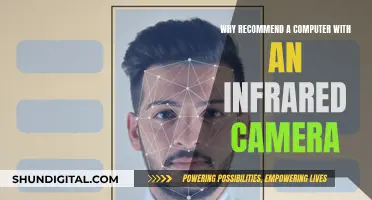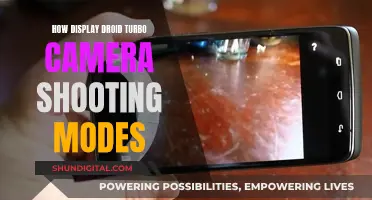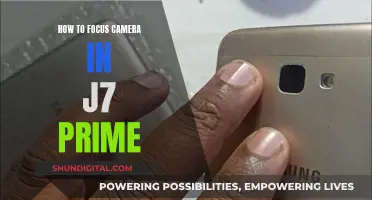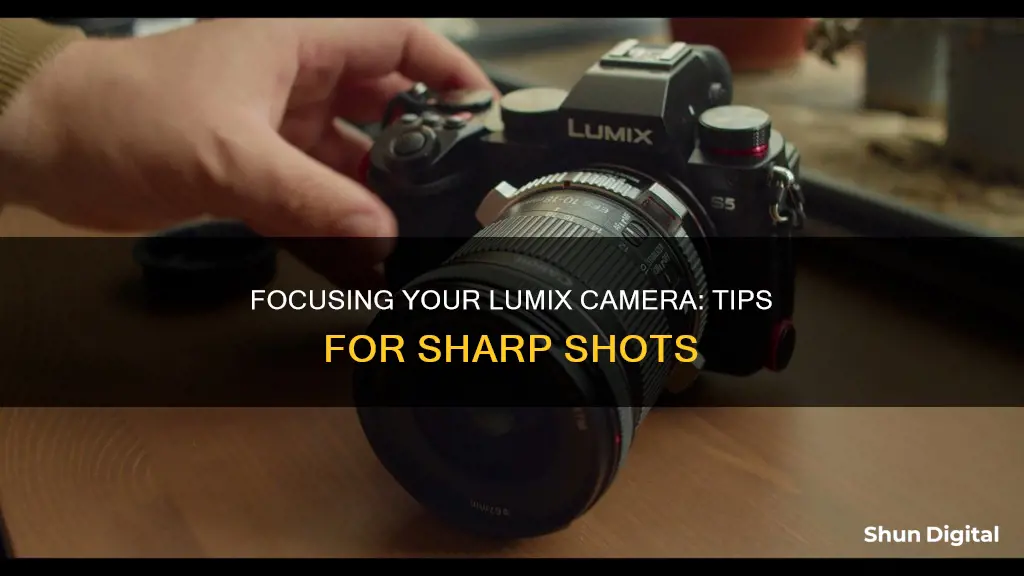
Focusing on a Panasonic Lumix camera depends on the model and the lens you're using. Lumix cameras offer different focus modes, including Auto Focus Single (AFS), Auto Focus Flexible (AFF), and Auto Focus Continuous (AFC). To switch between these modes, look for a button or switch labelled AF Mode or Focus Mode on your camera and press it or flip the switch until you reach the desired mode. If you want to switch between automatic and manual focus, you can do so using the lens focus lever or the camera's focus mode dial, depending on your model. When using manual focus, you can adjust the focus by turning the focus ring on the lens.
| Characteristics | Values |
|---|---|
| Focus modes | AFS (Auto Focus Single), AFF (Auto Focus Flexible), AFC (Auto Focus Continuous), MF (Manual Focus) |
| When to use AFS | Capturing still subjects |
| How to select AFS | Press the "AF Mode" or "Focus Mode" button/switch and cycle through the available focus modes until you reach AFS |
| When to use AFF | Photographing subjects that may be stationary but may also move |
| How to select AFF | Access the "AF Mode" or "Focus Mode" button/switch and cycle through the available focus modes until you find AFF |
| When to use AFC | Capturing moving subjects |
| How to select AFC | Locate the "AF Mode" or "Focus Mode" button/switch and navigate through the focus modes until AFC is selected |
| When to use MF | When you want to set focus manually |
| How to switch between auto and manual focus | Using the Lens focus lever or the camera's Focus mode dial |
| How to activate manual focus on the G100 | Access the quick menu by pressing the physical rubbish bin button at the bottom right of the camera, then tap on the focus mode icon and select MF |
What You'll Learn
- Switch between Auto and Manual focus modes using the lens focus lever or the camera's focus mode dial
- Use the three common focus modes: AFS, AFF, and AFC
- Lock the focus and exposure to take pictures with the same settings while changing the composition
- Use the touch screen to manually focus
- Use the command wheel to manually focus

Switch between Auto and Manual focus modes using the lens focus lever or the camera's focus mode dial
To switch between Auto and Manual focus modes using the lens focus lever or the camera's focus mode dial, follow these steps:
Using the Lens Focus Lever:
- Ensure you have a compatible lens, such as the Leica 12-60mm, which offers a lens focus lever.
- Locate the lens focus lever on the side of the lens barrel.
- Slide the switch between AF (Automatic Focus) and MF (Manual Focus) as needed.
Using the Camera's Focus Mode Dial:
- Locate the camera's focus mode dial.
- Depending on your Lumix model, you can typically choose between three focus modes: AFS/AFF, AFC, and MF.
- Rotate the focus mode dial to select your desired focus mode:
- AFS/AFF: Recommended for stationary subjects or unpredictable subject movement.
- AFC: Recommended for capturing subjects in continuous motion, such as sports or moving vehicles.
- MF: Manual focus, allowing you to set the focus manually using the lens focus ring.
Remember that the specific steps may vary slightly depending on your Lumix camera model. Always refer to your camera's manual for detailed instructions specific to your model.
Charging Camera Batteries: Alone Contestants' Strategies
You may want to see also

Use the three common focus modes: AFS, AFF, and AFC
Panasonic Lumix cameras offer three common focus modes: AFS (Auto Focus Single), AFF (Auto Focus Flexible), and AFC (Auto Focus Continuous). These modes are designed to suit different shooting scenarios and can be selected by accessing the "AF Mode" or "Focus Mode" button/switch on your camera.
AFS (Auto Focus Single) is ideal for capturing stationary subjects. When you press the shutter button halfway down, the camera focuses on the subject and locks the focus until you take the picture. This mode is perfect when you want to focus on a still object and take a single shot, such as photographing landscapes, still life, or buildings.
AFF (Auto Focus Flexible) is a hybrid mode that combines the features of AFS and AFC. It continuously focuses on the subject as long as you hold the shutter button halfway down. However, if the subject starts moving, AFF automatically switches to AFC mode. This mode is handy when photographing subjects that may be stationary but occasionally move, like children or pets.
AFC (Auto Focus Continuous) is designed for capturing moving subjects. The camera continuously adjusts its focus as long as you hold the shutter button halfway down, allowing you to track and capture objects in motion. This mode is recommended for situations like sports events, capturing traffic, or any scenario where your subject is in continuous motion.
To select these focus modes, locate the "AF Mode" or "Focus Mode" button/switch on your Lumix camera. You may need to cycle through the available focus modes until you reach the one you want. The exact method of selecting these modes may vary slightly depending on your specific Lumix camera model, so always refer to your camera's manual for detailed instructions.
Unleashing Your Camera's RAW Potential: A Guide
You may want to see also

Lock the focus and exposure to take pictures with the same settings while changing the composition
To lock the focus and exposure to take pictures with the same settings while changing the composition, follow these steps:
- Point the camera at your desired subject.
- Press and hold the [AF/AE LOCK] button to fix the focus and exposure.
- Check if the AF lock icon (AFL) or the AE lock icon (AEL) is displayed, indicating a successful lock.
- While continuing to hold the [AF/AE LOCK] button, adjust the camera's composition as desired.
- Fully press the shutter button to capture the photo with the locked focus and exposure settings.
Note: By default, only the exposure is locked when using the [AF/AE LOCK] function. To lock both focus and exposure, you may need to adjust the settings through the camera's menu. Additionally, the specific steps to lock focus and exposure may vary slightly depending on your Lumix camera model. Always refer to your camera's manual for detailed instructions.
Charging Rechargeable Camera Batteries: A Step-by-Step Guide
You may want to see also

Use the touch screen to manually focus
The Lumix camera's touch screen can be turned into a "trackpad" to manually adjust the autofocus point. This can be done by accessing the "Touch Setting" in the "Custom Settings/C-Spanner menu". From there, you can scroll down to "Touch Pad AF" and choose between "Exact" or "Offset".
"Exact" places the autofocus point wherever you touch the screen, whereas "Offset" allows you to push the autofocus area across the screen with a series of sweeping movements, similar to using a mouse on a mouse mat.
If you are a viewfinder user, you can still use this feature by activating "Touch Pad AF". This allows you to insert your thumb between your face and the screen to shift the autofocus area onto the subject while looking through the viewfinder.
Additionally, you can link the autofocus point with the metering by going to the "Touch Settings" menu and selecting "Touch AF". Choose "AF+AE" to couple the autofocus with the auto-exposure. This will bias the exposure towards the area of focus, allowing for more precise control over the image.
FLIR Cameras: Where Are They Manufactured?
You may want to see also

Use the command wheel to manually focus
To manually focus your Lumix camera, you can use the command wheel or the lens focus lever.
Using the Command Wheel to Manually Focus:
Firstly, you need to activate manual focus. The fastest way to do this is by using the quick menu, which can be accessed by pressing the physical rubbish bin button at the bottom right of the camera. This button has "Q.MENU" written above it. In the quick menu, the last entry in the top row of the menu icons is the focus mode. Tap this and then select 'MF' to switch to manual focus.
After activating manual focus, you can use the command wheel to adjust the focus. Press the [AF] button at the bottom right on the screen, which works like a single focus. Alternatively, you can double-tap the screen or press the right cursor (left edge of the rear command dial) once and then press menu/set. This will open the MF settings, which you can then adjust using the command wheel.
Using the Lens Focus Lever to Manually Focus:
If you have a compatible lens, such as the LEICA 12-60 mm, you can switch between Automatic and Manual focus by using the lens focus lever. Simply switch the lever between AF (Automatic focus) and MF (Manual focus).
CR123A Batteries: How Long Do They Power Cameras?
You may want to see also