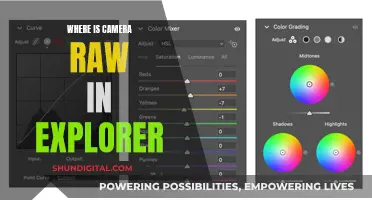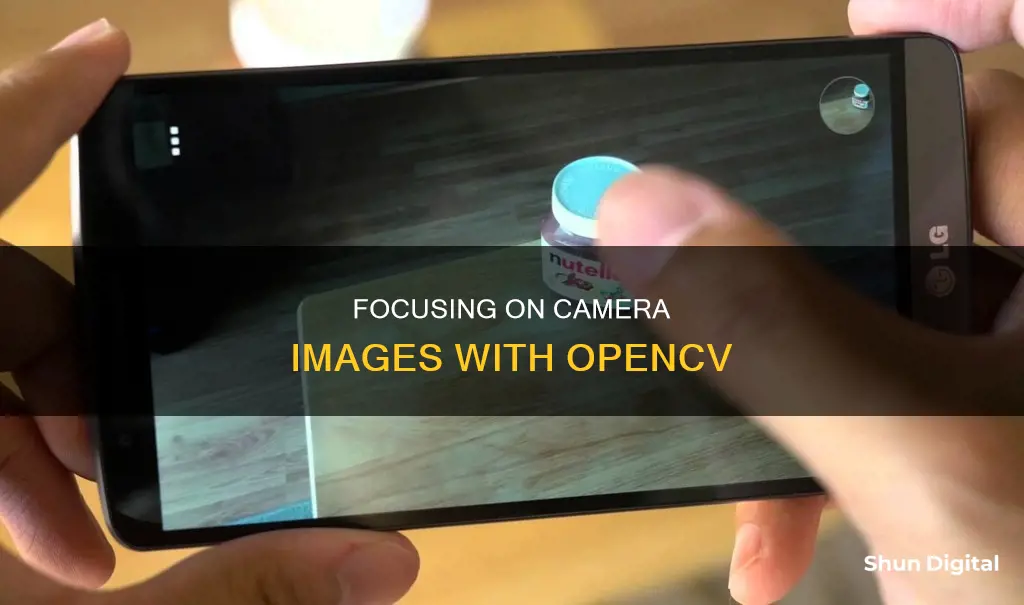
Focusing a camera is essential for capturing clear, sharp images. In the context of OpenCV, a popular computer vision library, manual focus adjustment is possible but may require specific camera models and programming knowledge. Some sources suggest using the cv2.CAP_PROP_FOCUS property to adjust focus programmatically, while others mention the importance of camera drivers or embedded software for autofocus capabilities. It is also worth noting that Laplacian transformation can be used to detect blur and focus quality in images, aiding in focus-related tasks.
| Characteristics | Values |
|---|---|
| Language | Python |
| Packages | imutils, argparse, cv2 |
| Function | variance_of_laplacian |
| Method | Variance of Laplacian |
| Kernel | 3 x 3 |
| Blur Detection | cv2.Laplacian(image, cv2.CV_64F).var() |
What You'll Learn

Using the variance of the Laplacian to detect blurring
Detecting blurriness in images is an active area of research, with several algorithms being proposed to not only detect but also remove blur from images. One such method is the variance of the Laplacian method.
Blurry images lack well-defined edges, and so if you calculate the Laplacian of a blurry image, you will get more or less the same response everywhere. In other words, the variance of the Laplacian image will be less. Therefore, for a blurred image, the variance of the Laplacian will be less compared to a sharp image. This is why this method is known as the variance of the Laplacian.
The Laplacian operator is used to find edges in an image. It is a second-order derivative mask. The Laplacian operator is defined by:
\Laplace(f) = \dfrac{\partial^{2} f}{\partial x^{2}} + \dfrac{\partial^{2} f}{\partial y^{2}}\>
The Laplacian operator is implemented in OpenCV by the function Laplacian(). The function takes the following arguments:
- Src: The input image
- Dst: Destination (output) image
- Ddepth: Depth of the destination image
- Kernel_size: The kernel size of the Sobel operator to be applied internally
- Scale, delta and BORDER_DEFAULT: These are left as default values.
The variance of the Laplacian method can be implemented in Python using the OpenCV library. First, the image is converted to greyscale. Then, the Laplacian of this image is calculated, and the variance is found. If the variance is less than a chosen threshold, the image is blurred; otherwise, it is not.
Python
Img = cv2.imread('D:/downloads/child1.jpg')
Convert to greyscale
Grey = cv2.cvtColor(img, cv2.COLOR_BGR2GRAY)
Find the laplacian of this image and
Calculate the variance
Var = cv2.Laplacian(grey, cv2.CV_64F).var()
If variance is less than the set threshold
Image is blurred otherwise not
If variance < threshold:
Print('Image is Blurred')
Else:
Print('Image Not Blurred')
Focus Camera: Online Presence and Website Availability
You may want to see also

Manually focusing a webcam
When it comes to manually focusing a webcam, there are a few methods you can try. Firstly, it is important to note that most webcams do not have auto-focus capabilities and rely on manual adjustments. You can usually adjust the focus by turning the front lens element until your video feed becomes clear and sharp. This is often referred to as "sharpness".
If your webcam still appears blurry, there are a few additional steps you can take. Ensure that the lens is clean by gently wiping it with a soft, slightly moist cloth. Be careful not to scratch the lens. Additionally, consider your lighting setup. Using multiple light sources or a lamp can help improve the clarity of your webcam feed.
If you are using a Logitech webcam, such as the C525, C920, or C931e, you can adjust the focus through code. The key for setting the focus is 28, and the focus value should be multiples of 5 (0, 5, 10... 255). Here is an example of the code you can use:
Python
Import cv2
Cam = cv2.VideoCapture(0)
Focus = 0 # min: 0, max: 255, increment: 5
Cam.set(28, focus)
Alternatively, you can use `cv2.CAP_PROP_FOCUS` instead of 28 to make the code more readable.
If you are using Cascable Pro Webcam, you can configure your camera's autofocus settings by enabling "Apply best focus settings for webcam use" in the Camera Settings section. This will attempt to set your camera's autofocus to either Continuous Autofocus or Single-point tracking. If you prefer not to change your camera's focusing settings, you can disable this option, allowing you to manually adjust the focus ring on your lens.
Handheld Camera: The Evolution of Portable Photography
You may want to see also

Using OpenCV to detect blurring in a video clip
OpenCV is a powerful library for computer vision, which can be used to detect blurring in a video clip. Here's an example code snippet in Python that demonstrates how to use OpenCV to detect blurring:
Python
Import cv2
Load the pre-trained Haar Cascade Classifier for face detection
Face_cascade = cv2.CascadeClassifier(cv2.data.haarcascades + 'haarcascade_frontalface_default.xml')
Open the video clip
Cap = cv2.VideoCapture('path_to_video_clip.mp4')
Loop through the frames of the video clip
While True:
Read a frame from the video clip
Ret, frame = cap.read()
If not ret:
Break
Convert the frame to grayscale
Gray = cv2.cvtColor(frame, cv2.COLOR_BGR2GRAY)
Detect faces in the frame
Faces = face_cascade.detectMultiScale(gray, scaleFactor=1.3, minNeighbors=5, minSize=(30, 30))
Loop through the detected faces
For x, y, w, h in faces:
Crop the detected face region
Face = frame [y:y+h, x:x+w]
Apply a blur filter to the face region
Blurred_face = cv2.GaussianBlur(face, (99, 99), 30)
Replace the face in the original frame with the blurred face
Frame [y:y+h, x:x+w] = blurred_face
Display the frame
Cv2.imshow('Face Detection and Blurring', frame)
Break the loop when 'q' key is pressed
If cv2.waitKey(1) & 0xFF == ord('q'):
Break
Release the video clip and close all OpenCV windows
Cap.release()
Cv2.destroyAllWindows()
In this code, we first import the necessary libraries and load the pre-trained Haar Cascade Classifier for face detection. We then open the video clip using `cv2.VideoCapture()` and loop through the frames of the video clip. For each frame, we convert it to grayscale and detect faces using the Haar Cascade Classifier.
For each detected face, we crop the face region and apply a blur filter using `cv2.GaussianBlur`(). We then
This code will help you detect blurring in a video clip using OpenCV by applying a blur filter to the detected faces. You can modify the code to suit your specific requirements and video clip.
Focusing LG G6 Camera: Tips and Tricks
You may want to see also

Using AI for feature detection
Feature detection is the process of identifying important features in an image, such as edges, corners, ridges, and blobs. OpenCV, an open-source computer vision library, offers several methods for feature detection, including:
Harris Corner Detection
This algorithm identifies corners in an image by sliding a window across the image and applying a threshold. The output is a grayscale image with scores, and thresholding is used to identify the corners.
Shi-Tomasi Corner Detection
Shi-Tomasi is a similar algorithm to Harris Corner Detection, but it allows for finding only the n strongest corners of the image, making it useful when only a limited number of features are required.
Scale-Invariant Feature Transform (SIFT)
SIFT is an algorithm that detects objects irrespective of the scale and rotation of the image. It returns key points in the image, which can then be marked. SIFT is computationally expensive and time-consuming, so alternatives have been developed.
Speeded-Up Robust Features (SURF)
SURF is a faster alternative to SIFT, offering similar performance without compromising the robustness of detected points and overall model accuracy.
FAST (Features from Accelerated Segment Test) Algorithm
The FAST algorithm is suitable for real-time applications as it is very efficient. It detects corners and blobs and can be used with other algorithms like SIFT and SURF to compute descriptors.
Binary Robust Independent Elementary Features (BRIEF)
BRIEF is an alternative to the SIFT descriptor, offering faster computation and higher recognition rates while using less memory.
Oriented FAST and Rotated BRIEF (ORB)
ORB is a free alternative to SIFT and SURF, as these algorithms are patented. ORB combines the FAST algorithm for keypoint detection with the BRIEF descriptor, making it more efficient and effective for feature detection.
New Camera Battery Care: Do's and Don'ts
You may want to see also

Using OpenCV to focus a Logitech webcam
Firstly, import the necessary libraries, including OpenCV (cv2) and, if required, the Logitech-specific library. The latter is typically provided by the Logitech SDK or available through Windows SDK.
Python
Import cv2
Import Logitech-specific library if necessary
Next, create a VideoCapture object to initialise the webcam and specify the camera source. In this case, we will assume a single webcam connected to the computer:
Python
Cam = cv2.VideoCapture(0)
Now, we can adjust the focus of the Logitech webcam using the `set` method of the VideoCapture object. The focus value should be a multiple of 5, ranging from 0 to 255. Here is an example of setting the focus to its minimum value:
Python
Focus = 0 # min: 0, max: 255, increment: 5
Cam.set(28, focus)
Alternatively, you can use `cv2.CAP_PROP_FOCUS` instead of the numeric value 28 for better code readability:
Python
Cam.set(cv2.CAP_PROP_FOCUS, focus)
By following these steps, you can manually adjust the focus of your Logitech webcam using OpenCV in your Python code.
Please note that the exact process may vary depending on the specific model of your Logitech webcam and the programming language you are using.
Charging Camera Batteries: DIY Hacks Without a Charger
You may want to see also
Frequently asked questions
You can use the following code:
```python
import cv2
cam = cv2.VideoCapture(0)
focus = 0 # min: 0, max: 255, increment:5
cam.set(28, focus)
```
The key for setting focus is 28.
The focus value should be multiples of 5 (0, 5, 10... 255), otherwise, the VideoCapture object will not respond.
You can refer to this link: http://www.ncbi.nlm.nih.gov/pmc/articles/PMC3231510/
Modern consumer cameras use complicated phase detection circuitry and specialized sensors to detect if a picture is in focus.