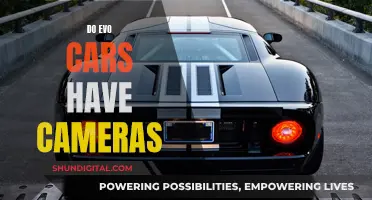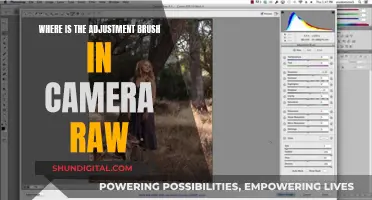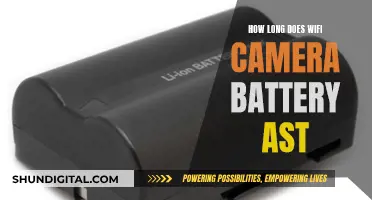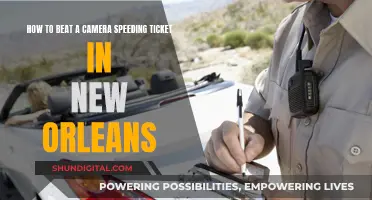Monster Hunter Rise features a lock-on mechanic that allows players to target specific enemies. However, the in-game camera does not automatically track monsters, which can be disorienting during frantic co-op battles. To enable automatic tracking, players can switch to the Focus Camera setting in the options menu. This setting constantly keeps the camera focused on a monster when the player is nearby, allowing them to easily strafe and take shots at the same time. The Target Camera setting, on the other hand, requires players to press a button to focus on a monster, giving them more freedom to switch viewpoints but also requiring quicker reactions to keep up with fast-moving enemies.
| Characteristics | Values |
|---|---|
| How to access camera settings | Press the Plus button (+) to enter your menus, then navigate to Options > Camera > Camera Style |
| Target Camera | Allows you to focus on a monster by pressing a button |
| Target Camera | Requires an additional button press to swing the camera to face the monster |
| Focus Camera | Automatically follows the target once locked on |
| Focus Camera | Requires no additional button presses |
| Focus Camera | Good for beginners or players using ranged weapons |
| Focus Camera | Allows you to strafe around an enemy while attacking |
| Target Camera | Good for veterans |
| Target Camera | Provides high-level camera freedom for free viewpoint switching |
| Target Camera | Increases environmental awareness |
What You'll Learn

How to change to Focus Camera in settings
To change to Focus Camera in the settings of Monster Hunter Rise, follow these steps:
- Boot up the game and load into gameplay.
- During a quest, pause the game and access the menu by pressing the Plus Button (+) on the Nintendo Switch, the Options button on PlayStation, or the Menu button on Xbox.
- In the menu, select "Options".
- Navigate to the "Camera" tab.
- Under the "Camera" tab, scroll down to the "Camera Style" setting.
- Change the "Camera Style" setting to "Focus Camera".
- Exit the menu and return to gameplay.
Now, when you are near a monster, the camera will automatically lock onto it and keep it centred on your screen. You can toggle which target gets focus by pressing the Right Stick button.
The Focus Camera setting is particularly useful for players who are less experienced with quickly moving the camera around, as well as for those using ranged weapons. It allows you to strafe around an enemy while taking shots without having to constantly adjust your aim.
Charging a VTech Camera: A Step-by-Step Guide
You may want to see also

How to lock onto a target
To lock onto a target in Monster Hunter Rise, you must first change your camera style to either "Target Camera" or "Focus Camera".
To change your camera style, open the game's menu by pressing the "+" button on Nintendo Switch, the Options button on PlayStation, or the Menu button on Xbox. Then, navigate to "Options" > "Camera" > "Camera Style".
Target Camera
With the "Target Camera" setting, you can quickly focus on a monster by pressing a button. At the start of a hunt, you won't be locked onto any creature. To cycle through target monsters on your map, press the Right Stick button. With a monster selected, tap the L button to swing the camera around and lock onto your target. A red reticle will briefly appear, and the game will temporarily take control of the camera, placing the monster in the centre of your screen. After this, you'll resume manual control of the camera.
Focus Camera
The "Focus Camera" setting constantly keeps the camera focused on a monster when you're nearby. To toggle which target gets focus, press the Right Stick button to switch between enemies. When you have a monster selected, the camera will automatically lock onto it when you get close, keeping the monster centred on your screen no matter how you move around it.
Target Camera Controls
If you opt for the "Target Camera" setting, you can adjust the behaviour of the left shoulder button with "Target Camera Controls". There are three types:
- Type 1: Press once to focus on the monster, press twice to look in the direction your character is facing.
- Type 2: Press once to look in the direction your character is facing, press twice to focus on the monster.
- Type 3: Removes the press twice function; pressing once just looks at the monster.
Smartphone Camera: Focus by Tapping Screen
You may want to see also

How to change targets
To change targets in Monster Hunter Rise, you must first lock onto a target. You can do this by pressing the right stick on your controller. This will toggle which monster you have targeted, which you can see on the top right of your screen—the monster locked on to will have a gold border around its icon.
Once you've targeted a monster, you can change which body part you attack by moving the right stick. To change targets, press the right stick again.
If you want to change how your camera follows the monster once you've locked onto it, you can choose either the Target Camera or the Focus Camera.
To change between these two camera settings, open the game's menu and head to "Camera settings". From there, you can scroll down to "Camera Style" and change between the two settings.
The Target Camera setting gives you free control over the camera with the right stick, and you can press the left shoulder button to either spin your camera to whatever you're fighting or to where your character is facing if you're not fighting.
The Focus Camera will automatically follow the monster you are locked onto. This can be good for beginners or players using ranged weapons, as it reduces the amount of aiming you need to do. However, it can make it difficult to use your wirebug to flee or dodge, as your aim will always be on the monster.
The Cost of Capturing Moments: Camera Charging Explained
You may want to see also

Focus Camera vs Target Camera
Monster Hunter Rise features two types of lock-on systems: Target Camera and Focus Camera. Both systems are designed to help players keep track of their targets during combat, but they offer different levels of control and automation. Here is a detailed comparison between the two:
Target Camera
The Target Camera system in Monster Hunter Rise allows players to quickly focus on a monster by pressing a button. At the start of a hunt, players are not locked on to any creature. By pressing the Right Stick button, players can cycle through the target monsters on their map. Once a monster is selected, tapping the L Button will swing the camera around to lock onto the target. A red reticle will briefly appear, and the game will temporarily take control of the camera, placing the monster in the centre of the screen. After this, players will resume manual control of the camera.
The Target Camera system is ideal for most players, especially those who want more control over their camera. While most monsters are not hard to track during combat, some highly mobile creatures can move faster than players can follow. The Target Camera system ensures that players don't lose sight of the monster while still allowing them to manipulate the camera as needed.
Focus Camera
The Focus Camera system, on the other hand, constantly keeps the camera focused on a monster when the player is nearby. Players can toggle the target by pressing the Right Stick button to switch between enemies. Once a monster is selected, the camera will automatically lock onto it and keep it centred on the screen as long as it is within a certain range, regardless of how the player moves around it.
The Focus Camera system is beneficial for players with less experience in quickly adjusting the camera. It is also useful for players using ranged weapons, as it reduces the amount of aiming required. With the monster always centred on the screen, players can easily strafe around the enemy while taking shots. However, one drawback of the Focus Camera is that it can make it challenging to use the wirebug to flee or dodge, as the aim will always be on the monster.
Both the Target Camera and Focus Camera systems in Monster Hunter Rise offer distinct advantages. Target Camera provides more freedom and control over the camera, making it suitable for most players. On the other hand, Focus Camera automates the camera positioning, allowing players to focus on their combos and attacks, making it a good choice for beginners or those using ranged weapons. Ultimately, the choice between the two systems depends on individual preferences and playstyles.
Unlocking Note 9 Camera Modes: A Step-by-Step Guide
You may want to see also

How to take pictures with the camera
Taking pictures in Monster Hunter Rise is simple. You can access your camera in a mission with your D-pad menu. Scroll through by tapping left or right on the D-pad until you find the camera icon, then press up or down on the D-pad to enter camera mode.
You will then see a small square in the centre of your screen to frame your photo. Press 'A' to take a picture. You will know you are taking a picture of a useful creature if the name of it appears in the top right of the frame.
You can also add these pictures to your Hunter's Notes. Go into your notes and navigate to the monster you want. The creatures you'll be photographing will be separated into large and small monsters, and then endemic life. Find a creature you've photographed, then press 'Y' to change that critter's picture settings.
You can also use your photos to decorate your room. Visit the Palico assistant in your room and, under Room Customisation, you will be able to change a number of decorations. The three photo frames you can fill are on the final page, and you can pick your favourite photos to display.
The Evolution of Smartphone Cameras: How Are They Made?
You may want to see also
Frequently asked questions
During a quest, go to Options > Camera > Camera Settings and change Target Camera to Focus Camera.
Locate a monster and click the right analog stick (R3) to lock on to it.
The Focus Camera system is great for beginners or players using ranged weapons. It allows you to focus on your combos and attacks without having to worry about manually adjusting the camera.
The Focus Camera limits your environmental awareness and makes you more susceptible to off-screen hazards such as small monsters and walls.