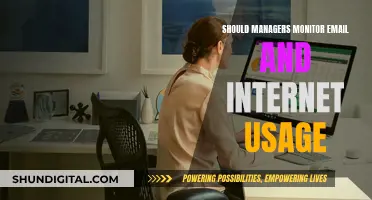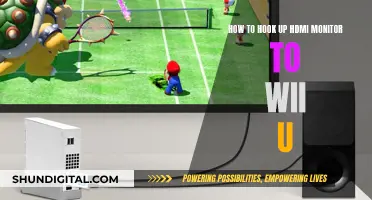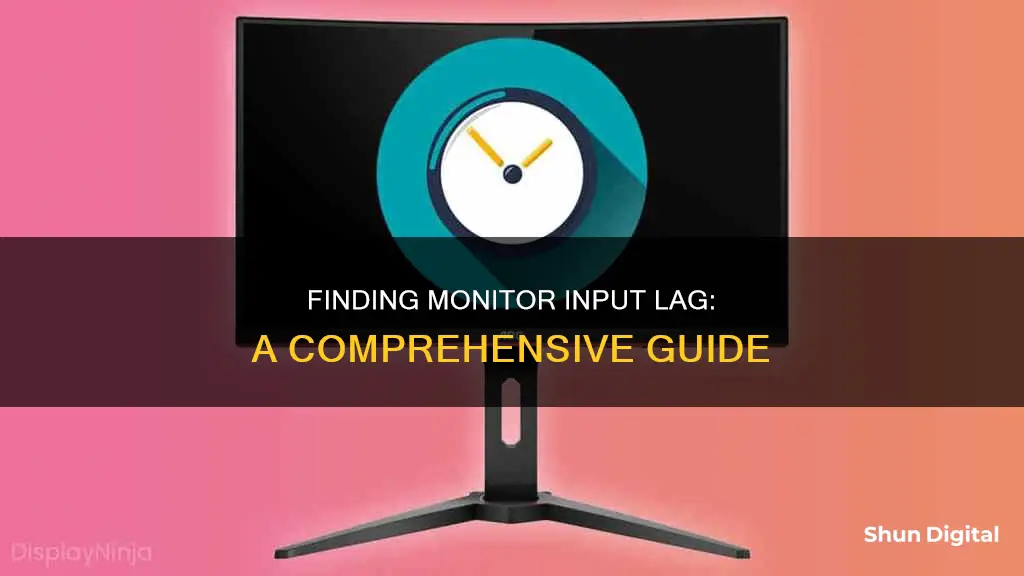
Input lag is the delay between the output from a graphics card and the image displayed on your monitor. While it's usually negligible, high input lag can interfere with your monitor usage, especially for gaming. To measure input lag, you can use a tool like SMTT, connect your monitor to another screen, or use a packet sniffer like Wireshark.
| Characteristics | Values |
|---|---|
| How to find delay | Compare a CRT display with no input lag to the monitor in question |
| Response time | How quickly a monitor reacts to changes on the screen |
| Input lag | Time taken for a monitor to process a signal and display an image |
| Native resolution | The monitor's resolution |
| Refresh rate | How often a monitor refreshes its display, usually 60Hz |
| High refresh rate | 144Hz or above |
| Low input lag | Less than 16ms, suitable for gamers |
| Moderate input lag | 16-32ms, may be fine for some gamers |
| High input lag | More than 32ms, noticeable lag, not suitable for high-end gaming |
| Tools | Stopwatch programs, SMTT, oscilloscope and photosensor, Lagom LCD monitor test, Human Benchmark |
What You'll Learn

Using a specialised tool
Alternatively, you can use online tests such as TestUFO or DisplayLag to get an estimate of your input lag. However, these tests may not be as accurate or consistent as the camera method, as they depend on factors such as your browser and internet connection.
If you're looking for a more affordable option, you can try using a reference screen with negligible or known input lag in Clone mode. For example, you can connect your monitor to a laptop, as the laptop screen usually has negligible input lag. Then, use a software clock showing milliseconds and take a photo of the two screens. The difference between the milliseconds shown on the two displays, plus the input lag of the reference screen, will give you the input lag of your monitor.
For an even cheaper option, you can try piLagTester, which requires a Raspberry Pi 0 that costs around $5. This method involves typing a few Linux commands, but it offers a low-cost way to measure input lag.
There are also more expensive specialised tools available, such as the Time Sleuth and Leo Bodnar Input Lag Tester, which are simple boxes that you can plug into your monitor to measure input lag directly. These tools provide high accuracy and are useful if you want to avoid any potential interference from your computer or operating system.
Measuring Monitor Size: Easy Tricks Without a Ruler
You may want to see also

Response time tests
Response time is the amount of time it takes for pixels to transition from one colour to another. It is particularly important for gamers, as a slow response time can lead to motion blur and smearing.
There are a few different ways to test the response time of a monitor. One way is to use a specialised tool that measures the response time for different transitions. This tool is connected to a PC and takes a picture of a test pattern, which can then be used to measure the response time. Another way is to use a website like Lagom LCD test, which has test patterns where pixels are switched on and off at a frequency of 10Hz. The slower the response time, the more noticeable the flashing will be. A similar test can be done by attaching a second monitor to your computer and setting the video card to clone mode, so that both monitors display the same image. Take a photo of both monitors with a short shutter time and compare the difference in time or frame number. This will allow you to measure the difference in input lag.
There are also some built-in screen response time tools in some games, such as Valorant.
It is important to note that the response time of a monitor is different from input lag, which is the time it takes for colours to start changing.
When testing response time, it is recommended that you have your monitor in its native resolution. Additionally, it may be helpful to repeat the tests with different overdrive settings, as these can impact the response time.
Resetting Your ASUS Monitor: Back to Basics
You may want to see also

Input lag vs response time
When it comes to gaming, you want to ensure that your monitor setup is optimised for the best experience. Two important factors to consider are input lag and response time.
Input lag refers to the delay between your actions on a device and seeing it happen on the screen. When you press a button on your device, the device registers it, sends the instructions to your computer, which then processes it and sends it to the monitor to be displayed. A long input lag can be detrimental to your gaming experience, especially for games that require quick reactions like racing and combat games.
On the other hand, response time refers to the speed at which your monitor's pixels can change colours. It is the time it takes for pixels to switch from black to white or grey to grey. A slow response time will result in a noticeable lag and can cause ghosting, which is the blurring effect seen when there are fast-moving objects on the screen. This can be distracting and impact your overall gaming experience.
While both input lag and response time are important, a high input lag can make competitive gaming unbearable. Most new gaming displays offer low input lag and quick response times, so you don't have to choose between the two.
To measure input lag, you can use tools like OSRTT (Open Source Response Time Tool) or dedicated apps. However, input lag is rarely listed in a display's specifications, so you may need to refer to in-depth reviews to get an idea of a screen's input lag performance.
To check response time, you can perform a quick response time test by setting your monitor to its native resolution and observing how the pixels switch on and off at a certain frequency. The slower the response time, the more noticeable the flashing will be. Additionally, you can use a tool like the Lagom LCD monitor test to check for ghosting effects at different grey levels.
Choosing Monitors: Color Accuracy for Professionals
You may want to see also

Native resolution at different refresh rates
The native resolution of a monitor is the set number of pixels that are displayed on the screen, which is usually a fixed number for each monitor. The refresh rate, on the other hand, is the frequency at which the monitor receives data from the video card and updates the screen. These two factors can affect the quality of the image and the user experience.
When using a lower resolution than the native resolution of the monitor, the quality of the image will be lower due to interpolation, which is the process of guess-timating where to place the pixels. However, using a lower resolution will not make the monitor's life longer. The refresh rate also affects the image quality, especially for fast-paced computer games or sports broadcasts. A higher refresh rate can result in a smoother image and reduce the "tearing" effect, which is when part of the image seems to hang behind the rest of the screen.
To get the optimal viewing experience, it is recommended to use the native resolution of the monitor. For example, most 19" (4:3) LCD monitors have a native resolution of 1280x1024, while most 22" (16:9) LCD monitors have a native resolution of 1680x1050. Additionally, it is recommended to set the refresh rate to the optimum rate specified by the manufacturer. For Samsung LCD monitors, for instance, the optimum refresh rate is 60Hz.
It is important to note that the selectable resolutions and refresh rates on a computer depend on both the computer configuration and the resolutions supported by the monitor. If you are unable to select the native resolution or a specific refresh rate, you can try updating the graphics driver, installing the latest display's INF file, or updating the firmware of the display.
By understanding the concepts of native resolution and refresh rate, users can optimise their monitor settings to achieve the best possible viewing experience for their specific use case.
Identifying Your BenQ Monitor: A Step-by-Step Guide
You may want to see also

Using a CRT display
CRT or Cathode Ray Tube technology is an older form of display technology that does not have the ability to store image data before it is displayed. This means that CRT displays have near-zero display lag.
However, it is important to note that the term "display lag" is often used interchangeably with "input lag", which refers to the time it takes for a display to respond to a signal from a device. CRT displays do have input lag, and the amount of input lag depends on the refresh rate of the display. For example, a 60Hz CRT display has an input lag of around 8.3ms, while a 120Hz CRT display will have an input lag of around 4.2ms.
It is also worth noting that the input lag of a CRT display can vary depending on where you look on the screen. The top of the screen will have the least input lag, while the bottom of the screen will have the most. This is because CRT displays draw their frames from top to bottom, so the input lag increases as the electron guns move down the screen.
When measuring input lag, it is standard to measure at the middle of the screen, which is usually at 60Hz. This is important to keep in mind when comparing the input lag of CRT displays to other types of displays, such as LCDs. While CRT displays may have slightly higher input lag than some modern displays, they are still considered to be very responsive and are often preferred by gamers due to their low display lag and high refresh rates.
Additionally, CRT displays have benefits such as deeper blacks and better motion handling compared to LCDs. They are also compatible with retro consoles without the need for an upscaler, making them a popular choice for retro gaming.
Best Monitor Size for Your Arcade Cabinet
You may want to see also
Frequently asked questions
The delay on a monitor is called input lag and is the time it takes for the monitor to process the signal sent and for the image to start appearing on the screen. Input lag is different from pixel response time, which is the speed at which a pixel can change from one orientation to another.
You can use a tool like SMTT (Small Monitor Test Tool) or connect your computer to two different screens (a base screen and the test screen) and use a stopwatch program to compare the output.
For gaming, low input lag is crucial for a smooth and responsive experience. A good estimate of around 30 ms is when it starts to become noticeable, but even a delay of 20 ms can be problematic for reaction-based games.
The total input lag time is the sum of three parts: acquisition of the image, processing, and displaying the image. The source device, the speed of the video processor, and the monitor's refresh rate can all impact input lag.
To reduce input lag, use wired connections for your peripherals, enable 'Game' or 'Instant' mode on your monitor, disable picture enhancements, and use upscaling from your graphics card instead of the monitor.