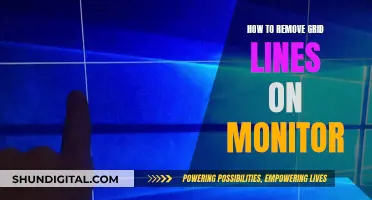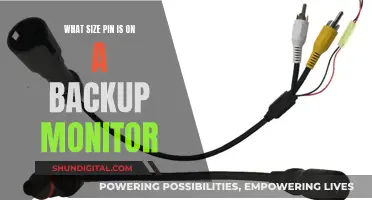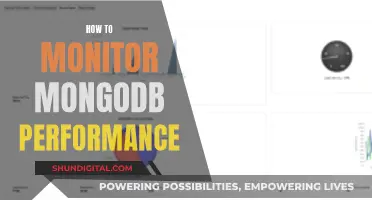With the invention of new surveillance technology, it's easier than ever for someone to monitor your phone. While monitoring tools are sometimes used for parental controls or to monitor employees' activities on company devices, they can also be used to invade your privacy. If you're worried about your phone being monitored, there are several signs to look out for and steps you can take to protect yourself.
Signs Your Phone Is Being Monitored
- Unusual sounds during phone calls, such as clicking, tapping, static, or distant voices.
- Increased battery consumption or rapid battery drain.
- Phone lights up or shows signs of activity when not in use.
- Unexpected phone reboots or difficulty shutting down.
- Strange or coded text messages containing random characters or numbers.
- Increased data usage.
- Phone feels hot to the touch or overheats.
- Websites or apps look different or display an unusual amount of pop-up ads.
- New or unknown apps on your device.
- Unusual permission requests from apps, such as a reminder app asking for camera or voice recording access.
What to Do if You Suspect Your Phone Is Being Monitored
- Check your phone's recent activity for anything unusual, such as location services being used, camera or microphone access, or unfamiliar apps running in the background.
- Scan your phone for spyware or other malware using a third-party app.
- Perform a factory reset to completely reset your device if you can't remove the spyware.
- Use a VPN to make it harder for spies to trace your online activity.
- Install an anti-spyware tool, such as Norton, Malwarebytes, or AVG.
- Turn off location services, Bluetooth, and automatic app updates to limit the data being shared.
- Use a private browser to encrypt your web activity.
- Use Airplane Mode to prevent data usage when your phone is not in use.
- Limit app permissions to only what is necessary.
| Characteristics | Values |
|---|---|
| Unusual sounds during calls | Clicking, tapping, static, faint voices |
| Higher battery consumption | Spyware uses a lot of power |
| Phone lights up when not in use | Screen lights up, notification sounds |
| Phone randomly reboots | Someone is accessing it remotely |
| Phone takes a while to power on/off | Spyware running in the background |
| Receiving strange texts | Random characters or numbers |
| Increased data usage | Spyware uses data to track your phone |
| Phone feels hot to the touch | Spyware causes the battery to overheat |
| Websites or apps look different | Malware changes the appearance of webpages |
| Your phone now has apps you do not recognise | Unfamiliar apps |
| Dial a USSD code | Call *#21# or *#62# to check for tracking |
| Phone doesn't shut down properly | Someone is remotely controlling it |
| Auto-correct issues | Tracking apps interfere with keyboard settings |
| Unknown sent text messages | Spy software sends messages from your phone |
What You'll Learn

Dial *#21# or *#62# to check for call forwarding
If you want to find out if your cell is being monitored, you can dial *#21# or *#62#. These are known as USSD codes, which are used to check your phone settings. In this case, they can reveal whether or not your calls or messages are being redirected elsewhere, which could indicate that your device is tapped.
USSD codes are usually used by a phone's owner to set up or turn off call forwarding on their own devices. However, they can also be used by someone else to intercept your communications. This is why it's important to check these settings if you suspect that your phone is being monitored.
Call forwarding is a feature that allows users to redirect incoming calls to a different phone number. There are two types: Conditional Call Forwarding and Unconditional Call Forwarding. Conditional Call Forwarding redirects calls only when certain conditions are met, such as when the line is busy, there is no answer, or the phone is out of reach. Unconditional Call Forwarding, on the other hand, always forwards all incoming calls to another number, regardless of the user's availability.
By dialling *#21# or *#62#, you can check the status of your call forwarding settings. If you see numbers listed that you don't recognise, or if you see a time delay set for forwarding, this could indicate that your calls are being redirected without your consent. In this case, you can dial ##21# or ##62# to cancel and deregister call forwarding.
It's important to note that these codes may not work for all carriers or devices. For example, *#21# and *#62# are for GSM networks like AT&T and T-Mobile, and may not work on CDMA networks like Verizon Wireless. However, there are alternative codes that can be used for other carriers, such as *92 and *93 for Verizon.
In addition to checking your call forwarding settings, there are other ways to tell if your phone is being monitored. For instance, you may notice strange permission requests from apps, higher battery consumption, increased data usage, or unusual phone activity when not in use. If you suspect that your phone is being monitored, it's important to take steps to protect your privacy, such as updating your device software, disabling suspicious apps, or performing a factory reset.
Monitoring Memory Usage: Tips for Mac Sierra Users
You may want to see also

Check for unusual battery drain
If you suspect that your phone is being monitored, one of the signs to look out for is a decrease in battery performance. Spyware records your conversations and activities and transmits them to a third party, working constantly in the background and leaving a footprint in the form of increased battery usage.
- Check your battery usage data: Both Android and iOS devices allow you to view your battery life data. This will show you which apps use the most battery power and help you identify any apps causing the problem.
- Compare your battery usage with the same model phone: If your phone is using more battery power than another phone of the same model and software, it could indicate that your phone is bugged or defective. You can talk to friends and family who have the same model and review their battery-life data for comparison.
- Check your phone's temperature: Spyware can run resource-intensive operations in the background, causing your phone to heat up. If your phone feels warm even when not in use, it could indicate that it is secretly transmitting data.
- Check your battery health: You can check your Android phone's battery health through the Settings app or by using a dial code (##4636##). This will show you information such as charge level, health, and temperature. For Samsung phones, you can also use the Samsung Members app to check battery health.
- Use a third-party app: There are third-party apps available, such as AccuBattery, CPU-Z, and Battery, that can provide detailed information about your battery, including typical capacity, temperature, and usage.
Monitoring GPU Usage: Linux Command-Line Essentials
You may want to see also

Listen for strange noises during calls
If you suspect that your phone is being monitored, it is important to take action. Your private information, such as emails, call logs, login credentials, and text messages, could be at risk.
One way to determine whether your phone is being tapped is to listen for strange noises during calls. While it is normal to hear some background noise, such as static or an echo, on a phone call, certain noises can indicate that your phone has been compromised. For example, if you hear clicking sounds, mumbling voices, or distant voices, this could be a sign that someone is eavesdropping on your conversation. High-pitched humming is another indication that your phone may be tapped.
It is worth noting that strange noises during calls can also be caused by random interference or a bad connection. To check for sounds that your ear may not pick up, you can use a sound-bandwidth sensor on a low frequency. If the indicator pops up several times per minute, it is likely that your phone is tapped.
In addition to listening for strange noises, there are several other signs that may indicate your phone is being monitored. These include increased data usage, decreased battery performance, unusual phone activity when not in use, trouble shutting down, and unusual text messages. If you suspect that your phone is being monitored, it is important to take steps to protect your privacy and secure your device.
Monitors: DisplayPort or Not?
You may want to see also

Look for unknown apps
If you suspect that your phone is being monitored, it is important to take action. Spyware can be used to eavesdrop on your conversations, read your messages, and access your internet browsing activity. It can also enable others to watch you through your phone camera.
One way to determine whether your phone is being monitored is to look for unknown apps. Here are some steps you can take to identify and deal with them:
- Periodically review all the apps on your device under phone settings. If you see an unfamiliar app, this could be spyware. Finding trackers can be challenging, especially if you have a lot of apps on your phone.
- Use an unknown app detector. There are apps available that can help you find unknown apps that are not available in the official app store. These apps can also help you identify pending updates and provide details about all installed apps, which can be useful if you want to uninstall something.
- Check for excessive permission requests. Spyware often disguises itself with generic, common names and hides from your standard app list. It may also request permissions that don't match the app's function, such as a "System Update" app requesting microphone access.
- Look for other signs of suspicious apps. These can include low app store ratings and poor reviews.
- If you discover an unfamiliar app, remove it immediately. On Android, go to Settings > Applications > Permission Manager, toggle off admin permissions, then uninstall the app. On iOS, press and hold the app icon, tap "Remove App", then confirm by tapping "Delete App".
- Get mobile security software. Security apps can help prevent spyware from returning and block other malicious threats.
In addition to looking for unknown apps, you can also check for other signs of monitoring, such as increased data usage, unusual phone activity, strange permission requests, and higher battery consumption.
ASUS VS238 Monitor: Does It Have an HDMI Camera?
You may want to see also

Check for odd permission requests
Permission requests are a common feature of apps on both iOS and Android devices. While many apps will request permissions that are relevant to their function, such as a social media app asking for camera access, some apps may request permissions that are not suited to their purpose. For example, a reminder app shouldn't need access to your camera or voice recording. These unusual permission requests could be a sign that the app is attempting to spy on you. With camera access, the app could secretly take photos, and with voice recording access, the app could eavesdrop on your conversations.
- Review the apps on your phone: Periodically check all the apps on your device in the Settings app. If you see any new, unfamiliar apps, this could be a result of spyware. Finding trackers on your phone can be difficult, especially if you have a lot of apps.
- Check for excessive permission requests: Some apps may request a large number of permissions that don't match their supposed function. For example, a "System Update" app requesting microphone access.
- Be cautious of apps with low ratings and poor reviews: Apps that have an excessive number of permission requests, coupled with low ratings and poor reviews, may indicate that the app is suspicious and could be used for spying.
- Check the permissions of individual apps: On Android devices, open the Settings app, tap "Security & Privacy," then "Privacy," and finally "Permission Manager." Here, you can tap on a specific permission type and see which apps have been granted that permission. If you see any apps that have permissions that don't match their function, this could be a cause for concern.
- Revoke permissions for suspicious apps: If you find any apps with odd permission requests, you can revoke their permissions. On Android, go to Settings, tap the app you want to change, and then tap the permission you want to revoke. Choose "Deny" or "Don't Allow."
- Regularly review and update permissions: Set a reminder to regularly review the permissions of your apps and update them if necessary. This will help ensure that you are aware of any new permission requests and can take action if you suspect an app is spying on you.
By following these steps, you can better protect your private information and reduce the risk of being spied on through odd permission requests.
Are My Text Messages Being Monitored? Signs to Look For
You may want to see also
Frequently asked questions
There are several signs that your phone is being monitored. These include:
- Increased data usage
- Unusual permission requests
- Higher battery consumption
- Unusual sounds during calls
- Phone lights up when not in use
- Phone takes a while to power on/off
- Receiving strange texts
- Phone feels hot to the touch
- Websites or apps look different
- Phone randomly reboots
If you suspect your phone is being monitored, you can:
- Check your phone's recent activity
- Scan for spyware and other malware
- Perform a factory reset
- Use a VPN
- Install an anti-spyware tool
- Turn off location services
- Use a private browser
- Use Airplane mode
- Turn off Bluetooth
- Limit app permissions
To prevent your phone from being monitored:
- Use a VPN
- Avoid suspicious links
- Only download apps from official app stores
- Manage app permissions
- Don't jailbreak or root your phone
- Be cautious with unknown or unexpected texts
- Regularly review location-sharing settings
- Delete old, unused, or unknown apps
- Regularly check battery life and usage
- Use an anti-spyware and phone security app
Some common spy apps for Android and iPhone include:
- mSpy
- Spyera
- Flexispy
- Umobix
- Ikey Monitor
- Clevguard