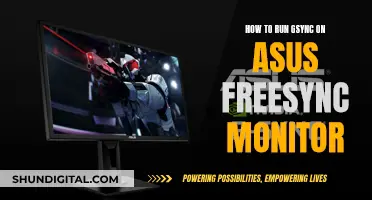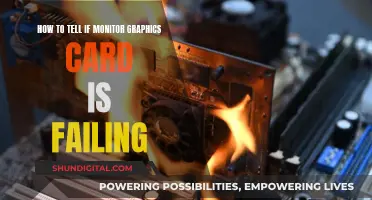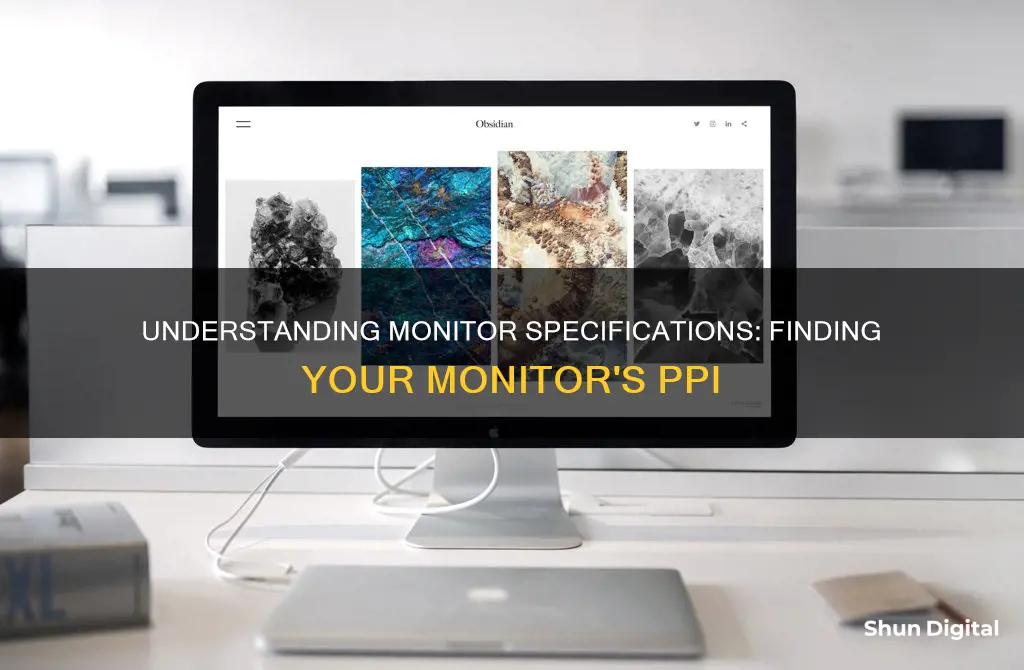
Finding out the PPI (pixels per inch) of your monitor is a simple process. PPI is a measure of pixel density or resolution of a computer screen, television screen or other display device. It indicates how many pixels are in a 1-inch line on a display screen. To calculate the PPI, you can use the Pythagorean Theorem and the screen width and height in pixels to calculate the diagonal length in pixels. Then, you can use the formula PPI = diagonal length in pixels / diagonal length in inches. Alternatively, you can use an online PPI calculator by entering the screen dimensions and the pixel count.
| Characteristics | Values |
|---|---|
| What is PPI? | PPI (Pixels Per Inch) is a measure of pixel density or resolution of a screen or digital image. |
| How to Calculate PPI | Use the Pythagorean Theorem to calculate the diagonal length in pixels. Then, divide the length of the diagonal in pixels by the length of the diagonal in inches. |
| Viewing Distance | Viewing distance can affect the perceived pixel size. A cell phone and a large screen with the same pixel density will appear differently due to the difference in viewing distance. |
| Human Eye Threshold | There is a threshold beyond which the human eye cannot discern the difference between pixel densities. |
| Printing Resolution | The recommended printing resolution for quality is 300 PPI. |
| PPI vs DPI | DPI (dots per inch) is used for printers and scanners, while PPI is used for electronic displays. However, the terms are often used interchangeably. |
What You'll Learn

Using the Pythagorean Theorem
To find the PPI of your monitor, you will need to know the screen width and height in pixels, as well as the diagonal length in inches.
The Pythagorean Theorem can be used to calculate the diagonal length of the screen in pixels. The theorem states that:
Diagonal^2 = width^2 + height^2
For example, if your monitor has a resolution of 1920 x 1080 pixels, you can calculate the diagonal length in pixels as follows:
Diagonalpixels = √(1920^2 + 1080^2)
Diagonalpixels = √(3686400 + 1166400)
Diagonalpixels = √4852800
Diagonalpixels = 2202.91 pixels
Now that you have the diagonal length in pixels, you can calculate the PPI by dividing the diagonal length in pixels by the diagonal length in inches.
PPI = diagonalpixels / diagonalinches
For example, if the diagonal length of your monitor is 10 inches, the PPI would be:
PPI = 2202.91 / 10
PPI = 220.29
So, the PPI of your monitor is 220.29, which means there are 220.29 pixels in a 1-inch line on the display.
It is important to note that this method assumes that the pixels on your monitor are square. If your monitor does not have square pixels, this method may not be accurate.
USB Microphone Setup: Hooking Up Monitors for Optimal Audio
You may want to see also

Calculating PPI from screen diagonal
To calculate the PPI of your monitor, you will need to know the screen's diagonal measurement in inches, as well as its width and height in pixels.
Most displays, screens, monitors, and televisions are sold by their diagonal measurement, which should be marked on the screen or its documentation. If not, you can measure the diagonal from one corner to the opposite corner using a tape measure.
Let's say you have a 1920x1080 screen, and its diagonal measurement is 10 inches. To calculate the PPI, follow these steps:
Step 1: Calculate the diagonal length in pixels
First, calculate the diagonal length in pixels using the Pythagorean theorem:
Diagonal pixels = √(width^2 + height^2)
Diagonal pixels = √(1920^2 + 1080^2)
Diagonal pixels = √(3686400 + 1166400)
Diagonal pixels = √4852800
Diagonal pixels = 2202.91 pixels
Step 2: Calculate PPI
Now that you have the diagonal length in pixels and the diagonal measurement in inches, you can calculate the PPI by dividing the diagonal length in pixels by the diagonal length in inches:
PPI = diagonal pixels / diagonal inches
So, for this example:
PPI = 2202.91 pixels / 10 inches
PPI = 220.29
This means there are 220.29 pixels in a 1-inch line on the display.
Calculating PPI from screen width and height
If you know the screen width and height in inches, you can also calculate the PPI using the following steps:
- Write down the number of pixels along the horizontal and vertical lines: wp and hp. Square these numbers and add the results: wp^2 + hp^2.
- Compute the sum of squares of the screen width ws and the screen height hs.
- Divide the result from Step 1 by Step 2 and then take the square root.
Example:
Let's say you have a 32-inch screen with a resolution of 2560p x 1440p.
PPI = √[(2560^2 + 1440^2)/(32^2)]
PPI = √[(6553600 + 2073600)/1024]
PPI = 91.79
Best Places to Buy LG Monitor Capacitors
You may want to see also

Finding PPI from screen width and height
To calculate the PPI of your monitor, you will need to know the screen width and height in pixels and inches.
First, write down the number of pixels along the horizontal and vertical lines of your screen. Square these numbers and add them together.
Then, compute the sum of the squares of the screen width and height in inches.
Finally, divide the result from the first step by the result from the second step, and take the square root.
Let's say the screen width is 1920 pixels and the height is 1080 pixels. The screen width is 16 inches, and the height is 9 inches.
Step 1: 1920² + 1080² = 3,763,320
Step 2: 16² + 9² = 337
Step 3: √(3,763,320/337) = 220.29
So, the PPI of this monitor is 220.29.
You can also use an online PPI calculator to make these calculations.
Connecting a Monitor to Your ASUS: Easy Steps
You may want to see also

Using a PPI calculator
To use a PPI calculator, you will need to know the screen's diagonal measurement in inches and the screen's resolution, i.e., the number of pixels along the horizontal and vertical edges of the display.
Step 1: Find the Screen's Diagonal Measurement
The first step is to find the diagonal size of your monitor in inches. This information is usually available in the monitor's documentation or specifications. If not, you can simply measure the diagonal distance from one corner of the screen to the opposite corner using a tape measure.
Step 2: Find the Diagonal Pixels
The next step is to calculate the total number of pixels along the diagonal measurement. This can be done using the Pythagorean theorem, which states that the diagonal pixels are equal to the square root of the width in pixels squared plus the height in pixels squared.
For example, if your monitor has a resolution of 1920 x 1080, the diagonal pixels would be equal to the square root of 1920 squared plus 1080 squared, which is 2202.91.
Step 3: Use the PPI Formula
Now that you have the diagonal measurement in pixels and inches, you can use the PPI formula to calculate the pixel density. The formula is:
PPI = diagonal pixels / diagonal inches
Using the example above, the PPI would be equal to 2202.91 / 10, which is approximately 220.29.
So, in this case, your monitor has a pixel density of 220.29 PPI, meaning there are 220.29 pixels in a one-inch line on the display.
Additional Information:
It is important to note that PPI calculators assume square pixels, so the horizontal and vertical PPI values are identical.
The PPI value can also be used to calculate the dot pitch, which is the distance between the centres of two pixels. The dot pitch is simply the reciprocal of the PPI value. For example, if your PPI is 220.29, the dot pitch would be 1/220.29, or approximately 0.0045.
Monitor Size: Piliapp's Guide to Finding the Perfect Fit
You may want to see also

Comparing PPI and DPI
PPI (Pixels Per Inch) and DPI (Dots Per Inch) are two important terms that anyone who works with images should know. They both define the resolution or clarity of an image but refer to separate media—that is, digital versus print.
PPI is a measure of pixel density or resolution of a computer screen, television screen, or other display devices. It indicates how many pixels are in a 1-inch line on a display. PPI is used to describe digital resolution.
DPI, on the other hand, is a similar measurement to PPI but is used in print. DPI describes the amount of ink dots on a printed image. DPI is a term primarily used during the printing process by the printing press. DPI stands for "dot per inch", while PPI is the same but with "pixels" instead of "dots".
The main differences between PPI and DPI are:
- PPI determines the digital resolution.
- DPI determines the print resolution.
- PPI can affect DPI, but DPI does not affect PPI. This is because PPI affects the size of the digital image, which, in turn, affects the print size and quality.
PPI is calculated using the Pythagorean Theorem and the screen width and height in pixels to calculate the diagonal length in pixels. The formula to calculate PPI is:
PPI = diagonal in pixels / diagonal in inches
DPI is calculated by dividing the number of dots by the number of inches.
While PPI and DPI are often used interchangeably, they do have different meanings. A higher PPI or DPI is generally better as it means a finer image that retains a greater amount of detail. However, there can be trade-offs, and sometimes having a higher PPI count can be detrimental.
How to Connect KRK Monitors to a Preamp
You may want to see also
Frequently asked questions
A good PPI value for your monitor will be anything above 200 PPI. Smartphones can have PPI values of over 500 PPI, while laptops and computer monitors typically range from 200 to 500 PPI.
To calculate the PPI of your monitor, you need to know the screen width and height in pixels, as well as the diagonal length in inches. First, calculate the diagonal length in pixels using the Pythagorean Theorem: diagonal = √(width² + height²). Then, to find the PPI, divide the diagonal length in pixels by the diagonal length in inches.
PPI stands for Pixels Per Inch and DPI stands for Dots Per Inch. In the context of screens, they both refer to the number of pixels per inch, also known as the pixel density. DPI is often used when referring to the actual device pixels, while PPI is used to describe the pixel density of a screen or digital image.
PPI is important because it affects the display quality of your monitor. A higher PPI means that your monitor will have a higher resolution and the displayed content will appear sharper and less pixelated.