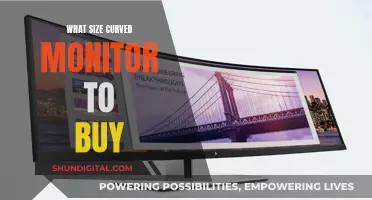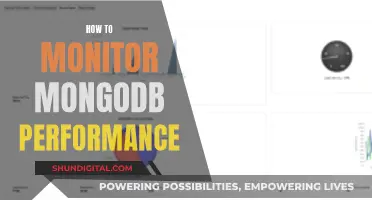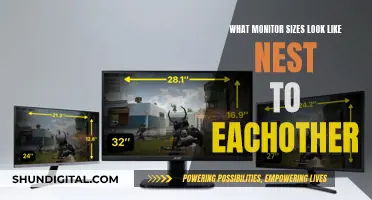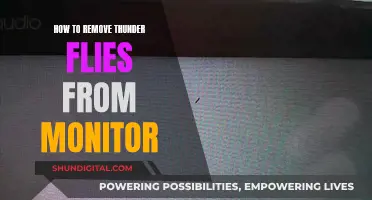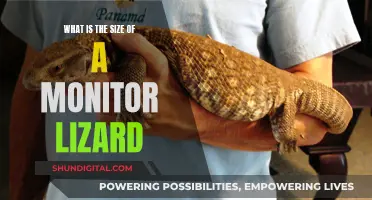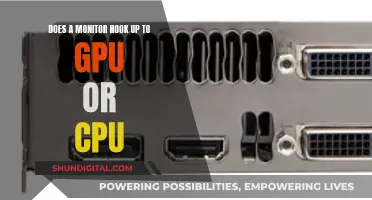The aspect ratio of a monitor is the proportional relationship between its width and height. It is usually described with two numbers separated by a colon, such as 16:9 (widescreen) or 4:3 (closer to a square). The aspect ratio is different from the screen resolution, which is the total number of pixels that can be displayed on a screen, typically expressed as width x height (e.g. 1920 x 1080). You can find the aspect ratio of your monitor by first determining its width and height, then dividing the width by the height.
| Characteristics | Values |
|---|---|
| Definition | The aspect ratio of a screen is the proportional relationship between the width and height of different screen sizes. |
| Description | The aspect ratio is described with two numbers and a colon between them, e.g. 2:1. This means that the width of the image is twice its height. |
| Calculation | To calculate the aspect ratio, divide the screen's width by its height. |
| Common Aspect Ratios | 16:9 (widescreen), 4:3 (older, "square" format), 21:9 (ultra-wide). |
| iPhone Aspect Ratio | 19.5:9. |
What You'll Learn

How to find the screen ratio of your monitor
The screen ratio of your monitor is the proportional relationship between the width and height of the screen. It is usually described using two numbers separated by a colon, for example, 16:9. This means that the width of the screen is 16 times its height.
Steps to find the screen ratio of your monitor:
- Determine the width and height of the screen: Measure the width and height of your monitor in inches. You can do this using a measuring tape or a ruler.
- Calculate the screen ratio: Divide the screen's width by its height. For example, if your screen's width is 16 inches and the height is 9 inches, the screen ratio is 16/9, or 16:9 when written in the standard format.
- Compare with common ratios: Common screen ratios include 16:9 (widescreen) and 4:3 (closer to a square format). Compare your calculated ratio to these common ratios to see if your screen follows a standard ratio.
Finding your screen resolution:
If you are looking to find your screen resolution, the process is slightly different. The screen resolution refers to the number of pixels that can be displayed on the screen. It is typically expressed as width x height, for example, 1920 x 1080.
To find your screen resolution on a Windows PC, right-click on the desktop and select "Display Settings". The resolution will be listed under "Display Resolution". For a Mac, open "System Settings", click on "Display", and hover your mouse cursor over the blue highlighted icon to see the resolution. On a Chromebook, click the clock, select the gear icon, go to "Device > Display", and find the resolution under "Display Size".
Is Your Monitor HDR-Compliant? Check With These Steps
You may want to see also

How to find the screen resolution of your monitor
The screen resolution of your monitor refers to the number of pixels displayed on the screen, typically expressed as width x height. For example, a resolution of 1920 x 1080 means your screen can display 1,920 pixels horizontally and 1,080 pixels vertically, for a total of 2,073,600 pixels. A higher resolution means a greater number of pixels and, generally, clearer images.
To find the screen resolution of your monitor, the steps will depend on your operating system. Here are instructions for Windows, Mac, and Chrome OS:
Windows:
- Right-click on your desktop and select "Display Settings".
- Find the "Display resolution" setting. Your current resolution will be listed there.
- If you have multiple monitors, you can select the one you want to check at the top of the right panel.
- You can also adjust your resolution by clicking the dropdown menu under "Display resolution" and selecting your desired option.
Mac:
- Click the Apple menu and select "System Preferences".
- Click on "Displays".
- Hover your mouse cursor over the icon highlighted in blue.
- Your screen resolution will be displayed in Width x Height format.
- If you have multiple displays connected, you can click on the monitor you want to check at the top of the page.
- To change your resolution, click on one of the display icons at the top of the page.
Chrome OS:
- Click on the clock in the bottom-right corner of your screen.
- Select the gear icon to open Settings.
- Click on "Device" and then "Displays".
- Find the resolution under "Display Size". It will be listed in Width x Height format.
- To change your resolution, click and drag the slider bar next to "Display Size". Dragging it towards "Small" will increase the resolution, while dragging it towards "Large" will decrease it.
Is My MacBook Being Monitored? Here's How to Tell
You may want to see also

How to find the aspect ratio of your monitor
To find the aspect ratio of your monitor, you need to determine the proportional relationship between the width and height of your screen. This is usually described using two numbers separated by a colon, for example, a screen with twice the width of its height would have an aspect ratio of 2:1.
- Determine the width and height of your screen. This can be done by measuring the width and height of your screen physically or by checking the specifications of your monitor.
- Calculate the screen ratio by dividing the width of the screen by its height. For example, if your screen has a width of 16 inches and a height of 9 inches, the screen ratio would be 16/9, or 1.77.
- Simplify the ratio to its lowest common form. In the example above, 16/9 simplifies to 16:9, which is a common aspect ratio for widescreen monitors.
- Compare the result with common screen aspect ratios. Other common aspect ratios include 4:3, which is closer to the shape of a square monitor, and 21:9, which is an ultra-wide format popular for movies and gaming.
It is important to note that the aspect ratio of a monitor is different from its resolution. The resolution refers to the total number of pixels, such as 1920 x 1080, while the aspect ratio is the proportional relationship between the width and height.
Ultimate Monitor Size for the Nintendo Unisystem Arcade
You may want to see also

How to calculate the screen ratio of your monitor
The screen or aspect ratio of a monitor is the proportional relationship between the width and height of the screen. It is usually described with two numbers separated by a colon, like 16:9. This means that the width of the screen is 16 units, and the height is 9 units. This is also known as widescreen and is the most common aspect ratio for TVs, monitors and portable devices.
How to Calculate Your Monitor's Screen Ratio:
To calculate the screen ratio of your monitor, you will need to:
- Determine the width and height of your screen. You can do this by measuring the dimensions of your screen in inches, centimetres, or another unit of measurement.
- Divide the width by the height. This will give you the screen ratio, which you can write as width/height or in the format W:H, with W representing the width and H representing the height. For example, if your screen width is 16 inches and the height is 9 inches, your screen ratio is 16/9 or 16:9.
- Compare your screen ratio to common screen ratios. For example, if your screen ratio is 16:9, then you know that this is the common widescreen ratio.
You can also calculate the aspect ratio in another way, by first dividing both the width and the height by their greatest common factor (GCF). For example, if your screen measurements are 640 width x 480 height, the GCF of these numbers is 160. Dividing 640 by 160 gives you 4, and 480 by 160 gives you 3, so the aspect ratio is 4:3.
Aspect Ratios for Different Types of Screens
It's important to note that aspect ratios are independent of size. So, for example, a 3-foot-wide by 3-foot-tall box would have the same aspect ratio as a 1mm wide by 1mm high pixel (1:1, square).
The 16:9 ratio is the most common, but other standard ratios include 4:3, which was the standard for video until the early 2000s, and is still common for cameras and photography. For ultrawide or panoramic monitors, a common ratio is 21:9, which is very close to the anamorphic widescreen ratio used in cinema.
Exploring the Benefits of Overdrive on ASUS Monitors
You may want to see also

How to find the resolution of your monitor on Windows
To find the resolution of your monitor on a Windows device, follow these steps:
- Right-click on your desktop. This can be anywhere that doesn't have an icon.
- Click on "Display Settings".
- Find the resolution under or next to "Display Resolution". The current resolution will be displayed here. If you see "(Recommended)" next to a resolution, that means you're using the highest possible resolution for your hardware.
- If you have multiple monitors connected, you will see them listed at the top of the right panel. Select the monitor you want to check.
- The options you see are those supported by both your monitor and video card. For example, if you have a 4K monitor but don't see the option for 3840 x 2160 resolution, it may be because your video card doesn't support it (or vice versa).
The resolution of your monitor is typically displayed as width x height in pixels (e.g. 1920 x 1080). Higher resolution means more pixels, which generally results in clearer images. Common resolutions include 1366 x 768, 1920 x 1080 (Full HD), and 3840 x 2160 (4K).
Best Places to Buy Marshall Monitor Headphones
You may want to see also
Frequently asked questions
For Windows, right-click on the desktop and select “Display Settings” to find your current resolution. Then, follow these steps:
- Determine the width and height of the screen.
- Divide the width by the height: screen ratio = width / height.
- Compare the result with popular screen ratios, e.g. 16:9, to determine which standard your screen follows.
The most common aspect ratios are 16:9 (widescreen) and 4:3 (closer to the shape of a square monitor).
The iPhone screen ratio is 19.5:9. This is the same as the aspect ratio of most versions of the Apple iPhone, including the Apple iPhone Pro.