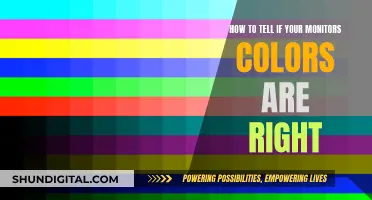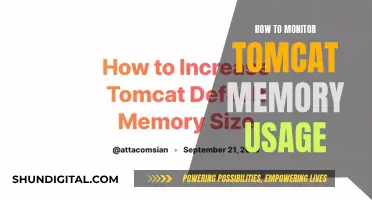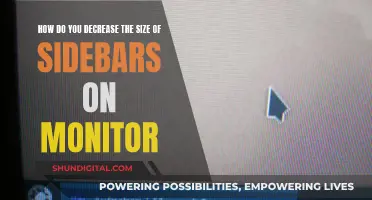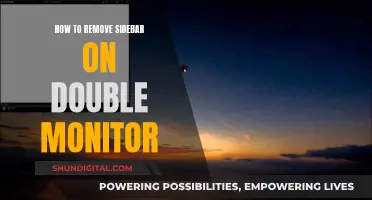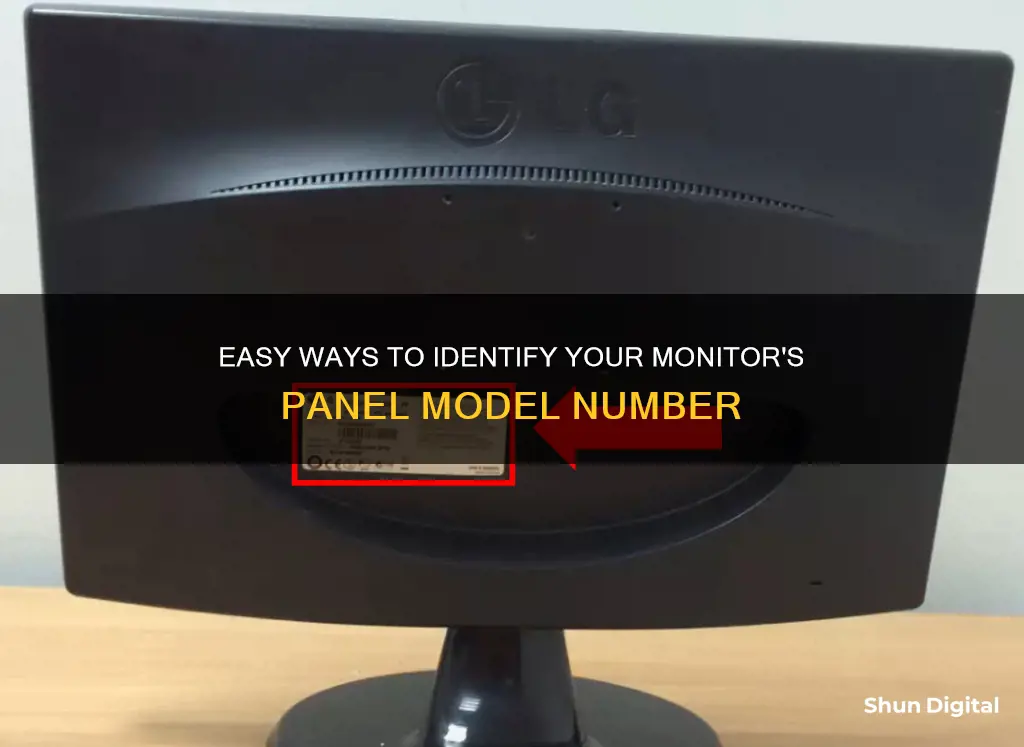
Knowing your monitor panel's model number is essential, whether you're looking for a replacement or want to overclock your monitor. While there are many LCD monitor manufacturers, the panels are made by a small group of companies, with AU Optronics and LG Display being the most prominent. To find your LCD panel's model number, you can use tools like HWiNFO, which provide detailed technical information about your system, including monitor hardware IDs. Alternatively, you can physically check the back of your LCD screen for labels with numbers, which usually include the manufacturer's code and screen size.
| Characteristics | Values |
|---|---|
| Number of LCD monitor manufacturers | Many |
| Number of panel manufacturers | Small selection |
| Main panel manufacturers | AU Optronics, LG Display |
| Other panel manufacturers | Innolux, BOE, Samsung, CPT |
| LCD screen model number location | Back of the LCD screen |
| Information included in the model number | Manufacturer's code, screen size |
| Example model number | B101AW06 (AU Optronics, 10.1" screen) |
| Tool to find LCD panel model | HWiNFO |
What You'll Learn

Download HWiNFO to find your LCD panel's model
If you're looking to find your LCD panel's model and other technical information, you'll need to download a tool called HWiNFO (Hardware Information). This tool will give you a lot of technical information about your system, from hard drive models and temperatures to your monitors' hardware IDs.
Here's a step-by-step guide on how to do it:
Step 1: Download HWiNFO
You can download HWiNFO from the official website. Once the download is complete, extract the .zip file to a location of your choice. In the extracted folder, you will find two files: HWiNFO32.exe and HWiNFO64.exe.
Step 2: Run HWiNFO
Run the appropriate file for your system. If you are on a 32-bit system, run HWiNFO32.exe. If you are on a 64-bit system, run HWiNFO64.exe.
Step 3: Check your LCD model
Ignore any extra windows that open with HWiNFO and keep the main window open. In the left panel of the window, expand the "Monitor" section to see your specific LCD monitor. Click on your LCD monitor to highlight it, and all the technical information will be displayed on the right panel.
Your LCD panel's model will be the first line, and you will also see other technical details such as the hardware ID and manufacturer.
Now you know how to find your LCD panel's model and other technical information using HWiNFO. This information can be useful if you need to find a replacement for your laptop's LCD or if you want to know the optimal monitor overclocking configurations.
Removing Crayon Marks from LCD Monitors
You may want to see also

Check the back of the LCD screen
If you want to find your LCD panel's model and other information, the first step is to check the back of the LCD screen. There should be a sticker or label on the back of the monitor that lists the product ID/code, serial number, and other details. Some monitors also have the brand and model name imprinted on the bezel.
If you are specifically looking for the model number of your Samsung monitor, you can find it behind the stand.
If you are looking for more technical details about your LCD monitor, you can download a tool called HWiNFO (Hardware Information). This tool provides a lot of technical information about your system, including hard drive models and temperatures, and your monitor's hardware IDs. After downloading, extract the .zip file and run the appropriate file for your system (HWiNFO32.exe for 32-bit systems and HWiNFO64.exe for 64-bit systems). In the main window, expand the "Monitor" section in the left panel to see your specific LCD monitor. Click on your LCD monitor to highlight it, and all the technical information will be displayed on the right panel, including the model, which will be the first line.
Monitor Calibrator Returns: Ethical or Not?
You may want to see also

Identify the manufacturer's code
To identify the manufacturer's code of your monitor, you can try the following methods:
Using the Command Line
One way to find the manufacturer and model of your monitor is by using the command line. You can use the command `wmic desktopmonitor get Caption, MonitorType, MonitorManufacturer, Name` in the command prompt or PowerShell on Windows. This will return the manufacturer's name, which you can then use to look up the corresponding code.
Using Third-Party Software
You can also use third-party software like HWiNFO (Hardware Information) to retrieve detailed technical information about your monitor, including the manufacturer's code. After downloading and extracting the file, run either the HWiNFO32.exe or HWiNFO64.exe file, depending on whether your system is 32-bit or 64-bit. In the main window, expand the "Monitor" section in the left panel to see your specific monitor. Click on it to highlight it, and the technical information, including the manufacturer's code, will be displayed on the right panel.
Checking the Monitor Itself
Another option is to check the monitor itself for a label that may contain the manufacturer's code or other relevant information. This may involve physically inspecting the monitor for any labels or stickers that could provide the needed details.
Online Resources
If you're unable to find the manufacturer's code through the above methods, you can try searching online. Websites like Lansweeper maintain lists of manufacturer codes, which can be cross-referenced with the manufacturer's name to find the corresponding code.
Additionally, online communities and forums dedicated to monitors and display technologies, such as Reddit's /r/Monitors, can be a valuable resource for identifying manufacturer codes and other display-related inquiries.
Asus Monitor Release Schedule: How Often Do They Launch?
You may want to see also

Understand the model number prefixes
To understand the model number prefixes of a monitor, you can use a tool like HWiNFO (Hardware Information), which provides technical information about your system, including your monitor's hardware IDs. This can be especially useful if no information exists online about the monitor you're trying to identify.
- Download HWiNFO from the official website.
- Extract the .zip file and run the appropriate executable file for your system (HWiNFO32.exe for 32-bit or HWiNFO64.exe for 64-bit).
- Ignore any extra windows that open and focus on the main window.
- In the left panel of the window, expand the "Monitor" section to see your specific LCD monitor.
- Click on your specific LCD monitor to highlight it.
- The technical information about your monitor will be displayed on the right panel, with the model number usually appearing as the first line.
Once you have identified your monitor's model number, you can break down the prefixes to understand the specific features and characteristics of your monitor. Here are some common model number prefixes and their meanings for Dell monitors:
- Series:
- E: Essential. TN anti-glare panel, internal power, simple base, 3-year warranty.
- P: Professional. TN or IPS anti-glare panel, internal power, height/rotate base, 3-year warranty.
- S: Home (Entertainment & Gaming). TN or IPS panel, external power, slim base, 1-year warranty.
- U: UltraSharp. IPS anti-glare panel, internal power, height/rotate base, 3-year warranty.
- UP: UltraSharp with PremierColor, offering an additional color gamut.
- AW: Alienware, denoting high-end gaming monitors.
- Screen Size: The model number usually includes a two-digit number indicating the diagonal viewable screen size in inches, rounded to the nearest inch. For example, U2715H indicates a 27-inch screen size.
- Year of Release: The two-digit number following the screen size indicates the year of release. For instance, U2715H means the monitor was released in 2015.
- Aspect Ratio and Resolution: The first letter after the digits often represents the aspect ratio or QHD/UHD resolution.
- S: Standard ratio (4:3 or 5:4).
- No letter: Computer widescreen (16:10).
- H: HD widescreen (16:9).
- W: Ultrawide (21:9).
- D: QHD (1440p).
- Q: 4K UHD (2160p).
- K: 8K UHD (4320p).
- Additional Features: Other letters in the model number can indicate specific features, such as touch capability (T), the inclusion of HDMI (L) or VGA (N), or no HDMI (M).
By understanding these model number prefixes, you can decipher the key features and specifications of your monitor, making it easier to compare with other models or find compatible replacements.
Monitoring GPU Memory Usage on Linux: A Comprehensive Guide
You may want to see also

Compare monitor specs to panels
When comparing monitor specifications to panels, it is essential to understand the different types of monitor panels available and how they affect the overall performance and user experience.
TN (Twisted Nematic) Panels:
TN panels are the most common and affordable option on the market. They offer a fast response time, typically 1ms, making them ideal for gaming and action-packed movies. However, TN panels often have poor colour accuracy and narrow viewing angles, which can distort the image when viewed from certain angles.
IPS (In-Plane Switching) Panels:
IPS panels are known for their wide viewing angles and accurate colour reproduction. They usually have slower response times than TN panels, around 4ms, which may result in motion blur during fast-paced scenes. IPS monitors are popular among graphic designers and photographers due to their superior colour accuracy.
VA (Vertical Alignment) Panels:
VA panels provide high contrast ratios and deep blacks, making them excellent for watching movies or any media that requires deep blacks. Their response times are typically around 5ms, faster than IPS but slower than TN. VA panels may suffer from colour shifting when viewed at extreme angles, and their colour accuracy may not match IPS panels.
LCD (Liquid Crystal Display) Panels:
LCD panels are the most common type of display used in monitors, laptops, and TVs. They are affordable but often have poor colour accuracy and narrow viewing angles.
LED (Light-Emitting Diode) Panels:
LED panels are a type of LCD that uses LED backlights instead of CCFL backlights. They are thinner, more energy-efficient, and often offer better colour accuracy and brightness than traditional LCDs.
OLED (Organic Light-Emitting Diode) Panels:
OLED panels produce their own light, allowing for deeper blacks, better contrast, and wider viewing angles than LCDs. OLED displays are more expensive and can suffer from burn-in if static images are displayed for extended periods.
Mini-LED and Micro-LED Panels:
Mini-LED and Micro-LED monitors are newer technologies that use tiny LEDs to light up the screen, offering better contrast and brightness than LCDs. They are more energy-efficient than OLEDs and don't suffer from burn-in issues.
When comparing monitor specifications, it's important to consider factors such as colour accuracy, contrast ratio, viewing angles, response time, and panel technology. By understanding the strengths and weaknesses of each panel type, you can make an informed decision based on your specific needs and budget.
Kids' Monitor Size: Big or Small Screen?
You may want to see also
Frequently asked questions
You can find your LCD screen's model number by taking the screen out of your laptop and checking the back of the LCD screen. You will see one or several labels with numbers. The model number will include the manufacturer's code and screen size.
The model number will have the manufacturer's code and screen size included. For example, the model number B101AW06 means the screen is manufactured by AU Optronics and has a diagonal screen size of 10.1".
Here are some common manufacturers and their abbreviations: AU Optronics (B), BOE Hydis (HB), Chi Mei/Innolux (N), Chunghwa (CLAA), HannStar (HSD), IVO (M), LG Display (LP), Samsung (LTN), Sharp (LQ or LM), and Toshiba (LTM or LTD).
Yes, you can download a tool called HWiNFO (Hardware Information) to get technical information about your system, including your monitor's hardware ID and model number.
The two main manufacturers of LCD panels are AU Optronics and LG Display, but other companies like Innolux, BOE, Samsung, and CPT are also widely used.