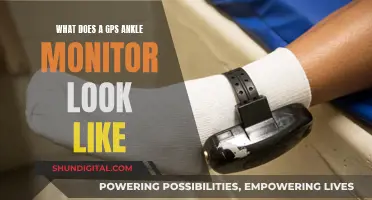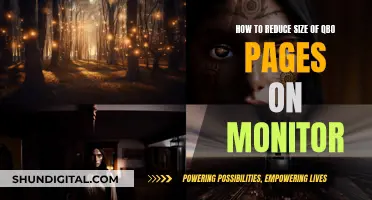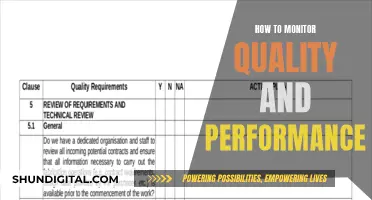Keeping your monitor clean is important for both cosmetic and functional reasons. Dirt, dust, and fingerprints can affect your viewing experience and even cause long-term damage to your screen. Luckily, cleaning your monitor is a straightforward task, but there are a few things you should know before you get started to ensure you don't accidentally damage your screen.
| Characteristics | Values |
|---|---|
| What to use | Microfibre cloth, distilled water, eyeglass towel, disinfectant wipes, compressed air, mini vacuum/blower |
| What not to use | Paper towels, napkins, tap water, Windex, alcohol, ammonia, bleach, scouring powder, abrasive cloths |
| How to apply | Spray onto cloth, not screen; use light pressure; avoid circular motions; dry with a separate cloth |
What You'll Learn

Use a microfiber cloth
Using a microfiber cloth is the best way to clean spots off your monitor. It is important to use a soft cloth to avoid scratching the screen. You should also ensure that the cloth is clean before using it, as any dirt on the cloth can damage the screen.
First, turn off your monitor and unplug it from the power source. This makes it easier to see the dust and dirt on the screen and helps prevent electrical hazards. You should also allow the screen to cool down before cleaning it.
Next, gently wipe away dust and debris with a dry microfiber cloth. Use broad strokes and light pressure, working from the top of the monitor to the bottom. If your screen is just dusty, this should be enough to clean it.
If your monitor has smudges or fingerprints, you can lightly dampen the cloth with distilled water or isopropyl alcohol. Do not spray liquid directly onto the screen, and ensure that the cloth is only slightly damp, not dripping wet. Use the cloth to gently wipe away any remaining gunk, again using light pressure and working in broad strokes.
Finally, use a clean, dry microfiber cloth to dry the monitor screen.
Police Surveillance: How to Know You're Being Watched
You may want to see also

Avoid corrosive substances
To avoid damaging your monitor, it is important to steer clear of corrosive substances. This includes alcohol- or ammonia-based cleaners, such as diluted rubbing alcohol or Windex, which can strip anti-reflective coatings and cause clouding. These types of cleaners can also damage sensitive materials inside the monitor if they are sprayed directly onto the screen and seep in through tiny weak spots.
Other corrosive substances to avoid include mineral acids, alkali solutions, and some oxidizers. These corrosive liquids pose a significant hazard, as their impact on human tissue can be rapid if they come into contact with the skin or eyes. Examples of highly corrosive liquids include bromine, sodium hydroxide, sulfuric acid, and hydrogen peroxide.
When cleaning your monitor, it is recommended to use distilled water and a microfiber cloth. For more stubborn marks and stains, you can slightly dampen the microfiber cloth with distilled water, being careful not to let water drip onto the screen.
Is My Monitor 144Hz? Here's How to Check
You may want to see also

Don't spray liquid directly on the screen
To avoid damaging your monitor, it is important to never spray liquid directly onto the screen. Here are some reasons why:
Excess Liquid
Excess liquid can run down the screen and collect in the corners, seeping into tiny weak spots and causing damage to the sensitive materials inside. It is important to prevent moisture from seeping into the edges of the screen.
Streaks and Watermarks
Spraying liquid directly onto the screen can leave streaks and watermarks. Instead, use a cloth to apply a small amount of liquid to the screen, ensuring it is not overly wet.
Scratches and Abrasions
If liquid pools on the screen, it can leave behind residue when wiped away. This residue can contain small particles that can scratch the screen when rubbed against it with a cloth.
Electrical Damage
Spraying liquid directly onto the screen can cause electrical damage if it seeps into the wrong areas. Always turn off and unplug your monitor before cleaning to prevent shocks and damage.
Manufacturer Guidelines
Most manufacturers recommend against spraying liquid directly onto the screen. It is important to follow manufacturer guidelines to maintain the functionality and longevity of your monitor.
LCD Monitors: Understanding Their Intricate Composition
You may want to see also

Wipe in straight lines
When cleaning your monitor, it's important to wipe it in straight lines. Avoid scrubbing or wiping in circles, as this can cause uneven pressure on the screen and lead to damage. Instead, use light pressure and wide, sweeping motions from side to side or top to bottom. This is especially important for non-glass-coated screens, which can be easily damaged if not cleaned correctly.
To clean your monitor, start by turning it off and giving it some time to cool down. Then, take a clean microfiber cloth and gently wipe the screen in straight lines, working from the top of the monitor to the bottom. If there are stubborn smudges or stuck-on food, slightly dampen the microfiber cloth with distilled water or isopropyl alcohol. Again, wipe in straight lines, using gentle pressure to remove the dirt. Finally, use a clean, dry microfiber cloth to dry the monitor screen.
Remember to be cautious when cleaning your monitor to avoid causing any damage. Avoid spraying any liquid directly onto the screen, and be sure to use a clean cloth to prevent scratching the surface.
Monitoring Verizon Data Usage on Your Galaxy S7
You may want to see also

Use distilled water
Using distilled water is one of the safest ways to clean your monitor, as it doesn't contain any added chemicals. It is also one of the best cleaners for most screens.
Before you start, make sure you have a clean microfiber cloth. Microfiber is extremely soft and is known for attracting dust and absorbing oils. Most importantly, it won't damage your screen.
If you are cleaning a non-glass-coated screen (found on most Windows computers, many touchscreens, and matte displays), you should be extra careful, as these screens can be easily damaged.
To clean your monitor with distilled water, first, turn off your monitor and unplug it from the sockets. This is a crucial step to ensure safety and reduce the risk of damage or electric shock. A black screen will also make it easier to spot dust and smudges.
Next, dampen your microfiber cloth with a small amount of distilled water. Make sure the cloth is only slightly damp, not dripping wet. Remember, you don't want liquid to run down the screen and collect in the corners.
Now, gently wipe the monitor with the damp cloth. Do not press on the screen while cleaning. Use light pressure and wide, sweeping motions from side to side or top to bottom.
Finally, use a clean, dry microfiber cloth to dry the monitor. Make sure there isn't any residual moisture left on your device before turning it back on.
Dismantling a ViewSonic LCD Monitor: Step-by-Step Guide
You may want to see also
Frequently asked questions
Use a microfiber cloth to wipe away dust and grime, then dampen the cloth with distilled water or a 50/50 mix of distilled water and white vinegar to remove any remaining spots. Finally, dry the screen with a clean microfiber cloth.
It is best to use a microfiber cloth as it is soft enough that it won't scratch the screen. You can also use a new sponge, an eyeglass-cleaning cloth, or a Swiffer cloth. Avoid using paper towels, napkins, or abrasive cloths, as these can scratch the screen and leave lint.
Avoid using any corrosive or abrasive products, such as ammonia, bleach, or alcohol, as these can damage the screen. Instead, opt for distilled water or a specialised screen-cleaning fluid.
No, you should always apply any liquid to the cloth and not directly to the screen. Spraying liquid onto the screen can cause it to drip into the ports or control buttons and cause damage.
Yes, it is recommended to turn off and unplug your monitor before cleaning. This will help you see the dust and dirt more easily and prevent any electrical hazards.