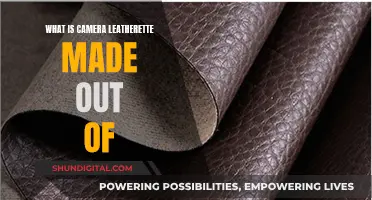If you're looking to charge a spy button camera, there are a few things you should know. Firstly, these cameras usually have built-in batteries that need to be recharged periodically. When charging your device for the first time, it's recommended to connect it directly to a PC or laptop via a USB port, as most spy cameras don't come with charging accessories like USB cables or wall plugs. While charging, an indicator light will flash, and once the device is fully charged, this light will become solid. It's important to ensure your spy camera is fully charged before use, as a low battery may cause it to enter sleep mode.
Additionally, some spy cameras require a MicroSD card to function. If your device has a removable cover, slide it away from the USB port to reveal the MicroSD and SDHC ports. Insert the MicroSD card and test your device by pressing the record button. If the card is not installed correctly, the indicator light will flash rapidly, and the camera will shut off within a few seconds.
| Characteristics | Values |
|---|---|
| Charging Method | USB port |
| Charging Time | 3 hours |
| Battery Life | 2 hours |
| Memory | 16GB built-in flash memory; up to 128GB SD card |
| Recording Time | 120 hours in loop recording; over 300 hours in motion detection |
| Recording Activation | Motion or continuous |
| File Transfer | USB-A to USB-A male-to-male lead |
What You'll Learn

Charging via USB port
To charge your spy button camera via a USB port, follow these steps:
Firstly, locate the Micro USB port on your device. This is usually located on the side or bottom of the camera. Once located, take your USB cable and connect it to the spy camera. Ensure that the cable is inserted firmly and securely into the port.
Now, you can connect the other end of the USB cable to a power source. This can be a USB port on your computer, laptop, power adapter, or any other compatible charging device. When connected to a power source, the spy camera will begin charging.
During the charging process, an indicator light on the device will notify you of its charging status. This light may flash or remain solid, depending on the model of your camera. Refer to your device's user manual to understand the specific charging indicators.
It is important to allow sufficient time for your spy button camera to charge fully before unplugging it from the power source. The charging time will vary depending on the battery capacity and the charging current of the USB port you are using.
Once your spy button camera is fully charged, you can disconnect it from the USB port. Gently grasp the USB cable and pull it straight out from the port. Ensure that you do not bend or damage the cable during this process.
Now that your spy button camera is charged, you can utilize its various features, such as capturing photos, recording videos, or activating motion detection. Refer to your device's user manual to explore all the functions and settings available on your spy button camera.
Remember to regularly check the battery level of your device and recharge it as needed to ensure optimal performance and functionality.
Charging Casio Exilim: A Step-by-Step Guide
You may want to see also

Charging via PC or laptop
To charge your spy button camera via a PC or laptop, follow these steps:
Firstly, ensure that your device is equipped with a USB port, as this will be necessary for charging. Most modern PCs and laptops should have this feature. If you're unsure, check the specifications of your device or look for the USB symbol near the ports. Once you've confirmed the presence of a USB port, you can proceed to the next step.
Locate the USB cable that came with your spy button camera. This cable is typically included in the box when you purchase the device. If you cannot find the original cable, you may use any compatible USB cable that fits your device. Having a dedicated cable for your spy camera that you keep with your PC or laptop can be helpful so you don't misplace it.
Now, connect your spy button camera to the PC or laptop using the USB cable. Plug one end of the cable into the USB port on your device, and the other end into the corresponding port on the camera. Ensure that the connections are secure and that the cable is properly inserted into both the device and the camera.
At this point, you should see an indicator light on your spy button camera. This light will start flashing, indicating that the device is charging. The location of this indicator light may vary depending on the design of your camera, but it is typically a small LED light. If the light does not turn on, try adjusting the connections and ensure that the cable is properly seated.
Allow sufficient time for the spy button camera to charge. The charging time may vary depending on the model of your camera and the capacity of its battery. Refer to your camera's user manual to determine the recommended charging time. Some cameras may take a few hours to fully charge, so be patient and ensure that the device is connected until the battery is adequately charged.
Once the spy button camera is fully charged, the indicator light will stop flashing and remain solid or turn off. This indicates that the device is ready for use. You can now disconnect the USB cable from both the camera and the PC or laptop. Your spy button camera should now have a full battery, and you can proceed to use it according to the instructions provided with your device.
Remember to handle your spy button camera with care and follow any specific guidelines provided by the manufacturer for charging and maintenance. This will help ensure the longevity and optimal performance of your device.
Charging Your A6000: A Step-by-Step Guide to Powering Your Camera
You may want to see also

Charging duration
The charging duration of a spy button camera depends on several factors, including the battery capacity, power management features, and the recording mode.
Most USB spy cameras have a built-in rechargeable battery that needs to be charged periodically. When you first get your device, it is recommended to charge it fully before use. The charging time can vary depending on the battery capacity and the charging method. For example, a spy pen camera with a small battery can take around three hours to charge fully, while a WIFI Security Camera can have a continuous recording battery life of five hours.
Some spy cameras, like the Zetta Max IR Surveillance Camera, can have an extended battery life of up to 180 days when using PIR mode, which triggers recording only when heat is detected. In contrast, continuous recording modes will deplete the battery much faster, with an average recording time of one to seven hours.
To ensure your spy button camera is fully charged, look for an indicator light that stops flashing and remains solid. This indicates that the device is ready for use and has been adequately charged.
Charging the A7 Camera: A Step-by-Step Guide
You may want to see also

Indicator lights
The indicator lights on a spy button camera are an important feature that can provide information about the device's status and functionality. Here is a detailed guide to understanding the indicator lights on your spy button camera:
Charging Status:
When charging your spy button camera, the indicator light typically plays a crucial role in indicating the charging status. If the charger indicator light is blinking, it means that the device is currently charging. Once the charging is complete, the indicator light will usually stop flashing and remain solid or turn off. This indicates that your spy button camera is fully charged and ready for use.
Battery Level:
Some spy button cameras may use the indicator light to provide information about the battery level. For instance, a rapidly flashing indicator light might signal a low battery, indicating that you need to recharge the device soon. In some cases, the light may change colour or blink in a specific pattern to alert you about the battery status.
Recording Status:
Error Indication:
In certain situations, the indicator light can alert you to potential errors or issues with the device. For example, if the memory card is missing or not inserted properly, the indicator light might flash rapidly to indicate that the camera is not functioning as expected. This helps you identify and troubleshoot any problems with your spy button camera.
Connection Status:
If your spy button camera supports connectivity to a computer or other devices, the indicator light can signify the connection status. When connected to a computer, the indicator light might illuminate or flash to indicate data transfer or synchronisation. This feature ensures that you are aware of any ongoing processes involving your spy button camera.
Model-Specific Functions:
It is important to note that the functionality of indicator lights can vary across different models of spy button cameras. Some devices might use different colours or flashing patterns to indicate various statuses or modes. Always refer to the user manual or instructions specific to your device to fully understand the behaviour of the indicator lights.
Charging for Cameras: How to Price Your Photography Equipment
You may want to see also

Charging frequency
The frequency with which you charge your spy button camera depends on several factors, including the duration and frequency of your use, the recording mode, the environment, and the features you're using.
Firstly, the duration and frequency of your use play a significant role in determining charging frequency. If you use your spy camera for long periods or frequently, you will need to charge it more often. Conversely, if you only use it occasionally or for short periods, you may be able to go longer between charges.
The recording mode you use also impacts battery consumption. Continuous recording, for example, consumes a significant amount of power as it requires the camera to be constantly active, resulting in shorter battery life. On the other hand, motion-activated recording conserves battery power by minimising camera activity when no motion is detected. Other power-saving features like standby mode, PIR mode, and automatic shut-off can also extend the time between charges.
Additionally, certain features such as live streaming, a built-in viewing screen, night vision, and audio recording can increase battery consumption, requiring more frequent charging.
The environment in which you use your spy button camera is another factor to consider. Operating the camera in extreme hot or cold temperatures can negatively affect battery performance, potentially shortening the time between charges.
To maximise the duration of your battery life, it is recommended to utilise power-saving features, minimise the use of power-intensive features, and avoid extreme temperatures. However, it's important to note that the specific model and brand of your spy camera will also impact battery life, and some cameras may have longer battery lives than others.
Reviving Your Camera Battery: Charging from Zero
You may want to see also
Frequently asked questions
To charge your spy button camera, simply plug it into a USB port. Some cameras may require you to unscrew the back to access the USB port. The indicator light will flash while charging and turn solid once fully charged.
The charging time for a spy button camera can vary, but generally, it takes around three hours for a full charge.
Yes, you can use a standard phone charger to charge your spy button camera. Just connect it to the USB port of the charger.
Most spy button cameras have an indicator light that will turn solid when the device is fully charged. This may vary depending on the model, so be sure to refer to your specific camera's user manual.