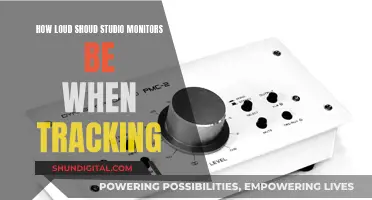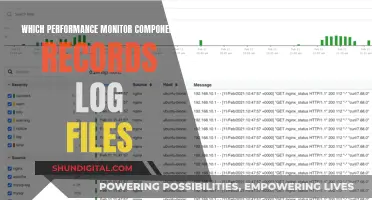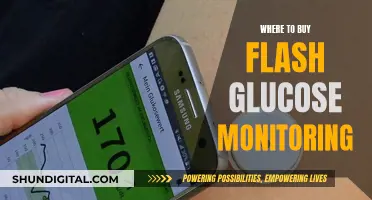Calibrating your stereo monitors is a crucial step in optimising your listening experience and ensuring that your creations are translated accurately across various speaker systems. The process involves setting a consistent baseline volume level, which helps your ears become accustomed to a standard level of volume. This, in turn, enables you to make more informed decisions regarding the elements within your mix, preventing certain sections from sounding too loud or too soft.
The standard reference volume level for optimal listening is considered to be around 85 dB SPL, which provides the most balanced output across the entire frequency range. However, this level might be too loud for smaller rooms, and it is not uncommon to work within the 70-80 dB SPL range.
To calibrate your stereo monitors, you will need a way to measure the acoustic level accurately, such as an SPL meter or a mobile application that utilises your phone's microphone. Additionally, you will require an audio source, typically in the form of pink noise, which consists of every frequency band at the same level, making it ideal for speaker calibration.
The calibration process involves setting the volume of your monitors to a predetermined level, such as 85 dB SPL or a lower level if you are in a smaller room. This is achieved by adjusting the volume controls on the back of each monitor while measuring the acoustic level with the SPL meter or mobile application.
By calibrating your stereo monitors, you will be able to create a consistent and accurate listening environment, which will improve your mixing and mastering abilities.
| Characteristics | Values |
|---|---|
| Purpose | To ensure a specific metered audio level in your DAW or on your mixer equals a predetermined SPL in your studio environment |
| Benefits | Helps your ears become accustomed to a standard level of volume, enabling you to listen to sound in your environment more accurately; helps preserve your hearing; helps deliver an even sound level across all frequencies; helps create a fixed volume level for reference; helps present an accurate stereo image |
| Tools | SPL meter (dedicated device or app); audio source (e.g. DAW with tone generator); test tones (e.g. pink noise) |
| Steps | Set all levels to zero; place SPL meter in listening position; play pink noise; adjust volume until SPL meter reaches desired level; repeat for other speaker; verify calibration |
| Volume Level | 85 dB SPL is the accepted level for optimal reference listening; 70-80 dB SPL is also common |
What You'll Learn

Use pink noise for calibration
Calibrating your stereo monitors is essential for achieving the best audio quality. One effective method for doing this is by using pink noise, a random noise that has equal energy per octave, making it ideal for calibration and equalization tasks. Here's a detailed guide on how to use pink noise for calibration:
Step 1: Download or Generate a Pink Noise Audio File
You can easily find pink noise audio files online, or you can use audio software such as Adobe Audition, Audacity, or FL Studio to generate your own. Ensure that the file is at least a minute long to provide ample time for calibration.
Step 2: Set Up Your Studio Monitors
Place your studio monitors at equal distances from each other and your listening position. An equilateral triangle configuration is ideal as it allows for accurate evaluation of stereo imaging and frequency response.
Step 3: Connect a Sound Level Meter
Use a sound level meter or a smartphone app capable of measuring sound levels. This tool is crucial for measuring the volume output of your studio monitors during calibration.
Step 4: Set the Volume Levels
Adjust the volume levels of each studio monitor to a range of 75-85 dB using the sound level meter. This range is considered optimal for critical listening. Remember, the specific volume level you choose depends on the size of your room and your personal preference.
Step 5: Play the Pink Noise File
Now, play the pink noise audio file on your audio system while monitoring the sound level meter. Ensure it remains within the optimal range.
Step 6: Adjust Frequency Response if Needed
If there are significant dips or peaks in the frequency response, you may need to adjust your room's acoustics or reposition your studio monitors. Typically, adjusting the EQ settings on your audio interface or monitor controller should be sufficient.
Step 7: Test Your Calibration
After calibration, test your results by listening to familiar music or audio material. If the sound is balanced and accurate, your calibration is a success!
By following these steps and using pink noise, you'll be able to optimize the sound quality of your stereo monitors and improve your audio production projects.
Unplugging an Asus Monitor: A Step-by-Step Guide
You may want to see also

Set a target LUFS around -9
Setting a target LUFS of around -9 is a great way to ensure your music has enough sonic energy to sound impactful, without sacrificing dynamics and sounding squashed. This sweet spot will give your music the desired intensity while preserving its dynamic range.
When calibrating studio monitors, it is important to ensure that both monitors are set to the same acoustic level. This ensures that your stereo mixes are balanced and will translate well across different speaker systems. The goal is to have a consistent baseline volume level that allows you to make informed decisions about your mix.
To achieve this, you can use full-bandwidth pink noise, which has every frequency band present at the same level, making it ideal for speaker calibration. Play the pink noise through your left and right speakers independently, and adjust the volume until your SPL meter reads the desired level, typically around 85 dB SPL for the optimal reference listening level.
However, depending on your room size and how long you spend in the studio, you may want to work in the 70-80 dB SPL range to avoid disturbing others and causing ear fatigue during longer sessions. Remember, the important thing is that both speakers are set to the same SPL level, not the specific level itself.
By calibrating your stereo monitors and targeting a LUFS of around -9, you can be confident that your music will sound consistent and impactful across various streaming platforms and speaker systems.
Troubleshooting the 'Out of Range' Issue on ASUS Monitors
You may want to see also

Calibrate to 85 dB SPL
Calibrating your studio monitors to 85 dB SPL is a common standard. This level is intended to be the optimal reference listening level, providing the most balanced output across the entire frequency range.
To calibrate your studio monitors to 85 dB SPL, you will need to follow these steps:
- Ensure that your studio monitors are properly positioned, and your listening position is optimised.
- Set the levels on your monitors to zero, turning the volume knobs at the back of the speakers to their lowest setting.
- Place an SPL meter (a dedicated device or a phone app) at the same height as your ears in the listening position. The SPL meter should be pointed towards the centre point between the left and right speakers.
- Play pink noise through your DAW, panning it to the right speaker first. Pink noise is an audio clip with a consistent energy level for each octave, making it ideal for calibration.
- Adjust the volume of the right speaker until the SPL meter reads 82 dB SPL.
- Repeat the process for the left speaker, ensuring that both speakers are calibrated to the same acoustic level.
- Once calibrated, play some music you are familiar with and make any necessary fine-tuning adjustments to your speaker placement for a balanced sound.
It is important to note that 85 dB SPL may be too loud for smaller rooms, and it is recommended to calibrate to a lower level in such cases. Additionally, while 85 dB SPL used to be the standard, it was later discovered that this level was slightly inaccurate, and the reference level for cinemas was changed to 83 dB SPL. For home studios, a range of 73-76 dB SPL is often more appropriate.
Ford F-150: Blind Spot Monitoring System Explained
You may want to see also

Use an SPL meter
To calibrate stereo monitors using an SPL meter, you'll need to follow these steps:
Firstly, ensure that you have properly positioned your studio monitors and listening position. This is critical to getting the best experience in your listening environment.
Next, set up your SPL meter. Set the meter to "C-weighting" and "Slow response". The "C" scale is best suited to the way humans hear, and the "Slow" response will give you a clearer picture of the average sound level. Place the meter at ear height in your primary listening position, with the microphone facing up towards the ceiling. Ensure the meter is held at arm's length and angled at 45 degrees.
Now, you need to set the master volume to 0dB (assuming a relative volume scale) and navigate to your A/V receiver's settings to access the trim controls/tone generator. This will output pink noise from your speakers, one at a time, allowing you to adjust their relative levels.
Fine-tune the volume until your SPL meter reads 75dB for each speaker. You can then boost the subwoofer level by 2-3dB if you want extra bass, and similarly, you can bump up the center channel by a few dB if you're having trouble hearing dialogue.
Finally, play some music you are familiar with through your speakers and make any necessary fine-tuning adjustments to your speaker placement.
It's worth noting that while 75dB is the standard reference level for home use, you can calibrate your speakers to a lower level if this is too loud for your room or personal preference. The important thing is that both speakers are set to the same SPL level.
Ankle Monitoring: Effective Surveillance or Costly Placebo?
You may want to see also

Set volume to 0dB
Setting the volume to 0dB is a critical step in calibrating your studio monitors. It ensures that you achieve a consistent baseline volume level, allowing you to make informed decisions about how different elements sit within your mix. This baseline volume level will also prevent sections of your creations from sounding too loud or soft.
When calibrating studio monitors, the goal is to ensure that a specific metered audio level in your DAW or mixer corresponds to a predetermined Sound Pressure Level (SPL) in your studio environment. 0dB is often used as the reference level for this calibration process.
In the context of studio monitor calibration, 0dB typically refers to a specific volume level that serves as a standard for mixing and playback. It is important to note that the actual loudness of 0dB can vary depending on the specific calibration method and reference levels used. For example, the "`Standard` Reference calibration method" aims for an SPL of 85 dB when the output meters in the DAW or mixer register 0 dB.
To set the volume to 0dB during calibration, you will need to adjust the output of your audio source (such as an audio interface, mixer, or speaker management device) to its unity gain setting. Unity gain is usually marked by a "0" or a "U" on the device's level fader or knob. It is important to ensure that your studio monitors are also set to the lowest input sensitivity setting before adjusting the output.
By calibrating your studio monitors to 0dB, you can be confident that your mixes will translate accurately across different speaker systems. Additionally, this calibration process helps reduce unwanted noise, minimize the risk of damage to your equipment and ears, and ensure that you hear the audio as accurately as possible.
It is worth noting that the concept of 0dB can vary in different contexts and equipment. In some cases, 0dB may refer to a neutral or "do nothing" point, such as on an equalizer, where frequency bands can be adjusted up or down. Therefore, it is crucial to understand the specific reference and context when working with 0dB.
Removing the Stand from Your ASUS Monitor: A Step-by-Step Guide
You may want to see also
Frequently asked questions
Calibration ensures that your stereo monitors deliver a smooth response across the entire frequency range. It also helps to protect your hearing by standardising volume levels.
Pink noise is a tone that consists of every frequency band at the same level. This makes it ideal for speaker calibration and room analysis.
An SPL (sound pressure level) meter is a device used to measure the acoustic level or sound pressure level in your room. It is an important tool for calibrating your stereo monitors.
The generally accepted level for optimal reference listening is around 85 dB SPL, which is similar to the noise level in a crowded restaurant. However, this may be too loud for smaller rooms, so it is common to work within the 70-80 dB SPL range.
It is recommended to calibrate your monitors regularly, especially if you move them to a different location. Content creators should calibrate their displays once a month as accuracy can drift over time.