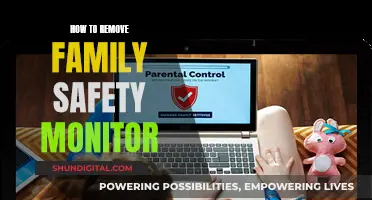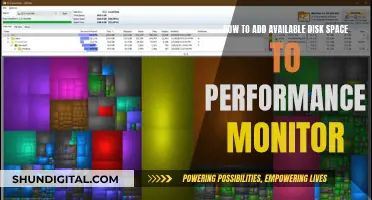Calibration is the process of standardising your monitor so that any photo you edit on it will look the same on any other calibrated monitor. This is important because monitors, even those of the same brand and model, may not be set up in the same way. This means that your images' colour balance, hue, contrast and brightness may be set incorrectly. Calibration ensures that the colours, brightness, contrast, and vibrancy of your monitor are true to life.
| Characteristics | Values |
|---|---|
| Calibration methods | Qualitative, Quantitative |
| Calibration tools | Colorimeter, Built-in calibration methods, Online calibration tools |
| Calibration frequency | Once a month, when the room light changes significantly, before an important project |
| Calibration time | A few minutes |
| Calibration cost | Affordable to specialty-only |
What You'll Learn

Calibration methods: qualitative or quantitative
There are two methods for calibrating a monitor: qualitative or quantitative. Both methods have their own advantages and disadvantages.
Qualitative calibration relies on the user to look at the screen and manually adjust the settings based on what they see. This method is generally faster and cheaper, but it leaves room for human error. On the other hand, quantitative calibration uses a colorimeter, a device that measures the light emitted from the screen and guides the user through the calibration process. This method is more accurate, but it can be slow and, for some monitors, the hardware required for quantitative calibration can be very expensive.
The type of calibration method you choose will depend on your specific needs and constraints. If you require highly accurate colour reproduction and have the budget for the necessary hardware, then quantitative calibration is the way to go. However, if speed and cost are more important factors, then qualitative calibration may be the better option.
It is worth noting that, regardless of the calibration method, there are several factors that can affect the accuracy of your monitor's colour reproduction, such as the ambient light in the room and the age of the monitor. Therefore, it is important to calibrate your monitor regularly and in a controlled environment.
Qualitative Calibration
Qualitative calibration is a manual process that relies on the user's judgement to adjust the monitor settings. Here are the general steps for performing a qualitative calibration:
- Ensure that the lighting in the room is bright enough to work in without causing reflections on the monitor.
- Send colour bars to the monitor from your camera, editing computer, or another device.
- Adjust the monitor's brightness, contrast, chroma, and phase to their midpoints.
- Locate the three PLUGE (Picture Lineup Generation Equipment) bars on the lower right side of the screen. These are short black bars below the red bar.
- Turn the chroma down completely to view the image in black and white.
- Adjust the brightness so that the left and middle PLUGE bars match the larger black square next to them. The right PLUGE bar should be slightly brighter.
- Turn the contrast up to the maximum, then slowly decrease it until you can barely see the right PLUGE bar.
- Turn the chroma up to the middle position and enable the "blue only" setting if available.
- Adjust the chroma so that the tops and bottoms of the blue and black bars at the top of the screen match.
Quantitative Calibration
Quantitative calibration uses a colorimeter to measure the light emitted from the monitor and provide guidance for adjusting the settings. Here are the general steps for performing a quantitative calibration:
- Allow the monitor to warm up for a few minutes, especially if it is an older model.
- Ensure that colour bars are being sent to the monitor from your camera, computer, or another device.
- Follow the instructions provided by the colorimeter software to adjust the monitor settings. This may include adjusting brightness, contrast, chroma, and phase.
Calibration for Computer Monitors
It is important to note that computer monitors use a different colour space than HD video, so you cannot use NTSC colour bars for calibration. Instead, you can use a colorimeter in conjunction with software to automatically calibrate your computer monitor. There are also manual calibration methods using test patterns designed for computers, although this process can be complex and difficult to execute accurately.
Best Vertical Monitors to Buy: Ultimate Guide
You may want to see also

Calibration tools: built-in, online or hardware
Calibration tools can be built-in, online, or hardware.
Built-in Calibration Tools
Many monitors have built-in calibration tools. These are often found in the on-screen menus and allow you to set the colour temperature. For example, you can set the monitor to the sRGB standard, which specifies a colour temperature of 6500° (it is important to do this before calibration). You can also set the monitor to 24 or 32-bit colour; with 16-bit colour, there is not enough colour depth to calibrate properly.
Online Calibration Tools
There are also free online tools, such as QuickGamma, which is free software based on Norman Koren's gamma and black level chart.
Hardware Calibration Tools
For the best results, it is recommended to use a hardware calibration device. These are small colourimeters that are placed on your screen. They then run through a calibration routine, measuring screen settings and creating an ICC profile that sets the monitor to the correct colour profile. Some hardware calibration tools also measure and correct for ambient lighting.
- Datacolor SpyderX Pro
- Calibrite ColorChecker Studio
- Datacolor SpyderX Elite
- Datacolor Spyder X2 Ultra
- Calibrite ColorChecker Display Pro
Monitoring Bandwidth Usage: Managing Your Comcast Gateway
You may want to see also

Calibration frequency: how often to calibrate your monitor
Monitor calibration is an important step to ensure that your images' colour balance, hue, contrast and brightness are set correctly. Even monitors of the same brand and model may not be exactly the same, so calibrating your monitor is a way to "standardise" it. This means that any photo you edit on your calibrated monitor should look the same on any other calibrated monitor and should also print with little to no adjustment.
How often you should calibrate your monitor depends on the type of monitor you have and how you use it. Most calibration software suggests that you calibrate your monitor(s) every 2-6 weeks to ensure accuracy. However, this may be overkill for some users. If you are not doing any image editing or other colour-critical work, calibrating once or twice a year may be sufficient. On the other hand, if you are using your monitor for professional colour grading or print editing, you may need to recalibrate as often as once a month. CRT monitors also tend to vary more with age and environment, so more frequent calibration (about once a month) is recommended. For OLED monitors, calibration should be done about once a year due to pixel damage over time.
In addition to regular calibration, you may also need to recalibrate your monitor if there are changes in the ambient light in your work environment or if you replace a light bulb or lamp. It's also a good idea to calibrate before starting an important project, as monitor colours can shift over time, especially with older monitors or monitors that get heavy use.
Performance Monitoring: Solar Energy's Vital Check-Up
You may want to see also

Calibration and ambient light: the impact of lighting conditions
The lighting conditions in your environment can greatly impact the calibration of your monitor and the quality of the images you produce. Here are some key points to consider when calibrating your monitor in relation to ambient light:
- Turn off any unnecessary lights: While a completely dark room is not necessary, it is important to minimise ambient light during the calibration process. Turn off any lights that are not essential for your work environment, especially those that may cause reflections or glare on your monitor.
- Use appropriate lighting fixtures: Choose lighting fixtures that provide optimal brightness and reduce glare. Avoid using household or consumer-grade light bulbs, as they may create "hot spots" or glare and result in poor image quality. Instead, opt for lighting fixtures that comply with industry standards and are specifically designed for video surveillance or photography.
- Consider the colour temperature: The colour temperature of your ambient lighting can affect the colour reproduction on your monitor. For example, a warmer colour temperature may be suitable for a restaurant or hotel lobby, while a cooler temperature might be preferred for an office or hospital setting. Choose lighting fixtures with a colour temperature that matches the desired atmosphere for your workspace.
- Adjust lighting intensity: Too much light can create unwanted shadows or glare, while too little light can result in blurry or grainy images. Find a balance by adjusting the intensity of your lighting fixtures to ensure clear and accurate video surveillance.
- Position lighting fixtures properly: The placement of your lighting fixtures is crucial. They should illuminate the subject without causing harsh shadows or reflections. Experiment with different positions and angles to find the best setup for your specific workspace.
- Use window coverings: If your workspace has windows, consider using heavy-duty blackout drapes or dark-tinted film to block out natural light and maintain consistent lighting conditions. This is especially important if the natural light in your workspace changes throughout the day or if you work during different times of the day.
- Create a dedicated workspace: Whenever possible, create a dedicated workspace for editing or post-production work. This will allow you to have greater control over the lighting conditions and minimise the impact of changing ambient light.
- Use a colourimeter: A colourimeter, such as the X-Rite i1 (Eye-One) display, can be extremely helpful in calibrating your monitor. These devices measure the light from your screen and guide you through the calibration process, resulting in more accurate colour reproduction.
- Regularly recalibrate your monitor: Lighting conditions can change over time, and your monitor's colour reproduction may drift. It is important to periodically recalibrate your monitor, especially if you notice changes in the lighting conditions or if your monitor has been in use for an extended period.
- Consider the impact of natural light: Natural light can vary throughout the day and across seasons, resulting in changes in brightness, colour, and shadow direction. Take this into account when positioning your monitor and lighting fixtures. Conduct a site survey to identify potential issues with natural light and adjust your setup accordingly.
- Avoid over-illumination and under-illumination: Ensure that your workspace is adequately lit but avoid excessive lighting that can cause glare. At the same time, avoid insufficient lighting, as it can lead to a loss of detail, increased noise, and mistaken identity in video surveillance footage.
- Use compatible lighting fixtures and cameras: Choose lighting fixtures that are compatible with your camera system. Different cameras may require specific types of lighting to function optimally. Using incompatible lighting fixtures can result in poor image quality and hinder the effectiveness of your surveillance system.
- Maintain your equipment: Regularly clean and maintain your cameras and lighting fixtures. Dirt, dust, and debris can accumulate on camera lenses, affecting image clarity. Check and replace any damaged wiring, and periodically test and adjust the lighting fixtures to ensure optimal visibility.
By following these guidelines and considering the impact of ambient light, you can achieve accurate monitor calibration and improve the quality of your images and video surveillance footage.
Locating Your Acer Monitor: Serial Number Search
You may want to see also

Calibration and printing: ensuring prints match what you see on screen
Monitor calibration is an important step to ensure that the images you see on your screen are accurately represented when printed. Calibration involves adjusting your monitor's colour, brightness, contrast, and vibrancy to true-to-life standards so that there is consistency in how images are displayed.
Monitor calibration is especially important for photographers or anyone who wants to ensure that their prints accurately represent what they see on their screens. Without calibration, you cannot be sure that your images' colour balance, hue, contrast, and brightness are set correctly. For example, an uncalibrated screen may appear too dark with a blue cast, which would cause you to unwittingly compensate for this cast by adding yellow or removing blue during the editing process. As a result, your prints will have a yellow cast that does not match what you see on your screen.
Calibrating your monitor "standardises" it, so that any photo you edit on your calibrated monitor should look the same on any other calibrated monitor and should also print with little to no adjustment.
How to Calibrate Your Monitor
There are various options for calibrating your monitor, ranging from free built-in and online tools to purchasing a calibration kit.
#### Built-in Calibration
Both Windows and Mac computers have built-in calibration tools that help counterbalance any factory inconsistencies. In Windows 10, go to Display Settings in the drop-down menu accessed by right-clicking on the desktop. Then, scroll down to Color Calibration under the Related Settings menu. The calibration tool will guide you through each step, including adjusting the gamma, brightness, contrast, and colour.
For Mac, go to System Preferences > Display > Color > Calibration. This tool will guide you through each step of calibrating your monitor, starting with adjusting the white point.
#### Online Calibration Tools
There are also free online calibration tools available for download, such as Calibrize, which allows you to adjust the brightness, contrast, gamma, and white point, saving the new colour profile for your monitor.
#### Calibration Kits
While the free tools are a good start, they rely on you to make adjustments based on your interpretation of colours and contrast, leaving room for error. Using a calibration kit is the best way to ensure accurate monitor adjustment. The two leading brands in the world of monitor calibration are X-Rite and Datacolor. X-Rite offers the i1Display Pro, an entry-level monitor calibration product delivering high accuracy. Datacolor's entry-level monitor calibration kit is the SpyderX system, which offers high-accuracy calibration in under two minutes, making it an excellent choice for professional photographers.
Calibration Tips
- Calibrate your monitor regularly, especially if you have an older monitor, as the output changes over time due to weakening lights.
- Ensure your work area is bright enough to work in but not overly bright to interfere with the monitor.
- Keep your monitor clean and free from dust.
- If possible, situate your workspace in a room without windows to control ambient light. Heavy-duty blackout drapes or dark-tinted film for the windows can also help.
- Re-calibrate before starting an important project, as monitor colours can shift over time, especially with older monitors or monitors that get heavy use.
- If you are printing your photos, it is particularly important to have a correctly calibrated monitor so that the printed image will look as it does on your screen.
- If you are selling your photos, having prints that match how they look on screen is critical.
Best Sources for Affordable CRT Monitors
You may want to see also
Frequently asked questions
Calibrating your monitor ensures that your images will look the same across all devices and platforms. It also helps to ensure that your images are not affected by colour casts, which can occur due to differences in monitor settings and ambient lighting conditions.
The first step is to adjust your monitor to the ambient lighting in the room. This is because changes in lighting can affect the colour and brightness of your monitor, just as it would with a camera.
You can use an external tool, such as a colorimeter, or you can manually adjust the settings yourself using colour bars.
External tools, such as colorimeters, provide a more accurate calibration as they measure the light from the screen and guide the user through the process. They also remove the potential for human error that comes with manual calibration.
It is recommended to calibrate your monitor at least once a month. However, if you are using an older monitor or one that gets heavy use, you may need to calibrate more frequently as their colour reproduction can shift over time and with increased usage.