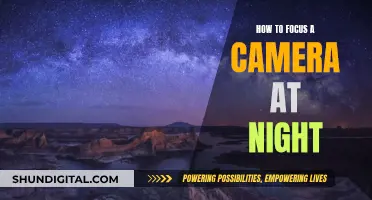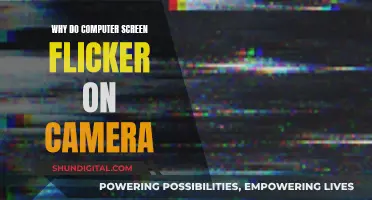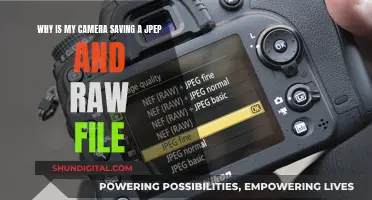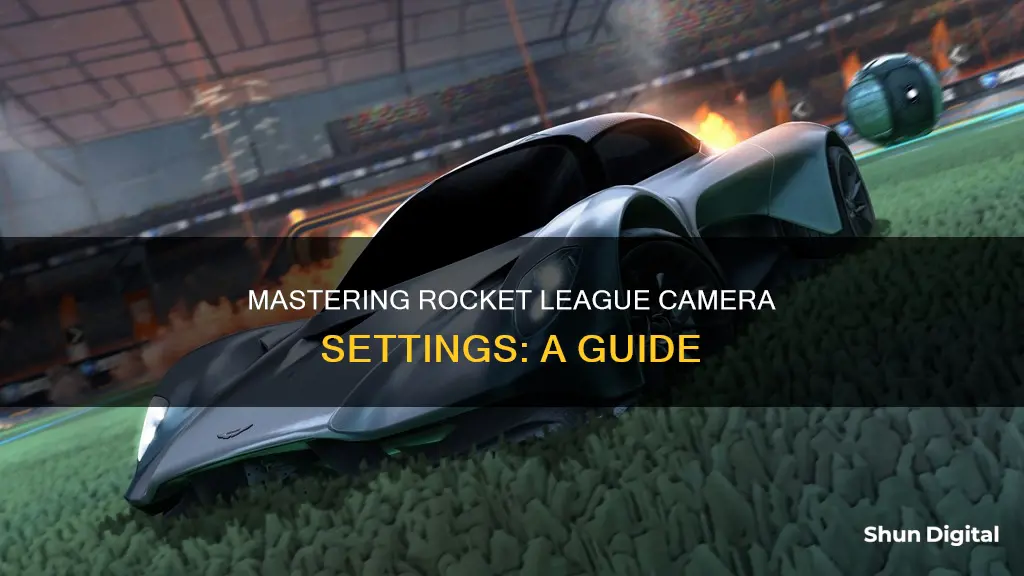
Rocket League is a fast-paced sports game where players engage in car soccer. It offers a high degree of customization, allowing players to select the perfect car shape and optimize hitboxes for maximum performance. One of the most important customization options is the camera mode, which can be set to either Ball Cam or Free Cam. Ball Cam keeps the camera locked onto the ball, ensuring you always know where it is but can be disorienting when the ball is high in the air. Free Cam, on the other hand, centres the camera over your car and is more similar to traditional driving games.
What You'll Learn

Camera shake: off for clarity, on for immersion
Rocket League is a unique and chaotic blend of soccer and cars, where decision-making and customisation are integral components. The ability to adjust and customise your in-game camera settings can directly impact the game, allowing you to pull off challenging moves with greater ease.
One of the most infamous Rocket League camera settings is the Camera Shake setting. This cosmetic setting creates a screen-rocking animation when you flip, jump, or get bumped. For new players, this setting can add to the excitement and immersive nature of the game. It provides a cool effect that enhances the overall atmosphere of the game.
However, as players start to improve and the gameplay becomes faster-paced, the Camera Shake setting can become more of a hindrance than a benefit. Turning it off can significantly improve your concentration and ability to focus on the ball. With the Camera Shake off, the gameplay feels smoother and is easier to follow, especially as your ranking and game speed increase.
Ultimately, the decision to turn Camera Shake on or off comes down to personal preference. If you're a beginner, you might enjoy the immersive experience that the Camera Shake setting provides. But if you're looking to improve your gameplay and ranking, turning it off can provide a clearer and less distracting playing field, allowing you to make more precise movements and decisions.
Understanding the Power of Raw Max on Camera
You may want to see also

Field of view: wider for a broader view, narrower to avoid tunnel vision
In Rocket League, adjusting your field of view (FOV) settings can significantly impact your gameplay experience. FOV refers to the extent of the observable environment you can see at any given moment. It's like how wide your vision spans from left to right and top to bottom.
A wider FOV in Rocket League means you can see more of the arena, giving you a broader view of the game. It's like having a higher peripheral vision, allowing you to take in more of the action and make more informed decisions. This can be especially useful if you want to be more aware of your surroundings and the positions of your teammates and opponents. However, too much width can also be a bit distracting and may throw off your perspective a bit.
On the other hand, a narrower FOV provides a more focused, zoomed-in view. It limits your peripheral vision, creating a "tunnel vision" effect. This can be beneficial if you want to concentrate solely on the ball and your immediate surroundings without any distractions. A narrower FOV can help you stay locked in on your target and make precise movements. However, it's important to note that too narrow of an FOV can feel restrictive and may hinder your spatial awareness.
Finding the right FOV setting for you is a matter of personal preference and playstyle. Some players prefer a wider FOV for increased awareness, while others opt for a narrower setting to avoid distractions and maintain a clear view of the ball. It's recommended to experiment with different settings to see which one suits your eye and playing style the best.
In addition to the FOV, other camera settings such as distance, height, angle, and stiffness can also impact your gameplay experience in Rocket League. Adjusting these settings can help you further customize your view and improve your performance.
Charging Camera Battery Packs: A Step-by-Step Guide
You may want to see also

Ball cam: on for ball focus, off for car focus
In Rocket League, the Ball Cam is one of the most important features, as it directly relates to the Focus Ball strategy. This feature shifts the camera focus from your vehicle to the ball, allowing you to keep track of it throughout the match.
When Ball Cam is on, your camera will be focused on the ball, allowing you to be more aware of where it is at all times. This is essential for executing the Focus Ball strategy, which involves leveraging your camera settings to optimise your visibility and control of the ball. By adjusting the camera distance, height, angle, and stiffness, you can more accurately track and predict the ball's movement.
However, there are times when you may want to turn Ball Cam off, to focus on your car instead. Switching to Car Cam provides a more linear perspective, helping you gather boost and aim your shots or clears. It can be beneficial when dribbling, rotating back, or getting a boost.
To enable or disable Ball Cam, you generally press the Y or Triangle button on your controller. It's worth noting that most players tend to keep Ball Cam on for most of the game and only switch it off for specific situations.
Exploring the Sync Button in Adobe Camera Raw
You may want to see also

Distance: further for more pitch view, closer to gauge distances
The "Distance" setting in Rocket League refers to how far away from your vehicle the in-game camera is positioned. Adjusting this setting will impact your field of view and your ability to gauge distances.
Increasing the distance will give you a broader view of the pitch, allowing you to see more of the field. However, this can also make it more challenging to accurately judge distances, especially for aerial shots. If your distance setting is too high, you may miscalculate ball distances or the arena layout, causing you to miss scoring opportunities.
On the other hand, setting the camera too close to your vehicle will limit your field of view, but it can provide a more accurate sense of depth and distance. This can be beneficial for making precise shots and manoeuvres.
Most professional Rocket League players tend to set their camera distance to values between 270 and 290. However, it's worth noting that finding the right distance setting is a matter of personal preference and may require some experimentation. You can start with the settings used by pros and then adjust the distance slightly further or closer to find what works best for you.
Remember, the "Distance" setting is just one aspect of the camera settings in Rocket League. Other settings such as "Height" and "Angle" will also impact your field of view and gameplay experience. It's recommended to adjust one setting at a time to gradually find the optimal configuration for your playstyle.
Outdoor Game Motion Cameras: How Long Do Batteries Really Last?
You may want to see also

Height: higher to see more, lower for aerial plays
The height setting in Rocket League adjusts how high the camera is positioned behind your car. Increasing the height setting will raise the camera, allowing you to see more of what is in front of your car, which can be helpful when dribbling as you can more easily spot when an opponent is challenging you. However, a higher camera height can also make it more difficult to perform aerial plays, as it can disrupt your perspective and make it harder to gauge distances for aerial shots.
For this reason, it is important to find the perfect height setting for your playstyle. Most professional Rocket League players set their camera height between 90 and 115, with 100 being a good middle ground. However, if you are a grounded player who rarely performs aerial plays, you may want to experiment with a higher setting to improve your field of view. On the other hand, if you are a "wannabe freestyler" who frequently performs aerial plays and manoeuvres, you may prefer a lower setting to improve your perspective during these moves.
While the height setting is ultimately a matter of personal preference, it is worth noting that a higher setting can provide a wider field of view, making it easier to see upcoming challenges from opponents. However, this increased height may also make it more difficult to judge distances, particularly for aerial shots, so it is important to find a balance that suits your playstyle and allows you to effectively track the ball during gameplay.
Cropping Photos: Maintaining Scale in Camera Raw
You may want to see also
Frequently asked questions
To switch between camera modes in Rocket League, you can toggle between 'Ball cam' and 'Free cam'. Ball cam mode will keep the camera locked onto the ball, while Free cam will centre the camera over your car.
It is recommended to use the fixed camera when you want to know where you are in the game, and to use the ball cam when you want to know where the ball is.
You can adjust the following camera settings: Camera Shake, Field of View (FOV), Distance, Height, Angle, Camera Stiffness, Swivel Speed and Transition Speed.
The optimal settings for each camera setting will depend on personal preference. However, it is recommended to keep the Camera Shake setting off, as this can make it harder to see what is going on in the game. For the FOV setting, a higher number will give you a wider view of the arena, but may cause some people to feel nauseous.