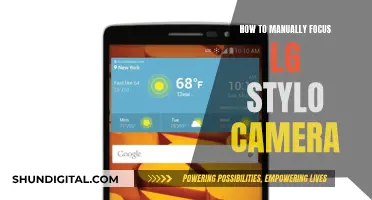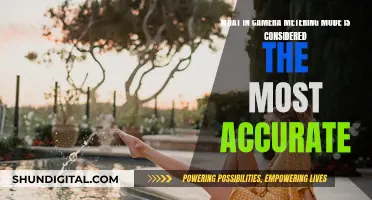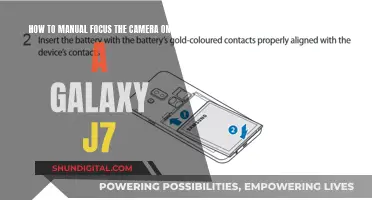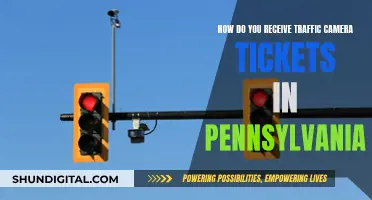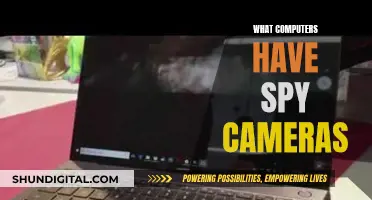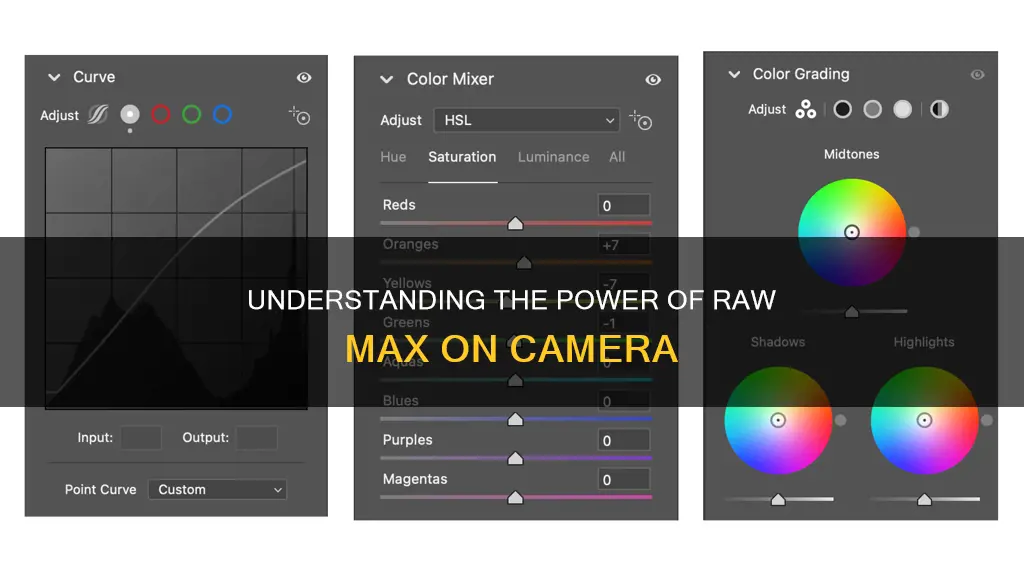
RAW Max is a camera setting that allows users to capture images in a raw format, which offers greater flexibility in post-processing compared to JPEG or HEIF formats. RAW images are unprocessed and contain a large amount of data, providing more options for adjusting white balance, contrast, and brightness. RAW Max is available on iPhone 14 Pro and later models with iOS 17, offering a resolution of up to 48 megapixels. It is important to note that RAW files are significantly larger in size compared to JPEG or HEIF images, which may impact storage space.
| Characteristics | Values |
|---|---|
| File type | RAW MAX |
| File format | DNG |
| File size | 48 MP: ~75 MB |
| Resolution | 48 MP |
| Image quality | High |
| Image processing | Flexible |
| Image editing | More control over colour edits |
| File storage | Requires more storage space |
What You'll Learn

What is a raw image file?
A raw image file is a type of digital image file that is stored on your camera or smartphone's memory card. It is minimally processed and usually uncompressed. Raw image files contain unprocessed or minimally processed data from the image sensor of a digital camera, motion picture film scanner, or other image scanner. Raw files are so named because they are not yet processed and contain large amounts of data.
Every camera manufacturer has its own raw file format. For example, Canon raw files are .CR2 or .CR3, while Nikon uses .NEF. When it comes to smartphones, most Android smartphones that support raw primarily shoot in DNG, a universal raw file format. Apple has introduced a new ProRAW format.
Raw image files are the largest type of raster file and contain the most detail. They can contain millions more colours than a JPEG image, and increased RGB tonal values. They also offer lossless compression, ensuring that the quality of the image won't drop due to compression.
Raw files give photographers greater control. They can be edited, compressed, and converted into other formats without changing the original raw image itself. For example, you can convert a black-and-white raw file to colour and modify brightness, contrast, and gamma correction. You can also try merging raw files to form HDR or panoramic images.
However, raw files also have some disadvantages. Their large size means they require additional camera and computer storage space. They also aren't standardised, so some software can't read files from certain cameras. They take longer to convert into a raster image file for print or online use, and you need to convert them before sharing them with people who don't have the appropriate software.
Recharging Olympus Camera Batteries: A Step-by-Step Guide
You may want to see also

What are the advantages of shooting in raw?
Shooting in RAW gives you a lot more control over your images. RAW is a lossless format that retains all the image information your camera captures. This means you can edit the images as you see fit, giving you more control over the final image than if you were shooting in another mode.
Shooting in RAW also gives you a larger dynamic range, meaning you can record more levels of brightness. This is especially useful when shooting an image with a high degree of contrast.
Another advantage of shooting in RAW is that you can do selective processing. No two photographers have the same taste when it comes to editing their images, but if you shoot in JPEG, the camera will produce the same image for everyone. Shooting in RAW gives you the freedom to develop an image according to your own vision.
RAW images are also softer and less contrasty than JPEGs, and they likely have less noise. You can adjust the degree of sharpness and the level of noise in your images by dragging the Contrast, Sharpness, and Noise sliders to suit your personal taste.
Shooting in RAW also allows you to adjust the white balance easily. With JPEG images, the white balance is applied to the image, and it is very difficult to make changes later. With RAW images, you have a lot of information to play with, so it is easy to make adjustments to get the original white balance.
RAW images also give you much broader post-production capabilities. There are no compression artefacts, and the higher quality of the image allows for endless iterations of edits, preserving the most delicate details.
Finally, RAW is future-proof. As image-processing software continues to improve, keeping your RAW files will allow you to re-visit and re-process your photos in the future using the most recent technology.
Replacing Camera Batteries: Powering Your Camera with AC
You may want to see also

How do you shoot in raw?
Shooting in RAW gives you a lot more control over your images. RAW files are uncompressed, which means they capture all the image data recorded by the sensor when you take a photo. This results in a much higher quality image than a compressed file format like JPEG.
Here's a step-by-step guide to shooting in RAW:
- Set your camera to RAW: In your camera settings, click on 'Quality' and choose 'RAW'. If you can't find it, check your camera manual.
- Take some photos in RAW mode.
- Connect your camera to your computer and upload the photos.
- Open the photos in a photo editing software like Adobe Lightroom or Photoshop.
- Edit your photos: In the photo editing software, you can adjust various settings like exposure, contrast, brightness, colour tones, shadows, and saturation.
- Save and export your photos: Once you're happy with the edits, save the photos and export them in a shareable format like JPEG.
It's important to note that RAW files are much larger than JPEGs, so you'll need more storage space on your memory card and computer. Additionally, not all image editing or viewing software can open RAW files, so make sure you have compatible software.
Shooting in RAW gives you more flexibility and control in the editing process, allowing you to create higher quality images. However, it also adds time to your workflow, so it's essential to consider your needs and preferences when deciding whether to shoot in RAW or JPEG.
Shipping a Camera With Battery: The Safe Way
You may want to see also

What is the difference between raw and JPEG?
RAW and JPEG are two file formats used in digital photography. Both formats have their advantages and disadvantages, and the ideal format depends on the photographer's specific needs and goals. Here is a detailed comparison between the two:
RAW Files:
RAW files contain all the uncompressed data captured by a camera's sensor. They offer greater flexibility in post-processing and are considered the "digital negative" of an image. Here are the key characteristics and advantages of shooting in RAW:
- Full Data Capture: RAW files contain all the information recorded by the camera's sensor, providing more detail, a finer gradation of tones and colours, and a higher dynamic range than JPEGs.
- Higher Bit Depth: RAW files have a higher bit depth (12, 14, or even 16 bits), resulting in a higher number of levels of tonal information. This is advantageous when capturing high dynamic range scenes with extreme contrast ratios, such as night-time or sunny day photography.
- Recovery and Restoration: RAW files offer superior recovery potential for incorrectly exposed photos. You can easily correct under or overexposed images without a drastic loss in quality.
- White Balance Adjustment: The white balance of RAW files can be easily adjusted, providing both corrective and creative options in post-processing.
- Greater Brightness Levels: RAW files can record a much wider range of brightness levels compared to JPEGs, granting photographers more artistic freedom and control.
- Non-Destructive Editing: Editing RAW files does not directly affect the original file. You create a set of instructions that will be applied when the image is exported, allowing for experimentation without permanently altering the original.
- Superior Sharpness: RAW files, when processed using advanced software, can achieve a higher level of detail and sharpness than JPEGs.
- Authenticity and Ownership: RAW images are challenging to manipulate, making them valuable as evidence of ownership and authenticity.
JPEG Files:
JPEG (Joint Photographic Experts Group) is a compressed and processed image file format. It is the default format on most smartphones and point-and-shoot cameras. Here are the key characteristics and advantages of shooting in JPEG:
- Smaller File Size: JPEG files are compressed, making them significantly smaller in size compared to RAW files. They require less storage space and are ideal for sharing online or printing smaller images.
- In-Camera Processing: JPEG files are processed in-camera, meaning you don't need to spend time on post-processing. The camera applies settings like white balance, colour saturation, tone curve, sharpening, and colour space.
- Compatibility: JPEG is a widely accepted and compatible format that can be opened and viewed on almost any device and software without specialised requirements.
- Faster Processing: Due to their smaller size, JPEG files are written faster by the camera, increasing the number of pictures that can be stored in the temporary camera buffer.
- Immediate Use: JPEG images are ready for use straight out of the camera, with basic adjustments already applied. They are ideal when quick turnaround is needed, such as displaying images for a client or uploading them to social media.
The choice between RAW and JPEG depends on your specific needs. RAW is ideal when image quality and post-processing control are crucial, while JPEG is more suitable for situations where convenience, speed, and smaller file sizes take precedence over extensive editing capabilities. Many cameras also offer the option to capture in both RAW and JPEG formats simultaneously, providing the best of both worlds.
Charging Your SP815UZ: Battery Power Basics
You may want to see also

How do you process raw images?
RAW image files contain unprocessed or minimally processed data from the image sensor of a camera. They are often compared to digital negatives, as they capture exactly what the camera's sensor sees, with no compression applied. This results in larger file sizes than JPEGs but offers greater flexibility during post-processing.
To process RAW images, you'll need a compatible photo editing software or application. Here's a step-by-step guide on how to do it:
Step 1: Choose a RAW Photo Editor
Not all photo editors support RAW files, so you'll need to select one that does. Some popular options include:
- Adobe Photoshop with the Camera RAW Plugin
- Adobe Lightroom
- Corel PHOTO-PAINT
- Affinity Photo
- Capture One Pro
- Luminar Neo
- Photopea
- Pixelmater Photo
Step 2: Open Your RAW File
Once you've selected your software, open your RAW file in the program. This will allow you to access the image data and begin editing.
Step 3: Adjust Basic Settings
The first step in processing a RAW image is to adjust the basic settings. This includes:
- Exposure: Adjust the brightness of your image.
- Contrast: Modify the variance between highlights and shadows.
- Highlights: Reduce the highlights to bring back lost detail in overexposed areas.
- Shadows: Increase this to recover areas that are too dark.
- Whites and Blacks: Adjust the white and black points in your image.
Step 4: Modify Colours
RAW files often appear flat and colourless straight out of the camera. You can enhance colours by adjusting the following:
- Temperature/Tint: Modify the colour temperature to match the lighting conditions or create a specific mood.
- Vibrance and Saturation: Boost these settings to make colours pop and enhance the overall vibrancy of the image.
Step 5: Sharpen and Reduce Noise
RAW images often benefit from sharpening to enhance details. You can also reduce noise, which is especially useful if you shot the image with a high ISO.
Step 6: Make Selective Adjustments (Optional)
If there are specific areas of your image that need adjustments, you can use selective tools such as the Adjustment Brush or Graduated Filter in Adobe Camera RAW, or similar tools in other software. This allows you to lighten or darken specific parts of the image without affecting the entire photo.
Step 7: Convert and Save
Finally, once you're happy with your adjustments, you'll need to convert the RAW file to a standard format like JPEG or TIFF for printing or sharing. Keep in mind that JPEG is a lossy format, so you may want to save your final image as a TIFF or PNG file to retain the highest quality.
Eufy Camera Charging: Know When It's Fully Charged
You may want to see also
Frequently asked questions
RAW Max is only available on iPhone Pro models. RAW Max offers up to 48 MP, whereas RAW offers up to 12 MP.
RAW Max offers more creative control when editing photos. It also retains more detail in the image file, allowing for more flexibility when cropping.
RAW Max results in larger file sizes, which can take up more space on your device and may require an upgrade to your iCloud storage plan.
To enable RAW Max, go to "Settings > Camera > Formats" and turn on "Apple ProRAW & Resolution Control" under "Photo Capture". Then, in the Camera app, tap and hold the resolution setting at the top of the screen and choose "RAW Max".