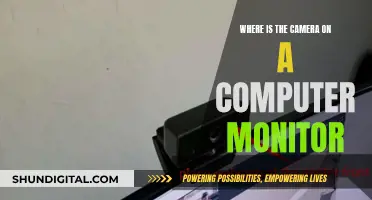In today's tech-driven world, it's easy to feel like our privacy is being invaded. With webcams and cameras on our computers, laptops, and smartphones, it's a valid concern that someone could be watching us without our knowledge. And with the rise of video chatting and live streaming, our devices and their cameras are more vulnerable than ever to hacking attempts. While it may seem like something out of a Hollywood movie, camfecting or zoom bombing is a real threat, and it's important to be aware of the signs that your camera may have been compromised.
| Characteristics | Values |
|---|---|
| How does someone watch through the camera on a computer? | Malware is installed on the computer, giving hackers access to the camera and other personal files. |
| How to know if someone is watching | Check if the camera indicator light is on, check browser extensions, check known and unknown applications, see if the webcam process is running, try running the webcam, look for audio and video recordings, and run a malware scan. |
| How to prevent someone from watching | Cover the camera when not in use, use a reliable antivirus, be cautious when using public Wi-Fi, and use a virtual private network (VPN). |
What You'll Learn

Covering your camera
Covering your laptop camera is a good way to protect your privacy and prevent potential security breaches. There are several ways to cover your camera, each with its own advantages and disadvantages. Here are some methods to effectively cover your laptop camera:
- Tape: Using tape, such as duct tape, invisible tape, or painter's tape, is a quick and easy solution. Tape provides a good barrier and effectively blocks the camera's view. However, tape may leave a sticky residue on the camera lens, and duct tape, in particular, may damage the lens.
- Washi Tape: Washi tape is a decorative tape that can be easily removed. It provides a fun and stylish way to cover your camera.
- Stickers: Placing a cute sticker over the camera is a simple and enjoyable solution. Look for stickers with a darker base to ensure better coverage. Stickers may leave a residue when removed, so slow and careful removal is necessary.
- Post-it Notes: Post-it notes can be used in a pinch, but they don't stick for long and often leave a sticky residue.
- Sliding Webcam Cover: A sliding webcam cover is an adjustable solution. These covers attach directly to the top of your laptop or computer and can be slid open or closed as needed. They are a good option for those who want easy access to their camera but still want the option to cover it when not in use.
- Square Webcam Cover: Square webcam covers are centred over the camera and can be easily removed when needed. They are made of a material that suctions to your device rather than using adhesive, so they don't leave a residue.
In addition to covering your camera, there are other preventative measures you can take to enhance your privacy and security. These include regularly updating your devices, using anti-virus software, uninstalling unused apps, and being cautious when opening emails or downloading software from unknown sources.
Discovering Split Toning: Camera Raw's Hidden Gem
You may want to see also

Using a virtual private network
However, not all VPNs are the same. Some routers have stronger VPN capabilities, especially when paired with the same make and model. Additionally, some VPNs have monthly costs if your router does not include one. It is important to research and select a reputable VPN service that suits your specific needs.
While a VPN can help secure your webcam, it is also essential to practice good cyber hygiene and take other preventive measures. This includes regularly updating your operating system and software, using strong and unique passwords, covering your webcam when not in use, avoiding suspicious links and emails, and installing reliable antivirus software.
Polaroid Camera Focus: Infinity and Beyond?
You may want to see also

Checking for suspicious files
If you suspect that your computer camera has been hacked, there are several steps you can take to check for suspicious files. Here are some detailed instructions to help you protect your device and personal information:
- Check the camera indicator light: If the light is on or blinking even when you haven't turned on the webcam, it could be a sign that your device is being used without your consent. However, it could also be due to another program or browser extension running in the background, so further investigation is needed.
- Reboot your computer and check browser extensions: After restarting your computer, launch your web browser. If the webcam light turns on, the issue is likely related to a browser extension. Deactivate your extensions one by one to identify and block the culprit.
- Examine known and unknown applications: Launch each application one at a time and observe if the webcam indicator light turns on. If it does, you've found the application accessing your camera. If no applications are responsible, proceed to the next step.
- Check running processes: Go to the Task Manager and look for running programs under the "Processes" tab. Look for webcam utility, but don't panic if you find it, as it may be a default setting. Restart your computer and check if the webcam utility starts automatically.
- Try running the webcam: Close all programs and apps, then activate your webcam. If you receive an error message stating that your camera is already in use, it could indicate a hack or a background app (refer to Step 1).
- Inspect audio and video recordings: Go to the folder where your webcam stores recordings. Look for any unfamiliar audio or video files that you don't remember creating. Also, check your webcam settings and folder location to ensure they haven't been changed without your knowledge.
- Scan for malware: If an unfamiliar piece of software is using your camera, immediately scan your computer system with antivirus software or an online malware scanner like VirusTotal. If malware is detected, move the file to quarantine and run a full system malware scan.
- Check your webcam history: On Windows, go to "Settings > Privacy > Camera" to see which apps can access your camera. Disable any apps you don't want accessing your camera. On Mac, use commands like "lsof | grep "AppleCamera"" to check your webcam history.
- Use a virtual machine or sandbox: To test suspicious files without risking your system, use a virtual machine or sandbox environment. Virtual machines like VirtualBox, VMware, or Hyper-V allow you to run suspicious files in an isolated, controlled environment. Sandboxes like Sandboxie, Cuckoo Sandbox, or Windows Sandbox monitor the file's behaviour and report any malicious activity.
- Cover your webcam when not in use: As a preventive measure, cover your webcam with tape or a sliding cover when not in use. This ensures that even if your camera is accessed, your privacy is protected.
Remember, it's important to be proactive about your cybersecurity. Keep your antivirus software and firewall up to date, and be cautious when downloading files or clicking links in emails from unknown senders.
Converting to Black and White: Camera Raw Techniques
You may want to see also

Checking the camera indicator light
The camera indicator light is one of the most common signs that your device has been hacked. If you see the camera indicator light on, even when you aren't using the camera, this could indicate that someone else is accessing your camera.
However, it's important to note that some types of spyware can disable the light, allowing the camera to run without turning on the indicator. On the other hand, faulty firmware or an app you forgot to quit could also be the reason for the indicator light being on.
Modern versions of Android and iOS display a small green dot in the status bar when your camera is in use. If you see this dot when the camera shouldn't be active, it's a sign that someone might be watching you.
While an elite hacker could potentially disable the indicator light, doing so requires a high level of competence and expertise. Unless you are a target of governments or high-level organisations, it is unlikely that someone with such advanced skills is targeting you.
Therefore, monitoring the state of your indicator light is an excellent way to know if someone is spying on you through your device's camera. If you are concerned, you can scan your device with antivirus software or take it to a professional for assessment.
Solar Power for Your Swann Cameras: A Guide
You may want to see also

Using a reliable antivirus
- Choose a Reputable Antivirus: Select an antivirus program that has a good reputation for protecting user privacy and data. Look for one with advanced protection against malware, spyware, and viruses. Some reputable options include Emsisoft, ClamAV, ESET, and Sophos Home.
- Pay for Your Antivirus: Free antivirus software often monetizes user data or includes unwanted bundled software. Paying for a premium antivirus service can provide better privacy and avoid these issues.
- Read the Privacy Policy: Before installing an antivirus, take the time to read its privacy policy and end-user license agreement. This will help you understand how the company handles user data and what data they collect.
- Customize Privacy Settings: Some antivirus software allows you to customize privacy settings, such as usage statistics and browsing behavior tracking. Adjust these settings to maximize your privacy.
- Regularly Update Your Antivirus: Keep your antivirus software up to date to ensure it can detect and protect against the latest threats. Enable automatic updates if available.
- Combine with Other Security Measures: Antivirus software is most effective when combined with other security practices, such as using a VPN, avoiding phishing traps, and covering your webcam when not in use.
- Be Wary of Bundled Software: Be cautious when installing free antivirus software, as it may come bundled with potentially unwanted programs (PUPs) like browser toolbars, adware, or plugins. Carefully read the installation options and only install the software and features you need.
- Research Antivirus Reviews: Read independent reviews and reports on antivirus software to make an informed decision. Some reputable sources include AV Comparatives, PCMag, and Restore Privacy.
Camera Battery Safety: Are Third-Party Options Reliable?
You may want to see also
Frequently asked questions
If your camera indicator light is on or blinking, even though you haven't turned the webcam on, it could be a sign that your device is compromised. However, it could also be another program or browser extension running in the background, so it's best to check your browser extensions and applications.
It is recommended to cover your camera when not in use. You can use tape, a post-it note, a plaster, or buy a webcam cover that can slide open and shut. It's also important to keep your device updated and protected with anti-virus software and a firewall.
Hackers can use your webcam to spy on you and record videos or take photos without your knowledge. They can then use this footage to blackmail you or sell it on the black market. In addition to webcam access, hackers can also use malware to access your personal files, messages, and browsing history.
Hackers can gain access to webcams through malware, such as Trojan horse malware, which is malicious code hidden within seemingly innocent files. Once downloaded, this malware gives hackers control of your device. This can happen when you accidentally click a bad link or download a malicious file.