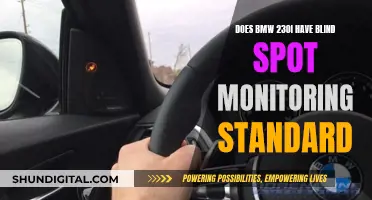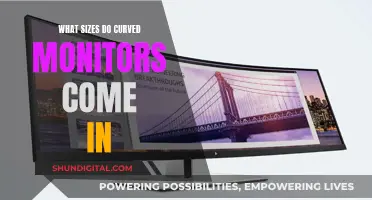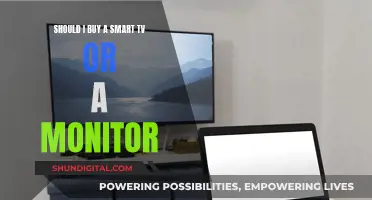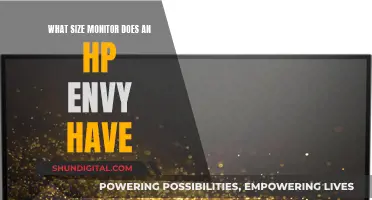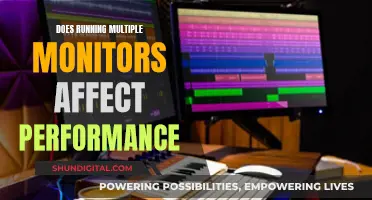LG is a well-known brand in the monitor market, and its products are often packed with features. One such feature is the built-in KVM switch, which allows users to control multiple devices using a single keyboard, mouse, and monitor setup. This is especially useful for those who use multiple systems and want to reduce clutter and costs associated with external KVM switches. While not all LG monitors have this feature, models such as the LG 43UD79-B, LG 34UM95, and LG 3440x1440p include a built-in KVM switch, providing convenience and flexibility for power users.
| Characteristics | Values |
|---|---|
| Monitor Model | LG 43UD79-B |
| Screen Size | 42.5-inch |
| Resolution | 3,840 x 2,160 pixels |
| Refresh Rate | 60 Hz |
| Matrix | IPS |
| Brightness | 320 cd/m2 |
| Contrast Ratio | 1,000: 1 |
| Response Time | 8 ms |
| Color Depth | 8-bit |
| Video Inputs | 2 x HDMI 2.0, 2 x HDMI 1.4, 1 x DisplayPort |
| USB Ports | 2 x Type A |
| LG Dual Controller Technology | Allows control of two computers with a single keyboard and mouse |
| Price | $697 |
What You'll Learn

LG 43UD79-B monitor specifications
The LG 43UD79-B is a 4K UHD monitor with a 42.5-inch screen, a resolution of 3840 x 2160 pixels, and a refresh rate of 60Hz. It has a large screen size and good viewing angles, making it a good choice for multitasking and working with colleagues. The monitor has a low native contrast ratio, so blacks appear gray in a dark room, but the image remains accurate when viewed from up close.
In terms of design, the LG 43UD79-B has a sturdy stand that supports the monitor well. However, it offers limited ergonomic adjustments, making it difficult to position the monitor exactly as desired. The build quality is good, with no gaps or loose ends, and the frame is made of plastic and feels sturdy.
The LG 43UD79-B monitor has a variety of video inputs, including two HDMI 2.0 ports, two HDMI 1.4 ports, and one DisplayPort. It also features two Type-A USB ports and LG Dual Controller technology, allowing users to control two computers simultaneously with a single keyboard and mouse. The on-screen display is well-organized and easy to use, controlled by a small joystick nub under the centre of the screen.
The LG 43UD79-B has a decent response time and motion handling, although it may not feel as fluid or responsive as monitors with higher refresh rates. It also features built-in speakers that can get considerably loud, although they lack some bass. Overall, the LG 43UD79-B is a decent choice for mixed usage, offering a large screen size, good viewing angles, and a high resolution.
Signs Your Monitor is Dying and What to Do
You may want to see also

LG Dual Controller software
LG Dual Controller is an application software that allows users to control multiple Windows and Mac systems using a single keyboard and mouse attached to one computer. The software is designed for users who often use more than one system, with the computers needing to be placed near each other.
To download the Dual Controller software, go to the LG Electronics support website's Software & Firmware section. Enter your model number in the search bar and select the appropriate result. Then, scroll down the resulting product page and download the installer.
To use the Dual Controller function, first, ensure that the main PC and the sub PC are both connected to the same local network via a router. Only one user on a network can use Dual Controller. Run the Dual Controller software on the PC in Main PC mode by clicking the 'Main PC' button. Then, run the software on a Sub PC in Sub PC mode by clicking the 'Sub PC' button on the PC you want to control. Click the 'Apply Dual Controller' button on the Main PC. The Sub PC will then be automatically searched for on the Main PC mode screen. When you move the mouse cursor from the Main PC screen to the Sub PC screen, you can use the Main PC's keyboard and mouse on the Sub PC.
You can set the positions of the Main PC and the Sub PC in the Dual Controller's Option tab, with options for Left/Right or Right/Left. It is recommended that you set the Sub PC so that its screen is only displayed on a monitor.
Dual Controller may not work properly when playing games and may not be available on certain websites and networks depending on the security policy.
Simple Ways to Check Monitor Calibration
You may want to see also

LG 34UM95 monitor
The LG 34UM95 is a 34" UltraWide WQHD IPS monitor with a 21:9 aspect ratio and 3440 x 1440 resolution. It offers a range of features, including:
- Dual Linkup: This feature allows two compatible portable devices, such as a computer, camera, phone, or Blu-ray player, to be connected to the monitor and viewed on the same screen simultaneously.
- 4-Screen Split: This feature divides the screen into up to four customizable segments, allowing users to view multiple documents or programs at the same time.
- Thunderbolt 2 port: This port offers data transmission speeds up to 4 times faster than USB 3.0 and allows for easy expansion of computing capability through a daisy-chain configuration without the need for an extra connector.
- True Color Finder: This software allows users to directly adjust the colour settings to a user-defined set point, ensuring accurate colour reproduction.
- Flicker Safe: This technology reduces flicker levels to almost zero, helping to reduce eye strain and providing a more comfortable viewing experience.
- Joystick control: The monitor features a built-in joystick for accurate menu controls and analogue sensitivity, providing simple and intuitive control over the display settings.
The LG 34UM95 also comes in two versions: standard and Thunderbolt. The Thunderbolt version features two Thunderbolt ports for daisy-chained connections and additional USB 2.0 and USB 3.0 ports. It's important to note that the Thunderbolt version may have longer wake-up times from power-save mode compared to using a Display Port cable.
In terms of image quality, the LG 34UM95 delivers sharp and crisp visuals with beautiful saturation and great contrast. The matte screen helps reduce reflections, making it ideal for photo work. However, it's worth mentioning that some users have reported issues with backlight bleed and "flashlighting" in the corners of the screen, as well as IPS glow at extreme viewing angles.
Overall, the LG 34UM95 is a great option for users seeking an ultra-wide display, offering enhanced productivity and an immersive viewing experience.
Identifying Your P Monitor: A Step-by-Step Guide
You may want to see also

Benefits of a monitor with a built-in KVM switch
LG does offer a monitor with a built-in KVM switch, the LG 43UD79-B, which is a 42.5-inch monitor. This monitor has several benefits, including:
Streamlined Setup and Enhanced Efficiency
A monitor with a built-in KVM switch simplifies your workstation by allowing you to control multiple computers or devices using a single set of peripherals, such as a keyboard, mouse, and monitor. This eliminates the need for duplicate peripherals, reducing clutter and simplifying cable management. Additionally, with a built-in KVM switch, you can easily switch between different computers or devices with the press of a button or the use of keyboard hotkeys, enhancing your efficiency and productivity.
Cost Savings
By integrating a KVM switch into the monitor, LG has removed the need for a separate KVM unit. This can result in significant cost savings, especially when outfitting multiple workstations in an enterprise environment. The savings can be allocated to other areas of your budget, making your spending more efficient.
Space Savings
A monitor with a built-in KVM switch helps save valuable workspace. As offices downsize and more employees work remotely or in co-working spaces, having a compact and efficient setup is crucial. By consolidating peripherals and reducing cable clutter, you can maximize your available desk area.
IT Support Efficiency
The built-in KVM switch in the LG monitor lightens the load on IT support staff. With fewer distinct devices to manage, there are fewer potential points of failure. The KVM switch handles changing inputs, simplifying the setup and reducing the need for frequent IT interventions.
Multitasking and Industry-Specific Advantages
The KVM switch enables multitaskers to seamlessly jump between different computers and applications. This is particularly beneficial in industries requiring super-powerful PCs, such as medical imaging, seismic imaging, 3D graphics, or video editing. For example, healthcare practitioners can easily review multiple documents, images, and patient records simultaneously, providing a holistic view of patient health.
Additionally, the LG monitor's large, curved screen offers a seamless viewing experience, especially useful for highly visual industries like security, where personnel can monitor multiple camera inputs without constant eye movement. The curved design also reduces eye strain, enhancing user comfort.
Unlocking Your Monitor's Potential: Uncapping FPS on ASUS Displays
You may want to see also

LG Dual Controller: how to use and download
LG Dual Controller is an application designed for users who often use more than one system. With Dual Controller software, users can share a single keyboard and mouse across a set of systems (Windows/MAC). The PBP feature stands for Picture-by-Picture. This built-in feature allows you to simultaneously show content from two computers on one UltraWide Monitor screen.
To download the Dual Controller:
- Head to the LG Electronics support website's Software & Firmware section.
- On the search bar, enter your model number and select the appropriate result.
- Scroll down to the resulting product page and download the installer.
- Move to the download folder and decompress the file and proceed to install it.
To use the Dual Controller:
- Check your network connection. Make sure that the PCs you want to control through keyboard/mouse sharing are connected to the same local network via a router.
- Run Dual Controller on the PC in Main PC mode. Click the Main PC button on the PC whose keyboard and mouse will be shared.
- Run Dual Controller on a Sub PC in Sub PC mode. Click the Sub PC button on the PC you want to control.
- Click the [Apply Dual Controller] button on the Main PC. The Sub PC is automatically searched for on the Main PC mode screen.
- When you move the mouse cursor from the screen of the Main PC to the screen of the Sub PC, you can use the Main PC's keyboard and mouse on the Sub PC.
- Set the positions of the Main PC and the Sub PC, to Left/Right or Right/Left, in PC Position Control in the Dual Controller's Option tab.
- Set the Sub PC so that its screen is only displayed on a monitor.
Please note that Dual Controller may not work properly when playing games. Also, if there is an active Internet connection, Dual Controller automatically updates to the latest version when started.
iQuit: Monitoring Strategies and User Privacy
You may want to see also