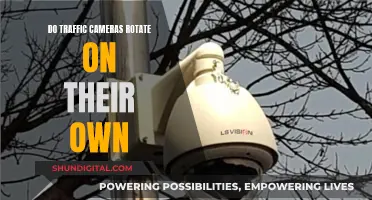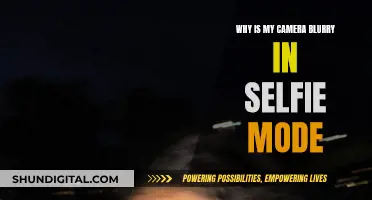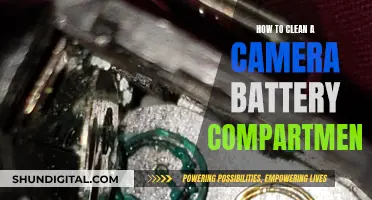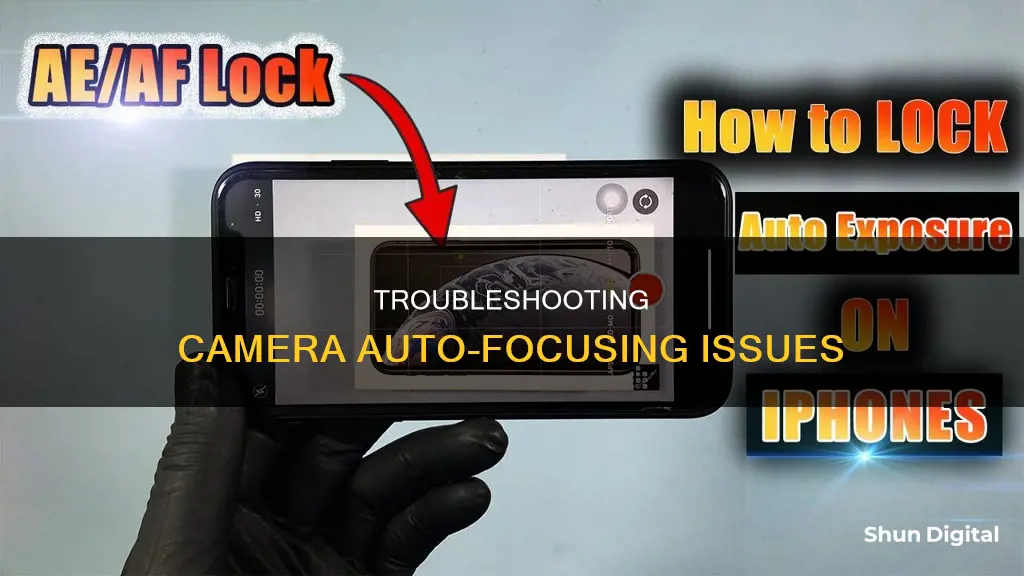
If your camera keeps auto-focusing, it could be due to a few reasons. Firstly, it may be because the autofocus feature is enabled, causing the camera to continuously readjust its focus as the subject moves. This can be resolved by disabling autofocus. Additionally, certain settings, such as Tracking Auto-focus, can cause the camera to lock focus on a specific subject for a few seconds, making it seem like the camera is not focusing on the entire scene. Adjusting these settings or cleaning the camera lens may help address the issue. In some cases, the problem might be specific to a particular device or software version, and updating to the latest version or restarting the device may be necessary.
| Characteristics | Values |
|---|---|
| Cause | Autofocus feature |
| Solution | Disable autofocus feature |
| Solution | Clean the camera lens |
| Solution | Restart the device |
| Solution | Disconnect and re-pair AirPods |
| Solution | Change aperture settings |

Disabling autofocus
Smartphones
If you are using a smartphone, such as an Android or iPhone, you can disable autofocus by following these steps:
- Open your camera app.
- Locate the focus settings within the camera app interface. This could be an icon resembling a flower, the letters "AF", or a toggle button.
- Disable autofocus by tapping on the appropriate icon or toggling the option off.
On some devices, you may not find the option to disable autofocus in the default camera app. In such cases, you can try the following alternative method:
- Open your camera app and tap on the screen to bring up the focus area.
- Look for a small square or circle icon, indicating the autofocus target.
- Tap and hold the object you want to focus on until the icon changes or a focus lock indicator appears. This will manually set the focus, preventing the autofocus from readjusting.
If you still cannot find the option to disable autofocus, you can try using a third-party camera app. One recommended app is "Open Camera," which is light and easy to use. With this app, you can tap on the "Locked" option in the popup menu to prevent the camera from automatically focusing.
DSLR Cameras
If you are using a DSLR camera, such as the Canon Rebel T7, you may encounter situations where the camera automatically adjusts the focus even when the lens is set to manual focus (MF). In this case, adjusting the aperture settings can help. Try lowering the aperture value to achieve a shallower depth of field, allowing for more blur in the background.
Additionally, you can assign a specific button on your camera to preview the depth of field before taking a photo. This will give you more control over the focus and prevent the camera from automatically adjusting it. Refer to your camera's manual or online resources to learn how to assign this function to a button.
Tablets
For tablets, the process may vary depending on the brand and model. For example, on a Samsung Galaxy tablet, you can disable the "Tracking AF" feature to prevent the camera from locking focus on a specific subject. Cleaning the camera lens can also help improve focus accuracy.
Sioux City, Iowa: How to Pay Speeding Tickets from Cameras
You may want to see also

Tracking Auto-focus
Some users have reported issues with the tracking auto-focus feature on their Samsung Galaxy devices. In some cases, the feature may be greyed out and unavailable for use. This issue can sometimes be resolved by resetting the camera app or changing the video resolution. In other cases, the tracking auto-focus feature may be unavailable due to the use of certain picture or video sizes, or the video-stabilization feature being turned on.
It is worth noting that the continuous in-and-out-of-focus issue may be caused by the autofocus feature. Disabling autofocus can be a solution to this problem.
Understanding Camera Shooting Modes: A Beginner's Guide
You may want to see also

Manual focus
While autofocus technology has improved over the years, it still struggles in certain situations. For example, autofocus may lock focus on the wrong parts of a scene or fail to lock focus completely. Autofocus can also be unreliable in low-light conditions and when there is little contrast between the subject and the background.
When to Use Manual Focus
Landscape, astro, and macro photographers often use manual focus because it allows them to fine-tune the focus and ensure that the most crucial parts of their images are sharp.
While manual focus can yield sharper results, autofocus is generally more convenient and reliable, especially for fast-paced or action-packed scenes. Autofocus is also preferable when you need to react quickly to your subject, such as in runway photography, wildlife photography, or sports photography.
Camera Tickets: Are They Legally Binding?
You may want to see also

Autofocus status
Autofocus is a handy feature that ensures your camera lens is always in focus. However, it can be frustrating when it adjusts the focus continuously or when you want to control the focus manually.
Checking the Autofocus Status
To check if autofocus is on, look for the letters "AF" at the top of the Sources panel. If there is a blue box around "AF", then autofocus is enabled. To turn off autofocus, simply tap the "AF" icon.
Disabling Autofocus
If you want to disable autofocus, there are a few ways to do so. One way is to go to the Camera Control tab and tap the toggle bar next to "Lock Autofocus When Live". You can also try cleaning the camera lens, as a dirty lens can interfere with autofocus.
Other Troubleshooting Tips
If you're having trouble with your camera refocusing, try disconnecting your AirPods or restarting your phone. Additionally, if you're using a viewfinder, hold your finger on it until you see 'AE/AF locked' to lock the focus.
Controlling Focus Manually
To have more control over the focus when using a DSLR camera, you can adjust the aperture. Lowering the aperture number will allow you to see the in-focus and out-of-focus elements in your frame. You can also assign a "Set" button to preview the depth of field before taking a photo.
Charging the Panasonic Lumix: How Long Does It Take?
You may want to see also

Camera settings
The autofocus feature on your camera is designed to automatically adjust the focus to ensure that the subject of your photo or video is in focus. However, there may be times when you want to disable autofocus, such as when you want to achieve a blurry background effect or when the autofocus is causing your camera to refocus constantly.
To disable autofocus on your camera, you will need to access the camera settings. The steps to do this may vary depending on the make and model of your camera. Here are some general tips and instructions for disabling autofocus:
- Check the Autofocus Status: Look for the letters "AF" on the top of the Sources panel. If there is a blue box around "AF", then autofocus is enabled.
- Disable Autofocus: Tap the "AF" icon to turn off autofocus. The blue box around the letters will disappear, indicating that autofocus is now disabled.
- Lock Autofocus When Live: If you want to use autofocus in Preview mode but disable it in the Live view, go to the Camera Control tab and tap the toggle bar next to "Lock Autofocus When Live".
- Manual Focus: If your camera has a manual focus option, you can try switching to this mode to have more control over the focus. However, even in manual focus mode, some cameras may still automatically adjust the focus after the photo is taken, as described in the example of the Canon Rebel T7.
- Adjust Aperture: A larger aperture (smaller f-number) will result in a shallower depth of field, allowing you to achieve a blurry background.
- Device-Specific Settings: Some devices have specific settings that can affect autofocus. For example, on Samsung Galaxy devices, the "Tracking Auto-focus" feature can cause the camera to lock focus on a subject for 3 seconds, making it seem like the camera is not focusing on the entire scene. Disabling "Tracking AF" and cleaning the camera lens can help in this case.
By adjusting these camera settings, you can have more control over the autofocus behaviour and create the desired effects in your photos and videos.
Copying Camera Raw Selections: A Step-by-Step Guide
You may want to see also
Frequently asked questions
This could be due to the autofocus feature, which readjusts as the subject moves. Depending on movement, lighting, and background, cameras can have trouble stabilizing the focus.
Look for the letters "AF" at the top of the Sources panel. If there is a blue box around "AF", then autofocus is enabled.
Tap the "AF" icon to disable it.
Hold your finger on the viewfinder until it says "AE/AF locked". This will keep the focus locked at that point.
This could be due to a bug in the iOS 14 beta. Make sure you are running the latest version and check for updates regularly.