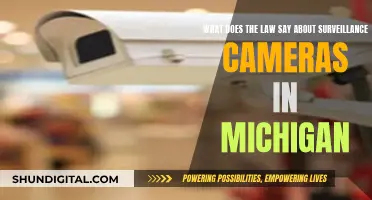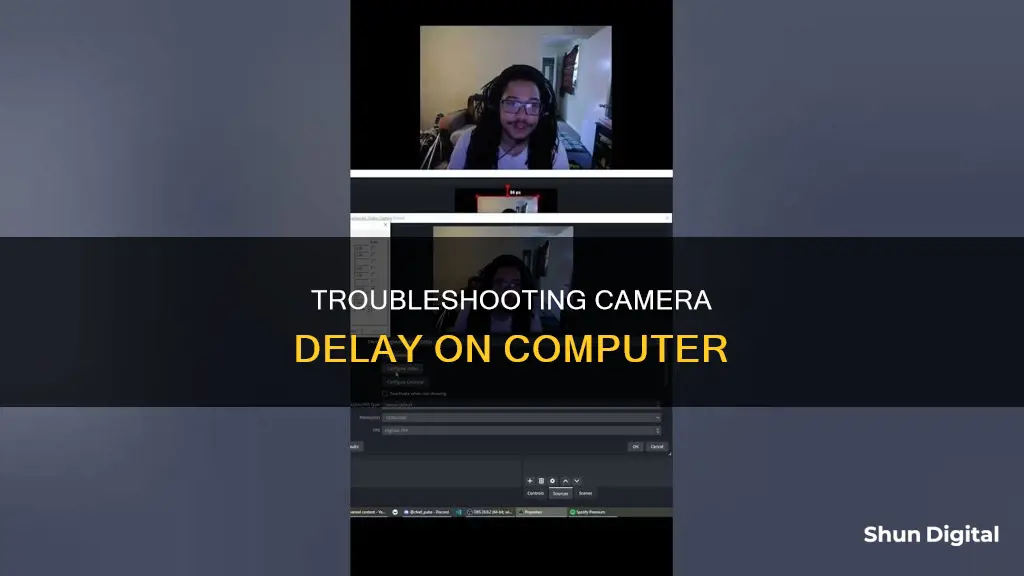
There are several reasons why your camera may have a delay when connected to your computer. Firstly, a slow or unstable internet connection can cause lag in video or audio. This can be addressed by checking your internet speed and ensuring it meets the minimum requirement for a stable connection. Additionally, outdated or incompatible drivers or software can lead to issues with your camera's performance, so it's important to keep them updated. Adjusting camera settings, such as resolution, frame rate, and brightness, can also help optimize your camera's performance and reduce any delays.
What You'll Learn

Slow internet connection
A slow internet connection can be caused by a variety of factors, many of which are within your control to change. Here are some ways to improve your internet connection speed:
- Restart your modem and router: This is the most effective solution for troubleshooting internet issues. Unplug the power cable from your modem and router, wait for about a minute, then plug them back in.
- Reduce network congestion: If you're doing too much at once, your internet connection may not be able to handle the traffic. Lower your internet usage by closing any unnecessary programs or tabs, or upgrade to a faster internet plan.
- Improve your Wi-Fi signal: If you're too far from your router, or if the signal has to pass through walls or other obstructions, your connection may be weakened. Try moving your router to a more central and elevated location, or consider investing in a Wi-Fi extender.
- Check your network cables: Ensure that your Ethernet and coaxial cables are connected properly and not damaged. Kinks, tears, or chew marks can cause slowdowns and interruptions.
- Update your devices: The problem may not be with your internet connection but with the device you're using. Make sure your devices have the latest updates installed, and try restarting them.
- Reduce latency: High latency can cause your internet to feel sluggish, especially during activities like gaming or video calls. This can be due to your physical distance from internet servers, network congestion, or your internet provider's infrastructure. Consider using a Virtual Private Network (VPN) to amplify bandwidth usage.
- Switch internet providers: If your current provider's network is congested or they are throttling your connection, consider switching to a different provider.
- Optimize your bandwidth: Use an Ethernet connection (wired from the router to your computer) to optimize your bandwidth. Alternatively, disconnect other devices when you're video calling or lower the video specification to match the available bandwidth.
By following these steps, you can improve your internet connection speed and reduce any delays caused by a slow connection.
The Ultimate Trail Camera Guide for Surveillance
You may want to see also

Poor lighting
Additionally, the resolution, data rate, and brightness all impact lag. If your camera's resolution is too high, you may experience lagging video. To fix this, access your webcam software and open the settings menu to change the resolution. If you are using an IP camera, go into the camera's settings and reduce the resolution, adjust the brightness level, and fine-tune the data rate.
If you are too close to the subject, you might be beyond the minimum focus distance of the lens. Try moving back slightly to see if this improves the camera's focus.
Charging the Digi Cool Camera: A Quick Guide
You may want to see also

Incorrect resolution
If you're experiencing a delay with your camera, it could be due to an incorrect resolution setting. This is a common issue, especially if your resolution is set too high. A high resolution requires a lot of data to be processed, which can cause lag or delay. This is true for both webcams and IP cameras.
To resolve this issue, try lowering the resolution. Access your camera software's settings menu and adjust the resolution to a lower setting. This will reduce the amount of data being processed, which should help to eliminate the delay.
If you're using a webcam, the recommended minimum speed to maintain a lag-free video is 128 Mbps. You can test your internet speed connection to ensure it meets this requirement. If your connection is slower than 128 Mbps, consider upgrading to a higher-tier internet service plan.
Additionally, make sure your camera is connected to a high-speed USB 2.0 port on your computer. This will provide the best video quality and help reduce any delay caused by incorrect resolution or other factors.
By adjusting the resolution and ensuring optimal internet speed and hardware connections, you should be able to minimise or eliminate any delay or lag issues with your camera.
Focus Camera: Price Drop Refunds and Your Credit Options
You may want to see also

Outdated software
To update your drivers, go to "Start", type "Device Manager" in the search bar and click "Enter". The "Device Manager" window will open automatically. Expand the "Sound, Video and Game Controller" option and double-click the webcam driver installed on your PC. Click the "Driver" tab, then click the "Update Driver" button.
If you are experiencing a delay with your camera, it is a good idea to check for updates or patches for your drivers and software. You can also troubleshoot any errors or conflicts that may occur between your camera and your computer or software.
Jump-Starting Your DJI Camera Battery: A Quick Guide
You may want to see also

Camera lens issues
- Dust, Dirt, and Smudges: Lenses can easily accumulate dust, dirt, fingerprints, or water droplets. While a small amount of dust may not significantly impact your images, allowing it to build up can affect image quality and even cause autofocus issues. Regular cleaning with a lens cloth or brush is essential to maintaining optimal lens performance.
- Flare: Flare occurs when light passes across the lens surface and reflects off the internal elements, causing streaks of light, a loss of contrast, or unusual colours in your photos. Using a lens hood can help shield the lens from side or top lighting, reducing the occurrence of flare. Alternatively, changing your shooting angle or moving the light source can also mitigate this issue.
- Diffraction: Diffraction is an optical effect that reduces sharpness as the lens aperture becomes smaller. To avoid diffraction, it's best to avoid the smallest aperture settings and instead use mid-range apertures like f/8, which typically provide good detail levels.
- Distortion: Barrel and pincushion distortion can cause straight lines to appear curved in your images. Barrel distortion makes lines bend outward, while pincushion distortion makes them bend inward. Moving farther away from your subject and using a longer lens can help correct barrel distortion. Pincushion distortion is less common and less severe, but it can be mitigated by moving closer to the subject and using a wider lens.
- Converging Verticals: This issue occurs when you tilt the camera upward to capture tall objects like buildings, causing the top of the object to appear narrower than the bottom. To avoid this, try to position yourself farther away from the object and use a longer lens to fit it in the frame without tilting the camera. Alternatively, you can use tilt-and-shift lenses or post-processing software to correct converging verticals.
- Vignetting: Vignetting refers to the darkening of corners in images, especially when shot at wide apertures with wide-angle lenses. You can reduce vignetting by turning on your camera's built-in vignetting correction or by slightly reducing the aperture. However, reducing the aperture may result in slower shutter speeds or increased depth of field.
In addition to these lens-specific issues, other factors such as autofocus calibration, chromatic aberration, and focus distractions can also impact your images. Regular cleaning, proper lens care, and familiarity with your camera's settings and features will help you overcome many of these challenges.
Unlocking Camera Raw: Preview Power
You may want to see also
Frequently asked questions
There are several reasons why your camera may have a delay when taking pictures on your computer. Firstly, check if your internet speed is slow or unstable, as this can cause a delay in the video signal. Additionally, the lighting in the room may be too low, affecting the quality of the webcam video. Another factor could be the resolution of your webcam; if it is set too high, you may experience lagging or delay. Furthermore, your camera lens may need cleaning, as dust or dirt can obscure the video quality, resulting in a delay.
To fix a delay caused by a slow internet connection, ensure your internet speed connection is at least 128 Mbps, which is the minimum speed required for a lag-free webcam video. If your connection is consistently below this speed, consider upgrading to a higher-tier internet service plan.
To reduce delay caused by lighting issues, increase the brightness level in the room. You can also adjust the camera settings, such as the brightness and contrast, to find the optimal combination for your lighting environment.
To fix a delay caused by a high-resolution setting, access your webcam software and open the settings menu to select a lower resolution. This will reduce the demand on your internet bandwidth and should help eliminate the delay.