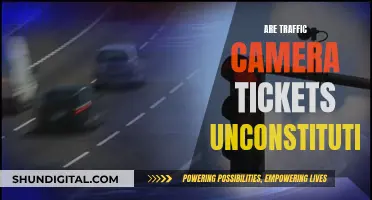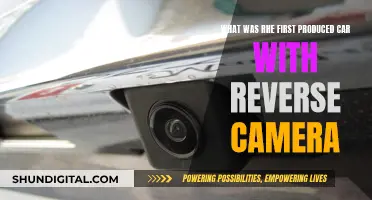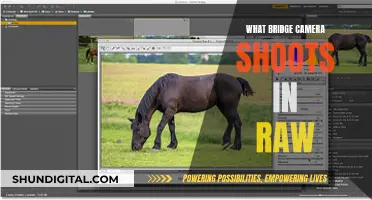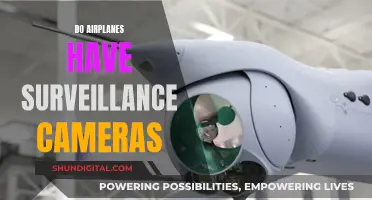Hidden cameras are an increasing concern for personal privacy. While you may be aware of security cameras in public spaces, hidden cameras in private spaces such as hotel rooms, Airbnbs, and even your own home are a different matter. The good news is that there are gadgets and apps that can help you scan for hidden surveillance cameras.
One way to detect hidden cameras is by using your smartphone. There are mobile apps available that can detect hidden cameras by sensing the device's electromagnetic (EM) field, reflecting light from the camera lens, or detecting infrared (IR) equipped cameras. You can also enable Bluetooth on your phone and scan for available devices, as well as enable Wi-Fi to look for nearby networks that aren't from a router.
If you're looking for a dedicated device to detect hidden cameras, there are bug and wiretap detectors, RF detectors, and ultrasonic audio jammers available on the market. These devices can help you sweep an area for hidden cameras and listening devices, and some can also detect wireless bugs and GPS trackers.
| Characteristics | Values |
|---|---|
| Purpose | Find hidden cameras, bugs, trackers, and spy cams |
| Types | RF detector, magnetic field detector, infrared detector, smartphone apps, etc. |
| Features | Signal strength display, lens-finding, RF detection, rechargeable battery, sound/vibration alerts, etc. |
| Brands | Spy Gadgets, K68, G6 Sport, Jepwco, Latnex, Biznlink, DefCon, Glint Finder, Spy Hidden Camera Detector, etc. |
| Price Range | $100 - $20,000 |
What You'll Learn

Use a smartphone to detect infrared-equipped cameras
Infrared light is invisible to the naked eye, but you can use a smartphone to detect it. This is because the sensors in smartphone cameras can detect infrared light, making the invisible light visible. Smartphone cameras are typically manufactured to pick up EM radiation between 300nm and 1100nm, which includes infrared light (700nm to 1100nm).
To detect infrared light, simply point your smartphone camera towards an infrared light source. For example, you can point it at a television remote control and press a button. You should see a flash of light, which is the infrared light that your remote uses to communicate with your TV.
You can also use your smartphone as a thermal imaging camera. To do this, you will need to make some adjustments to your phone or download a specific app. One such app is the Thermal App, which is suitable for Android devices and clips to the side of your smartphone. However, keep in mind that thermal images do not display the exact colours of the scene, so blue on the screen does not mean that the object is actually blue. Instead, blue represents coldness, while red represents hot thermal radiation.
If you want to see the world in true infrared, you can purchase an infrared filter. This will block out visible light and allow you to get a better image of the infrared world.
Traffic Camera Tickets: Do You Have to Pay?
You may want to see also

Use Wi-Fi to spot networked cameras
Wireless hidden cameras are often connected to Wi-Fi so that they can be viewed remotely. This means that you can check how many devices are connected to a Wi-Fi router to find hidden cameras. If you have access to the network, you can log in to the admin account on the router and identify which devices are connected. Hidden cameras usually show as "unknown device" or have strange names.
You can also use a Wi-Fi scanning app on your phone to identify all the devices on the same network as your phone. Look for any clues that could indicate a hidden camera. However, this method may not always work as some devices, such as printers, cannot be identified either.
If you are using an Android phone, you can turn on Wi-Fi, Bluetooth, and GPS from the quick panel. You will then see a list of all nearby Wi-Fi, Wi-Fi Direct, Bluetooth, and BLE devices. If any of these devices are found to be suspicious, the app will show a warning message.
For iOS, this option is split into two: "Detect BLE camera" and "Detect Wi-Fi camera". First, turn on Bluetooth from the control center and open this option. The app will scan and show you nearby BLE devices, and if any of the devices are found to be suspicious, the app will show a warning message. Unfortunately, Apple does not use conventional Wi-Fi Direct technology and does not allow app developers to scan Wi-Fi independently. However, it is still possible to manually scan for Wi-Fi cameras. To detect a Wi-Fi camera, select the "Detect Wi-Fi Camera" option and follow the steps provided in the guide.
When inspecting the names of the devices, if you see any names containing words like "1080", "720", "HD", or "IP Cam", it could be a wireless camera.
It is important to note that even if you do not find any suspicious devices, it is not safe to assume that there are no wireless cameras. Some wireless cameras can connect to a pre-configured Wi-Fi or use other techniques, such as turning off the broadcasting device, making them more difficult to detect without authoritative help.
Camera Battery Strategy for Wedding Photographers
You may want to see also

Use a bug detector to find radio frequencies
If you're concerned about surveillance, you may want to use a bug detector to find radio frequencies. Here's a step-by-step guide on how to do it:
Step 1: Understand the Different Types of Bug Detectors
Bug detectors, also known as radio frequency (RF) detectors, can come in different types. The most common ones are:
- RF detectors: These devices pick up RF signals emitted by wireless cameras, audio listening devices, GPS trackers, and other eavesdropping tools. They are usually more complex to use and bulkier in design.
- Infrared (IR) detectors: IR detectors use strong LEDs or infrared lights to locate hidden cameras. When pointed at a camera lens, the light bounces off, making it obvious that there is a camera present. They are generally simpler to use and more portable.
Step 2: Prepare the Space
Before using a bug detector, it's important to prepare the space:
- Turn off all wireless devices: This includes laptops, smartphones, routers, set-top boxes, and any other devices that may emit RF signals.
- Unplug or turn off power sources: Persistent surveillance requires a steady power source. Look for power strips, extension cords, crowded outlets, or wires coming out of walls.
- Scan for suspicious objects: Take a close look at your surroundings. Check for anything new, out of place, or suspicious. Eavesdropping devices can be hidden in plain sight or discreetly placed behind small holes in walls.
Step 3: Choose the Right Bug Detector
When selecting a bug detector, consider the following factors:
- Detection range: Choose a detector with a suitable frequency range. Commercial bugs typically operate in the 10 MHz to 8 MHz range, but some advanced devices can scan up to 24 GHz.
- Portability: If you plan to travel or move around with the detector, choose a compact and lightweight model. Pen-sized detectors, for example, are easy to carry and discreet.
- Ease of use: Some bug detectors can be complex to operate, with multiple settings and functions. If you're not comfortable with technology, opt for a simpler model with basic features.
- Sensitivity: The sensitivity of a bug detector determines how effectively it can detect weak signals. Look for a model with adjustable sensitivity settings to narrow down your search.
- Alerts: Bug detectors use different types of alerts to notify you when a bug is detected. Some common alerts include visual graphs, sounds that increase in volume as you get closer to the source, or vibrations. Choose an alert type that suits your needs and preferences.
Step 4: Scan the Area
Once you have prepared the space and chosen your bug detector, it's time to start scanning:
- Move slowly and methodically: Take your time when scanning the area. Move the detector slowly and methodically around the room to ensure you don't miss any potential bugs.
- Pay attention to alerts: As you move the detector around, pay attention to any alerts or changes in the detector's behaviour. This could indicate the presence of a bug.
- Check for false positives: Keep in mind that benign objects, such as metal nails or other electronic devices, can sometimes trigger false positives. Carefully investigate any alerts to confirm the presence of a bug.
- Scan multiple times: Truly spy-grade bugs may incorporate mechanisms to defeat scanners. To increase your chances of success, perform multiple sweeps using different types of detectors or settings.
Step 5: Take Action
If you do find a bug, it's important to take appropriate action:
- Do not touch or remove the bug: If possible, leave the bug undisturbed and contact a professional for assistance. Tampering with the bug may alert the person monitoring it.
- Contact the authorities: If you feel your privacy or safety has been compromised, consider contacting local law enforcement or a professional surveillance countermeasure service for help.
- Enhance your security: Invest in additional security measures, such as stronger passwords, encryption software, or physical security devices, to protect yourself from future surveillance attempts.
The Red Camera's Autofocus Feature: A Comprehensive Overview
You may want to see also

Conduct a physical search
To conduct a physical search for surveillance cameras, follow these steps:
Scan the environment carefully:
Look for unusual objects or behaviours. This may include suspicious wires, lights, or lenses that are often hallmarks of hidden cameras. Be vigilant and trust your instincts.
Turn off the lights and use a flashlight:
Most hidden cameras have red or green LEDs that blink or shine in low-light conditions. Turn off the lights and use a flashlight to scan the room for reflective lights.
Check the Wi-Fi network:
Wireless hidden cameras are often connected to Wi-Fi to enable remote viewing. Check your router's admin account to identify all connected devices. Hidden cameras may show up as "unknown devices" or have strange names.
Use a mobile phone:
Mobile phones can be used to detect hidden cameras in multiple ways. You can download apps designed to detect hidden cameras, use your phone's camera to look for infrared lights, or enable Bluetooth to scan for nearby devices.
Use a professional hidden camera detector:
If you want a more comprehensive solution, consider investing in a professional RF signal detector or a hidden camera bug detector. These devices can help locate spy cameras and other listening devices.
Check mirrors and reflective surfaces:
Two-way mirrors are commonly used to conceal cameras. Perform the "fingernail test" by placing your fingernail against the mirror. If there is a gap between your finger and its reflection, it is a genuine mirror. If they appear to touch, there may be a hidden camera.
Remember to be thorough and patient during your search. Hidden cameras can be disguised as everyday objects, so trust your instincts and leave no stone unturned.
Troubleshooting Eufy Camera Charging Issues
You may want to see also

Use a smartphone to detect light reflecting from a lens
Using a Smartphone to Detect Light Reflecting from a Lens
The use of smartphones to detect hidden surveillance cameras has become an increasingly important tool for individuals concerned about their privacy. While there are dedicated devices for this purpose, such as radio frequency detectors, they are not always easily accessible. Additionally, commercial devices designed specifically for spotting hidden cameras can be inconvenient to carry around. As a result, individuals are turning to their smartphones, along with certain apps, to detect light reflecting from camera lenses. Here is a step-by-step guide on how to use your smartphone to detect hidden cameras:
Step 1: Understand the Technology
It is important to understand the underlying technology of both hidden cameras and smartphone detection methods. Hidden cameras often use infrared (IR) light, which is invisible to the human eye, to capture images in low-light or dark conditions. However, IR light can be detected by the sensors on your smartphone's camera.
Step 2: Test Your Smartphone
Before attempting to detect hidden cameras, it is crucial to test your smartphone's ability to detect IR light. To do this, you can use a TV or infrared remote control. Simply turn on your phone's camera and aim it at the remote. Look for a small light, which may appear as a purplish-pink or purplish-blue colour, on the remote. If you don't see the light with your back-facing camera, try it with the front-facing camera, as some phones can only detect IR with the front-facing camera.
Step 3: Prepare the Environment
To enhance your chances of detecting hidden cameras, it is recommended to make the room as dark as possible. Turn off all the lights and close any curtains or blinds to minimise external light sources. This step is important because it ensures that if there is a hidden camera with IR lighting, it will be triggered and easier to detect.
Step 4: Scan the Environment
Once the room is dark, slowly scan the environment with your smartphone's camera. Pay attention to any glowing or reflective lights that appear on your screen. These lights may indicate the presence of a hidden camera. IP cameras can have varying configurations, so you may see different numbers of lights and colours. The lights are typically purple but can sometimes appear white or blue.
Step 5: Pay Attention to Details
When scanning the environment, don't just focus on the centre of walls. Point your smartphone at various locations, including the ceiling, vents, outlets, and other objects. Look for anything unusual, such as multiple smoke detectors in a room or a USB hub in a place with no other electronics. Additionally, be mindful of reflections caused by a flashlight, as the light bouncing off a lens can be a telltale sign of a hidden camera.
Step 6: Utilise Apps
In addition to using your smartphone's camera, you can also download specific apps designed for detecting hidden cameras. These apps can analyse reflections or lights that indicate the presence of a hidden camera. For example, the Glint Finder app for Android can help spot reflections from camera lenses. There are also apps like Hidden Camera Detector, available for both iOS and Android, which use proximity to alert you to the presence of a camera.
While using a smartphone to detect light reflecting from a lens may not be a foolproof method, it provides individuals with a convenient and accessible tool to enhance their privacy. By following the steps outlined above, you can proactively take measures to detect hidden cameras and protect your personal space.
Charging Your Vivitar Camera: A Step-by-Step Guide
You may want to see also