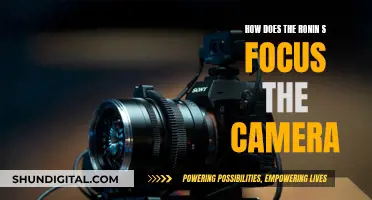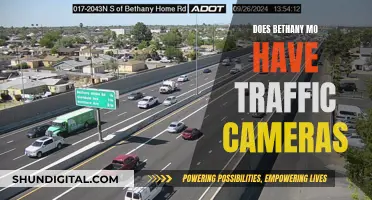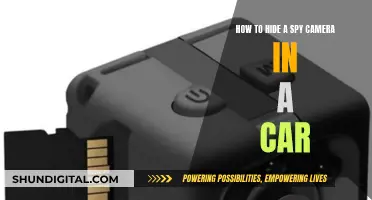Amcrest camera users have reported issues with their cameras' night vision modes. Some users have complained about their cameras switching back and forth between day and night modes, causing a clicking noise. Others have reported poor picture quality at night, with dark and blurry images. In some cases, the night vision feature has caused the camera to power off and on intermittently. These issues can be attributed to various factors, such as incorrect settings, inadequate lighting, or hardware defects. Amcrest offers different night vision modes, including IR mode, white light mode, and smart illumination mode, which can be adjusted through the camera's web interface. To improve night vision performance, users can adjust settings such as exposure, shutter speed, gain, brightness, and contrast.
What You'll Learn
- The camera's night vision may be affected by its proximity to objects, like a gutter or a wall
- The camera's night vision settings may need adjusting, such as the exposure, shutter speed, gain, and brightness
- The camera's position and angle may need to be changed to reduce IR reflection
- The camera's lens may need to be adjusted or cleaned
- The camera's night vision may be affected by the lighting conditions, such as the time of day or the presence of artificial lighting

The camera's night vision may be affected by its proximity to objects, like a gutter or a wall
The Amcrest camera's night vision may be affected by its proximity to objects, such as a gutter or a wall. If the camera is placed too close to an object, the infrared (IR) light emitted by the camera can reflect off the object and cause IR washout, which can result in a poor-quality or blurry image. This issue is more likely to occur at night or in low-light conditions when the camera's IR LEDs are activated.
To improve the night vision of your Amcrest camera, try adjusting its position and ensuring it is not too close to any objects or surfaces that may interfere with the IR light. It is recommended to test the camera's night vision in a completely dark room to ensure there is no IR washout affecting the image quality.
Additionally, you can try adjusting the camera's settings to improve its performance in low-light conditions. For example, increasing the D&N (day and night) delay and keeping the D&N sensitivity low can help stabilize the image and reduce the frequent switching between day and night modes. These settings can typically be accessed by logging into the camera interface from a PC and navigating to the configuration page.
If the issue persists, you may also want to consider using an IR blaster, which can improve the night vision performance of your camera by providing additional infrared lighting.
Kodak Camera Battery Exhausted: What's the Fix?
You may want to see also

The camera's night vision settings may need adjusting, such as the exposure, shutter speed, gain, and brightness
If your Amcrest camera is stuttering between day and night mode, there are a few things you can try. Firstly, check if there is a setting to adjust the light threshold. If this is not the issue, try adjusting the camera's night vision settings, such as exposure, shutter speed, gain, and brightness.
To do this, log in to the camera interface from a PC. Go to Setup > Camera > Configuration and on the right-hand side, increase the D&N Delay and keep the D&N Sensitivity to low. You can also try turning off night vision from the same configuration page.
Additionally, ensure that your camera is placed in an optimal location. Avoid pointing the camera too close to objects, as this can cause IR washout. If you are using manual IR, try using Smart IR, which can help reduce IR reflections. You can also try using a longer exposure time to allow more light to enter the camera sensor. Adjusting the shutter speed and gain can also help improve the night vision.
By making these adjustments, you should be able to improve the night vision settings of your Amcrest camera and reduce the stuttering between day and night modes.
Moultre Camera: Uncovering Infrared Battery Secrets
You may want to see also

The camera's position and angle may need to be changed to reduce IR reflection
IR reflection occurs when infrared light bounces off surfaces, causing issues like glare or ghosting in your footage. To reduce IR reflection, the camera's position and angle should be adjusted to minimise direct reflections from nearby surfaces. A slight adjustment in angle or height can drastically reduce unwanted IR reflections.
When installing the camera, ensure it is placed away from reflective surfaces like walls, rain gutters, or plastic straps. If the camera is already installed, try to reposition it to increase the distance from these reflective surfaces. You can also angle the camera slightly downwards to prevent IR glare that may distort your images. Utilise wall mounts or brackets to adjust the camera's position and move it away from reflective surfaces.
In addition to repositioning the camera, you can also lower the IR strength in the camera settings to reduce IR reflection.
Camera Raw Compatibility with Adobe CS6
You may want to see also

The camera's lens may need to be adjusted or cleaned
If your Amcrest camera is stuttering or switching between day and night mode, it may be that the camera lens needs to be adjusted or cleaned.
Adjusting the Camera Lens
Firstly, it is important to note that Amcrest cameras with specific hardware limitations will not be able to automatically pan, tilt, or pivot in the app or web UI on a computer. Therefore, you must ensure that your camera is properly mounted and positioned to cover the areas you wish to monitor. All positioning actions must be performed manually.
You can manually adjust the camera lens in various ways, depending on the model. For example, the lens can be moved up and down, left and right, or rotated. Refer to the physical installation guide for your specific camera model for detailed instructions on how to adjust the lens.
Additionally, you can adjust the camera's settings to add a delay after switching to day or night mode, giving the auto-exposure time to adjust. This can be done by increasing the D&N Delay and keeping the D&N Sensitivity to low.
Cleaning the Camera Lens
It is important to keep the camera lens clear of debris or foreign objects. If you notice any dust, dirt, or fingerprints on the lens, it is recommended to clean it using a clean microfiber cloth or by blowing off the dust with clean air.
If more thorough cleaning is required, you can use a commercial lens cleaner or isopropyl alcohol. Soak a cotton ball or cotton swab with the cleaning solution, then gently wipe the lens surface. Be sure to use a new cotton ball or swab each time and avoid excessive cleaning, as this may damage the anti-reflective coating on the lens.
Keep Your Camera Battery-Ready: Why In-Camera Storage Matters
You may want to see also

The camera's night vision may be affected by the lighting conditions, such as the time of day or the presence of artificial lighting
The Amcrest camera's night vision may be affected by lighting conditions, such as the time of day or the presence of artificial lighting. In low-light conditions, such as at night or in a dimly lit room, the camera may switch between night and normal vision, causing a clicking noise. This can be adjusted by changing the settings for night vision and increasing the time delay after switching to day/night mode.
Additionally, the quality of night vision can be impacted by the placement of the camera. For example, if the camera is placed too close to a light source, it may cause IR washout or reflections, affecting the clarity of the image. Adjusting the position of the camera or using an IR blaster can help improve night vision in such cases.
In some instances, issues with night vision may be due to hardware or technical problems. For example, a faulty power supply or cable could cause the camera to power off and on when using night vision. Ensuring proper power supply and using high-quality cables can help address these issues.
It is also important to maintain and clean the camera lens regularly, as dirt or dust accumulation can impact the image quality, especially at night.
Understanding AE Mode: Camera's Auto Exposure Explained
You may want to see also
Frequently asked questions
This issue can be resolved by adjusting the D&N Sensitivity and D&N Delay settings.
This could be due to a faulty power supply or a bad BNC coaxial cable. Try using a different power supply or replacing the cable to see if that resolves the issue.
This issue can be resolved by changing the Exposure setting to Manual and adjusting the Shutter value.
This could be due to the positioning of the camera or the lighting conditions. Try adjusting the camera's position, angle, or height to reduce IR reflection and improve the night vision image quality.