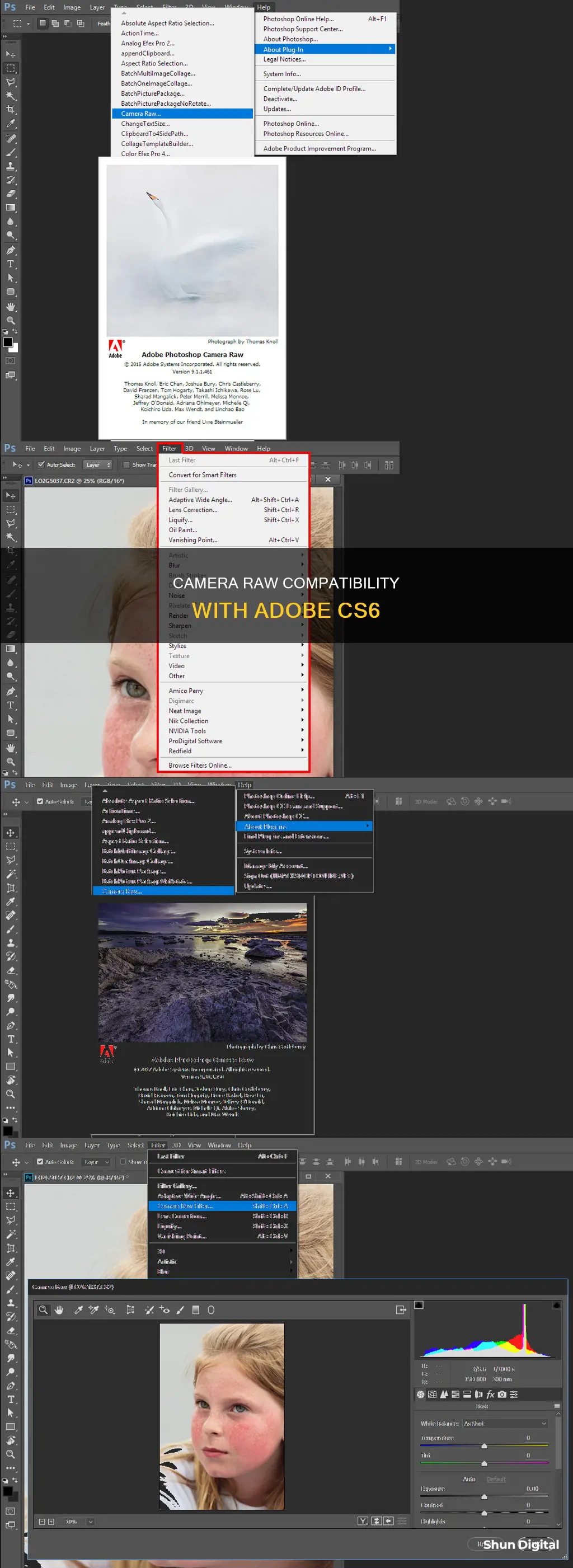
Adobe Camera Raw is a free Photoshop plugin for Windows by Adobe. The tool offers easy and fast access to “raw” image formats within Photoshop. This image format is produced by several leading mid-range and professional digital cameras. Photoshop CS6 originally shipped with Camera Raw 7, but Adobe has released a free update for CS6 users to Camera Raw 8. Camera Raw is available for both Windows and Mac users.
What You'll Learn

How to install Camera Raw on Photoshop CS6
To install Camera Raw on Photoshop CS6, you will need to download the Camera Raw 9.1.1 installer for your operating system.
Windows
- Exit all Adobe applications.
- Download the Camera Raw 9.1.1 installer for Windows.
- Double-click the downloaded .exe file to start the installer.
- Follow the on-screen instructions.
- Restart your Adobe applications.
MacOS
- Exit all Adobe applications.
- Download the Camera Raw 9.1.1 installer for macOS.
- Double-click the downloaded .dmg file to start the installer. If you're installing Camera Raw 10.5, you'll first need to unzip the file by double-clicking on the .zip file.
- Follow the on-screen instructions.
- Restart your Adobe applications.
Installing Camera Raw Presets
If you're installing Camera Raw presets in Photoshop CS6, you'll need to download and unzip the presets, then place them in the following location:
- Mac: (user)/Library/Application Support/Adobe/Camera Raw/Settings
- Windows: (user)/Application Data/Adobe/Camera Raw/Settings or C:Users-[user name]/AppData/Roaming/Adobe/CameraRaw/Settings
Make sure you only copy the preset files (.xmp) into the 'Settings' folder.
Mastering Camera Raw Cache: Tips to Control Size
You may want to see also

How to update Camera Raw on Photoshop CS6
Photoshop CS6 originally shipped with Camera Raw 7, but Adobe has released a free update for CS6 users to Camera Raw 8. If you're using Photoshop CS6 and haven't yet updated to Camera Raw 8, you can do so by going to the Help menu in Photoshop and choosing Updates from the list. This will open the Adobe Application Manager, where you can view, select and download all the updates currently available, including updates for Camera Raw.
To view all the updates available in Photoshop, go to Help > Updates.
However, the version of Camera Raw 8 available to Photoshop CS6 users is mainly to fix various bugs from Camera Raw 7 and make it compatible with high-resolution displays and the latest digital cameras and lenses. The CS6 version of Camera Raw 8 is missing the new features available exclusively to Photoshop CC (Creative Cloud) subscribers, like the Radial Filter, the improved Spot Healing brush, and the new Upright options for easy perspective correction.
If you want the newest features in Camera Raw 8, you'll need to upgrade to Photoshop CC by subscribing to the Adobe Creative Cloud.
- Go to the Help menu in Photoshop.
- Choose Updates from the list.
- This will open the Adobe Application Manager.
- View and select the updates you want to install, including Camera Raw.
- Download and install the selected updates.
Additionally, you can update the Camera Raw plug-in for older Adobe applications by using the Camera Raw 14.5 installer. Here are the steps:
- Quit all Adobe applications.
- Download the appropriate file for your operating system.
- Double-click the downloaded .zip file to unzip it (or .dmg file for macOS).
- Double-click the resulting file to start the installer.
- Follow the on-screen instructions.
- Restart your Adobe applications.
By updating Camera Raw, you can achieve greater artistic control and flexibility in your photography, as well as take advantage of enhanced GPU support and seamless editing of 360-degree panoramas.
Best Battery-Powered Cameras: Uninterrupted Photography
You may want to see also

How to use Camera Raw with Photoshop CS6
Adobe Camera Raw is a plug-in for Photoshop that was initially designed for processing and editing photos captured in your camera's raw file format. Over time, Adobe added the ability for Camera Raw to edit JPEG and TIFF images as well.
Step 1: Open Adobe Bridge
The best way to open any type of image in Camera Raw (or in Photoshop) is with Adobe Bridge. In Adobe Bridge, navigate to the folder on your desktop containing the images.
Step 2: Select the image you want to open
Click once on the thumbnail of the image you want to open.
Step 3: Open the image in Camera Raw
There are several ways to do this:
- Click on the "Open in Camera Raw" icon at the top of the Bridge interface
- Go to "File" in the Menu Bar and choose "Open in Camera Raw"
- Right-click (Win) / Control-click (Mac) directly on the image thumbnail and choose "Open in Camera Raw" from the sub-menu
- Double-click directly on the raw image thumbnail
Step 4: Make adjustments in Camera Raw
You can now make adjustments to your image in Camera Raw. This includes adjustments to white balance, temperature, tint, exposure, highlights, shadows, and more.
Step 5: Save your adjustments
After making your adjustments, click "Done" to apply the adjustments and close the Camera Raw dialog box. Your adjustments will be stored in either the Camera Raw database, as metadata embedded in the image file, or in a sidecar XMP file.
Opening JPEG and TIFF Files in Camera Raw:
If you try to open a JPEG or TIFF image in Camera Raw by double-clicking on the image thumbnail, it will likely open directly in Photoshop. This is because the default setting for handling JPEG and TIFF files is to only open them in Camera Raw if they have previously been opened and edited in Camera Raw.
To change this setting, go to "Edit > Camera Raw Preferences" on a Windows PC or "Adobe Bridge > Camera Raw Preferences" on a Mac. In the "JPEG and TIFF Handling" section, you can choose to "Automatically open all supported JPEGs/TIFFs" in Camera Raw.
Using Camera Raw as a Smart Filter:
When you apply adjustments to a pixel layer, you are making permanent changes to that layer. To overcome this, you can use a Smart Object in Photoshop. First, create a new "Stamp Layer" by selecting the top layer in the Layers Window and pressing "Shift + Option + Cmd + E" (Mac) or "Shift + Ctrl + Alt + E" (PC).
Then, convert the new layer to use Smart Filters by selecting "Filter > Convert for Smart Filter" in the Photoshop menu. Now, when you open the Camera Raw filter and make adjustments, they will be listed as a Smart Filter in the Layers Window, and you can reopen the Camera Raw filter at any time to edit your adjustments.
Simplisafe Cameras: Battery Power or Plug-in?
You may want to see also

Camera Raw compatibility with other software
Adobe Camera Raw is a tool that lets you import and enhance raw images from many different cameras and then import the images into various Adobe applications. The tool was first released in 2003 and has since become a must-have for professional photographers.
The applications that support Adobe Camera Raw include Photoshop, Lightroom Classic, Lightroom, Photoshop Elements, After Effects, and Bridge. Adobe Lightroom is built on the same raw image processing technology that powers Adobe Camera Raw.
Photoshop CS6 originally shipped with Camera Raw 7, but Adobe has released a free update for CS6 users to Camera Raw 8. The version of Camera Raw 8 that Adobe has made available to Photoshop CS6 users is mainly to fix various bugs from Camera Raw 7 and make it compatible with high-resolution displays, the latest digital cameras, and lenses.
The Camera Raw plug-in also supports raw files in Digital Negative (DNG) format, a raw file format made available to the public by Adobe.
Topping Off Camera Batteries: Is It Safe?
You may want to see also

Camera Raw alternatives
There are several alternatives to Camera Raw, each with its own unique features and pricing models.
Affinity Photo
Affinity Photo is a non-subscription-based alternative to Camera Raw. It is often compared to Photoshop and is considered a good option for those who want RAW editing capabilities without the need for organisational tools. Affinity Photo is also more affordable than Photoshop, with a one-time purchase price of around $50.
Darktable
Darktable is a free, open-source photography workflow and RAW development application. It has a steep learning curve but is a powerful alternative to Lightroom.
Capture One
Capture One is known for its outstanding RAW results and superior colour rendering. It also offers strong tethering capabilities for studio use and supports a comprehensive range of cameras. However, it is comparatively expensive, with a perpetual license costing $299 and an annual subscription costing $179 or $24 per month.
ON1 Photo Raw
ON1 Photo Raw is a feature-rich package that includes an extensive editing suite, AI noise reduction, sharpening, and image resizing. It also allows users to import their Lightroom catalog and LR C adjustments. ON1 Photo Raw offers both perpetual licenses and subscription plans, with prices starting at $74.99 for a perpetual license.
DxO PhotoLab 6
DxO PhotoLab 6 is another highly praised DAM (Digital Asset Management) and photo-processing package. It is known for its image quality, especially its optical corrections, and its DeepPRIME denoising technology. DxO PhotoLab 6 offers both perpetual licenses and subscription plans, with the Elite Edition available as a perpetual license for $219.
Corel AfterShot Pro 3
Corel AfterShot Pro 3 is a photo editor that claims to be up to four times faster than Adobe Lightroom. It offers flexible file management options, fast loading and editing capabilities, and powerful batch processing controls. Corel AfterShot Pro 3 has a starting price of $40.72.
These are just a few examples of the alternatives available, and each has its own strengths and weaknesses. It is important to consider your specific needs, budget, and workflow when choosing the right software for your photography editing requirements.
Replacing Your ADT Doorbell Camera Battery: A Step-by-Step Guide
You may want to see also
Frequently asked questions
Adobe Camera Raw is a free Photoshop plugin for Windows by Adobe. It offers easy and fast access to "raw" image formats within Photoshop.
Photoshop CS6 originally shipped with Camera Raw 7, but Adobe has released a free update for CS6 users to Camera Raw 8. To update, go to the Help menu in the Menu Bar at the top of the screen and choose Updates from the list. This will open the Adobe Application Manager where you can view, select and download all the updates currently available, including updates for Camera Raw.
To install ACR Camera Raw presets in Photoshop, download and unzip the presets and place them in the following location:
- Mac(user)/Library/Application Support/Adobe/Camera Raw/Settings
- Windows(user)/Application Data/Adobe/Camera Raw/Settings or C:Users-[user name]/AppData/Roaming/Adobe/CameraRaw/Settings







