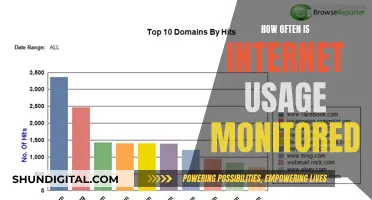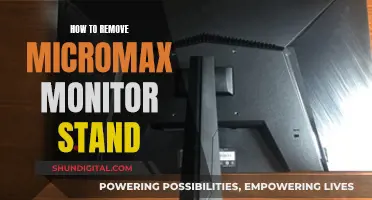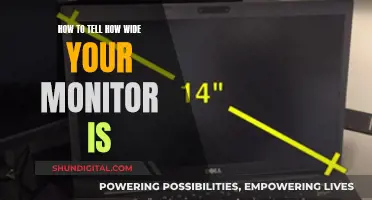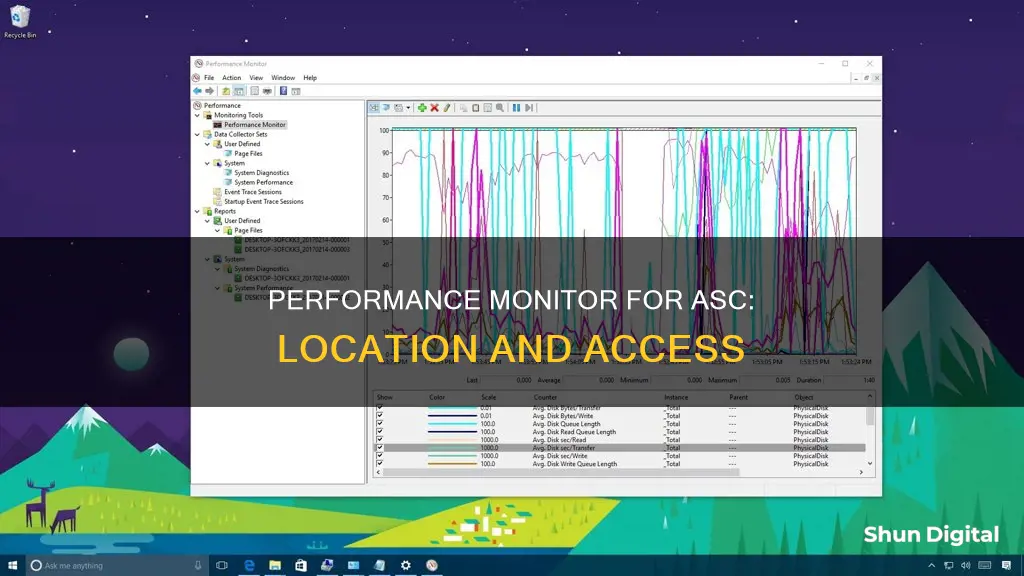
The Performance Monitor is a feature of IObit's Advanced SystemCare. It allows users to monitor their PC's RAM, CPU, and disk occupation, providing a comprehensive view of system performance. While the Advanced SystemCare software has received mixed reviews, with some users flagging it as a potential security threat, the Performance Monitor component has been highlighted as a favourable feature. The Performance Monitor is lightweight and can be downloaded separately from the main Advanced SystemCare program, providing a convenient way to keep track of system resource usage and optimise PC performance.
What You'll Learn

Performance Monitor displays RAM and CPU usage
Performance Monitor is a tool that can be used to view and analyse application and hardware data to fix system performance-related problems. It can be used to monitor RAM and CPU usage, as well as other aspects of a computer's performance.
On Windows 10, Performance Monitor can be opened in three ways:
- Open Start, search for Performance Monitor, and click the result.
- Use the Windows key + R keyboard shortcut to open the Run command, type "perfmon", and click OK.
- Use the Windows key + X keyboard shortcut to open the Power User menu, select Computer Management, and click on Performance.
When first opened, Performance Monitor displays a system summary with real-time data about memory, network adapter, physical disk, and processor usage. It also includes a single counter, typically the "Processor Time" counter, which shows the processor load in the last 100 seconds.
To monitor RAM usage, users can select counters such as "% Committed Bytes in Use" to monitor the total memory currently in use by the system. If this number is continuously above 80%, it indicates that there is not enough memory on the system. Another counter is "Available Mbytes", which measures the amount of physical memory available for running processes. If this value is less than 5% of the total RAM installed on the computer, more memory may be needed.
To monitor CPU usage, users can select counters such as "% Interrupt Time" to monitor the time the CPU takes to complete hardware requests (interrupts). If this counter stays above 30%, it could indicate a hardware problem. The "% Privileged Time" counter monitors the time the processor spends executing in Kernel (Privileged) mode, and a high percentage may indicate a poorly written driver or hardware malfunction.
Performance Monitor allows users to add multiple counters to monitor various aspects of their computer's performance. It also enables customisation of the data shown in the graph, such as colour, scale, width, and style. Additionally, it includes Data Collector Sets, which allow users to create custom sets containing performance counters and alerts based on specific criteria.
Charging Ankle Monitors: To Remove or Not?
You may want to see also

Advanced SystemCare's Performance Monitor is a simple tool
The Advanced SystemCare Performance Monitor is a simple tool with a user-friendly interface. It is designed to help users manage their computer's performance by providing an overview of the PC's RAM, CPU, and disk occupation. With this information, users can end multiple tasks to free up resources and optimise their computer's performance. The Performance Monitor is particularly useful when a computer becomes stuck due to too many programs running simultaneously.
The Performance Monitor is part of the Advanced SystemCare software suite, which offers comprehensive PC cleaning, optimisation, and protection. The software includes features such as a driver booster, malware protection, and a VPN. Advanced SystemCare also includes a Turbo Booster feature, which provides different performance modes for work, gaming, and economy. For example, when switched to game mode, Turbo Booster automatically turns off unnecessary programs and optimises the system for a better gaming experience.
In addition to the Performance Monitor, Advanced SystemCare offers a range of other system monitoring and management tools. These include real-time PC protection and security guard, anti-ransomware protection, and a driver error resolver to repair Windows driver problems.
The Performance Monitor can be downloaded as a standalone tool, separate from the full Advanced SystemCare software suite. This lightweight version offers a simple way to monitor and optimise a computer's performance without the additional features of the complete package.
Overall, the Advanced SystemCare Performance Monitor is a valuable tool for anyone looking to keep track of their computer's performance and free up resources for a faster, smoother computing experience.
Mounting Your Monitor: To Hook or Not?
You may want to see also

Performance Monitor is available without the bloatware
Performance Monitor is a system monitoring tool available on Windows that allows users to view real-time statistics about the applications they are running. It is designed to report PC RAM, CPU, and disk occupation, enabling users to end multiple tasks to release more space through the resource manager for a faster and cleaner PC with just one click.
Performance Monitor is part of the Advanced SystemCare suite by IObit, which offers comprehensive PC cleaning, optimisation, and protection. While the entire suite may be considered bloatware, the Performance Monitor feature is lightweight and can be downloaded separately without the rest of the program.
To download Performance Monitor as a standalone feature, one can find links on forums such as Reddit and MajorGeeks. The file size is approximately 26.5 MB, and it can be used to monitor system usage and various performance metrics. It is important to note that some features, such as Scan and Turboboost, may not work without the main program and its necessary files.
Performance Monitor can be run locally or remotely. To run it locally, one can add counters as needed by opening an elevated command prompt and running specific commands. For remote monitoring, one must set up Performance Monitor with the necessary credentials and server information.
Troubleshooting Guide: Monitor Disconnects When Turned Off
You may want to see also

HWMonitor is a good alternative to Performance Monitor
HWMonitor is a free hardware monitoring program that reads PC systems' main health sensors: speed, voltage, temperature, and fan performance. It is lightweight, easy to use, and regularly updated. However, it has limited features compared to other competitor tools and lacks advanced production value and visualization features.
HWMonitor is also easy to use. Performance data is displayed in a list table format, with health sensors and recorded data from connected devices. The Graphs Generator feature automatically creates graphs of usage data, which are saved to a log folder. The basic layout and table design make it easy to scroll and find the data you need without getting sidetracked by other features.
Additionally, HWMonitor is regularly updated, with new updates every few months. This helps to improve the monitoring experience and eliminate bugs. The standard version is free, making it accessible to SMEs and larger organizations. There is also a Pro version available for a low price, which includes additional logging capabilities, remote operation, and graphing.
Overall, HWMonitor is a good alternative to Performance Monitor due to its ease of use, regular updates, and low price point. It provides essential hardware monitoring capabilities and can help identify performance issues and overheating devices.
Asus ROG Monitors: Worth the Hype and Price?
You may want to see also

Advanced SystemCare's Performance Monitor is flagged as a potential threat
Advanced SystemCare is an all-in-one software suite designed to clean, optimise, speed up, and protect PCs, as well as guard users' privacy. It offers a Performance Monitor tool that displays key information such as RAM, CPU, and disk usage, as well as other system metrics like CPU, Mainboard, GPU, and fan speed.
However, despite its utility, Advanced SystemCare has been flagged as a potential threat by antivirus software. This is likely due to its association with IObit, a company with a shady reputation that has been accused of creating software that is akin to spyware or malware. In fact, Malwarebytes, an advanced anti-malware tool, has identified Advanced SystemCare as a PUP (Potential Unwanted Program).
While some users might find Advanced SystemCare's Performance Monitor useful, the fact that it is flagged as a potential threat by antivirus software is a cause for concern. This could indicate that the software engages in behaviours that are considered unsafe or intrusive. As such, it is recommended that users exercise caution when installing and using Advanced SystemCare, and it may be advisable to uninstall the software and opt for alternative solutions that are not flagged by antivirus tools.
It is worth noting that some users have defended Advanced SystemCare, arguing that it is completely safe to use and that the flags are false positives. Additionally, the software has been identified as safe by anti-malware website VirusTotal. Ultimately, the decision to use Advanced SystemCare rests with the user, but it is important to be aware of the potential risks associated with the software.
Eliminating Black Lines on Your Monitor: A Quick Guide
You may want to see also
Frequently asked questions
The Performance Monitor for ASC (Advanced SystemCare) can be downloaded from the IObit website or app stores.
The Performance Monitor is used to report PC RAM, CPU, and disk occupation so that multiple tasks can be ended to release more space through the resource manager for a faster and cleaner PC.
Yes, it is possible to download only the Performance Monitor without the rest of the ASC program. However, some features, such as Scan and Turboboost, may not work without the necessary files from the main program.
Some alternative performance monitoring tools include HWMonitor, MSI Afterburner, Speccy, and Open Hardware Monitor.
ASC software is often flagged as a potential threat by antivirus software because it is associated with a shady company, and it can slow down your PC and damage your OS.