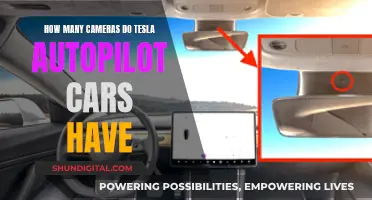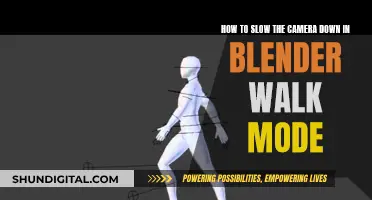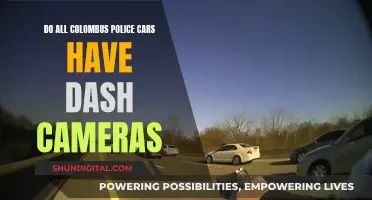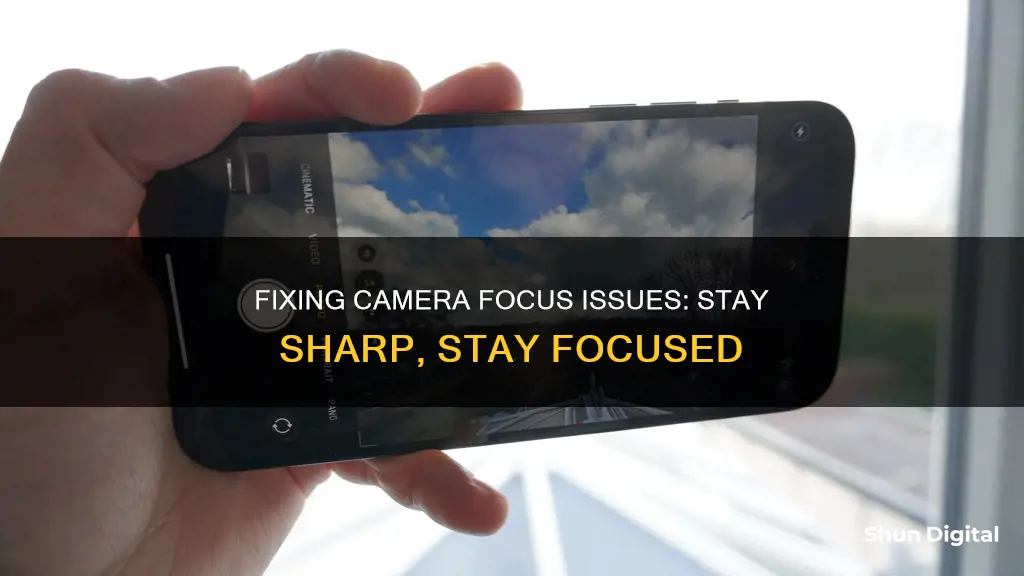
If your camera keeps going out of focus, it could be due to a variety of reasons. Modern cameras have autofocus features that continuously readjust the lens as the subject moves, causing the camera to go in and out of focus. This can be influenced by factors such as movement, lighting, and background. Additionally, certain settings like auto iris and auto back focus can affect the focus, especially in varying lighting conditions. For smartphone cameras, issues with autofocus can sometimes be resolved by restarting the phone, switching camera modes, or updating the software.
| Characteristics | Values |
|---|---|
| Cause | Autofocus feature |
| Solution | Disable autofocus feature |
| Other solutions | Restart the device, toggle to selfie camera and back, turn off lens correction, toggle the grid on and off, switch to manual iris mode |
What You'll Learn

Restarting the camera app or phone
Restarting your phone or camera app can be an effective way to fix a camera that keeps going out of focus. This can help resolve issues related to the camera lens and software bugs or glitches.
Restarting the Camera App
Restarting the camera app can be a quick fix for focus issues. This is often recommended as the first step when troubleshooting camera problems. Here's how you can do it:
- Completely close the camera app.
- After a short wait, reopen the camera app and check if the focus issue has been resolved.
On iOS devices, such as iPhones, you can force-close the Camera app by double-tapping the Home button and swiping up on the Camera app preview. Then, reopen the Camera app and test it.
For Android devices, you can usually force-quit an app by long-pressing its icon and selecting "App info" or "Force Stop" from the menu.
Restarting Your Phone
If restarting the camera app doesn't work, the next step is often to restart your phone. This can be especially helpful if the issue is related to the camera lens or software glitches.
For iPhones, hold down the Power button and one of the Volume buttons until you see the "slide to power off" slider. Drag the slider to turn off your phone. After a few seconds, hold down the Power button again until the Apple logo appears.
On Android devices, you can typically restart by pressing and holding the Power button until a menu pops up. From there, you can either press the "Power off" or "Restart" button.
After restarting your device, open the camera app and check if the focus issue has been resolved.
Additional Tips
Before restarting your device, it's a good idea to ensure that your phone's case isn't blocking the camera lens or flash. Additionally, check for any dust or fingerprint smudges on the lens and clean it with a microfiber cloth if necessary.
Exploring the Creative Power of Camera Raw's Effects Tab
You may want to see also

Disabling autofocus
Using your Camera App
Firstly, open your camera app and look for the focus settings within the app interface. Then, simply disable autofocus by tapping on the icon that looks like a flower or has the letters "AF". Alternatively, you may need to toggle the option provided. On an iPhone, you can tap and hold the screen to bring up the focus area. You will see a small square or circle indicating the autofocus target. Tap and hold onto the object you want to focus on until the icon changes or a focus lock indicator appears. This will manually set the focus and prevent autofocus from readjusting.
Using a Third-Party App
If you do not have the option to disable autofocus in your default camera app, you can download a third-party camera app such as Open Camera. In this app, tap on the Popup menu and then tap on "Locked". This will mean that the camera will not focus unless you manually touch the screen to focus.
Troubleshooting
Remember that disabling autofocus means you will need to manually adjust the focus by tapping the desired object on the screen before capturing the photo. It may take some time to master this skill, but it will give you more control over your photography.
The Evolution of Photography: First Camera Invention
You may want to see also

Cleaning the camera lens
Keeping your camera lens clean is essential for maintaining image quality and ensuring your camera equipment lasts longer. Here are some detailed instructions on how to clean your camera lens properly:
Step 1: Prepare the Necessary Tools and Supplies
- It is important to use the correct tools and supplies to clean your camera lens effectively without causing any damage.
- Invest in a high-quality camera cleaning kit that includes a manual air blower, a soft-bristled brush (made of camel or goat hair), microfiber cloths or lens wipes, and lens cleaning fluid or solution.
Step 2: Perform a Dirt Test on Your Lens
- Before cleaning, it is helpful to determine the presence and extent of dirt, dust, or smudges on your lens.
- Set your camera to Manual mode and adjust the focus to infinity. This will allow you to see any specks of dust in the viewfinder.
- Take photos of plain light-colored and dark-colored surfaces to inspect for dust particles.
- Examine recently captured images for any hazy spots or dust particles.
- Check the rear element of your lens for dust, smudges, or moulds. If there are moulds, it is recommended to have your lens cleaned by an authorised camera cleaning professional.
Step 3: Remove Dust and Dirt
- Using the manual air blower and the soft-bristled brush, gently remove as much dust and dirt from the lens as possible.
- Avoid using canned or compressed air, as it can damage the camera sensor and lens optics.
- Be careful not to touch the bristles of the brush with oily fingers to prevent smudging the lens during cleaning.
Step 4: Apply Lens Cleaning Fluid and Wipe the Lens
- Add a drop or two of lens cleaning fluid to a microfiber cloth or a lens wipe.
- Starting from the outer part of the lens, wipe in a circular motion towards the centre. This will help remove fingerprints, oil, smudges, dirt, and dust.
- Ensure you only use the recommended amount of cleaning fluid to avoid excess fluid flowing inside the camera.
- After cleaning, remember to attach the lens cap and store your lenses in a clean and dry place, such as a camera bag.
Additional Tips:
- Always clean your lens before mounting it to your camera to avoid introducing debris inside the camera or the sensor.
- When changing lenses, tilt the camera down to prevent dust particles from landing on the DSLR sensor and lens optics.
- Avoid using your breath to blow away dust, as the acids in your breath can damage lens coatings.
- Do not reuse camera lens wipes, as this will only transfer dirt back to the lens.
- When washing microfiber cloths, avoid using fabric softeners, as they may leave streaks on the lens and damage the lens coating.
- Be cautious when using lens cleaning solutions, and only use those specifically designed for lens surfaces.
Understanding Camera Raw CS4: A Beginner's Guide
You may want to see also

Adjusting the focus settings
If your camera keeps going out of focus, it is usually caused by the autofocus feature. As a subject moves, autofocus will continuously readjust until the lens is in focus. Depending on movement, lighting, and background, cameras can have trouble stabilizing the focus at times. If you are experiencing this issue, we recommend disabling the autofocus feature.
To adjust your focus settings, you must first understand the autofocus feature and how it works. Autofocus, or AF, is a feature that automatically adjusts the focus of your camera to ensure that your subject is in focus. However, in certain situations, autofocus can cause issues with focus stability.
- Check the autofocus status: Look for the letters "AF" at the top of the Sources panel. If there is a blue box around "AF", then autofocus is enabled.
- Disable autofocus: If you are experiencing focus issues, try disabling autofocus. Simply tap the "AF" icon to turn it off. The blue box around the letters will disappear, indicating that autofocus is now disabled.
- Lock autofocus when live: If you want to use autofocus in Preview mode but disable it in the Live view, go to the Camera Control tab (usually an icon with two horizontal lines) and tap the toggle bar next to "Lock Autofocus When Live".
- Adjust lighting and background: Focus stability can be affected by lighting and background factors. Try adjusting the lighting conditions or simplifying the background to improve focus stability.
- Restart your device: In some cases, a simple restart of your camera device or phone can help resolve focus issues.
- Clean the camera lens: Sometimes, a dirty or smudged camera lens can interfere with focus accuracy. Clean any smudges or dirt off the camera lens and try again.
By following these steps and adjusting your focus settings, you should be able to improve the focus stability of your camera and reduce the frequency of it going out of focus.
The Power of Battery Grips: Enhancing Your Camera's Performance
You may want to see also

Using a different camera app
If your camera keeps going out of focus, it is usually caused by the autofocus feature. As a subject moves, autofocus will continuously readjust until the lens is in focus. Depending on movement, lighting, and background, cameras can have trouble stabilizing the focus. If you are experiencing this issue, you can try disabling the autofocus feature.
If you are using an iPhone, you can try switching to the selfie camera and back, or restarting your phone. If you are using an Android, you can try force-quitting and relaunching the camera app.
If the above solutions do not work, you can try using a different camera app. For Android users, you can try using manual focus in Pro mode, or switch to a third-party camera app such as GCam. For iOS users, you can try using Adobe Lightroom CC, Enhance Photo Quality, or Vividit Photo Enhancer.
Adjusting Your Vivotek Camera: Tips for Optimal Focus
You may want to see also
Frequently asked questions
If your camera is continuously going in and out of focus, it is usually caused by the autofocus feature. As the subject moves, autofocus will continuously readjust until the lens is in focus. Depending on movement, lighting, and background, cameras can have trouble stabilizing the focus.
Look for the letters AF at the top of the Sources panel. If there is a blue box around AF, then autofocus is enabled.
You can try disabling the autofocus feature. To do this, simply tap the AF icon to turn it off.
If you are using a camera with an auto iris feature, it may be that the changing lighting conditions throughout the day are causing the issue. As the iris opens and closes to let in more or less light, the depth of view can change, causing the image to become blurry.