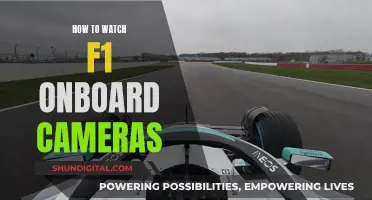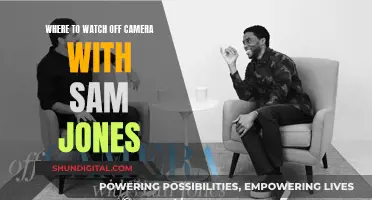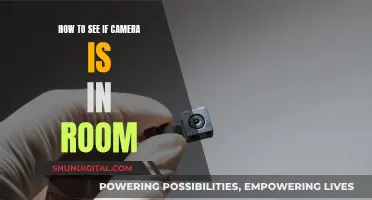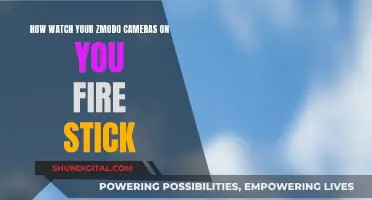Smart TVs have become increasingly popular due to their advanced features, such as internet access, streaming apps, and built-in cameras and microphones. However, concerns have been raised about the potential privacy and security risks associated with these devices. While not all smart TVs have built-in cameras, those that do can collect data about users through facial recognition and video chat functions. This data is often sold to advertisers, raising concerns about data privacy and the potential for misuse. Additionally, cybercriminals can exploit vulnerabilities in smart TVs to gain access to users' Wi-Fi networks, smart homes, and personal information. To protect their privacy and security, users should disable cameras and microphones, limit content recognition features, and use VPNs to secure their Wi-Fi networks.
| Characteristics | Values |
|---|---|
| Camera location | Center of the top bezel, the rim around the TV screen |
| Camera lens | Small circular lens on the top edge of the screen |
| Camera type | Built-in, retractable |
| Camera function | Facial recognition, video chat, gesture control |
| Microphone location | Next to the camera or bottom left/right of the TV |
| Microphone type | Pinhole-sized opening |
| Data collection | ACR technology, camera, microphone |
| Data type | Viewing habits, demographic data, IP address |
| Data usage | Targeted advertising, content recommendations, sold to third parties |
| Security risks | Hackers can access the camera and microphone, breach the Wi-Fi network |
| Privacy concerns | Default security settings, complex privacy policies |
What You'll Learn

Some smart TVs have built-in cameras for facial recognition and video chat
Smart TVs have become increasingly popular in recent years, with many people opting for these internet-connected devices to enhance their viewing experience. One common concern, however, is whether smart TVs infringe on users' privacy through hidden cameras or excessive data collection. While not all smart TVs have built-in cameras, some newer models do. These cameras are typically placed in the bezel—the plastic frame around the screen—and are used for facial recognition and video chat features. If your smart TV offers these features, it likely has a camera.
How to Check if Your Smart TV Has a Camera
If you're unsure whether your smart TV has a camera, there are a few ways to check. Firstly, inspect the bezel or border area of the TV, as this is where manufacturers typically place cameras. You can also try shining a light around the edges of the TV; a camera lens will reflect the light back at you. Additionally, you can refer to the TV's instruction manual or perform an online search with the model of your TV and the word "camera" to find out if it has a built-in camera.
Privacy and Security Concerns
Smart TVs with built-in cameras have raised privacy and security concerns. These devices can collect personal data about users, including their viewing habits, which may be sold to third-party advertisers. Additionally, hackers may be able to breach the camera and/or microphone, turning the TV into a monitoring device. To enhance privacy, users can disable cameras and microphones, limit content recognition features, and use a VPN for added protection. It is also recommended to change default security settings, keep up with software updates, and familiarise yourself with the manufacturer's privacy policy.
Smart TVs with Built-in Cameras
Several smart TV manufacturers have released models with built-in cameras, including Samsung, LG, and Roku. The Samsung Smart Monitor, for example, offers a SlimFit camera that tilts the TV to give users the best viewing angle. The Samsung F Series has a retractable camera, while the LG Class Cinema 3D smart TV also features a built-in retractable camera.
CCTV Cameras: How Do They Work?
You may want to see also

Cameras are typically located at the top edge of the TV bezel
If you're concerned about your TV watching you, you're not alone. Many newer smart TVs may contain cameras for features such as facial recognition, but they're not necessarily hidden. Most mainstream brands like LG and Samsung list all included cameras and microphones on the owner's manual. If you're worried about covert cameras, you can refer to your owner's manual to see if your TV has a camera.
If you don't have an owner's manual, you can try to locate the camera by inspecting the bezel or border area of the TV. Most TV manufacturers place cameras in the bezel of the TV, which is the plastic frame that goes around the screen. You can also shine a light or run your finger along the edges and bezels of the TV to identify any reflective circles or small depressions or bumps, which could indicate the presence of a camera lens or a retractable lens.
If you are unable to locate a camera but know that your TV offers integrated video chat, you can open a video chat app and move a piece of cardboard or opaque tape around until you block the camera lens and black out the screen. This will help you identify the location of the camera.
While smart TVs with built-in cameras can provide advanced features such as video chat and facial recognition, it is important to be aware of potential privacy and security risks. Data collected by these cameras can be sold to advertisers, and cybercriminals can potentially gain access to your smart home through your Wi-Fi network. To enhance privacy, you can disable cameras and microphones on your TV, limit content recognition features, and use a VPN for added protection.
Mastering Camera TV: A Guide to Enhancing Your Viewing Experience
You may want to see also

A flashlight can help identify hidden cameras
It's an unfortunate reality that hidden cameras are becoming more and more common, especially in rental properties and public areas. These devices can be disguised as everyday items, such as smoke detectors, picture frames, or even toys, and are often very small, making them difficult to spot. However, there are several methods you can use to detect these covert devices, including using a flashlight.
One way to identify hidden cameras is to darken the room by closing curtains and turning off the lights. Then, use a flashlight to scan the room thoroughly. Moving the light across different areas and angles increases the chances of catching the reflection from a camera lens. Pay close attention to any glints or reflections that appear as you sweep the flashlight around, as this could indicate the presence of a camera lens.
You can also use your smartphone to help detect hidden cameras. Turn off the lights and use the front-facing camera with the lights off to scan the room. If your phone has a flashlight, you can use it to illuminate potential hiding places. Hidden cameras often use infrared illumination for filming in the dark, which is invisible to the human eye but visible to a smartphone camera. On your screen, the infrared light source will appear as a pulsing dot. However, keep in mind that your main camera may have an IR-light filter, so the front camera is usually better for this purpose.
In addition to using a flashlight and your smartphone, you can also try the following methods to detect hidden cameras:
- Physically inspect the area by looking for unusual objects, examining everyday items for small lenses or pinholes, and checking for out-of-place objects or wires.
- Scan your Wi-Fi network for unrecognized or strangely named devices, which could indicate the presence of a hidden camera.
- Use a radio frequency detector to scan the room for radio signals emitted by hidden cameras.
- Hire a qualified technician with professional equipment to conduct a thorough search.
While it's unsettling to think about, hidden cameras are a reality in today's world. By using a combination of these methods, you can take steps to protect your privacy and ensure that you're not being spied on.
Roku TV: Camera-Equipped or Not?
You may want to see also

Microphones are usually located near the camera
If you're concerned about your TV spying on you, you're not alone. Many newer smart TVs may contain cameras and microphones for features such as facial recognition, video chat, gesture control, and voice commands. While these features can be convenient, they can also pose privacy and security risks.
So, how can you spot a microphone on your TV? Well, microphone locations can vary, but they are typically found near the camera. Camera microphones are usually located next to the camera, often appearing as a pinhole-sized opening. If the microphone is not near the camera, it may be located on the bottom left or right of the TV. You can use a flashlight to help identify the microphone by shining a light on the TV bezel; the microphone will appear as a small black dot.
If you're having trouble locating the microphone, you can also refer to the owner's manual, which should list all included cameras and microphones and specify their locations. Additionally, you can try searching online with your TV model number and the word "microphone" to find more information.
Remember, if you're uncomfortable with the idea of your TV having a microphone, you can always disable it through the TV's settings or use a piece of tape to block it physically.
Exploring F1 Onboard Cameras: A Spectator's Guide
You may want to see also

Blocking the camera with tape or cardboard can prevent recording
If you're concerned about your privacy and want to prevent your smart TV from recording you, a simple solution is to block the camera with tape or cardboard. This is a cost-effective and easy way to enhance your privacy and security.
Locating the Camera
Before you can block the camera, you need to locate it. Typically, the camera is hidden in a bezel at the top of the TV screen. It can be tough to spot, especially if it's a retractable lens. However, you can try looking for a small lens at the top of the screen or using smart home apps to locate it. Alternatively, refer to the owner's manual, which you can usually find on the manufacturer's website, to see if your TV model has a camera and where it's located.
Using Tape
Once you've located the camera, you can use tape to cover it. Any opaque tape will work, such as duct tape, packaging tape, or Scotch tape. Simply cut a small piece of tape and place it over the lens, ensuring that it covers the entire camera. This will prevent the camera from recording you.
Using Cardboard
Another option is to use cardboard to block the camera. You can cut a small piece of cardboard to fit over the lens and tape it in place. This method ensures that the camera is completely blocked off and cannot record.
Additional Privacy Measures
While blocking the camera with tape or cardboard is an effective measure, you can also take additional steps to enhance your privacy. These include disabling the camera and microphone in your TV's settings, limiting content recognition features, and using a VPN for added protection. By combining multiple measures, you can have greater control over your privacy and security.
Unexpected TV Camera Break: Impact and Aftermath
You may want to see also
Frequently asked questions
You can usually find this information in the owner's manual. If you don't have the manual, you can search for the model online, along with the word "camera", to see if anything comes up. You can also shine a light around the edges of your TV, as a camera lens will typically reflect the light back at you.
If you find a camera and you're not comfortable with it, you can disable it in your TV's settings menu. You can also cover the camera with opaque tape or paper.
Yes. You can usually turn off Automatic Content Recognition (ACR) in your TV's settings. You can also disconnect your TV from the internet, although this will impact its smart features.
Yes. Hackers can take control of your TV and its camera if they gain access to your Wi-Fi network. They could also find a backdoor into your router if your TV is connected to it.
Your TV can collect large amounts of data, including your demographic information (age, gender, ethnicity, and IP address), to create a digital profile of you. This data is then used to target you with advertising.