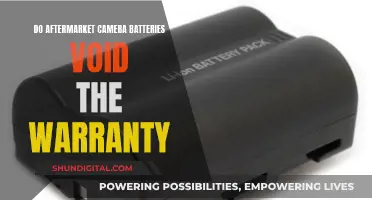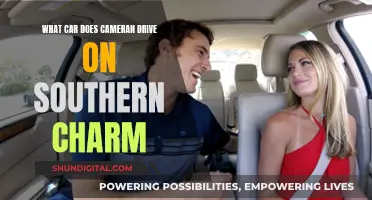A webcam is a digital camera connected to a computer, used to record or stream live video in real-time. They are either embedded in the top edge of a laptop display or connected to the computer via USB or wireless protocols. Webcams are used for a variety of functions, including online meetings, web conferencing, online learning, video conferencing, and security. They can capture still images or motion video, and with the help of software, can transmit video over the internet in real-time.
| Characteristics | Values |
|---|---|
| Definition | A webcam is a digital camera connected to a computer to stream live video in real time. |
| Types | Integrated, wired, wireless, network, and IP cameras |
| Connection | USB, FireWire, wireless protocols |
| Use | Online meetings, web conferencing, online learning, security, baby monitor, pet camera, etc. |
| Function | Captures still pictures or motion video and transmits video on the Internet in real time |
| Storage | Always connected to a computer and uses the computer hard drive as its storage |
What You'll Learn

Capturing still images
A camera is an instrument used to capture and store images and videos. The function of a computer camera, or webcam, is to record or stream video to a computer or computer network. They are primarily used for video telephony, live streaming, social media, and security. Webcams can be built into computer hardware or be peripheral devices, and are commonly connected to a device using USB or wireless protocols.
Webcams are digital cameras, and they work by capturing light. Light travels through the lens of the camera to an image sensor, where it is collected and divided into pixels. These pixels are then converted into digital information in the form of binary code. This code is then transferred across a network, such as the internet, to a receiving computer, which converts the code back into pixels to display on a computer screen.
While webcams are primarily used for streaming video, they can also be used to capture still images. The quality of still images taken by webcams is generally lower than that of digital cameras due to a lack of control parameters and optimization for fast video transfer. However, webcams are still widely used for capturing images for social networking profiles and identification photos.
There are several ways to capture a still image using a computer camera. One method is to use the built-in screenshot feature of the operating system or a third-party application. Another way is to use video editing software or a web resource. For Windows users, the Photos app or Microsoft Photos allow for capturing still images from videos, while Mac users can use iMovie.
- Launch the Photos app and open the desired video file.
- Pause the video at the desired frame.
- Click on the "Edit & Create" button in the top toolbar.
- Click on "Create" in the toolbar on the right, then select "Frame" from the drop-down menu.
- The still image will be saved in the "Saved Pictures" folder under the "Pictures" directory.
Similar steps can be followed for other software or applications, and there may be slight variations depending on the specific program being used.
Focusing on Dual Subjects with Your Camera
You may want to see also

Streaming live video
A webcam is a digital camera connected to a computer to stream live video in real time. They are primarily used in video telephony, live streaming, social media, and security. Webcams can be built-in computer hardware or peripheral devices, and are commonly connected to a device using USB or wireless protocols.
To stream live video using an encoder, the following steps are typically involved:
- Install and set up a webcam if the computer doesn't already have one built-in.
- Retrieve the stream key from the streaming service.
- Open the encoder software and enter the stream key.
- Add the webcam as a source and adjust its view if needed.
- Start streaming and add the stream to the preferred platform.
To stream live video directly from a webcam, the following steps are usually required:
- Install and set up a webcam if necessary.
- Open the desired platform, such as YouTube or Facebook, and navigate to the live streaming section.
- Allow access to the webcam and microphone.
- Configure stream settings, such as title, description, privacy, and scheduling.
- Start streaming.
Using a separate camera, such as a mirrorless or DSLR camera, instead of a built-in webcam can improve the quality of the live stream. This setup may require additional hardware, such as an HDMI interface unit or a USB connection, and compatible software.
Surveillance Cameras: Strategic Placement for Maximum Security
You may want to see also

Video conferencing
Webcams can be either internal or external. Internal webcams are built into the computer and usually appear as a tiny dot at the top centre of the screen. External webcams can be connected to a computer via USB cable or wirelessly and offer more flexibility in terms of location.
When choosing a webcam for video conferencing, it is important to consider the resolution, frame rate, skin-tone accuracy, and automatic brightness and colour correction. Some webcams also offer additional features such as subject tracking, privacy shutter, and noise-cancelling microphones.
Some popular webcams for video conferencing include the Logitech Brio 505, Anker PowerConf C200 2K, and Insta360 Link. These webcams offer high-quality video, accurate autofocus and auto white balance, and easy setup.
In addition to dedicated webcams, it is also possible to use a DSLR camera, smartphone, or tablet as a webcam for video conferencing by using special software or apps.
Mastering Lumix G7: Camera Modes Explained
You may want to see also

Security and surveillance
Computer cameras, or webcams, are an effective tool for security and surveillance. They can be used to monitor homes, offices, shops, childcare centres, and private areas. Webcams can be set up to watch for movement and sound and record when they are detected. This can help in theft cases, as the owner can provide a clear picture of the burglar's face to the police. Webcams can also be used to monitor elections, as seen in the 2012 Russian presidential election.
Webcams are a quick and easy way to set up surveillance. They can be built-in or peripheral devices, connected to a computer using USB or wireless protocols. This flexibility means they can be placed almost anywhere and are not limited by the range of motion of the user's body or the computer itself.
Webcams are also a more affordable option for security and surveillance compared to full security systems. They can be purchased off the shelf at most personal electronics stores and are easy to install and use.
However, it is important to note that webcams can pose a security risk. Hackers have found ways to hack into webcams and tap into the feed or interrupt streaming. This has raised concerns about privacy and cyber-bullying, especially among teenagers. To address this, users can cover their webcams when not in use, use sliding lens covers, or place opaque material over the lens.
Bosch Cameras: Where Are They Manufactured?
You may want to see also

Recording short video messages
One of the functions of a computer camera is to record short video messages. Here are some tips to record a great video message:
Planning
Before you start recording, decide what you want to say and how you want to come across. If you're nervous, it can be helpful to jot down some bullet points or create a video outline to guide you through your video. However, don't write and rehearse a script as you may end up sounding less authentic. If you're creating a video with others, decide on the order of speakers before you turn on the camera.
Setting Up
If you're filming indoors, avoid a dimly lit room. Try to get natural light from a window, but make sure it's not behind you. If it's too dark, turn on as many lights as you can, but don't stand directly underneath them. Use the settings on your camera to adjust the exposure. If you're filming outside, you'll get the best light in daylight, but make sure you're not pointing the camera directly at the sun.
Choose a location with minimal distractions so that your viewer can keep their focus on your message. If there are any moving objects in the background, such as a ceiling fan or TV screen, try to remove them or choose a different location. If you're filming inside, be aware of any background noise. If it's too noisy, record your video elsewhere.
Filming
Ideally, your eye level should line up with the camera. Adjust the camera so that you're in the centre of the frame, with your head and shoulders visible. Look directly into the camera lens, rather than at the screen, to help you connect with your viewer.
Before you start speaking, wait a few seconds, and leave the camera running at the end, so that your words aren't cut off in the edit. Don't forget to smile and speak clearly, without rushing. Your message should be concise and, depending on the platform, ideally no longer than 2-3 minutes.
Editing
Play your message back and check that you're happy with it. You may want to remove any unnecessary segments from the video. Most video recording software will allow you to cut and trim footage, and make other basic edits to improve the quality of your video.
The Evolution of Camera Materials: From Wood to Plastic
You may want to see also
Frequently asked questions
A computer camera, also known as a webcam, is a digital camera connected to a computer or laptop. It can be embedded in the top edge of a laptop screen or connected via USB or wireless protocols.
The primary function of a computer camera is to record and stream live video in real time. It can also capture still images, which are saved to the computer's hard drive.
Computer cameras are commonly used for online meetings, web conferencing, and online learning. They are also utilised for video conferencing, security surveillance, and social media streaming.
A computer camera functions by capturing light through its lens. The light is then collected by an image sensor and divided into pixels, which are converted into digital information. This information is transmitted across a network and displayed on a receiving computer screen.