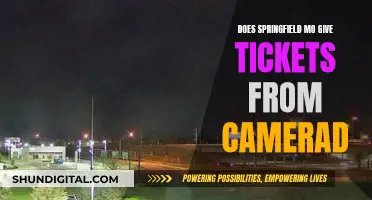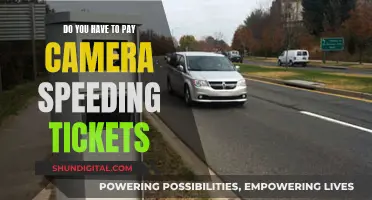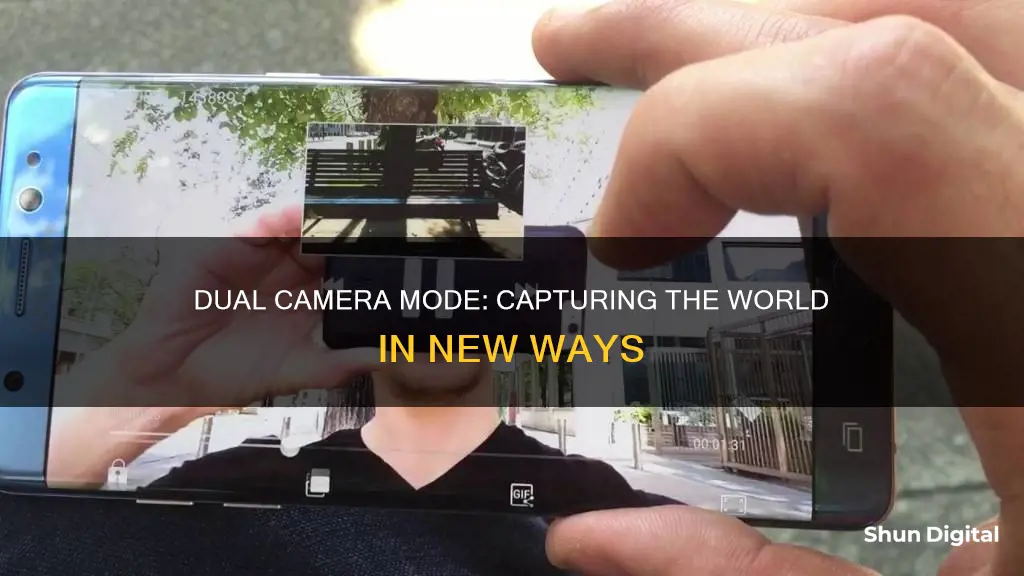
Dual camera mode is a feature available on some social media apps and smartphones that allows users to capture photos or videos using both the front and back cameras at the same time. This feature provides a unique perspective of an event by capturing multiple angles simultaneously. On social media platforms like Snapchat, it enables users to create Snaps and Stories with double the perspective, making it a creative way to capture memories while staying in the moment. Additionally, dual camera mode offers different layout options, such as split-screen, picture-in-picture, and cutout, allowing for customizable content creation.
| Characteristics | Values |
|---|---|
| Number of cameras used | Two |
| Camera types | Front-facing and rear-facing |
| Media captured | Photos and videos |
| Camera arrangement | Vertical, horizontal, picture-in-picture, cutout |
| Additional features | Filters, music, stickers, lenses |
| Supported devices | iPhone XS and newer; select Galaxy phones with One UI 3.1 and higher |
What You'll Learn

How to use dual camera mode on Snapchat
Snapchat's dual camera mode allows you to use both your front and back cameras at the same time, capturing multiple perspectives simultaneously. This feature is part of a more advanced suite of features called 'Director Mode', which offers a range of editing tools and camera lenses for creating more polished and engaging content on the platform.
To use dual camera mode on Snapchat, follow these steps:
- Open the Snapchat app and access the Camera screen.
- On the Camera toolbar, tap the Dual Camera icon. It looks like two cameras layered over one another and can be found on the right side of the toolbar.
- Choose from the four UI layout options: Vertical, Horizontal, Cutout, and Picture in Picture. The Vertical and Horizontal layouts display feeds from both cameras either vertically or horizontally. The Cutout layout uses a picture-in-picture mode, placing the front-facing camera feed in a small circle within the main rear-camera image. The Picture in Picture layout is similar, but without the green screen effect of the Cutout layout.
- Once you've selected your layout, capture your Snap! You can also add Snapchat filters, music, stickers, and lenses to customise your content further.
Note that Dual Camera is currently only available on iOS devices, specifically iPhone XS and newer models. Snapchat has stated that Android support is expected to be available in the coming months.
How to Save Camera Raw Defaults for Future Use
You may want to see also

How to use dual camera mode on Samsung
Dual camera mode is a feature that allows you to use both the front and rear cameras on your phone at the same time, so you can capture your reaction to something happening, vlog, or just create something a bit different.
To use dual camera mode on your Samsung device, follow these steps:
- Launch your Camera app.
- Select the Mode option, usually found in the bottom left corner.
- Select 'Download' and sign into your Samsung account, or create one if you don't have one.
- Search for and download the Camera add-on expansion called: Dual Camera.
- Once downloaded, the feature will be available in your modes menu. Select it.
- You will now see both the front and rear cameras displayed on-screen. You can change the frame of the front-facing camera to your liking.
- To capture a photo, simply tap the Capture button.
- To record a video, tap Record.
Please note that Director's View and Dual Recording are available on select devices running One UI 3.1 and higher, and are not available on the Galaxy S24.
Loading Camera Batteries: A Step-by-Step Guide
You may want to see also

How to use dual camera mode on LG
Dual camera mode allows you to take a picture or video with the front and rear cameras at the same time, combining feeds from both cameras into one image or video. This feature is available on select devices, including LG phones and Samsung Galaxy phones.
Here's a step-by-step guide on how to use dual camera mode on LG:
Step 1: From the Home screen, tap the "Apps Key", then select the "Camera" app.
Step 2: Tap the "Shot Mode" icon, then select "Dual camera" mode.
Step 3: A small viewfinder box will appear on the main viewfinder screen. Set up your shot by dragging the small viewfinder to the desired position in the frame. You can also resize it by touching and holding the small viewfinder.
Step 4: To swap the lens between the main viewfinder and the small viewfinder, simply tap the small viewfinder.
Step 5: When you're happy with your composition, tap the "Capture" button to take the combined picture.
The dual camera mode on LG offers a fun and creative way to capture photos, allowing you to showcase multiple perspectives in a single image.
It's worth noting that the steps to enable dual camera mode may vary slightly depending on your specific LG model and software version.
Charging the Fujifilm FinePix 10 X Wide: A Step-by-Step Guide
You may want to see also

The rise in popularity of dual camera mode
The Evolution of Dual Camera Technology
The concept of dual camera systems is not new and dates back to the early 2000s when technology companies began experimenting with the idea. However, it was not until 2011 that HTC introduced the first commercially successful dual camera smartphone, the HTC Evo 3D, which allowed users to capture 3D images and videos. Since then, the popularity of dual camera systems has skyrocketed due to their ability to enhance photography experiences.
Enhanced Photography Experience
One of the main reasons for the rising trend of dual camera mode is its ability to provide an enhanced photography experience. Dual camera systems offer improved depth perception, low-light performance, and a range of creative shooting options. The setup consists of two camera sensors or lenses working together to capture images and videos, providing functionalities beyond what a single camera can do. This includes wide-angle and ultra-wide-angle shots, optical zoom, and advanced depth perception, resulting in professional-looking photos and videos.
Social Media Influence
The rise of social media platforms like Instagram, Snapchat, and TikTok has also played a significant role in the increasing demand for dual camera mode. Users are constantly looking for ways to capture high-quality, eye-catching images and videos to share with their friends and followers. Dual camera mode allows them to create unique and engaging content, with features like optical zoom, wide-angle shots, and depth mapping, elevating the overall quality of their posts.
Mobile Photography on the Rise
The surge in mobile photography is another crucial factor in the growing popularity of dual camera mode. Smartphones have become the primary devices for capturing and sharing photos and videos. Dual camera mode provides benefits such as depth perception, wide-angle shots, and improved low-light performance, surpassing the limitations of single-camera setups. This appeals to both photography enthusiasts and casual users who want to capture stunning images easily.
Future Prospects
The market for dual camera technology is expected to continue flourishing. As smartphone manufacturers compete to offer innovative features and improved camera capabilities, dual cameras are likely to become standard across various price segments. Advancements in computational photography, the integration of 3D sensing, and the potential for augmented reality applications further contribute to the positive outlook for the dual camera market.
Charging Your GE X600 Camera: A Quick Guide
You may want to see also

The limitations of dual camera mode
Dual camera mode allows users to capture multiple perspectives by using the rear-facing and front-facing cameras on their smartphones at the same time. This feature offers viewers a unique perspective of an event and can be used to create more engaging content. However, there are some limitations to dual camera mode:
- Limited Manual Controls: Dual camera mode does not support full manual controls such as manual focus, manual ISO, manual exposure adjustment, and manual white balance. While these aspects can be locked as desired, the lack of manual control can be a limitation for users who want more creative freedom in their photography or videography.
- Device Compatibility: Dual camera mode is not available on all devices. It is usually offered on high-end or premium smartphones and may not be accessible to users with budget or older devices. For example, the iPhone 7 was the first iPhone to introduce dual camera mode, and this feature has since been available on select iPhone models.
- Processing Power: Implementing dual camera mode requires significant processing power. The device needs to process multiple image streams simultaneously, align and merge them properly, and apply any additional effects or adjustments. This can be a challenge for smartphones with limited processing capabilities.
- Image Processing Challenges: When using dual camera mode, ensuring smooth transitions and seamless image blending can be tricky. Aligning images from two slightly offset camera modules requires complex processing to minimise artefacts and create a cohesive final image.
- Limited Zoom Capabilities: While dual camera mode enhances image detail and enables optical zoom, it may have limitations in terms of zoom capabilities. The addition of a telephoto lens often results in a thicker phone or a smaller sensor, which can restrict the maximum achievable zoom.
- Limited Dynamic Range: Dual camera mode may not offer a significant improvement in dynamic range. While it can capture more light and detail by utilising two camera sensors, it may not match the dynamic range achievable with larger sensors or specialised camera equipment.
Best Cameras Compatible with the Sony NP-BX1 Battery
You may want to see also
Frequently asked questions
Dual camera mode allows you to capture photos or videos using both the front and back cameras of your phone at the same time.
To use dual camera mode, open the Camera screen and tap the Dual Camera icon in the Camera toolbar.
Dual Camera is currently available on iPhone models XS/XS Max/XR and newer. It is also available on select Galaxy devices running One UI 3.1 and higher.
The dual camera feature offers four UI options or layouts: vertical split-screen, horizontal split-screen, picture-in-picture, and cutout.
Yes, you can add fun filters, music, stickers, and lenses to your content when using dual camera mode.