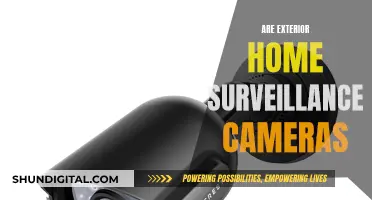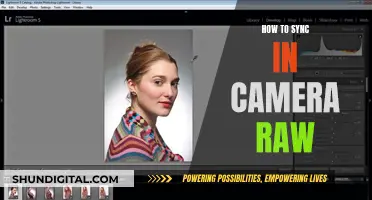A computer web camera, or webcam, is a digital video camera that connects to a computer or laptop, usually via USB or wireless connection. Webcams are used to record or stream video in real-time and are commonly used for video conferencing, online learning, security and live streaming. They can be built into computers or purchased separately and attached to the monitor.
| Characteristics | Values |
|---|---|
| Definition | A video camera that faces the user |
| Connection to computer | Wired (USB, FireWire, serial port, Ethernet, IEEE 802.11) or wireless |
| Image capture | Still or motion |
| Image transmission | Real-time |
| Image quality | Varies, but often lower than other camera models |
| Microphone | Built-in, but users may opt for headphones or external microphones |
| Use cases | Video conferencing, video calling, online learning, security, social video recording, video broadcasting, computer vision, selfies |
| Privacy | Malware can activate the webcam without the user's knowledge; physical covers, shutters, or tape can be used to protect privacy |
What You'll Learn

Webcam types: built-in, standalone, network, and IP cameras
Webcams can be built-in or peripheral devices, connected to a computer via USB or wireless protocols. They are also known as IP cameras or network cameras. There are four main types of webcams: built-in, standalone, network, and IP cameras.
Built-in Webcams
Built-in webcams are integrated into the hardware of a computer, laptop, or mobile device. They are commonly found in laptops and smartphones, providing convenience and eliminating the need for external webcams.
Standalone Webcams
Standalone webcams are peripheral devices that connect to a computer or laptop via USB or wirelessly. They are often used when a built-in webcam is not available or when higher quality is required.
Network Cameras
Network cameras, also known as IP cameras, are connected to a network and can be accessed remotely. They transmit data over the internet or a local area network (LAN). These cameras are often used for video surveillance and can be configured to work with network video recorders (NVRs) or digital video recorders (DVRs).
IP Cameras
IP cameras, or Internet Protocol cameras, are a type of digital video camera that sends and receives data over the internet or a LAN. They are commonly used for surveillance and can be wired or wireless. IP cameras offer features such as cloud and built-in storage, Power over Ethernet (PoE), and video data encryption for enhanced security.
Think Tank Camera Bags: Where Are They Manufactured?
You may want to see also

How webcams work
A webcam is a video camera that is connected to a computer or another device, typically via a USB port. They are used to record or stream video and, in some cases, capture still images. Webcams can be built into computers or other devices, or they can be separate peripherals. They are commonly used for video conferencing, live streaming, online education, and security.
Webcams work by capturing light through a small lens at the front of the camera. This light is collected by an image sensor, a tiny grid of minuscule light detectors embedded into an image-sensing microchip. The image sensor and electronics then convert the incoming picture into a digital format—a string of zeros and ones that a computer can interpret. This digital information is then sent to a computer via a USB connection or, in some cases, via a Wi-Fi connection. The computer then transmits the data over the internet to a receiving computer, which converts the code back into pixels displayed on a screen.
The frame rate of a webcam refers to the number of frames per second (fps) that the camera can handle. A higher frame rate will result in a smoother video image. The resolution of a webcam refers to the number of pixels in the image, with higher resolutions resulting in sharper and more detailed images.
In addition to built-in and peripheral webcams, there are also network cameras and IP cameras. Network cameras are typically used for short-term purposes, such as video conferencing, while IP cameras are designed for continuous monitoring and often offer higher-quality video.
Speeding Tickets by Camera: Impact on Georgia Insurance Rates
You may want to see also

Webcam history
The concept of the webcam can be traced back to the early 1990s when researchers at Cambridge University in the UK developed a system to monitor the status of the coffee pot in the Trojan Room of the Computer Science Department. This was achieved by connecting a camera to the computing staff's network, allowing for public viewing. The camera was initially operated over a local network instead of the web and captured three frames per minute.
In 1992, the camera was connected to the Internet and its frame rate was increased to 1fps. The "Trojan Room Coffee Pot" camera ran until 2001 and inspired thousands of similar feeds that provided viewers with live footage of everything from city streets to bird nests.
The first commercially available webcam was produced by Connectix Corporation and launched in August 1994. Originally compatible with the Apple Macintosh, the QuickCam connected via a VGA port and retailed for $99 (approximately $188 by today's standards). The following year, support for Microsoft computers was added. The QuickCam could film at 60fps, though images were captured in 16 shades of grey. Later, support for 256 shades of grey was added, but this reduced the frame rate to 15fps.
The year 1996 saw the introduction of the first laptop with a built-in webcam, an IBM machine with a starting price of $12,000. This was also the year when lifecasting, or the live streaming of one's daily life, was popularised by Jennifer Ringley, a 19-year-old student at Dickinson College. She set up a webcam in her dorm room that captured a static image of her room every 15 minutes, allowing viewers to observe her daily activities.
In the late 1990s, webcams became more widely available as they were introduced as a component of many laptops and desktop computers. These early webcams were often low-resolution and had limited functionality but paved the way for the development of more advanced webcams in the 2000s. The turn of the century saw instant messaging platforms such as Yahoo Messenger and MSN Messenger begin to add support for video calls, further increasing the popularity of webcams.
Today, webcams are widely used for a range of applications, including videoconferencing, online education, live streaming, and security. They have become an integral part of daily life, allowing people to stay connected and facilitating remote work and online education, especially during the COVID-19 pandemic.
The Legality of Dummy Surveillance Cameras
You may want to see also

Webcam applications
Webcams are used for a variety of functions, most usually for online meetings, web conferencing, and online learning. They are also used for video telephony, live streaming, social media, and security.
Webcam software is an application that enables you to capture video feeds from the camera of your laptop or desktop computer and record or stream the video on the internet.
- ManyCam is a live streaming software that enables users to deliver professional videos, streams, and online classes with ease. The tool allows users to remove, replace, or blur their background during a web conference. It supports streaming and broadcasting and can be synced with Skype and Yahoo Messenger.
- YouCam is a free webcam software that can be seamlessly integrated into video call services like Zoom, Skype, and Facebook. It allows users to apply makeup and skin enhancements. It offers more than 200 effects, as well as customised titles and images.
- IGlasses is a webcam software that enables users to enhance their camera video for Google Meet, Facebook Live, and YouTube Live. This application contains over 50 effects and styles. It allows users to zoom their video, adjust brightness and colour correction, and fine-tune the video to their preferences.
- GoPlay is a web camera app that allows users to record videos with their voice. This application helps users add captions to their videos, trim, cut, crop, and merge their video, and remove unwanted noise. Users can also adjust the audio on timeline tracks and broadcast their video in many resolutions.
- ApowerREC is a webcam tool that allows users to capture live streaming videos and desktop activities. It offers real-time editing while recording and allows users to create a scheduled task to record a PC screenshot or webcam feed automatically.
- Windows Camera is a free webcam software that lets users take photos and videos using their webcam, laptop, or tablet. It comes with a photo timer and framing grid, making it a great tool for taking selfies. It also has digital video stabilization that allows users to shoot smoother videos.
- Logitech Capture is a free webcam software for anyone who owns a Logitech webcam for a PC or Mac. It allows users to make live adjustments to their video feed, making it ideal for live streaming or video conferencing.
- SplitCam is a multifunctional tool for live streaming, video recording, gaming, and hanging out with friends. It works with several video apps such as Skype, YouTube, and WebEx. Users can also broadcast live video to several platforms at once, mix audio, and add webcam effects.
Charging the Kitmesh Camera: A Quick Guide
You may want to see also

Webcam features and specifications
When it comes to webcam features and specifications, there are several factors to consider. Here are some key aspects to look for and think about:
Resolution
The resolution of a webcam refers to the clarity of the video or image it captures. Common resolutions for webcams include 720p (1280 x 720 pixels), 1080p (1920 x 1080 pixels), and 4K (3840 x 2160 pixels). The higher the resolution, the sharper and more detailed the image will be. For most home offices or remote learning tasks, 720p or 1080p is sufficient. Higher resolutions, such as 4K, may be more suitable for professionals in video editing or content creation.
Frame Rate
The frame rate, measured in frames per second (fps), dictates how smooth the video output will be. A higher frame rate provides a more fluid recording and streaming experience. Most modern webcams offer at least 30 fps, which is considered high quality. Some webcams can even reach 60 fps or higher. Keep in mind that higher resolutions may limit the available frame rates.
Field of View (FOV)
The field of view determines how wide of an area the webcam can capture. It is typically measured in degrees, with common values ranging from 60 to 90 degrees. A wider field of view allows you to include more people or objects in the frame, while a narrower FOV can be more flattering for video calls. Some webcams offer adjustable FOV, allowing you to zoom in or out to capture your desired area.
Microphone
Built-in microphones are a standard feature in webcams. They eliminate the need for external microphones or headsets. Look for webcams with two or more microphones, as they provide better sound quality and capture audio from multiple directions. Webcam microphones are designed to capture sound from the entire room, so consider your environment and whether background noise could be an issue.
Autofocus
Autofocus is a convenient feature that automatically adjusts the webcam's focus to keep the subject in frame sharp and clear. This is especially useful if you move around during video calls or want to capture close-ups. Higher-quality autofocus performs better with multiple light sources and busy backgrounds. Some webcams also allow you to manually adjust the focus within the webcam software.
Low-Light Correction
Low-light correction is another useful feature, especially if you're working in a dimly lit environment. It brightens and adjusts the image in dark rooms, ensuring that your face is visible even without ideal lighting conditions. Some webcams even have built-in ring lights that you can adjust to improve lighting.
Lens Type
Webcams typically come with either plastic or glass lenses. Plastic lenses are more affordable but sacrifice image clarity. Glass lenses offer superior resolution and are ideal for streaming at high resolutions like 2K or 4K. They also provide better scratch resistance compared to plastic lenses.
Special Effects
Some webcams include special effects like green screening or chroma key, allowing you to change your background or block out busy surroundings. This feature is particularly useful for content creators or streamers who want to enhance their video production value.
Software Support
Certain high-end webcams come with software support that gives you greater control over the device's settings. This software may allow you to adjust resolution, frame rate, zoom, and even add special effects. Be sure to check the software compatibility with your operating system before purchasing.
Connectivity
Webcams typically connect to your computer or device via USB or wireless protocols. Ensure the webcam you choose is compatible with your device's connection ports and that you have the necessary software or drivers installed.
Surveillance in Chicago: How Many Cameras Are Watching?
You may want to see also
Frequently asked questions
A computer web camera, or webcam, is a digital video camera that connects to a computer to stream live video in real-time.
Webcams can be built-in or standalone devices. They can be integrated into a computer, connected via USB cable, or connected wirelessly.
Webcams are commonly used for online meetings, web conferencing, online learning, video calling, and video streaming. They can also be used for security and surveillance purposes.
A good webcam should have a high frame rate of at least 30 frames per second, a high-quality lens (preferably glass), autofocus, and low-light performance. A higher resolution, such as 1080p or 4K, will also provide better video quality.