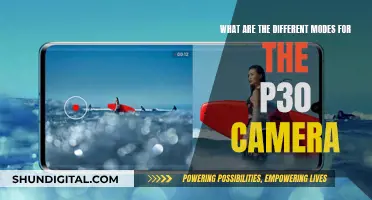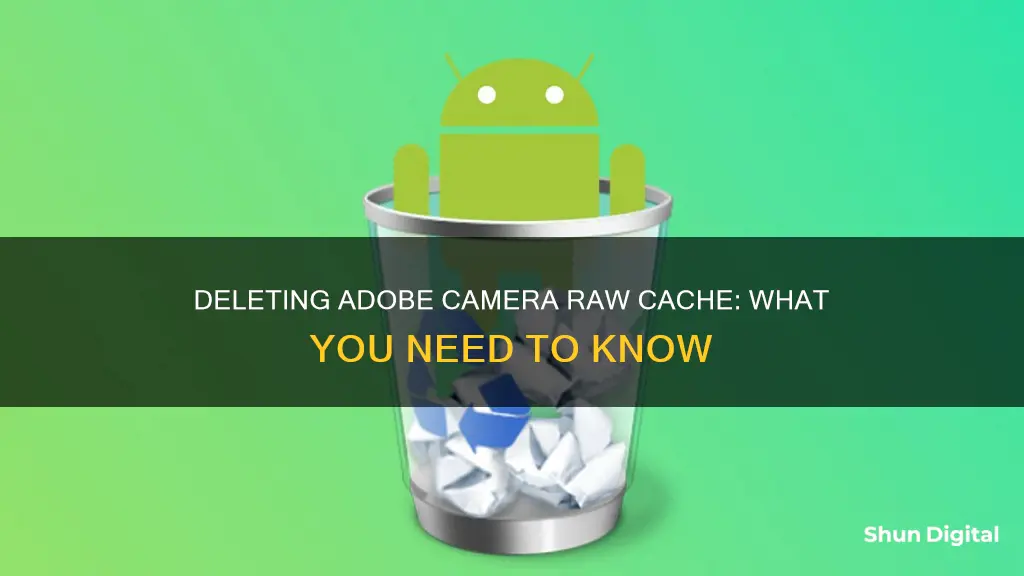
Deleting the Adobe Camera Raw cache files will not cause any problems, but it may slow down the browsing of photos that have been modified in Lightroom or directly via Adobe Camera Raw. The cache files are used to speed up image rendering in the Develop module, so deleting them may cause a slight delay when moving to a new image. However, it is safe to delete the cache files, and a new cache folder will be automatically created as needed.
What happens if you delete Adobe Camera Raw Cache?
| Characteristics | Values |
|---|---|
| Will it affect my current projects in Lightroom? | No, it will not affect your current projects in Lightroom. |
| Will it affect my original files? | No, it will not affect your original files. |
| Will it free up space on my hard drive? | Yes, deleting the cache folder will free up space on your hard drive. |
| Will it slow down the browsing of photos? | Yes, it may slow down the browsing of photos, especially those that have been modified in Lightroom or Adobe Camera Raw. |
| Will it cause any harm? | No, it will not cause any harm, but it may slow down rendering upon the initial launch of the Develop module when you move to a new image. |
What You'll Learn

Deleting cache files is safe
For example, Adobe Camera Raw cache files can be safely deleted to free up space. These cache files are created when you upload photos to Lightroom and are used to boost performance. However, they can take up a significant amount of space, so deleting them can be beneficial if you are running low on storage.
It is important to note that while deleting cache files is generally safe, there is a small chance that essential files could be deleted as well. Therefore, it is recommended to have a backup of your important data before clearing the cache. Additionally, some applications may take longer to load after deleting the cache, as they will need to recreate it.
To delete the Adobe Camera Raw cache files on a Mac, you can follow these steps:
- Close all recently used programs on your Mac.
- Click the "Mac Finder" icon, navigate to the "Go" menu, and select "Go to Folder".
- Type ~/Library/Caches/ into the "Go to" box and press Enter.
- Open the "Adobe Camera Raw" folder and clear the cache.
- Go to the "Trash" folder and delete the cache present there as well.
By following these steps, you can safely delete the Adobe Camera Raw cache files and free up valuable storage space on your device.
Charging Your Fujifilm Camera Battery: Alternative Methods
You may want to see also

Cache files can be deleted to free up space
Yes, you can delete Adobe Camera Raw cache files to free up space. These files are used to speed up image rendering and performance, but they are not essential and can be safely deleted. Deleting them may cause a slight slowdown when browsing or editing photos, as the programs will need to recreate the cache files, but this is only a temporary effect.
The cache files are located in the ~/Library/Caches/Adobe Camera Raw folder on a Mac. You can simply delete the entire folder, or if you are unsure, you can rename the folder and see if everything still works before permanently deleting it. It is recommended to make sure that Lightroom and Photoshop are not running when you delete the cache files.
Note that the Lightroom Classic previews cache (...Previews.lrdata) can also be deleted if it becomes extremely large. However, do not delete the catalog (.lrcat) file or the original photo/video files, as these will affect your Lightroom Classic projects.
By deleting the Adobe Camera Raw cache files, you can free up valuable space on your hard drive while only experiencing a minor temporary slowdown in performance.
Converting to Black and White: Camera Raw Techniques
You may want to see also

Cache files are used to speed up image rendering
In the context of Adobe Camera Raw (ACR) cache files, these cache files are created when you upload photos in Lightroom. They can take up a significant amount of space, especially if you have a large number of photos. While it is safe to delete these cache files, doing so may impact the performance of Lightroom and Photoshop.
The ACR cache files are used to boost the performance of these applications. If you delete them, they will automatically rebuild themselves as needed, but the rendering process may be slower until the cache files are regenerated. Therefore, while deleting the ACR cache files can help free up space, it may temporarily slow down the rendering process.
It is important to note that the impact of deleting cache files may vary depending on your usage patterns and the specific applications you are using. For example, if you rarely return to edit your RAW photo files after initial processing, deleting the cache files may not have a significant impact on performance. However, if you frequently edit and adjust your photos, having a larger cache can speed up the rendering process by storing and reusing calculations for lighting, shadows, and other effects.
In summary, cache files play a crucial role in speeding up image rendering by storing and reusing complex calculations. Deleting cache files, such as those generated by Adobe Camera Raw, can help free up space but may temporarily impact the performance of associated applications until the cache files are regenerated.
Olympus Camera Battery Encoding: What's the Deal?
You may want to see also

Deleting cache files may slow down image rendering
Deleting Adobe Camera Raw (ACR) cache files may slow down image rendering. ACR cache files are used to speed up image rendering in the Develop module. They are quick-view previews of images that have been modified in Lightroom or Adobe Camera Raw, which is used by both Lightroom and Photoshop. When you view or edit a raw image, Lightroom generates an up-to-date, high-quality preview, using the original image data as its foundation. If the original image data is in the ACR cache, Lightroom can access this data quickly and skip early-stage processing.
If you delete the ACR cache files, Lightroom will need to recreate them as needed, which may cause a slowdown in performance. However, this slowdown is only temporary, as the cache files will be rebuilt over time. Deleting the cache files will not affect your original image files in any way.
The impact of deleting the cache files may depend on your system preferences and settings. For example, if you have set a low cache limit, deleting the cache files may not have a significant impact on performance. Additionally, if you rarely return to your processed RAW images, there may be little point in keeping the cached copies, as they are taking up valuable space on your hard drive.
It is generally safe to delete cache files, as they are designed to improve performance and can always be rebuilt. However, if you are unsure, it is recommended to rename the folder or move it to the Trash/Recycle Bin rather than permanently deleting it right away. This will allow you to see if everything still works in ACR before permanently deleting the folder.
Reviving Your Kodak Z185: Refreshing the Battery Life
You may want to see also

Cache files are not essential
Cache files are not meant to be opened by anyone other than the program that uses them. They are only relevant to the program that created them and are discarded when the program no longer needs them.
It is okay to delete cache files. They are not vital to an app or website's performance, and if deleted, the files will simply be reloaded and cached again. If you are running low on memory, it is a good idea to clear your cache files. However, constantly clearing your cache is not a permanent solution, as the files will be re-cached over time.
If you are unsure about deleting your cache files, you can try renaming the folder and observing if everything still works as expected. If so, you can then proceed to delete the folder permanently.
Lorex Cameras: Low-Battery Alerts and Notifications Explained
You may want to see also
Frequently asked questions
Yes, it is safe to delete the Adobe Camera Raw Cache. It is unlikely to cause any problems, but it may slow down the browsing of photos that have been modified in Lightroom or Adobe Camera Raw.
The Adobe Camera Raw Cache is a temporary storage location to help improve performance for Lightroom or Photoshop. It is used to speed up image rendering in the Develop module.
It is recommended to make sure that Lightroom or Photoshop are not running when deleting the cache folders. Simply delete the entire folder from your hard drive, then empty your Trash or Recycle Bin, and the space will be freed up.