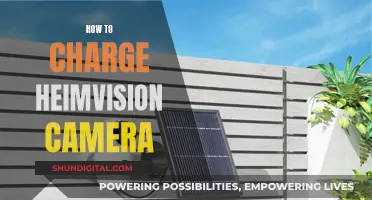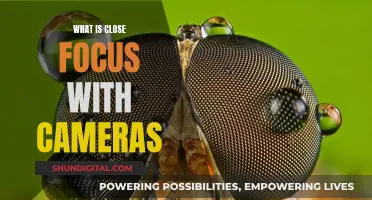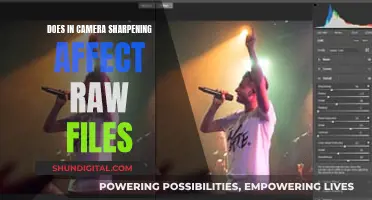Building a remote surveillance camera is a great way to protect your home or business. In this paragraph, we will discuss the steps and equipment needed to create a remote surveillance camera system. While the process may seem challenging, it is actually quite simple and can be completed in a few hours. First, you will need to gather the necessary equipment, including cameras, a system hub, connections, and monitors. You will also need to decide on the type of camera that best suits your needs, such as dome, bullet, or IP cameras. Once you have the equipment, you can begin installing the cameras by marking the spots for installation, measuring distances to plugs or switches, and drilling holes for screws and wiring. Finally, you can connect the cameras to the network and begin monitoring your property remotely.
What You'll Learn

Choosing the right equipment
- Camera Type: Decide whether you need an indoor or outdoor camera, or both. Outdoor cameras are usually more expensive as they are weather-resistant and have a wider field of view. You may also want to consider a video doorbell camera, which is specifically designed for monitoring your front door.
- Power Source: Surveillance cameras can be wired or wireless. Wired cameras are typically plugged into an electrical outlet or hardwired into your home, ensuring a consistent power supply but with more installation constraints. Wireless cameras offer more flexibility in placement but require regular battery changes or solar panels for recharging.
- Connectivity: Most modern security cameras use Wi-Fi to stream live video, store footage in the cloud, and provide mobile alerts and controls. Check the Wi-Fi requirements of the camera, especially if your router operates on a 5 GHz frequency. Alternatively, some cameras use cellular connections like LTE, which are ideal for remote areas without Wi-Fi access.
- Video Quality: Look for cameras with at least 1080p HD resolution. More advanced cameras offer 2K or 4K resolution, providing sharper images and better zoom capabilities. Also, consider cameras with infrared or colour night vision to capture clear footage in low-light conditions.
- Field of View: A wider field of view (at least 120 degrees) reduces the number of cameras needed and provides better coverage. Pan-tilt-zoom (PTZ) cameras allow remote adjustment of the camera angle for even greater flexibility.
- Storage: Decide whether you want local storage, cloud storage, or a combination of both. Local storage typically uses microSD cards, while cloud storage offers remote access to your videos but may incur subscription fees. Check the storage capacity and video overwrite settings to ensure you don't run out of space.
- Smart Features: Many cameras now offer smart features such as motion detection, facial recognition, and two-way audio. These features enhance the functionality of your camera, allowing it to detect people, vehicles, or animals and enabling remote communication.
- Installation: Consider whether you will install the camera yourself or hire a professional. Some cameras are designed for easy DIY installation, while others, especially those that are part of larger security systems, may require professional installation.
- Price: Surveillance cameras vary widely in price, from budget options under $50 to advanced cameras costing several hundred dollars. Consider your budget and the features you need, as a more expensive camera doesn't always guarantee better performance.
Surveillance at Lot E Lax: Are You Being Watched?
You may want to see also

Configuring the camera
Configuring your camera for remote surveillance is a crucial step in setting up your security system. Here's a detailed guide on how to do it:
Step 1: Connect Your Camera to a Power Source and Network:
Start by connecting your camera to a power source. Wireless cameras like those offered by A1 Security Cameras only require a power connection and can include an Ethernet cable for improved performance. If you have a wired camera, ensure it is properly connected to your router or network device.
Step 2: Install Any Necessary Software or Applications:
If your camera manufacturer provides a specialised app or software, be sure to install it on your computer or mobile device. This software is often designed to work seamlessly with your camera model and may offer additional features and updates.
Step 3: Find Your Camera's IP Address:
To configure your camera for remote access, you need to know its IP address. This can usually be found on the status page of the camera application program or by checking the list of DHCP clients connected to your router. Make a note of this address, as it is essential for remote viewing.
Step 4: Obtain Your Router's External (WAN) IP Address:
Your router's external IP address is necessary for remote access. This address may change if your Internet Service Provider (ISP) allocates dynamic IP addresses. If you want a static IP, you may need to pay your ISP for this service. Alternatively, consider using a Dynamic DNS (DDNS) service, which provides a hostname for your camera, eliminating the need to remember the IP address.
Step 5: Set Up Port Forwarding:
Port forwarding is a critical step in enabling remote access to your camera. Log in to your router and navigate to the port forwarding section of the interface. Forward the port used by your camera (e.g., port 7000) to the IP address of your camera. This creates a controlled opening in your network firewall, allowing external access.
Step 6: Test Your Configuration:
To ensure everything is working correctly, try accessing your camera feed remotely. Enter the URL consisting of your WAN IP address and the port number into a web browser. For example, if your WAN IP is 101.02.104.105 and your camera uses port 8111, the URL would be "https://101.02.104.105:8111".
Additional Tips:
- Ensure your camera is securely mounted and sealed to avoid issues like water damage or leaks.
- If you have multiple cameras, consider using different port numbers for each to avoid confusion.
- Regularly update your camera's firmware and software to the latest versions to address security concerns and improve performance.
- Remember to change default passwords to enhance the security of your system.
By following these steps, you should be able to successfully configure your camera for remote surveillance, allowing you to monitor your premises from anywhere with an Internet connection.
Understanding Raw Image Files in Photography
You may want to see also

Setting up the system
Once you have the required parts, you can start assembling the system. This may involve configuring and connecting the different components. For example, you may need to connect the cameras to a central hub or router and set up the network and IP settings. You may also need to configure the camera settings, such as image compression and frame rate, resolution, and motion detection.
Additionally, you may need to consider power sources for the cameras and any additional accessories or features you want to include, such as external antennas, motion sensors, or two-way audio capabilities.
After assembling and configuring the hardware, you can proceed to test the system to ensure it functions correctly. This includes checking the camera feeds, adjusting settings, and verifying that the cameras are properly connected to the network and any monitoring devices.
Finally, you can install the system in your desired location, whether it's on a rooftop, wall, or ceiling. This may involve drilling holes, feeding wires through, and securing the mounting brackets or enclosures.
How to Find Adobe Camera Raw on Your Device
You may want to see also

Mounting the camera
Planning the Camera Placement:
Before mounting the camera, it's important to plan its placement carefully. Map out the intended field of view and consider any obstacles that may obstruct the camera's line of sight. Identify the priority areas you want to monitor, such as entry doors, windows, porches, stairways, driveways, and common rooms. Ensure that the camera is positioned to eliminate blind spots and optimise its field of view.
Choosing the Right Mount:
Select a mount that is compatible with your camera's weight, dimensions, and cabling access needs. Consider the type of mount, such as pendant hangs, ceiling mounts, wall mounts, or pole mounts, depending on the installation location. Opt for durable materials like galvanised steel or heavy-gauge metals instead of plastic to prevent premature breakage and tampering.
Mounting Height and Angle:
It is recommended to mount the camera at least 8-10 feet off the ground to capture subjects' faces for identification. Angle the lens slightly downwards for optimal facial positioning. If mounting outdoors, consider using specialised eave mounts to attach cameras to porch or roof overhangs, providing a subtle and protected installation.
Drilling and Wiring:
For wired camera setups, you will need to drill holes and run cables from the camera to the DVR box. Use a mounting template to guide you in drilling pilot holes for the mounting screws. Drill a larger hole for the cables to exit and run them through the camera mount point and behind the wall. Use fish tape to feed cables in tight spots.
Installation Process:
Once you have planned and prepared the mounting location, it's time to install the camera. Secure the camera mount to the wall or desired surface using screws. If your camera requires batteries, install them before attaching the camera to the mount. Connect the camera to its power source if needed and adjust it to the desired angle.
Concealing the Camera:
Consider concealing the camera for discreet surveillance. You can integrate it with decorative wall sconces, hollowed-out plant pots, wall clocks, smoke detectors, or other household items. For outdoor cameras, mount them inside birdhouses, faux light fixtures, architectural columns, or hollowed-out tree trunks to avoid drawing attention.
Police Arrest in Caught-on-Camera Heist
You may want to see also

Troubleshooting
Power Supply and Display Issues:
- Check the power supply to the recorder: Ensure the power cord is securely connected to the recorder and the power source. If there's a power outage or surge, the power supply may be affected, so consider connecting it to a surge protector.
- Reboot the recorder: Restarting the system can clear odd issues. Locate the power switch at the back of the recorder, turn it off, and then turn it back on. Listen for the hard drive to power on, and wait for the post beep.
- Check connections: Ensure all connections at the back of the recorder are secure. Also, verify that the monitor cable is properly connected to the monitor or TV.
- Check network connectivity: Connect a network cable from the recorder to a router. Check the network port for activity by observing the LED lights. An amber or green light indicates the recorder is functioning and connected to the router.
- Adjust display settings: If your recorder is working but there's no display output, adjust the resolution of the video output. Ensure your monitor supports the recorder's video resolution.
Remote Control Issues:
- Ensure the camera is powered on: Check if the camera is turned on. A simple fix, but often overlooked!
- Enable Remote Commander function: If your camera has this function in the menu, ensure it is set to "ON".
- Check batteries: Insert fresh batteries into the remote control.
- Check infrared (IR) signal: Ensure you're aiming the remote at the IR sensor on the camera. Remove any obstacles that might be blocking the IR signal, including strong light sources like direct sunlight. Also, check if a connected lens hood or conversion lens is blocking the signal.
- Reset the remote: If the above steps don't work, reset the remote. Remove the batteries, press each button twice, and then reinsert the batteries.
General Troubleshooting Tips:
- Check your camera's manual: Refer to the operating instructions provided with your camera model to identify any specific troubleshooting steps or known issues.
- Verify your equipment: Ensure you have all the necessary parts and that they are compatible with each other. This includes cameras, routers, power supplies, cables, and connectors.
- Consider your internet connection: For remote viewing, a stable internet connection is crucial. Ensure your internet service is functioning adequately and that your camera system is properly configured for remote access.
- Test your system: Before mounting your camera system, test all components to ensure they are functioning as expected. This will help identify any issues early on.
- Seek professional assistance: If you're unable to resolve the issue, consider contacting a professional security camera installation company for support. They have the expertise to identify and fix problems efficiently.
Charging the FinePix XP120: A Step-by-Step Guide
You may want to see also
Frequently asked questions
The basic components of a surveillance camera system are cameras, a system hub, connections, and monitors. The cameras are the eyes of the system, and the system hub is the hardware that supports the camera system. Connections are how the cameras and hub are linked, and monitors allow you to view the video feed.
Building a DIY security camera system can be more affordable, as you can search for discounted or liquidated items and mix and match brands. It's also highly customizable, and you can control the budget.
Some common issues that arise from improper sealing during installation include wall damage from leaks and water entrapment.
You will need an ESP32-CAM module, a USB to TTL or serial converter for flashing the firmware, a 5V DC power adapter, some DuPont or jumper wires, and a 3D printed case and screw for installation.