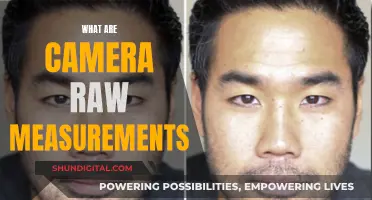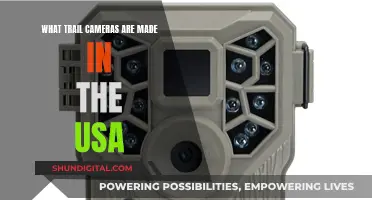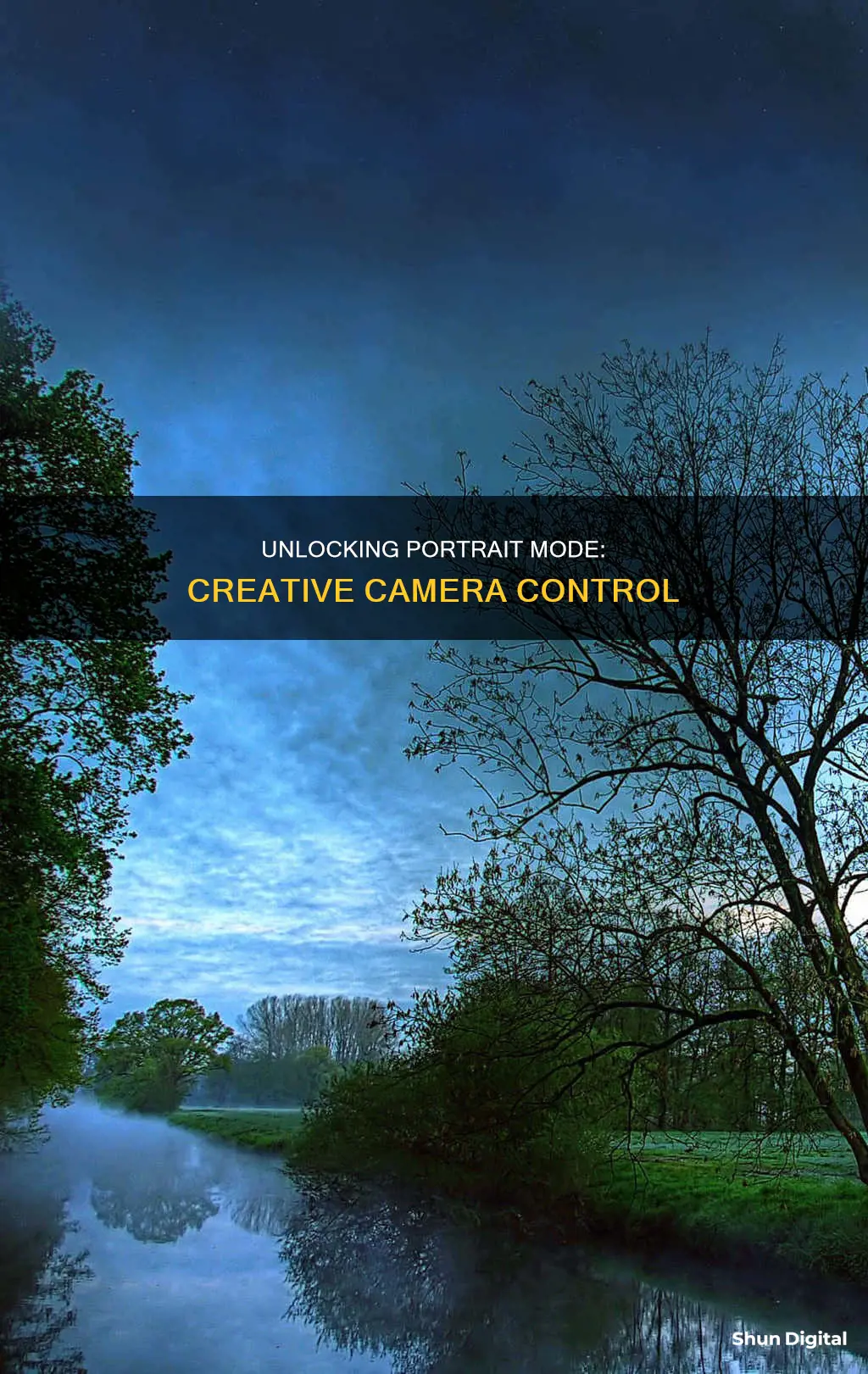
Portrait mode is a camera feature that keeps the subject in focus while blurring the background. This effect is called bokeh in photography. It is commonly found on smartphones and can be used to take pictures of people, pets, and objects. Portrait mode is designed to take portraits, as the name suggests, by blurring the background to bring attention to the subject's face, making it stand out.
| Characteristics | Values |
|---|---|
| Purpose | To take professional-looking photos with your phone |
| Function | Keeps objects in the foreground focused while blurring the background |
| Other Names | Live Focus, Bokeh Mode, Lens Blur |
| Lighting Options | Studio Light, Contour Light, Stage Light, Stage Light Mono, High Key Mono |
| Lighting Effects | Brightens the subject's face, makes shadows and highlights more dramatic, removes the background, changes to black and white |
| iPhone Models | iPhone XR, iPhone XS, iPhone XS Max, iPhone X, iPhone 8 Plus, iPhone 7 Plus |
| Android Models | Google Pixel 2, Google Pixel 3 |
What You'll Learn

How to enable portrait mode on your camera
Portrait mode is a camera feature that keeps the subject in focus while blurring the background, creating a depth-of-field effect. This mimics the bokeh effect that is usually achieved with a DSLR or mirrorless camera. Portrait mode is available on most smartphones, including iPhones and Androids.
How to Enable Portrait Mode on iPhone:
- Open the Camera app.
- Swipe through the various effects along the bottom above the shutter button and select "Portrait".
- Aim your camera at your subject, ensuring it is within two to eight feet from your phone.
- When portrait mode is activated, a yellow box will appear on the screen.
- Adjust the lighting as needed by swiping through options such as "Natural Light", "Studio Light", "Contour Light", "Stage Light", and "Stage Light Mono".
- Take your photo by pressing the shutter button.
How to Enable Portrait Mode on Android:
- Open the Camera app.
- Select the menu button or swipe to choose the portrait option.
- Point your phone at the subject and take the photo with the shutter button.
- On some models, the blur effect will be applied after the photo is taken.
Third-Party Apps to Enable Portrait Mode:
If your smartphone does not have a built-in portrait mode, you can use third-party camera apps or photo editing apps to achieve a similar effect. For example, the Google Camera app uses computational photography algorithms to create portrait mode shots. Alternatively, photo editing apps such as PicsArt allow you to blur the background of an image after it has been taken.
Charging Camera Batteries: A Step-by-Step Guide
You may want to see also

The benefits of portrait mode
Portrait mode is a camera setting that creates a shallow depth-of-field effect, mimicking the bokeh effect often seen in photos taken with DSLR cameras. This effect keeps the subject of the photo in sharp focus while blurring the background, making your subject stand out to the viewer's eye. Here are some benefits of using portrait mode:
Professional-Looking Photos
Portrait mode can help you take professional-looking photos with your phone. By blurring the background, portrait mode mimics the bokeh effect typically achieved with DSLR cameras, giving your photos a similar look. This can be especially useful if you want to take family portraits or enhance your Instagram feed.
Focus on the Subject
Portrait mode automatically focuses on the subject in the foreground, keeping it sharp and detailed, while blurring the background. This technique, known as a shallow depth of field, ensures that the attention of the viewer is directed towards the subject, making it ideal for portraits of people or objects.
Easy to Use
Portrait mode is widely available on smartphones, especially iPhones and Android devices. It is simple to activate and use. On iPhones, you can access it through the camera app by swiping through the effects along the bottom and selecting "Portrait." Android devices may have a similar process or a dedicated portrait option in the camera app.
Post-Processing Adjustments
Portrait mode offers a range of post-processing editing options. You can adjust the level of background blur, add more or reduce it, or even remove it entirely. Additionally, portrait mode provides various lighting options, such as studio lighting, stage light, and black-and-white effects, allowing you to enhance your photos further.
Contrasting Backgrounds
While a blurry background is essential, choosing the right background can enhance your photos. Pick a background with interesting details that will be worth blurring. A background that contrasts with your subject can make your photos stand out even more. For example, consider a red shirt for a portrait shot against a green ivy wall.
Charging Camera Pens: A Quick Guide to Powering Up Discreetly
You may want to see also

How portrait mode compares to professional cameras
Portrait mode is a setting in smartphone cameras that blurs the background of a photo, bringing the subject into sharp focus. This is known as the bokeh effect, and it is usually achieved using a DSLR or mirrorless camera with specialised lenses, larger sensors, and high focal lengths. Portrait mode simulates this effect using edge detection and/or depth mapping to differentiate between the foreground and background of an image.
While portrait mode can produce impressive results, especially when compared to older smartphone cameras, it does not match the image quality of professional cameras. The sensor in a professional camera is much larger than that of a smartphone, allowing for a more natural-looking bokeh effect. The wide-angle lenses of smartphone cameras mean that most things are already in focus unless you are extremely close to your subject. In addition, the algorithms used in portrait mode tend to focus on faces, sometimes at the expense of other parts of the subject, such as hair or ears.
However, smartphone cameras do have some advantages over professional cameras. They are more portable and often have features that allow for greater manipulation of images, such as increasing the amount of background blur or adding artificial lighting effects. In addition, the technology behind smartphone cameras is improving rapidly, and it is becoming more difficult for the untrained eye to distinguish between photos taken with a smartphone and those taken with a professional camera.
Overall, while portrait mode on a smartphone camera can produce impressive results, it does not match the image quality of a professional camera. However, the convenience and evolving capabilities of smartphone cameras make them a compelling option for many photographers.
Editing Color Negatives: Camera Raw Techniques
You may want to see also

How to take the best portrait mode photos
Portrait mode is a setting on your smartphone camera that blurs the background of your image, bringing the subject into sharp focus. The effect is called 'bokeh' and is usually achieved with DSLR or mirrorless cameras that have specialised lenses, larger sensors, and high focal lengths. Portrait mode is a great way to achieve a similar effect to these professional cameras with just your phone.
Lighting
Good lighting is essential for achieving the best results with portrait mode. Natural, diffused light is ideal, as it helps your subject stand out by evenly lighting everything in the frame. Golden hour—the hour before sunset or after sunrise—is a great time to shoot, as the soft, warm light will give your subject a magical glow. If you are shooting indoors, try using multiple lights to fill in unwanted shadows.
Distance
For the best effect, you should aim to be around eight feet away from your subject when using portrait mode. If you are too far away, the camera sensors may not recognise the subject and you will be left with a regular, everything-in-focus image. If you are too close, the sensors will not be able to distinguish between the foreground and background, so you will lose the blur effect.
Background
While portrait mode blurs the background, you shouldn't ignore it! Try to get your subject to stand in front of a background that contrasts with what they are wearing. For example, if your subject is wearing a red shirt, position them in front of a green ivy wall. This will make your subject pop. It is also a good idea to choose a background with lots of details, as this will create a spellbinding effect when blurred.
Editing
Portrait mode offers a range of easy-to-use editing options. You can adjust the level of background blur, add more or remove it completely, and play with different lighting options. Studio lighting brightens facial features, stage light illuminates the entire subject, and stage mono offers a black-and-white effect. You can add these filters before or after you take the shot.
Experiment
While portrait mode works best with people, don't be afraid to experiment with other subjects. Play with the lighting, try different angles and distances, and move your subject to a place with a different background. With a bit of trial and error, you can achieve great results with pets, flowers, sculptures, and more.
Charging the 808 Car Keys Micro-Camera: A Quick Guide
You may want to see also

The limitations of portrait mode
Portrait mode is a setting on smartphone cameras that blurs the background of an image to make the subject stand out. While it can be a great tool for amateur photographers, there are some limitations to this mode that users should be aware of.
Firstly, portrait mode relies on artificial blurring to achieve the desired effect. This means that the background blur is added during post-processing, and it may not always look natural. A trained eye can usually tell when a phone has artificially added this effect, as the results can be imperfect. The algorithm used to create the blur may struggle with complex patterns like hair, beards, or unique pieces of clothing, and sometimes parts of the subject may be blurred when they shouldn't be.
Secondly, portrait mode is most effective when used for photographing people, as the software recognizes the human form and face most easily. When used for non-human subjects, such as pets, flowers, or inanimate objects, the results can be less consistent. The more abstract and less defined an object's outline is, the more challenging it becomes for the software to apply the blur correctly.
Thirdly, portrait mode requires good lighting to function optimally. The lenses need adequate light to distinguish between foreground and background details. In low-light conditions, the borders separating the two become indistinct, resulting in disappointing images where the camera's software cannot properly map the blurring effect. Natural, diffused sunlight is ideal for portrait mode photography.
Additionally, the distance between the camera and the subject is crucial in portrait mode. If the camera is too far away, the sensors may not recognize the subject, resulting in a regular, everything-in-focus picture. If the camera is too close, the sensors may become confused about what to keep in focus. It is recommended to maintain a distance of about eight feet away and adjust as needed.
Lastly, portrait mode may not be available on all smartphone models, especially older ones. It typically requires a dual-camera system and some computational photography capabilities. Apple iPhones, for example, require two cameras to support portrait mode, excluding the iPhone XR. Android phones with a single-camera system may also have limited functionality for portrait mode.
Activating Macro Mode on Panasonic Cameras: A Step-by-Step Guide
You may want to see also
Frequently asked questions
Portrait mode is a setting in smartphone cameras that blurs the background of a photo, bringing the subject into focus.
Portrait mode uses edge detection and/or depth mapping to differentiate between the foreground and background of an image. It then blurs the background, simulating a shallow depth of field.
Portrait mode is designed to take portraits of people, bringing their faces into sharp focus while blurring the background, removing distractions and making the subject stand out.
Portrait mode is available on many smartphones, including iPhones and Android devices. It was first introduced by Apple on the iPhone 7 Plus in 2016.
To use portrait mode, open your camera app and select the portrait option. Point your phone at the subject, ensuring they are between two and eight feet away from the camera, and take the picture.