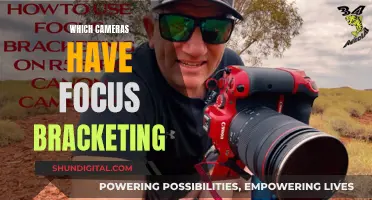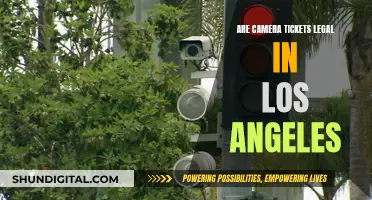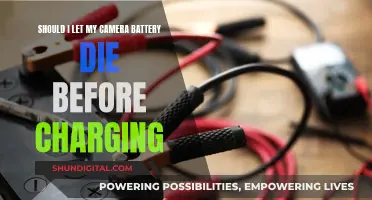League of Legends (LoL) offers players the ability to unlock their cameras, which is a welcome feature for many. There are two ways to unlock the camera in LoL: the toggle button in-game and the default keyboard hotkey. The in-game toggle button is located on the left-hand side of the minimap, and players can press the small camera icon to switch between locked and unlocked camera modes. The default keyboard hotkey for toggling camera lock is the letter 'Y', but players can customise this in the control settings. Locked camera mode is beneficial for beginners as it provides a stable, fixed view of the champion, making it easier to focus on learning the game's mechanics. However, as players become more advanced, an unlocked camera is advantageous as it allows for better map awareness and coordination with teammates.
| Characteristics | Values |
|---|---|
| Number of Camera Lock Modes | 3 |
| Camera Lock Modes | Per-Side Offset, Fixed Offset, Semi-Locked |
| In-game Toggle | Small camera icon on the left-hand side of the minimap |
| Keyboard Hotkey | Default is 'Y' but can be customized |
What You'll Learn

Camera Lock Mode benefits
Camera lock mode in League of Legends (LoL) is a beneficial feature for new players who are still learning the controls of the game. It helps them focus on controlling their champion and understanding the game mechanics by keeping the champion at the centre of the screen at all times. This eliminates the need for constant camera adjustments, making it easier to follow the gameplay.
The Per-Side Offset option is preferred by some players as it allows them to see more of the game environment compared to the Fixed Offset option. The Semi-Locked option provides a balance between the two, allowing the camera to be moved while locked, ensuring the champion remains visible.
Players often use the camera lock mode while laning or using a champion without skill shots. It provides a stable view, making it easier to focus on the champion's actions and the immediate surroundings. However, during team fights, complex terrain navigation, or when using champions with skill shots, unlocking the camera can offer more precision and adaptability.
Unlocking the camera is advantageous in situations where map awareness is crucial, such as when there are hidden threats off-screen or when team coordination is required. It allows players to have a dynamic view of the game, enabling them to make more strategic decisions and react to off-screen actions.
The ability to lock and unlock the camera in LoL provides players with the flexibility to choose the best viewing option for different situations, ultimately enhancing their overall gaming experience.
Troubleshooting Camera Raw Command Issues
You may want to see also

In-game toggle
Locking and unlocking your camera in League of Legends is an important skill to master the ever-evolving gameplay. The in-game toggle button is the simplest method to lock or unlock your camera. Located on the left-hand side of the minimap, you will find a small camera icon. Clicking on this icon will either lock or unlock your camera, depending on its current state. This is a toggle function, allowing you to switch between the two camera modes based on your preference.
The in-game toggle is a useful tool for players who want to be able to quickly and easily adjust their camera settings during gameplay. It is easily accessible and provides a straightforward way to switch between locked and unlocked camera modes. The locked camera mode is beneficial for new players as it keeps the champion at the centre of the screen, making it easier to follow the gameplay without constantly adjusting the camera. This stable view helps players focus on controlling their champion and understanding the game mechanics.
However, there are times when an unlocked camera mode is more advantageous. In scenarios where there are hidden threats off-screen, map awareness is crucial, or team coordination is required, an unlocked camera provides a broader field of view and allows for more strategic gameplay. It enhances precision and adaptability, particularly for champions with skill shots, navigating complex terrain, or engaging in dynamic fights.
While the in-game toggle button is a convenient way to switch between camera modes, it is important to note that finding the right balance between locked and unlocked camera modes is essential for maximising your gaming experience in League of Legends. Practicing with both modes and understanding when to use each will help elevate your gameplay.
Mastin Labs and Adobe Camera Raw: A Perfect Match?
You may want to see also

Keyboard hotkey
In League of Legends, locking and unlocking your camera is an important skill to master. The game provides a default keyboard hotkey, 'Y', to toggle camera locking. This can be customised in the control settings to suit your preference.
Some players prefer to rebind the lock/unlock function to the space bar, allowing them to toggle the lock with their thumb, or to hold it down to temporarily lock the camera when required. Others rebind to the ''A' key, or to the side buttons on their mouse.
If you are new to the game, it is recommended to use the camera lock mode to help you focus on controlling your champion and understanding the game mechanics. However, in scenarios where map awareness is essential, or team coordination is required, an unlocked camera is advantageous.
Finding the right balance between locked and unlocked camera modes is crucial for maximising your gaming experience in League of Legends.
Reviving Dead Camera Batteries: Simple Hacks to Try
You may want to see also

Semi-locked mode
To enable semi-locked mode, players can go to their in-game settings, select “Game”, and then choose “Semi-locked” under “Camera Lock Mode”.
One limitation of the semi-locked mode is that it does not allow players to easily re-centre the camera back onto their champion. Usually, players can use a hotkey, such as the space bar, to quickly centre the camera on their champion, but this does not work in semi-locked mode. As a workaround, players can toggle the camera lock off and then use the space bar to centre the camera, but this is not as convenient as a dedicated hotkey.
Some players have suggested that the semi-locked mode could be improved by allowing the camera to re-centre when the camera lock is toggled on and off, similar to how it works in Heroes of the Storm. This would give players more control over their camera positioning and make it easier to keep track of their champion during chaotic fights.
Overall, the semi-locked mode in League of Legends can be a useful tool for players who want more flexibility than a fully locked camera provides, but it currently has some limitations that can make it clunky and hard to use.
The Power of Charge-Coupled Cameras: Capturing Light, Creating Images
You may want to see also

Per-side offset
Players who prefer to play with a locked camera may find per-side offset useful. However, it is generally recommended to play with an unlocked camera, as it provides a wider field of view and allows you to keep track of your surroundings, including allies and enemies.
Some players may find it challenging to transition directly from a locked to an unlocked camera. In such cases, the semi-locked camera setting can be a good intermediate option. It allows the camera to be moved while locked, as long as the player's champion remains on the screen.
Cleaning Camera Battery Corrosion: DIY Guide
You may want to see also
Frequently asked questions
There are three camera lock modes in League of Legends: Per-Side Offset, Fixed Offset, and Semi-Locked.
You can lock and unlock your camera by clicking on the camera icon located on the left-hand side of the minimap in the game. Alternatively, you can use the default keyboard hotkey "Y" to toggle between locked and unlocked camera modes.
Camera lock mode is useful when you are new to League of Legends and still learning the game mechanics and controls. It provides a stable view with your champion at the centre of the screen, making it easier to follow the gameplay.