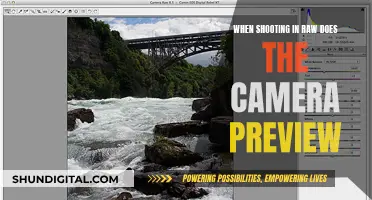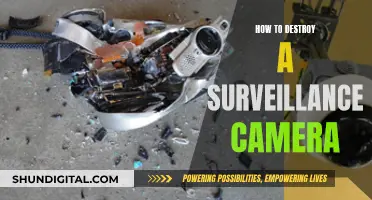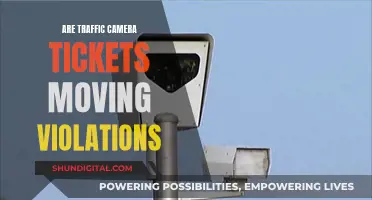With the rise of remote work and online communication, concerns about privacy and security have also increased. Many people worry about the possibility of their computer cameras being always on and recording their activities without their consent. This fear is not unfounded, as hacking and malware attacks can result in unauthorized access to webcams. Additionally, certain programs and apps automatically turn on webcams when used, such as video conferencing software. While it may be unnerving to think about potential privacy invasions, there are steps you can take to protect yourself and ensure your computer camera is not always active.
| Characteristics | Values |
|---|---|
| Can someone hack your webcam without the light coming on? | Yes, there are some advanced attacks that can take over your laptop’s camera without the light even blinking. |
| How to tell if your camera has been hacked | Check if the camera indicator light is on, check browser extensions, check known and unknown applications, see if your webcam process is running, try running the webcam, look for audio and video recordings, run a malware scan |
| How to avoid computer camera spying | Use a firewall, use a reliable antivirus, don’t fall into a phishing trap, stay secure on public Wi-Fi, cover your webcam, question what hackers have on you |
| How to open your camera in Windows | Select the Start button, then select All apps, and then select Camera in the list of apps. If you have multiple cameras, you can switch between them by selecting Change Camera at the top right once the Camera app is opened |
What You'll Learn

How to manually turn off your webcam
It is possible for malware to access your computer's webcam and spy on you. There are several ways to ensure that your computer's webcam is not compromised.
Windows 11, 10, or 8
- Right-click on the Windows Start button and select Device Manager.
- In the Device Manager window, select the arrow to expand Imaging devices.
- Right-click on your camera's name and select 'Disable device'.
- If asked for confirmation, choose 'Yes'.
To re-enable your camera, return to the Device Manager window and select 'Enable device' when you right-click on your camera's name.
Windows 7
- Go to the Start menu and click on Control Panel.
- Select Hardware and Sound.
- Choose Device Manager.
- Select Imaging Devices and double-click on your webcam in the list.
- Click on the Driver tab and select 'Disable'.
- Choose 'Yes' when asked if you want to disable your webcam.
Alternative Methods to Ensure Webcam Security
- Use a reliable antivirus software with advanced protection against malware, spyware, and viruses.
- Avoid falling for phishing traps. Be cautious of emails from unknown senders and do not click on suspicious links or download attachments.
- Stay secure on public Wi-Fi by using a VPN to protect your connection.
- Cover your webcam with tape or a privacy cover to physically block the lens.
The Science of Camera Sensors: How Are They Made?
You may want to see also

How to disable your camera driver
It is possible for people to spy on you through your webcam, and there have been several documented cases of this happening. If you are concerned about your privacy, you can disable your camera driver in a few ways. Here is a step-by-step guide on how to do it:
Disabling the camera driver in Device Manager:
- Right-click the Start button.
- Click on Device Manager.
- Click the dropdown arrow next to Imaging devices.
- Right-click on your camera's name (usually Integrated Camera or something similar).
- Select "Disable" or "Disable device".
- Confirm the action when prompted.
Disabling the camera driver for specific apps:
- Go to Start > Settings > Privacy.
- Turn on "Allow apps to access" and choose the specific apps you want to grant access to.
- Alternatively, for Windows 11 and 10, go to Settings > Privacy (or Privacy & Security) > Camera.
- Toggle the slider next to each app to allow or deny access to the webcam.
Disabling the camera driver in the BIOS:
- Reboot your computer and enter the BIOS setup by pressing a specific key (usually F2, DEL, or a function key combination).
- Look for an entry related to the webcam, usually labeled as "webcam," "integrated camera," or "CMOS camera."
- Disable or lock the hardware to turn off the webcam.
Disabling the camera driver will prevent any applications from accessing your webcam. However, keep in mind that this might not be a perfect solution, as someone with remote administrative access to your computer could potentially reinstall the drivers and enable the device again. Additionally, disabling the webcam in the BIOS will also disable the microphone, as they are usually on the same hardware module.
Olympus E-M5 II: How Many Shots Per Battery Charge?
You may want to see also

Why you should buy a camera cover
The act of hijacking a webcam is called "Camfecting," and it's a bigger issue than most people realize. It only takes one click on a malicious link in an email or on a website for a hacker to take control of your webcam. What's more, advanced methods allow hackers to take over your camera without activating the camera's "on" light, meaning someone could be watching you without you knowing.
With the rise of virtual meetings and online school, we're all using our webcams a lot more, so it's important to consider covering your camera when it's not in use. A camera cover is a simple yet effective way to protect your privacy and prevent someone from watching you without your knowledge.
While some may argue that taping over your camera is a sufficient solution, it's not the most elegant or practical option. Tape can leave residue on your device, and it loses its stickiness over time. A dedicated camera cover, on the other hand, is designed to fit your device perfectly and can be easily opened and closed without leaving any residue.
Additionally, a camera cover can serve as a fail-safe when joining video calls. It gives you an extra chance to ensure you're ready to be on screen and that your surroundings are presentable.
When choosing a camera cover, it's important to do your research to ensure it's safe for your device. Some covers, for example, may cause damage to certain laptop screens. Consider a metal cover with a magnetic slide, which allows for easier opening and closing than plastic covers.
In conclusion, in today's digital age, protecting your privacy is more important than ever. A camera cover provides a simple, effective, and affordable solution to prevent webcam hijacking and give you peace of mind.
Monitoring Surveillance Cameras Remotely: A Comprehensive Guide
You may want to see also

How to install antivirus software
It is not always the case that your computer camera is on. There are several ways to check if your camera is hacked, including checking if the camera indicator light is on, checking browser extensions, and scanning for malware. To prevent hacking, it is recommended to use a reliable antivirus program.
To install an antivirus program, follow these steps:
- Check if you have any existing antivirus software installed, such as Windows Defender, which comes with Microsoft Windows.
- If you already have an antivirus program, ensure it is up-to-date with the latest virus and spyware definitions. Enable automatic updates if possible.
- If you need to install a new antivirus program, decide on the one you want to use and download it from the manufacturer's website.
- Find the downloaded file on your computer. If it is a zip file, unzip it to extract the installation files.
- Look for a file with a name like "setup.exe" or "install.exe" and double-click to start the installation process.
- Follow the installation wizard and accept any recommended options. Decline any offers to install additional software, such as toolbars or extra programs.
- Once the installation is complete, close the window and remove any installation media, such as a CD or DVD.
- Restart your computer to ensure any modified settings take effect correctly.
- After installation, update the antivirus program with the latest virus and spyware definitions if it hasn't already done so automatically.
- Run a full scan of your computer to check for any malicious programs or files.
By following these steps, you can help protect your computer and personal information from viruses, spyware, and other online threats.
Lumix GX85: Does It Have a Macro Mode?
You may want to see also

How to check if your camera is hacked
It is a common fear that someone may be spying on you through your computer camera. This fear is not unfounded, as "camfecting" is one of the most common hacks. If you suspect that your camera might be hacked, there are several steps you can take to check.
Firstly, check if the camera indicator light is on or blinking. This could indicate that your camera is being used, but it could also be due to another program or browser extension running in the background. To check this, reboot your computer and launch your browser. If the light turns on when you open the browser, the problem is likely with a browser extension. To identify the culprit, deactivate your extensions one at a time.
If the light does not turn on when you open the browser, the next step is to check your applications. Launch each application one by one and see if the webcam indicator light turns on. If it does, you now know which application is using your camera. If the light turns on without any applications being launched, you may have been hacked.
The next step is to see if your webcam process is running. Go to the Task Manager and look for all currently running programs under the Processes tab. Check for webcam utility, but don't panic if you find it, as it may simply be a default setting. To test this, restart your computer and check if the webcam utility has started automatically.
If you suspect that your camera has been hacked, try running the webcam. Close all programs and apps and activate your webcam. If you get an error message stating that your camera is already in use, it is possible that your camera has been hacked.
Finally, look for audio and video recordings that you don't remember. Go to the folder where your webcam stores its files and check the settings to ensure the folder hasn't been changed. However, be aware that some hackers might simply livestream everything they see through your webcam, so you may not find any recordings.
If you suspect that your camera has been hacked, it is important to run a malware scan and, if necessary, consult a tech professional. To prevent future hacking attempts, consider using a reliable antivirus program, covering your webcam when not in use, and being cautious when using public Wi-Fi.
Mirroring Your Image: Computer Camera Tricks and Tips
You may want to see also
Frequently asked questions
If your camera indicator light is on or blinking, this may be a sign that your camera is on or that your device is spying on you. However, it could also be another program or browser extension running in the background and using your webcam.
If your camera is always on, you can try disabling the webcam with the help of the device manager or from the BIOS settings. You can also buy a camera cover to physically block the camera from recording or transmitting anything.
To prevent unwanted activation of your camera, you can install a reliable antivirus software with advanced protection against malware, spyware, and viruses. You can also be cautious when using public Wi-Fi and avoid falling for phishing traps, such as emails from unknown senders with suspicious links or attachments.