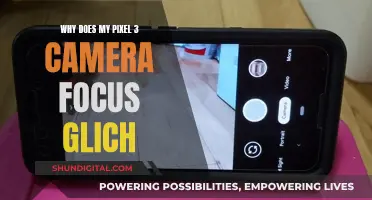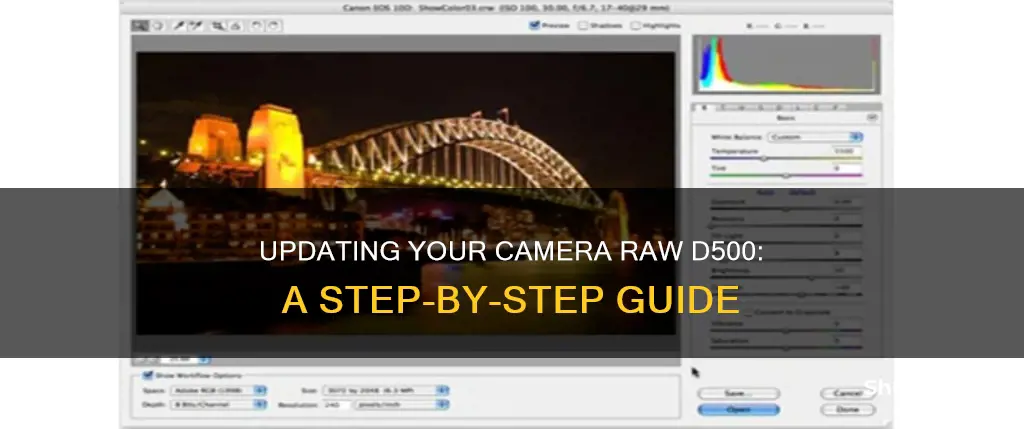
If you're looking to update your Camera Raw to be compatible with your Nikon D500, there are a few options available to you. Firstly, you can update to the latest version of Camera Raw, which is 9.5 as of March 2016, or you can use the Adobe DNG Converter to convert your Nikon NEF files to DNG files, which are compatible with older versions of Photoshop and Lightroom. It is worth noting that some users have reported issues with noise when using the D500 with certain versions of Camera Raw and Lightroom, but these issues do not seem to be widespread.
| Characteristics | Values |
|---|---|
| Camera Raw version required | 9.5 |
| Lightroom version required | CC 2015.5 |
| Camera Model | Nikon D500 |
| Camera Raw Converter Functionality | Provides fast and easy access to raw image formats |
| Camera Raw Plug-in | Available for CC 2017, CC 2019, CC, CC 2014, CC 2015, Bridge CS6, and Photoshop CS6 |
| Camera Raw Updates | Fixes bugs, improves quality, adds support for new cameras and lenses |
What You'll Learn

How to update Camera Raw for Photoshop CC
Updating Camera Raw for Photoshop CC is a straightforward process. Here is a step-by-step guide on how to do it:
Step 1: Check for Updates
Before updating, it is good to check if there are any new updates available for Camera Raw. To do this, go to the Help menu in Photoshop and choose Updates from the list. This will open the Adobe Application Manager, where you can view and select all the updates available, including updates for Camera Raw.
Step 2: Exit Adobe Applications
Before proceeding with the update, ensure that you have exited all Adobe applications, including Photoshop and any other Adobe software you may have running. This is important to prevent any conflicts during the update process.
Step 3: Download the Update
Once you have checked for updates and exited all Adobe applications, you can proceed to download the Camera Raw update. Go to the Adobe website and find the Camera Raw update page. Download the appropriate update file for your operating system (Windows or macOS).
Step 4: Install the Update
After downloading the update file, locate it on your computer. For Windows, double-click the downloaded file to unzip it. Then, double-click the resulting .exe file to start the installer. For macOS, click the downloaded .dmg file, and if necessary, double-click the .zip file to unzip it. Then, double-click the .pkg file to initiate the installation process.
Step 5: Follow On-Screen Instructions
During the installation process, follow the on-screen instructions provided by the installer. These instructions will guide you through the necessary steps to complete the update.
Step 6: Restart Adobe Applications
Once the installation is complete, restart your Adobe applications, including Photoshop. This will ensure that the updated version of Camera Raw is active and functioning correctly.
Additional Notes:
- It is recommended to check the Adobe website for the latest system requirements and compatibility information before updating Camera Raw.
- Updating Camera Raw ensures compatibility with newer camera models and provides access to the latest features and improvements released by Adobe.
- If you encounter any issues during the update process, refer to Adobe's support resources or seek assistance from their customer support team.
By following these steps, you can easily update Camera Raw for Photoshop CC and continue to access the latest features and improvements offered by Adobe.
Charging Your Ricoh Camera: A Step-by-Step Guide
You may want to see also

How to update Camera Raw for Photoshop CS6
To update Camera Raw for Photoshop CS6, you will need to download and install the Camera Raw 9.1.1 installer. This is because Camera Raw 9.1.1 is the final update for Photoshop CS6.
First, ensure that you have downloaded the correct installer for your operating system. The Camera Raw 9.1.1 installer is available for both Windows and macOS.
Next, follow these steps:
- Quit all Adobe applications.
- Double-click the downloaded file to start the installation process. For .zip files, you may need to double-click to unzip the file first, and then double-click the resulting file to initiate the installation.
- Follow the on-screen instructions to complete the installation.
- Restart your Adobe applications.
It is important to note that the Camera Raw 9.1.1 update for Photoshop CS6 may not include all the new features available to Photoshop CC (Creative Cloud) subscribers. Some features exclusive to Photoshop CC include the Radial Filter, the improved Spot Healing brush, and the Upright options for easy perspective correction.
If you wish to access the newest features of Camera Raw, you may need to consider upgrading to Photoshop CC by subscribing to the Adobe Creative Cloud.
Charging Your Spy Gear Camera: How Long is Enough?
You may want to see also

How to update Camera Raw for Lightroom CC
To update Camera Raw for Lightroom CC, first check which version of Lightroom you are using. This will determine which Camera Raw installer you should download.
For CC 2017 or CC 2019 Adobe applications, use the Camera Raw 11.0 installer. For CC, CC 2014, or CC 2015 Adobe applications, use the Camera Raw 10.5 installer. For Bridge CS6 and Photoshop CS6, use the Camera Raw 9.1.1 installer.
Once you have downloaded the correct installer, follow these steps:
- Exit from your Adobe applications.
- Double-click the downloaded file to start the installation process.
- Follow the on-screen instructions.
- Restart your Adobe applications.
If you are encountering the Update Error U43M1D204, refer to the dedicated page for this issue.
Additionally, ensure that your camera model is supported by the Camera Raw plug-in. You can find the list of supported cameras on the official Adobe website.
Space Tesla Camera: Did the Battery Die?
You may want to see also

How to update Camera Raw for Lightroom Classic
To update Camera Raw for Lightroom Classic, you must first check which version of Lightroom you have. To do this, launch Lightroom, and choose Help > System Info. The latest version of Lightroom Classic as of August 2024 is 13.4.
If you are using an older version, you can update by opening your Adobe Application Manager, clicking on the Updates tab, and then selecting Check for updates. You should then see the latest releases available for your version of Lightroom Classic.
You can also update Photoshop and Camera Raw by following the instructions in Keep Photoshop up to date.
If you are using an older, unsupported version of Adobe applications, you can use the Camera Raw installer. First, download the appropriate file for your operating system. For Windows, quit all Adobe applications, double-click the downloaded file to unzip it, and then double-click the resulting .exe file to start the installer. For macOS, quit all Adobe applications, click the downloaded .dmg file, and then double-click the .pkg file to start the installer.
Once you have updated Camera Raw, you can enhance raw images from many different cameras and import them into Lightroom Classic.
Mastering Adjustment Brush Undo in Camera Raw
You may want to see also

How to update Camera Raw for Bridge
To update Camera Raw for Bridge, you must first ensure you have downloaded the appropriate file for your system. For Windows, you will need to download a .zip file, and for macOS, you will need a .dmg file.
Once downloaded, follow these steps:
For Windows:
- Quit all Adobe applications.
- Double-click the downloaded .zip file to unzip it. Windows may do this for you.
- Double-click the resulting .exe file to start the installer.
- Follow the onscreen instructions.
- Restart your Adobe applications.
For macOS:
- Quit all Adobe applications.
- Click the downloaded .dmg file.
- Double-click the .pkg file to start the installer.
- Follow the onscreen instructions.
- Restart your Adobe applications.
You can also update Camera Raw by using the Camera Raw installer. For Bridge CS6 and Photoshop CS6, you will need to use the Camera Raw 9.1.1 installer for Windows or macOS.
The Camera Raw plug-in is a must-have tool for professional photographers, providing easy and fast access to "raw" image formats and greater artistic control and flexibility while maintaining original files.
Charging the Explore One HD Camera: A Quick Guide
You may want to see also
Frequently asked questions
You can update Camera Raw by following these steps: Exit from your Adobe applications, then double-click the downloaded .exe file to start the installer. Follow the on-screen instructions and restart your Adobe applications.
The Camera Raw plug-in has been frequently updated to support more cameras and include more features. It also supports raw files in Digital Negative (DNG) format.
In our tests, the D500 is more noisy than other Nikon models. This does not happen when opening NEF files of other Nikon cameras.